Solutions to the 0x803F7001 error include: 1. Check the network connection and enable automatic synchronization time; 2. Use the "Troubleshooting" tool in the settings to rebind the digital license; 3. Confirm that the current Windows version matches the license; 4. Run the command prompt as an administrator and execute the slmgr /upk, slmgr /cpky and slmgr /rearm commands and restart; 5. Make sure you are logged in to the Microsoft account used to activate the system before; 6. If there is a genuine key, you can enter it manually on the activation page; 7. If the above is invalid, contact Microsoft customer service to provide error code and device information to request help; usually through troubleshooting and logging in with the correct account can restore activation, provided that you have a legal license.

Windows 10 activation error code 0x803F7001 is a relatively common activation problem, usually after system upgrades, reinstalls, or hardware changes. This error usually means "your license is invalid" or "Windows cannot be activated", even if you have activated the system before.
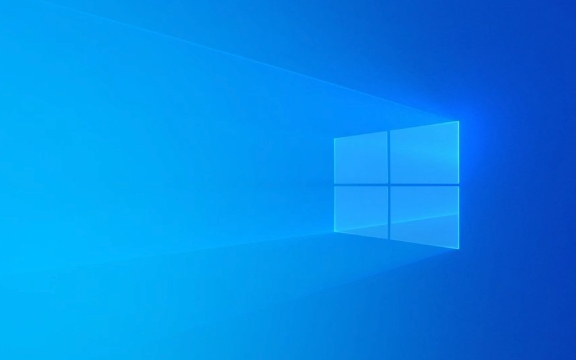
The following is to help you troubleshoot and fix this problem step by step from the reasons and solutions.
? Error Cause Analysis
Common reasons for the occurrence of 0x803F7001 include:

- Windows 10 Digital License information is lost or corrupted
- The system detected a major change in hardware (such as replacing the motherboard)
- Used a mismatched version of Windows (for example, upgrade from Home to Professional but not activated correctly)
- Activation information of the device not correctly associated with Microsoft account
- Time/region settings are incorrect, or system time is not synchronized
- The activation server cannot be connected temporarily
? Solution (try in order)
1. Check network connections and synchronize time
Make sure your computer is connected to the internet, as activation requires a Microsoft server connection.
- Open Settings → "Time and Language" → "Date and Time"
- Turn on "Auto Set Time"
- Click "Sync now" to ensure the time is accurate
Time out of sync may result in activation request denied.

2. Use the Troubleshooting tool to automatically repair (recommended)
This is the easiest and most digital license issues that work.
- Open Settings → "Update and Security" → "Activate"
- Is there a "Troubleshoot" button below the error message? Click on it
- Select "I recently replaced the device hardware" or "Other issues"
- Follow the prompts to log in to your Microsoft account (must be the account you used when you activated it before)
- The system will try to rebind the digital license
?? Important: If you have previously activated through your Microsoft account, this step usually automatically retrieves the license.
3. Confirm whether the current Windows version matches the license
For example, if you were originally Windows 10 Home Edition, but mistakenly installed the Professional Edition, it will cause activation failure.
Inspection method:
- Press
Win R, enterwinver, and enter - Check whether the system version matches your license
If it doesn't match, you need to reinstall the corresponding version of Windows.
4. Run the activation command manually (SLMGR command)
Run the command prompt as administrator:
- Search for "cmd" → Right-click to select "Run as administrator"
- Enter the following commands in turn (Enter after each):
slmgr /upk slmgr /cpky slmgr /rearm
- Restart the computer
- Go to "Settings" → "Update and Security" → "Activate" again to see if it returns to normal
Note:
/rearmhas a limit on the number of times (usually 3 times), so do not use it frequently.
5. Log in to the correct Microsoft account
If your license is bound to a Microsoft account, make sure the account you are currently logged in is the one you used when the system was activated.
Operation steps:
- Open "Settings" → "Account" → "Your Information"
- Make sure you are using the correct Microsoft account login
- If not, click "Login with Microsoft Account instead"
- Enter the correct email and password
- Return to the "Activate" page and try to activate again
6. Manually enter the product key (if any)
If you have genuine keys (such as OEM stickers, purchase records, etc.):
- "Settings" → "Update and Security" → "Activate"
- Click "Change Product Key"
- Enter the correct 25-bit key
- The system will try to activate online
Note: The retail version of the key can be transferred, and the OEM key is usually bound to the motherboard.
7. Contact Microsoft Customer Service (Ultimate Solution)
If all the above methods are invalid, it is recommended to contact Microsoft's official support:
- Visit: http://ipnx.cn/link/676146e02384d1b95d54608ca2c60009
- Using the Get Help chat tool, select Activate Problem
- Provide error code 0x803F7001 and device information
- Customer service can help you recover your digital license manually
Microsoft customer service can usually recognize your device's historical activation record, and it can be restored even without a key.
? Tips
- Once the digital license is bound to a Microsoft account, it can usually be automatically activated after reinstalling the system.
- Manual verification activation may be required after replacing the motherboard.
- Avoiding third-party "activation tools" may cause the system to be marked as pirated.
Basically these methods. In most cases, the 0x803F7001 error can be solved by logging in with the Microsoft account. The key is to confirm whether you have a legal license and whether you are under the correct account.
The above is the detailed content of Windows 10 activation error 0x803F7001. For more information, please follow other related articles on the PHP Chinese website!

Hot AI Tools

Undress AI Tool
Undress images for free

Undresser.AI Undress
AI-powered app for creating realistic nude photos

AI Clothes Remover
Online AI tool for removing clothes from photos.

Clothoff.io
AI clothes remover

Video Face Swap
Swap faces in any video effortlessly with our completely free AI face swap tool!

Hot Article

Hot Tools

Notepad++7.3.1
Easy-to-use and free code editor

SublimeText3 Chinese version
Chinese version, very easy to use

Zend Studio 13.0.1
Powerful PHP integrated development environment

Dreamweaver CS6
Visual web development tools

SublimeText3 Mac version
God-level code editing software (SublimeText3)

Hot Topics
 Windows 11 slow boot time fix
Jul 04, 2025 am 02:04 AM
Windows 11 slow boot time fix
Jul 04, 2025 am 02:04 AM
The problem of slow booting can be solved by the following methods: 1. Check and disable unnecessary booting programs; 2. Turn off the quick boot function; 3. Update the driver and check disk health; 4. Adjust the number of processor cores (only for advanced users). For Windows 11 systems, first, the default self-start software such as QQ and WeChat are disabled through the task manager to improve the startup speed; if you use dual systems or old hardware, you can enter the power option to turn off the quick boot function; second, use the device manager to update the driver and run the chkdsk command to fix disk errors, and it is recommended to replace the mechanical hard disk with SSD; for multi-core CPU users, the kernel parameters can be adjusted through bcdedit and msconfig to optimize the startup efficiency. Most cases can be corrected by basic investigation
 How to Change Font Color on Desktop Icons (Windows 11)
Jul 07, 2025 pm 12:07 PM
How to Change Font Color on Desktop Icons (Windows 11)
Jul 07, 2025 pm 12:07 PM
If you're having trouble reading your desktop icons' text or simply want to personalize your desktop look, you may be looking for a way to change the font color on desktop icons in Windows 11. Unfortunately, Windows 11 doesn't offer an easy built-in
 Fixed Windows 11 Google Chrome not opening
Jul 08, 2025 pm 02:36 PM
Fixed Windows 11 Google Chrome not opening
Jul 08, 2025 pm 02:36 PM
Fixed Windows 11 Google Chrome not opening Google Chrome is the most popular browser right now, but even it sometimes requires help to open on Windows. Then follow the on-screen instructions to complete the process. After completing the above steps, launch Google Chrome again to see if it works properly now. 5. Delete Chrome User Profile If you are still having problems, it may be time to delete Chrome User Profile. This will delete all your personal information, so be sure to back up all relevant data. Typically, you delete the Chrome user profile through the browser itself. But given that you can't open it, here's another way: Turn on Windo
 How to fix second monitor not detected in Windows?
Jul 12, 2025 am 02:27 AM
How to fix second monitor not detected in Windows?
Jul 12, 2025 am 02:27 AM
When Windows cannot detect a second monitor, first check whether the physical connection is normal, including power supply, cable plug-in and interface compatibility, and try to replace the cable or adapter; secondly, update or reinstall the graphics card driver through the Device Manager, and roll back the driver version if necessary; then manually click "Detection" in the display settings to identify the monitor to confirm whether it is correctly identified by the system; finally check whether the monitor input source is switched to the corresponding interface, and confirm whether the graphics card output port connected to the cable is correct. Following the above steps to check in turn, most dual-screen recognition problems can usually be solved.
 Want to Build an Everyday Work Desktop? Get a Mini PC Instead
Jul 08, 2025 am 06:03 AM
Want to Build an Everyday Work Desktop? Get a Mini PC Instead
Jul 08, 2025 am 06:03 AM
Mini PCs have undergone
 Fixed the failure to upload files in Windows Google Chrome
Jul 08, 2025 pm 02:33 PM
Fixed the failure to upload files in Windows Google Chrome
Jul 08, 2025 pm 02:33 PM
Have problems uploading files in Google Chrome? This may be annoying, right? Whether you are attaching documents to emails, sharing images on social media, or submitting important files for work or school, a smooth file upload process is crucial. So, it can be frustrating if your file uploads continue to fail in Chrome on Windows PC. If you're not ready to give up your favorite browser, here are some tips for fixes that can't upload files on Windows Google Chrome 1. Start with Universal Repair Before we learn about any advanced troubleshooting tips, it's best to try some of the basic solutions mentioned below. Troubleshooting Internet connection issues: Internet connection
 How to clear the print queue in Windows?
Jul 11, 2025 am 02:19 AM
How to clear the print queue in Windows?
Jul 11, 2025 am 02:19 AM
When encountering the problem of printing task stuck, clearing the print queue and restarting the PrintSpooler service is an effective solution. First, open the "Device and Printer" interface to find the corresponding printer, right-click the task and select "Cancel" to clear a single task, or click "Cancel all documents" to clear the queue at one time; if the queue is inaccessible, press Win R to enter services.msc to open the service list, find "PrintSpooler" and stop it before starting the service. If necessary, you can manually delete the residual files under the C:\Windows\System32\spool\PRINTERS path to completely solve the problem.








