1. When the Windows 11 taskbar is invalid, you can try the following steps to solve the problem: first, restart Windows Explorer or restart the computer through the Task Manager; 2. Exclude the impact of third-party taskbar tools or shell extensions, and test and uninstall relevant programs one by one in safe mode; 3. Reset the taskbar settings to default to fix problems caused by customization; 4. Run the system file inspector (sfc /scannow) and DISM commands to repair system files; 5. Finally, you can try to update the system or use the "Reset this computer" function to retain files and reinstall Windows. Usually, problems are caused by glitches or conflicts, and it is recommended to gradually troubleshoot and resolve them from simple methods.

Right-clicking the taskbar in Windows 11 not working? It's a frustrating issue, especially when you're trying to adjust settings or move icons around. The good news is, it's often fixed without a full system overhaul. Let's go over the most common causes and solutions.
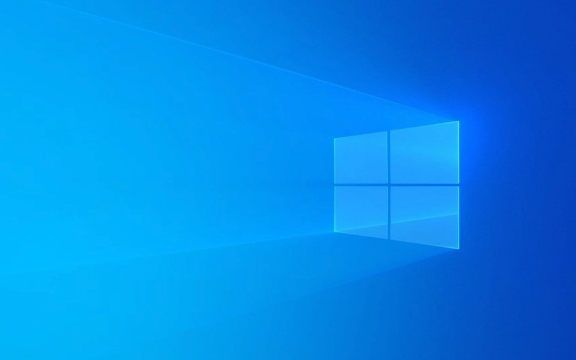
Check for Windows Explorer issues
The taskbar is part of Windows Explorer, so if it's frozen or malfunctioning, right-click might stop working. Here's what to do:
- Press Ctrl Shift Esc to open Task Manager.
- Find Windows Explorer under the "Processes" tab.
- Right-click it and select Restart .
This often clears up minor glitches. If that doesn't help, you can also try restarting your PC—sometimes a simple reboot resolves background conflicts.

Disable third-party taskbar tools or shell extensions
Some apps, especially customization tools or launchers, can interfere with normal taskbar behavior. This includes apps that modify the Start menu or add widgets.
- Try booting into Safe Mode (press Shift while clicking Restart, then go to Troubleshoot > Advanced Options > Startup Settings).
- In Safe Mode, check if the right-click works.
- If it does, then a third-party app is likely the culprit.
Uninstall or disable any shell extensions or taskbar replacements one at a time to find the one causing the problem.

Reset taskbar settings to default
Sometimes a tweak or customization breaks things unexpectedly. Resetting the taskbar to default settings can restore functionality.
- Right-click the taskbar and go to Taskbar settings .
- Scroll down and click Reset under "Taskbar behaviors".
This will revert all taskbar settings to default, including alignment, search bar size, and widget visibility. If you had a custom layout, you'll need to reconfigure it afterward.
Run System File Checker
Corrupted system files can cause all sorts of weird issues, including broken right-click menus.
- Open Command Prompt as Administrator.
- Type
sfc /scannowand press Enter. - Wait for the scan to finish and follow any repair instructions.
If SFC doesn't find anything, you can also try DISM /Online /Cleanup-Image /RestoreHealth before running SFC again.
Update or reset Windows 11
If none of the above work, it might be time to consider a system refresh or update:
- Go to Settings > Windows Update and check for updates.
- If you're on an older build, installing the latest update might resolve known bugs.
- As a last resort, you can use the Reset this PC option under Settings > System > Recovery . Choose "Keep my files" to reinstall Windows without losing personal data.
Basically, most of the time it's a small glitch or a conflicting app. Start with the simplest fixes like restarting Explorer or resetting the taskbar, and work your way up if needed.
The above is the detailed content of Fixing Windows 11 taskbar right-click not working. For more information, please follow other related articles on the PHP Chinese website!

Hot AI Tools

Undress AI Tool
Undress images for free

Undresser.AI Undress
AI-powered app for creating realistic nude photos

AI Clothes Remover
Online AI tool for removing clothes from photos.

Clothoff.io
AI clothes remover

Video Face Swap
Swap faces in any video effortlessly with our completely free AI face swap tool!

Hot Article

Hot Tools

Notepad++7.3.1
Easy-to-use and free code editor

SublimeText3 Chinese version
Chinese version, very easy to use

Zend Studio 13.0.1
Powerful PHP integrated development environment

Dreamweaver CS6
Visual web development tools

SublimeText3 Mac version
God-level code editing software (SublimeText3)

Hot Topics
 Windows 11 slow boot time fix
Jul 04, 2025 am 02:04 AM
Windows 11 slow boot time fix
Jul 04, 2025 am 02:04 AM
The problem of slow booting can be solved by the following methods: 1. Check and disable unnecessary booting programs; 2. Turn off the quick boot function; 3. Update the driver and check disk health; 4. Adjust the number of processor cores (only for advanced users). For Windows 11 systems, first, the default self-start software such as QQ and WeChat are disabled through the task manager to improve the startup speed; if you use dual systems or old hardware, you can enter the power option to turn off the quick boot function; second, use the device manager to update the driver and run the chkdsk command to fix disk errors, and it is recommended to replace the mechanical hard disk with SSD; for multi-core CPU users, the kernel parameters can be adjusted through bcdedit and msconfig to optimize the startup efficiency. Most cases can be corrected by basic investigation
 How to Change Font Color on Desktop Icons (Windows 11)
Jul 07, 2025 pm 12:07 PM
How to Change Font Color on Desktop Icons (Windows 11)
Jul 07, 2025 pm 12:07 PM
If you're having trouble reading your desktop icons' text or simply want to personalize your desktop look, you may be looking for a way to change the font color on desktop icons in Windows 11. Unfortunately, Windows 11 doesn't offer an easy built-in
 Fixed Windows 11 Google Chrome not opening
Jul 08, 2025 pm 02:36 PM
Fixed Windows 11 Google Chrome not opening
Jul 08, 2025 pm 02:36 PM
Fixed Windows 11 Google Chrome not opening Google Chrome is the most popular browser right now, but even it sometimes requires help to open on Windows. Then follow the on-screen instructions to complete the process. After completing the above steps, launch Google Chrome again to see if it works properly now. 5. Delete Chrome User Profile If you are still having problems, it may be time to delete Chrome User Profile. This will delete all your personal information, so be sure to back up all relevant data. Typically, you delete the Chrome user profile through the browser itself. But given that you can't open it, here's another way: Turn on Windo
 How to fix second monitor not detected in Windows?
Jul 12, 2025 am 02:27 AM
How to fix second monitor not detected in Windows?
Jul 12, 2025 am 02:27 AM
When Windows cannot detect a second monitor, first check whether the physical connection is normal, including power supply, cable plug-in and interface compatibility, and try to replace the cable or adapter; secondly, update or reinstall the graphics card driver through the Device Manager, and roll back the driver version if necessary; then manually click "Detection" in the display settings to identify the monitor to confirm whether it is correctly identified by the system; finally check whether the monitor input source is switched to the corresponding interface, and confirm whether the graphics card output port connected to the cable is correct. Following the above steps to check in turn, most dual-screen recognition problems can usually be solved.
 Want to Build an Everyday Work Desktop? Get a Mini PC Instead
Jul 08, 2025 am 06:03 AM
Want to Build an Everyday Work Desktop? Get a Mini PC Instead
Jul 08, 2025 am 06:03 AM
Mini PCs have undergone
 Fixed the failure to upload files in Windows Google Chrome
Jul 08, 2025 pm 02:33 PM
Fixed the failure to upload files in Windows Google Chrome
Jul 08, 2025 pm 02:33 PM
Have problems uploading files in Google Chrome? This may be annoying, right? Whether you are attaching documents to emails, sharing images on social media, or submitting important files for work or school, a smooth file upload process is crucial. So, it can be frustrating if your file uploads continue to fail in Chrome on Windows PC. If you're not ready to give up your favorite browser, here are some tips for fixes that can't upload files on Windows Google Chrome 1. Start with Universal Repair Before we learn about any advanced troubleshooting tips, it's best to try some of the basic solutions mentioned below. Troubleshooting Internet connection issues: Internet connection
 How to clear the print queue in Windows?
Jul 11, 2025 am 02:19 AM
How to clear the print queue in Windows?
Jul 11, 2025 am 02:19 AM
When encountering the problem of printing task stuck, clearing the print queue and restarting the PrintSpooler service is an effective solution. First, open the "Device and Printer" interface to find the corresponding printer, right-click the task and select "Cancel" to clear a single task, or click "Cancel all documents" to clear the queue at one time; if the queue is inaccessible, press Win R to enter services.msc to open the service list, find "PrintSpooler" and stop it before starting the service. If necessary, you can manually delete the residual files under the C:\Windows\System32\spool\PRINTERS path to completely solve the problem.







