To create a child account in Windows, open Settings, go to Accounts > Family & other users, click "Add a family member", select "Add a child", enter or create a Microsoft account for them, and confirm the invitation. 2. After creation, manage the account via the Microsoft Family Safety website or app by setting screen time limits, content filters, activity reporting, and spending controls. 3. The child can then sign in to their account on any Windows device using their Microsoft credentials, with parental controls automatically enforced. Important notes: only Microsoft accounts can be used, the parent must have a Microsoft account, supervision requires internet, and settings sync across devices. This setup ensures a safer, monitored experience for younger users.

Setting up a child account in Windows is a great way to manage screen time, monitor activity, and ensure a safer experience for younger users. Here’s how to create and set up a child account in Windows 10 or Windows 11.
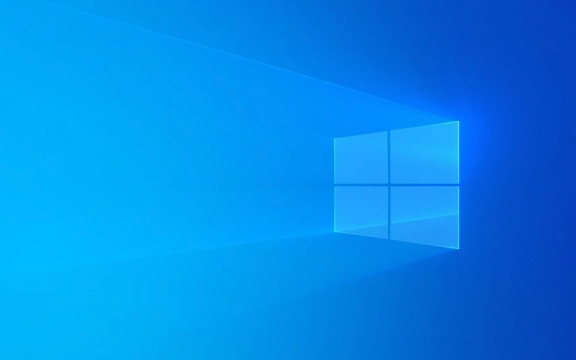
1. Create a Child Account Using a Microsoft Account
Windows child accounts must be linked to a Microsoft account—you can’t use a local account for this. Here’s how to set it up:
-
Open Settings
PressWin Ito open the Settings app.
Go to Accounts > Family & other users
(In Windows 10: Accounts > Family & other people)-
Under "Your family," click "Add a family member"
A pop-up will appear—select "Add a child".
Enter the child’s Microsoft email address
If they don’t have one, click "Create one for them" to set up a new Microsoft account. You’ll need to provide their name and birth date (must be under 18).Confirm and send invitation
Microsoft will send an invitation. Once accepted (automatically if you’re setting it up), the child account will appear in your family list.
2. Manage the Child Account from Microsoft Family Safety
After creating the account, you can manage it using the Microsoft Family Safety website or app:
Sign in with your Microsoft account (the parent)
-
Select your child’s account to configure:
- Screen time limits – Set daily time limits or bedtimes.
- Content filters – Block inappropriate websites and apps.
- Activity reporting – View what apps, websites, or games they use.
- Spending controls – Manage Microsoft Store purchases.
? Tip: Download the Microsoft Family Safety app (Windows, Android, iOS) for easier monitoring and alerts.
3. Switch to the Child Account on the PC
Once created, the child can sign in to their account on any Windows device:
- Sign out of the current account (
Start > User name > Sign out) - Select the child’s account and sign in with their Microsoft credentials
- The first sign-in may take a few minutes as Windows sets up the profile
After logging in, parental controls and restrictions will be enforced based on your Family Safety settings.
Important Notes
- Local accounts can’t be child accounts – You must use a Microsoft account.
- Parent must have a Microsoft account – You need one to supervise.
- Supervision is online – Restrictions and reports require internet access.
- Works across devices – Settings sync wherever the child logs in with their Microsoft account.
Basically, it’s not complicated—just link the account through Microsoft Family, set boundaries, and stay informed. The system handles most of the enforcement automatically.
The above is the detailed content of How to create a child account in Windows. For more information, please follow other related articles on the PHP Chinese website!

Hot AI Tools

Undress AI Tool
Undress images for free

Undresser.AI Undress
AI-powered app for creating realistic nude photos

AI Clothes Remover
Online AI tool for removing clothes from photos.

Clothoff.io
AI clothes remover

Video Face Swap
Swap faces in any video effortlessly with our completely free AI face swap tool!

Hot Article

Hot Tools

Notepad++7.3.1
Easy-to-use and free code editor

SublimeText3 Chinese version
Chinese version, very easy to use

Zend Studio 13.0.1
Powerful PHP integrated development environment

Dreamweaver CS6
Visual web development tools

SublimeText3 Mac version
God-level code editing software (SublimeText3)

Hot Topics
 Windows 11 slow boot time fix
Jul 04, 2025 am 02:04 AM
Windows 11 slow boot time fix
Jul 04, 2025 am 02:04 AM
The problem of slow booting can be solved by the following methods: 1. Check and disable unnecessary booting programs; 2. Turn off the quick boot function; 3. Update the driver and check disk health; 4. Adjust the number of processor cores (only for advanced users). For Windows 11 systems, first, the default self-start software such as QQ and WeChat are disabled through the task manager to improve the startup speed; if you use dual systems or old hardware, you can enter the power option to turn off the quick boot function; second, use the device manager to update the driver and run the chkdsk command to fix disk errors, and it is recommended to replace the mechanical hard disk with SSD; for multi-core CPU users, the kernel parameters can be adjusted through bcdedit and msconfig to optimize the startup efficiency. Most cases can be corrected by basic investigation
 How to Change Font Color on Desktop Icons (Windows 11)
Jul 07, 2025 pm 12:07 PM
How to Change Font Color on Desktop Icons (Windows 11)
Jul 07, 2025 pm 12:07 PM
If you're having trouble reading your desktop icons' text or simply want to personalize your desktop look, you may be looking for a way to change the font color on desktop icons in Windows 11. Unfortunately, Windows 11 doesn't offer an easy built-in
 Fixed Windows 11 Google Chrome not opening
Jul 08, 2025 pm 02:36 PM
Fixed Windows 11 Google Chrome not opening
Jul 08, 2025 pm 02:36 PM
Fixed Windows 11 Google Chrome not opening Google Chrome is the most popular browser right now, but even it sometimes requires help to open on Windows. Then follow the on-screen instructions to complete the process. After completing the above steps, launch Google Chrome again to see if it works properly now. 5. Delete Chrome User Profile If you are still having problems, it may be time to delete Chrome User Profile. This will delete all your personal information, so be sure to back up all relevant data. Typically, you delete the Chrome user profile through the browser itself. But given that you can't open it, here's another way: Turn on Windo
 How to fix second monitor not detected in Windows?
Jul 12, 2025 am 02:27 AM
How to fix second monitor not detected in Windows?
Jul 12, 2025 am 02:27 AM
When Windows cannot detect a second monitor, first check whether the physical connection is normal, including power supply, cable plug-in and interface compatibility, and try to replace the cable or adapter; secondly, update or reinstall the graphics card driver through the Device Manager, and roll back the driver version if necessary; then manually click "Detection" in the display settings to identify the monitor to confirm whether it is correctly identified by the system; finally check whether the monitor input source is switched to the corresponding interface, and confirm whether the graphics card output port connected to the cable is correct. Following the above steps to check in turn, most dual-screen recognition problems can usually be solved.
 Want to Build an Everyday Work Desktop? Get a Mini PC Instead
Jul 08, 2025 am 06:03 AM
Want to Build an Everyday Work Desktop? Get a Mini PC Instead
Jul 08, 2025 am 06:03 AM
Mini PCs have undergone
 Fixed the failure to upload files in Windows Google Chrome
Jul 08, 2025 pm 02:33 PM
Fixed the failure to upload files in Windows Google Chrome
Jul 08, 2025 pm 02:33 PM
Have problems uploading files in Google Chrome? This may be annoying, right? Whether you are attaching documents to emails, sharing images on social media, or submitting important files for work or school, a smooth file upload process is crucial. So, it can be frustrating if your file uploads continue to fail in Chrome on Windows PC. If you're not ready to give up your favorite browser, here are some tips for fixes that can't upload files on Windows Google Chrome 1. Start with Universal Repair Before we learn about any advanced troubleshooting tips, it's best to try some of the basic solutions mentioned below. Troubleshooting Internet connection issues: Internet connection
 How to clear the print queue in Windows?
Jul 11, 2025 am 02:19 AM
How to clear the print queue in Windows?
Jul 11, 2025 am 02:19 AM
When encountering the problem of printing task stuck, clearing the print queue and restarting the PrintSpooler service is an effective solution. First, open the "Device and Printer" interface to find the corresponding printer, right-click the task and select "Cancel" to clear a single task, or click "Cancel all documents" to clear the queue at one time; if the queue is inaccessible, press Win R to enter services.msc to open the service list, find "PrintSpooler" and stop it before starting the service. If necessary, you can manually delete the residual files under the C:\Windows\System32\spool\PRINTERS path to completely solve the problem.









