There are several ways to solve compatibility issues when old games run on Windows 10 or 11. 1. Run the game in compatibility mode: Right-click on the .exe file, select "Properties", check "Run this program in compatibility mode" in the "Compatibility" tab, and select an old version such as Windows XP SP3. It is also recommended to check "Run as administrator". 2. Turn off full-screen optimization: Click the option next to "Change high DPI behavior" in the "Compatibility" tab and check "Disable full-screen optimization" to improve graphics compatibility. 3. Use a virtual machine or emulator: For example, DOSBox is suitable for DOS system games, while VirtualBox or VMware can install XP systems in a virtual environment to run XP exclusive games. 4. Update the graphics card driver and runtime library: Ensure that the latest graphics card driver and necessary components such as DirectX runtime library and VC runtime library are installed to ensure basic support.

Old games often encounter compatibility problems when running on Windows 10 or 11, such as screen abnormalities, lags and even fails to start. But in fact, through some simple settings and tools, most old games can still run smoothly.
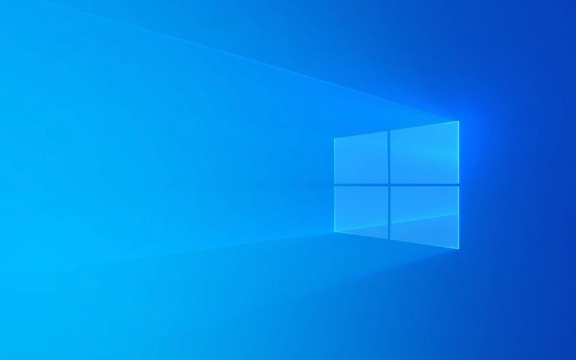
Run the game in compatibility mode
Windows systems come with "compatibility mode", which can simulate the environment of the old system to run old programs.
- Right-click the game's executable file (.exe) and select "Properties".
- In the Compatibility tab, check "Run this program in compatibility mode", and select an older version of Windows system (such as Windows XP SP3) from the drop-down menu.
- At the same time, you can also try to check "Run as administrator". Some old games require higher permissions to work properly.
- Click "Apply" to save the settings and run the game again.
Sometimes you need to try a few more different compatibility modes to find the best option for that game.

Turn off full screen optimization to improve compatibility
Windows 10/11 has introduced some new graphics processing mechanisms, which may cause old games to experience black screens, crashes and other problems when running.
You can try to turn off the "Full Screen Optimization" feature:

- Find the game's .exe file and right-click to select "Properties".
- Switch to the Compatibility tab and click "Disable full-screen optimization" next to "Change high DPI behavior".
- Check "Disable full-screen optimization" and confirm saving.
This setup is especially useful for many games in the DirectX 7 or 8 era.
Use a virtual machine or DOSBox and other emulators
If the direct operation is not successful, consider using a virtual machine or a dedicated emulator, such as:
- DOSBox : It is suitable for running classic games under the DOS system, such as the early version of "Red Alert", "Legend of Sword and Fairy DOS version", etc.
- Windows XP Mode (some Win10 Professional Edition only) or VirtualBox/VMware : You can install XP systems in a virtual environment and then run old games that only support XP.
These methods, while a little cumbersome, are effective solutions for completely incompatible games.
Update graphics card driver and DirectX running library
Sometimes it's not a problem with the game, but your system lacks the necessary operation support.
- Make sure that the graphics card driver is up to date, especially NVIDIA or AMD users, can update it through the official website.
- Install the latest DirectX runtime (DirectX End-User Runtime) and can be downloaded from Microsoft's official website.
- If the game relies on certain Visual C runtime libraries, it is also recommended to install it together (such as VC 2010, 2015 and other versions).
Although these components are inconspicuous, they often determine whether old games can load normally.
Basically, these commonly used methods are not complicated but are easy to ignore details, such as which compatibility mode is the most effective and whether administrator privileges are enabled will affect the final effect.
The above is the detailed content of How to run old games on Windows 10/11?. For more information, please follow other related articles on the PHP Chinese website!

Hot AI Tools

Undress AI Tool
Undress images for free

Undresser.AI Undress
AI-powered app for creating realistic nude photos

AI Clothes Remover
Online AI tool for removing clothes from photos.

Clothoff.io
AI clothes remover

Video Face Swap
Swap faces in any video effortlessly with our completely free AI face swap tool!

Hot Article

Hot Tools

Notepad++7.3.1
Easy-to-use and free code editor

SublimeText3 Chinese version
Chinese version, very easy to use

Zend Studio 13.0.1
Powerful PHP integrated development environment

Dreamweaver CS6
Visual web development tools

SublimeText3 Mac version
God-level code editing software (SublimeText3)
 How to Change Font Color on Desktop Icons (Windows 11)
Jul 07, 2025 pm 12:07 PM
How to Change Font Color on Desktop Icons (Windows 11)
Jul 07, 2025 pm 12:07 PM
If you're having trouble reading your desktop icons' text or simply want to personalize your desktop look, you may be looking for a way to change the font color on desktop icons in Windows 11. Unfortunately, Windows 11 doesn't offer an easy built-in
 Fixed Windows 11 Google Chrome not opening
Jul 08, 2025 pm 02:36 PM
Fixed Windows 11 Google Chrome not opening
Jul 08, 2025 pm 02:36 PM
Fixed Windows 11 Google Chrome not opening Google Chrome is the most popular browser right now, but even it sometimes requires help to open on Windows. Then follow the on-screen instructions to complete the process. After completing the above steps, launch Google Chrome again to see if it works properly now. 5. Delete Chrome User Profile If you are still having problems, it may be time to delete Chrome User Profile. This will delete all your personal information, so be sure to back up all relevant data. Typically, you delete the Chrome user profile through the browser itself. But given that you can't open it, here's another way: Turn on Windo
 How to fix second monitor not detected in Windows?
Jul 12, 2025 am 02:27 AM
How to fix second monitor not detected in Windows?
Jul 12, 2025 am 02:27 AM
When Windows cannot detect a second monitor, first check whether the physical connection is normal, including power supply, cable plug-in and interface compatibility, and try to replace the cable or adapter; secondly, update or reinstall the graphics card driver through the Device Manager, and roll back the driver version if necessary; then manually click "Detection" in the display settings to identify the monitor to confirm whether it is correctly identified by the system; finally check whether the monitor input source is switched to the corresponding interface, and confirm whether the graphics card output port connected to the cable is correct. Following the above steps to check in turn, most dual-screen recognition problems can usually be solved.
 Want to Build an Everyday Work Desktop? Get a Mini PC Instead
Jul 08, 2025 am 06:03 AM
Want to Build an Everyday Work Desktop? Get a Mini PC Instead
Jul 08, 2025 am 06:03 AM
Mini PCs have undergone
 Fixed the failure to upload files in Windows Google Chrome
Jul 08, 2025 pm 02:33 PM
Fixed the failure to upload files in Windows Google Chrome
Jul 08, 2025 pm 02:33 PM
Have problems uploading files in Google Chrome? This may be annoying, right? Whether you are attaching documents to emails, sharing images on social media, or submitting important files for work or school, a smooth file upload process is crucial. So, it can be frustrating if your file uploads continue to fail in Chrome on Windows PC. If you're not ready to give up your favorite browser, here are some tips for fixes that can't upload files on Windows Google Chrome 1. Start with Universal Repair Before we learn about any advanced troubleshooting tips, it's best to try some of the basic solutions mentioned below. Troubleshooting Internet connection issues: Internet connection
 How to clear the print queue in Windows?
Jul 11, 2025 am 02:19 AM
How to clear the print queue in Windows?
Jul 11, 2025 am 02:19 AM
When encountering the problem of printing task stuck, clearing the print queue and restarting the PrintSpooler service is an effective solution. First, open the "Device and Printer" interface to find the corresponding printer, right-click the task and select "Cancel" to clear a single task, or click "Cancel all documents" to clear the queue at one time; if the queue is inaccessible, press Win R to enter services.msc to open the service list, find "PrintSpooler" and stop it before starting the service. If necessary, you can manually delete the residual files under the C:\Windows\System32\spool\PRINTERS path to completely solve the problem.
 How to run Command Prompt as an administrator in Windows 10?
Jul 05, 2025 am 02:31 AM
How to run Command Prompt as an administrator in Windows 10?
Jul 05, 2025 am 02:31 AM
To run command prompts as administrator, the most direct way is to search through the Start menu and right-click "Run as administrator"; secondly, use the Win X shortcut menu to select "Command Prompt (Administrator)" or "Windows Terminal (Administrator)"; you can also open the run window through Win R and enter cmd and press Ctrl Shift Enter to force running as administrator; in addition, you can set shortcut properties to achieve automatic running as administrator. All the above methods require administrator permission and confirmation through UAC. Pay attention to security risks during operation.







