How to view hidden devices in Device Manager in Windows
Jul 30, 2025 am 02:48 AMTo view hidden devices in Device Manager, set the environment variable and enable the view option: 1. Press Win R, type set devmgr_show_nonpresent_devices=1 && devmgmt.msc, and press Enter to open Device Manager with the setting enabled. 2. In Device Manager, click View, then select Show hidden devices to display grayed-out entries of non-present or disconnected hardware. 3. Optionally, right-click on outdated or unnecessary devices and choose Uninstall device to remove old drivers or virtual hardware from uninstalled software, but do so carefully to avoid affecting system stability, as this process helps resolve driver conflicts or prepare systems for imaging.

To view hidden devices in Device Manager in Windows, you need to enable a special setting that reveals non-present or previously installed hardware that’s no longer connected. These are often called "ghosted" or "hidden devices." This can be helpful for troubleshooting driver issues or cleaning up old entries.
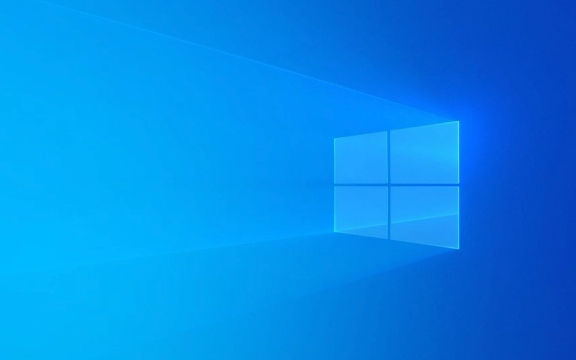
Here’s how to do it:
1. Open Device Manager with Hidden Devices Enabled
You can't see hidden devices by default. You need to change an environment variable temporarily using the Command Prompt or a batch command.

Steps:
-
Press
Win Rto open the Run dialog.
-
Type the following command and press Enter:
set devmgr_show_nonpresent_devices=1 && devmgmt.msc
This command sets the environment variable for the current session and opens Device Manager.
? Note: The command must be entered exactly as shown. The
&&runs both commands together — setting the flag and launching Device Manager.
2. Show Hidden Devices in Device Manager
Once Device Manager opens:
- In the menu bar at the top, click View.
- Select Show hidden devices.
Now, faded (grayed-out) icons will appear in the device list. These represent:
- Devices that were previously installed but are no longer present.
- Virtual devices, legacy drivers, or disconnected hardware (like old USB devices, network adapters, etc.).
3. Manage Hidden Devices (Optional)
You can now:
- Inspect old entries to see if they’re using drivers.
- Uninstall outdated or unnecessary devices by right-clicking and choosing Uninstall device.
- Check for lingering virtual hardware from removed software (e.g., old VPN clients, Hyper-V, or VMware entries).
?? Caution: Don’t delete anything unless you’re sure what it is. Removing the wrong entry (even if hidden) could affect system behavior or future device recognition.
Common reasons to view hidden devices:
- Fixing driver conflicts.
- Preparing a system image for cloning or deployment (to avoid hardware conflicts on new machines).
- Troubleshooting devices that aren’t showing up correctly.
Basically, it’s a power-user tool for deeper hardware cleanup. The process isn’t hard — just easy to miss if you don’t know the set devmgr_show_nonpresent_devices=1 trick.
The above is the detailed content of How to view hidden devices in Device Manager in Windows. For more information, please follow other related articles on the PHP Chinese website!

Hot AI Tools

Undress AI Tool
Undress images for free

Undresser.AI Undress
AI-powered app for creating realistic nude photos

AI Clothes Remover
Online AI tool for removing clothes from photos.

Clothoff.io
AI clothes remover

Video Face Swap
Swap faces in any video effortlessly with our completely free AI face swap tool!

Hot Article

Hot Tools

Notepad++7.3.1
Easy-to-use and free code editor

SublimeText3 Chinese version
Chinese version, very easy to use

Zend Studio 13.0.1
Powerful PHP integrated development environment

Dreamweaver CS6
Visual web development tools

SublimeText3 Mac version
God-level code editing software (SublimeText3)

Hot Topics
 Unable to remove Xbox wireless controller, removal failure fix
Apr 14, 2023 am 10:40 AM
Unable to remove Xbox wireless controller, removal failure fix
Apr 14, 2023 am 10:40 AM
The Xbox app allows its users to play exciting games on their PC in case the console is not there. Users can connect their Xbox controller directly to the PC and start playing on their Windows PC. Sometimes the Xbox Wireless Controller cannot be removed from a user's Windows 11/Windows 10 laptop. There are a number of issues, the most prominent of which is users encountering "removal failed" issues when trying to remove gadgets. If you get a "Removal failed" error when removing your Xbox Wireless Controller, restart your computer. The most straightforward solution to common problems is to restart your Windows device. If you are restarting your computer
 7 Fixes If Power Management Tab Is Missing in Device Manager
Apr 14, 2023 pm 07:04 PM
7 Fixes If Power Management Tab Is Missing in Device Manager
Apr 14, 2023 pm 07:04 PM
Device Manager is a utility in Windows that lists all connected devices. Additionally, you can identify and troubleshoot problematic hardware here, and even change power settings. However, for some users, the Power Management tab is missing from Device Manager. This can happen for a number of reasons and may impact your experience as changes cannot be made. In this case, you won't be able to configure how the system controls power to the device and whether the device can wake the PC. So, read the following section to know what to do if the Power Management tab is missing from Windows 11’s Device Manager. What should I do if the Power Management tab is missing from Device Manager? 1. Update Windows Press Wind
 How to Download Drivers for Universal PnP Monitors: 5 Ways
Apr 21, 2023 pm 08:55 PM
How to Download Drivers for Universal PnP Monitors: 5 Ways
Apr 21, 2023 pm 08:55 PM
If you have recently upgraded to Windows 10 or Windows 11, you may need to download a universal PnP monitor driver on your PC. Therefore, we have come up with a tutorial that will tell you more about Universal PnP Monitor and some quick ways to download and install Universal PnP Drivers on Windows. You may need to download drivers for most monitor brands, including the AcerGenericPnP monitor driver. When looking for monitor types in Device Manager or under the Monitors tab of the display adapter properties, you may notice Generic PnP Monitor. Chances are you'll find it in dual-monitor setups on both laptops and desktops. Down
 How to fix Windows 11 not detecting your PS4 controller issue
May 09, 2023 pm 04:19 PM
How to fix Windows 11 not detecting your PS4 controller issue
May 09, 2023 pm 04:19 PM
There are many different ways you can play video games on your Windows 11 computer. A classic mouse and keyboard, Xbox controller or PlayStation 4 controller; all run on Microsoft's latest operating system. But there are reports that the PS4 controller may not be recognized on your Windows 11 PC. This may be due to outdated Bluetooth drivers not working properly or DS4Windows not working properly. What are the fixes for PS4 controller not recognized? Your PS4 can connect to your PC via Bluetooth, but many games don't support the controller and prefer Xbox devices. This is how you download and install DS4Windo
 DS4Windows controller not detected in Windows 11/10
Apr 15, 2023 pm 06:01 PM
DS4Windows controller not detected in Windows 11/10
Apr 15, 2023 pm 06:01 PM
Sony puts out the best controllers with every iteration of its PlayStation version. However, you cannot use these controllers directly with Windows computers without using an emulator called DS4Windows. Sometimes, DS4Windows may not detect your controller. It even throws this error message "No controllers connected (max 4)". So, what should you do if this happens? Follow these solutions to resolve the issue so you can enjoy PC games with Dual Shock Controller in no time. Solution – 1. The first thing you should check is whether the controller battery is low or completely dead. In this case, please turn off and disconnect the controller first, then separately
 Device Manager keeps refreshing? 7 easy ways to fix it
Apr 14, 2023 pm 01:49 PM
Device Manager keeps refreshing? 7 easy ways to fix it
Apr 14, 2023 pm 01:49 PM
Drivers are essential for the efficient operation of connected devices. These are generally managed through the device manager, but sometimes it keeps refreshing, which prevents the user from making any changes. This usually happens when a specific device keeps connecting/disconnecting, and every time the device manager refreshes to reflect the changes. Most of the time, USB devices have been found to cause the problem. However, conflicting third-party applications, corrupted system files, or the presence of malware on the system can also cause problems. Now that you have a basic understanding of the root cause, let us introduce you to the most effective ways to fix the Device Manager keeps resetting issue. What should I do if Device Manager keeps refreshing? 1. Remove non-critical USB devices as it is usually behind the problem
 How to solve the problem 'The operation cannot be completed, error code 0x000006ba, restart the print spooler'?
Apr 23, 2023 pm 08:13 PM
How to solve the problem 'The operation cannot be completed, error code 0x000006ba, restart the print spooler'?
Apr 23, 2023 pm 08:13 PM
Printing something on your office printer is often a routine task, but only if everything works properly. If any problem occurs, the page will not print and you will see this error message "The operation could not be completed (error 0x000006ba). Please restart the spooler on the server or restart the server computer." Best solution for this problem State it directly in the error message. Solution - 1. You should restart the system and try the printing operation again. 2. If you are using an Office printer, make sure there are no other printing processes taking place. This may delay your work and show you error messages. Fix 1 – Restart the print spooler You must restart PrinterSpo
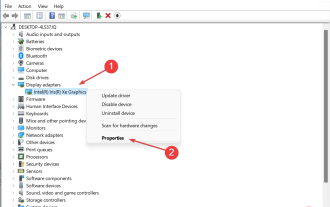 How to fix device manager if it flashes in Windows 10/11
Apr 14, 2023 pm 03:40 PM
How to fix device manager if it flashes in Windows 10/11
Apr 14, 2023 pm 03:40 PM
Device Manager is a useful component in Windows that not only allows us to view connected devices, but also performs several functions. Although many people have reported that the device manager keeps flickering on their PC. In this case, Device Manager becomes nearly inaccessible and you cannot update drivers, perform basic troubleshooting, or modify device properties. Read the following section to learn what you can do if Device Manager keeps refreshing in Windows 11. Why is my device manager flickering? Here is a list of reasons why Device Manager might flash on your computer: Connection issues or device failures Problematic drivers Conflicting applications or processes Corrupted system files How to find Device Manager errors? Start device manager







