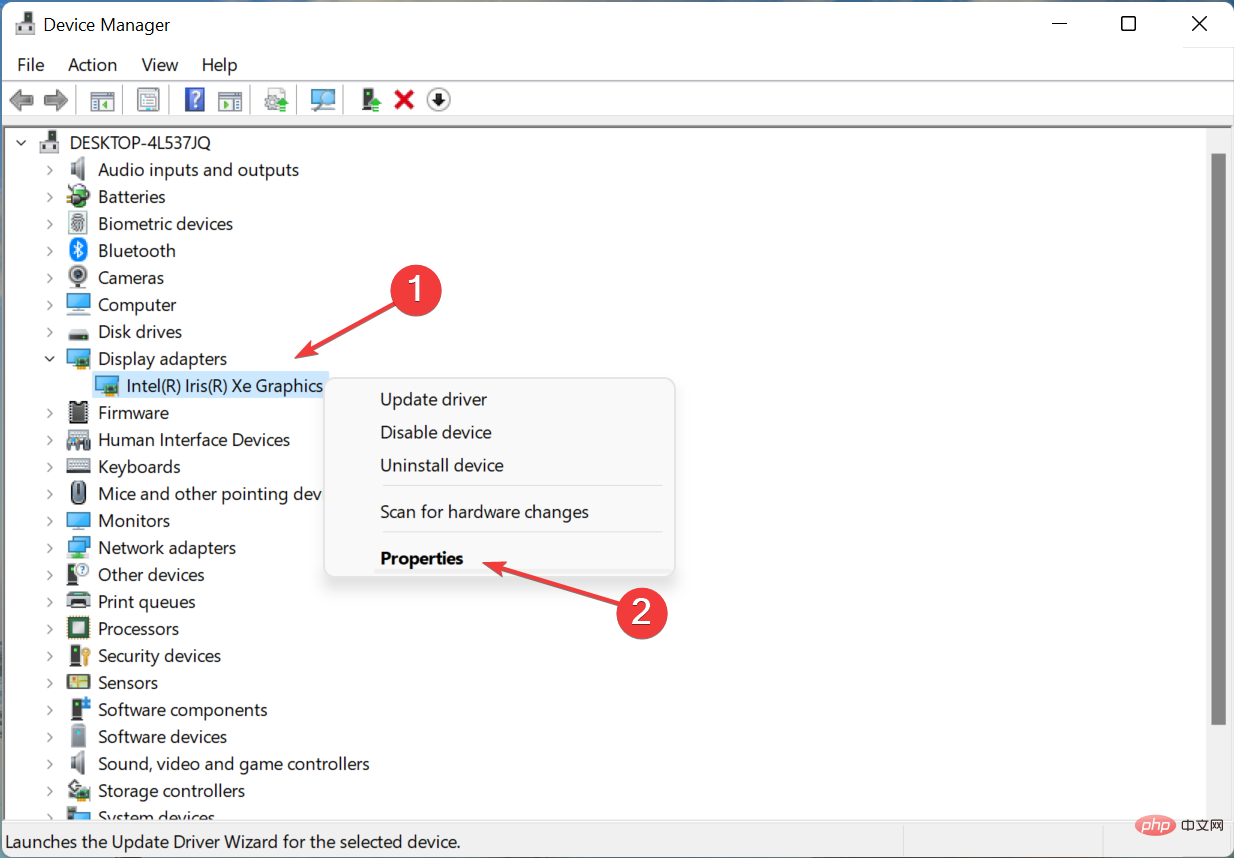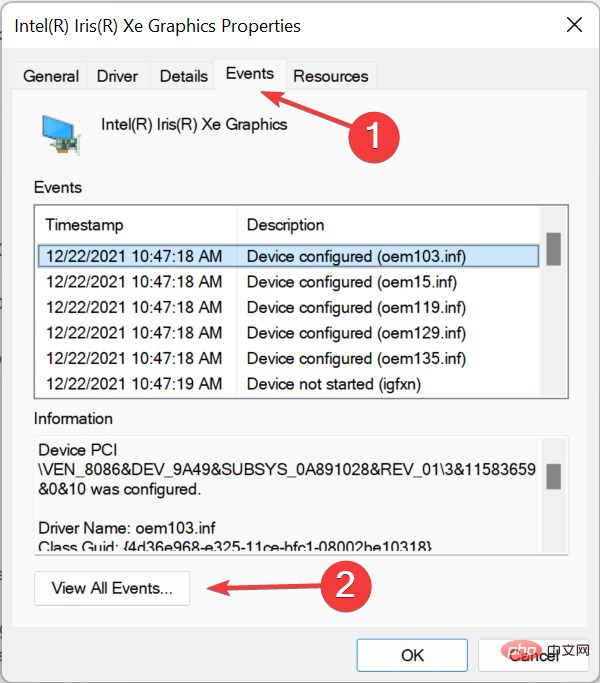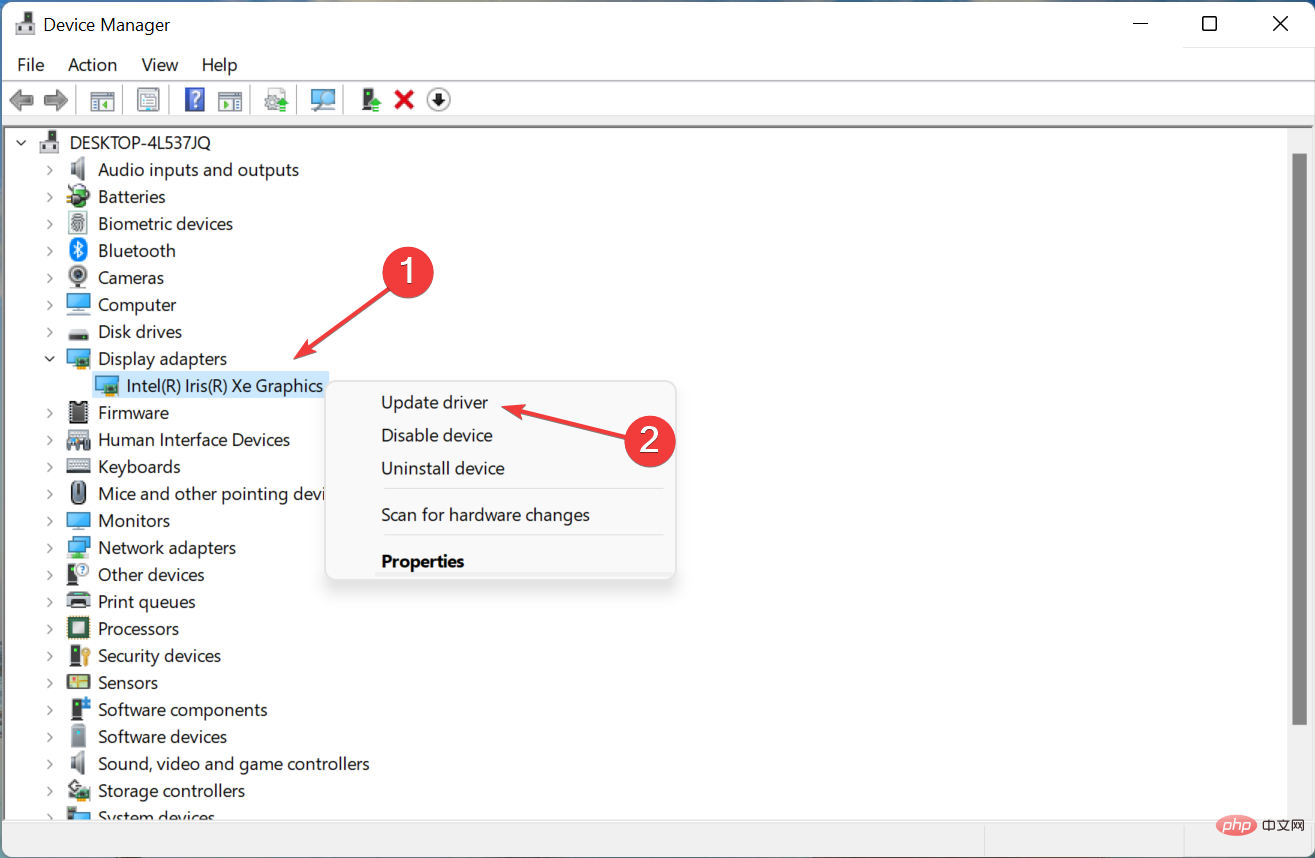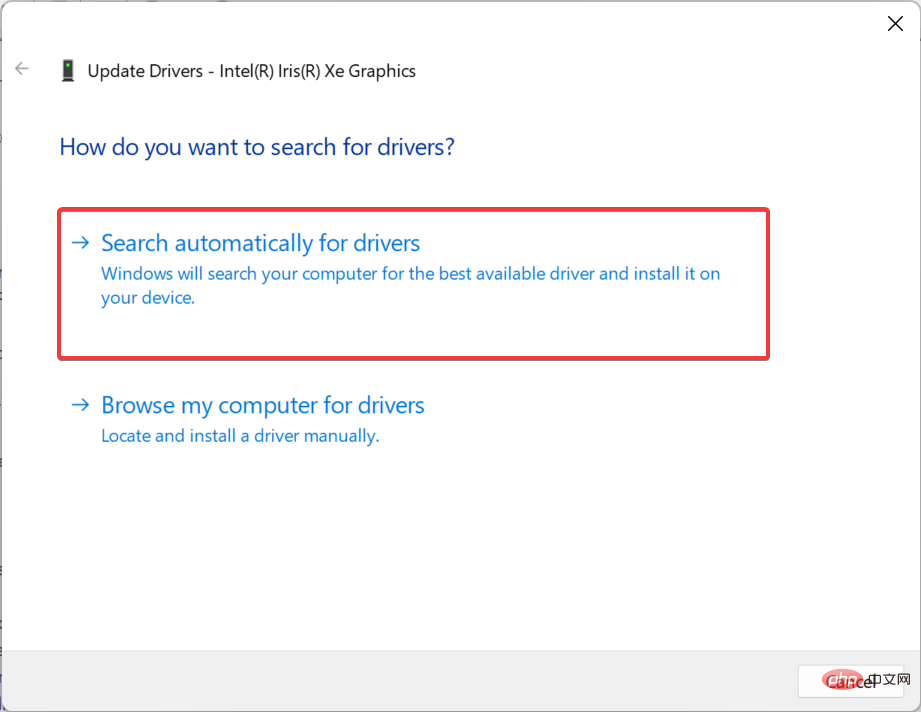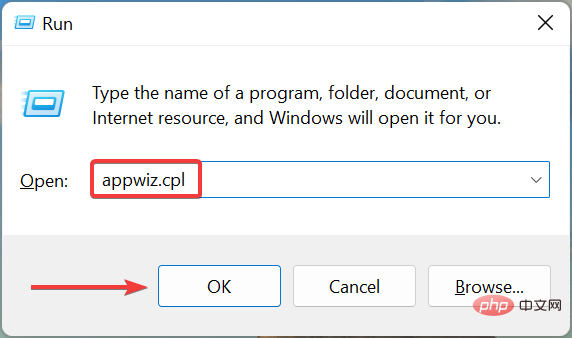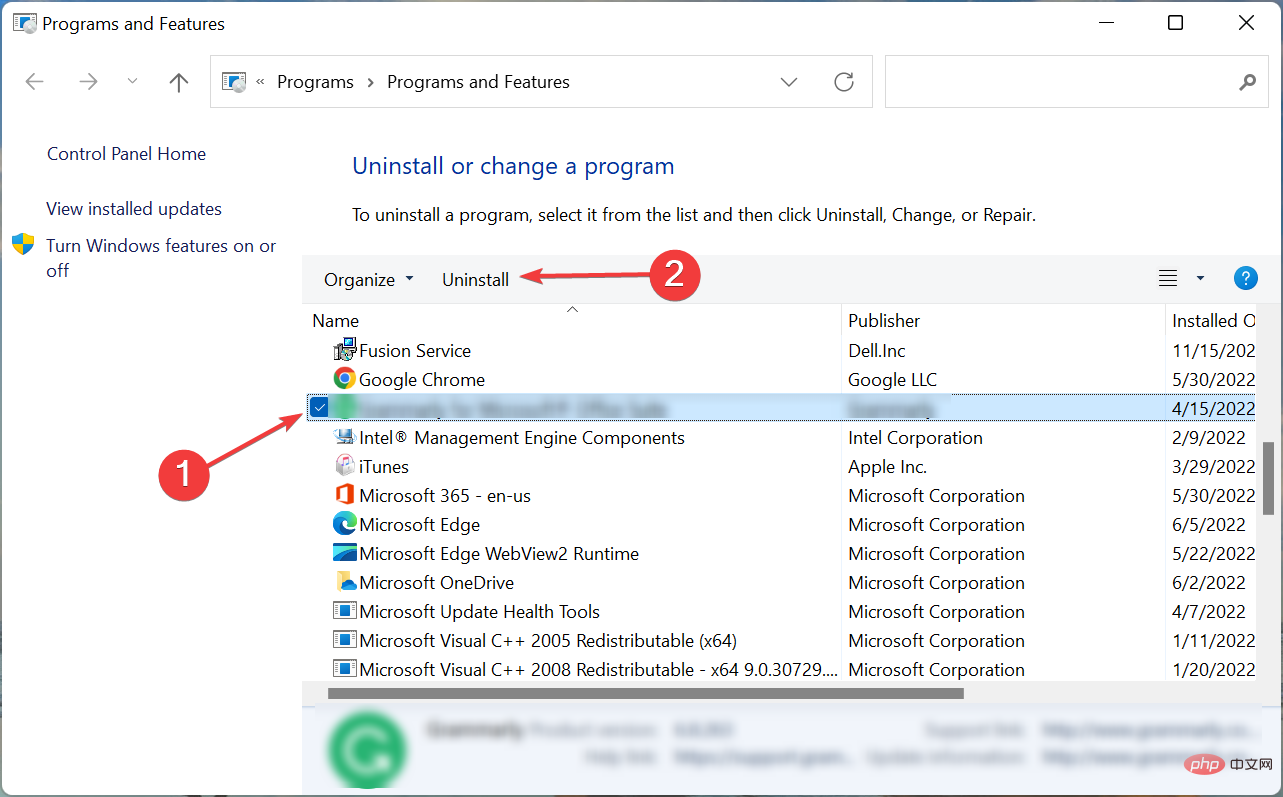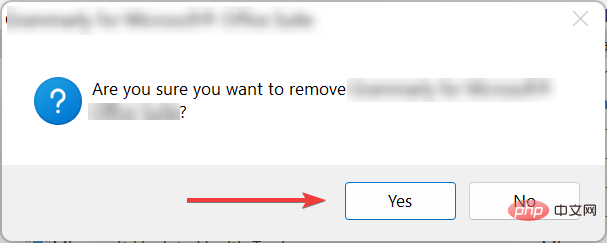How to fix device manager if it flashes in Windows 10/11
Apr 14, 2023 pm 03:40 PMDevice Manager is a useful component in Windows that not only allows us to view connected devices but also performs multiple functions. Although many people have reported that the Device Manager keeps flickering on their PC.
In this case, Device Manager becomes nearly inaccessible and you cannot update drivers, perform basic troubleshooting, or modify device properties.
Read the following sections to learn what you can do if Device Manager keeps refreshing in Windows 11.
Why is my device manager flickering?
Here is a list of reasons why Device Manager may flash on your computer:
- Connection issues or device failure
- Problematic driver
- Conflicting Applications or Processes
- Corrupted System Files
How to find Device Manager errors?
- Launch Device Manager, right-click on the device in question and select Properties.

- Navigate to the Events tab and click View All Events to view all errors.

How to stop Device Manager from flickering?
1. Update the problematic driver
- Start Device Manager, right-click the device that keeps disappearing and reappearing, and select Update Driver.

- Next, select Automatically search for drivers in the Update Driver window.

If this doesn't work, you can try to manually install the latest driver version to fix the flashing issue on Device Manager.
In any case, you can use a more suitable method to update the display drivers on your PC without using Device Manager.
Using a dedicated tool called DriverFix, you will fully scan your system to automatically detect outdated device drivers. In this way, the problem of device manager flickering will be solved.
?Get DriverFix
2. Uninstall the conflicting application
- Press Windows RStart Run, enter appwiz.cpl, and click OK.

- Next, select the conflicting application and click Uninstall.

- Click Yes on the confirmation prompt.

- Now, follow the on-screen instructions to complete the process.
Once completed, restart your computer and check if the Device Manager flashing in Windows 10/11 is fixed. If not, go to the last method.
3. Perform a System Restore
If you are wondering why the Device Manager is flashing, there are a lot of things that could be going wrong, and instead of going through some extensive troubleshooting to identify, you can simply perform system Restore.
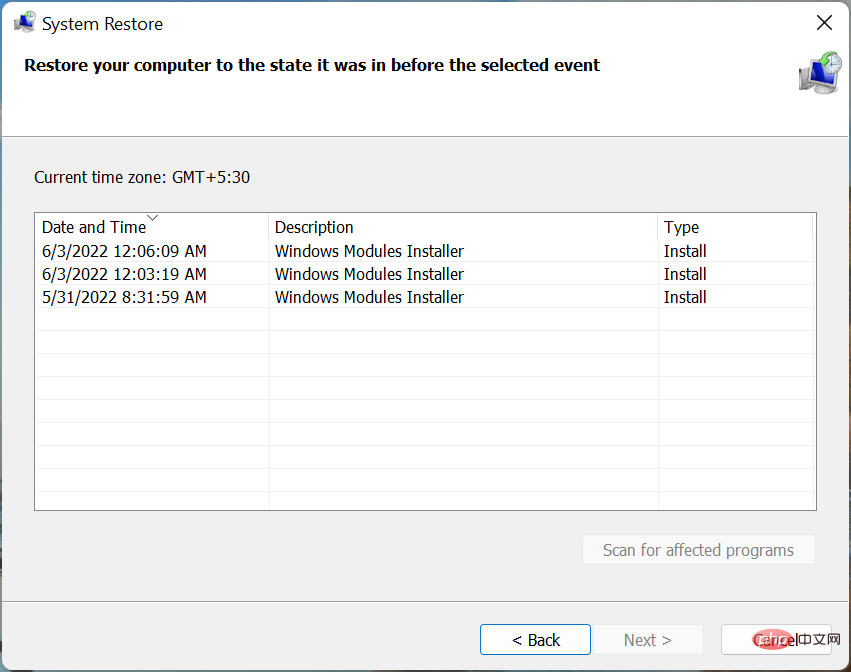
# System Restore basically takes your system back in time by restoring recent changes and deleted applications. Just, make sure to select a restore point that was created before you first encountered the Device Manager flashing issue.
Also, learn what to do if your biometric device doesn't show up in Device Manager.
The above is the detailed content of How to fix device manager if it flashes in Windows 10/11. For more information, please follow other related articles on the PHP Chinese website!

Hot AI Tools

Undress AI Tool
Undress images for free

Undresser.AI Undress
AI-powered app for creating realistic nude photos

AI Clothes Remover
Online AI tool for removing clothes from photos.

Clothoff.io
AI clothes remover

Video Face Swap
Swap faces in any video effortlessly with our completely free AI face swap tool!

Hot Article

Hot Tools

Notepad++7.3.1
Easy-to-use and free code editor

SublimeText3 Chinese version
Chinese version, very easy to use

Zend Studio 13.0.1
Powerful PHP integrated development environment

Dreamweaver CS6
Visual web development tools

SublimeText3 Mac version
God-level code editing software (SublimeText3)
 Csgo HD blockbusters enter_Csgo HD blockbusters online viewing address
Jun 04, 2025 pm 05:15 PM
Csgo HD blockbusters enter_Csgo HD blockbusters online viewing address
Jun 04, 2025 pm 05:15 PM
Entering CSGO HD blockbuster mode requires four steps: 1. Update the game client to the latest version; 2. Adjust the video settings to the highest parameters; 3. Start the game and enter high-definition mode; 4. Optimize performance and test adjustments. Through these steps, you can improve the gaming experience of CSGO and enjoy a clearer picture and a more immersive gaming environment.
 What to do if the Apple phone cannot be turned on? Solution to the Apple phone cannot be turned on
May 29, 2025 pm 08:24 PM
What to do if the Apple phone cannot be turned on? Solution to the Apple phone cannot be turned on
May 29, 2025 pm 08:24 PM
If the iPhone cannot be turned on, you can solve the following methods: 1. Forced restart: For iPhone 8 and later models, quickly press and release the volume up key, then quickly press and release the volume down key, and finally press and hold the side button until you see the Apple logo. 2. Check the battery level: Connect the phone to the charger for at least 15 minutes, and then try to turn it on. 3. Contact Apple customer service or go to Apple's authorized service center for repairs. 4. Use recovery mode: Connect your computer, use iTunes or Finder, press and hold the side button until the logo connected to iTunes appears, and select "Recover". 5. Check for physical damage: Check for cracks, depressions or other damage to the phone. If so, it is recommended to go to the maintenance center for treatment as soon as possible.
 Memory stick brand ranking
Jun 04, 2025 pm 04:09 PM
Memory stick brand ranking
Jun 04, 2025 pm 04:09 PM
Here are the top 10 well-known memory stick brands on the market: Samsung: Excellent performance and stability Kingston: Durability and reliability Zhiqi: High speed and overclocking capabilities Corsair: High performance, cooling and aesthetics Inruida: High cost performance and reliability Viagra: Wide product line Shadow: Performance and appearance for gamers Avatar: High cost performance Kintech: Innovative design and RGB lighting Bainaohui: Low price and reliable performance
 Top 10 latest rankings for global crypto asset exchanges, rankings of preferred spot trading platforms
May 29, 2025 pm 03:06 PM
Top 10 latest rankings for global crypto asset exchanges, rankings of preferred spot trading platforms
May 29, 2025 pm 03:06 PM
The reliable and safe currency spot trading platforms in 2025 include: 1. Binance, rich trading pairs, low fees, and advanced trading functions; 2. HTX Huobi, multiple trading pairs, low transaction fees, and friendly user interface; 3. OKX, multiple trading pairs, low transaction fees, and multiple trading tools; 4. Coinbase; 5. Kraken...
 Binance's latest Android download web version entrance
Jun 12, 2025 pm 10:27 PM
Binance's latest Android download web version entrance
Jun 12, 2025 pm 10:27 PM
Binance, as the world's leading cryptocurrency trading platform, has attracted the favor of millions of users around the world with its powerful trading functions, rich digital asset types and excellent security performance. To meet the needs of different users, Binance provides a variety of access methods, including Android mobile apps and web versions.
 Ouyi Exchange App Official Download Ouyi Exchange Official Website Portal
May 29, 2025 pm 06:30 PM
Ouyi Exchange App Official Download Ouyi Exchange Official Website Portal
May 29, 2025 pm 06:30 PM
Official download guide for Ouyi Exchange app: Android users can download it through the Google Play Store, and iOS users can download it through the Apple App Store. Visit the official website www.ouyiex.com to register and log in. Both the application and the official website provide rich transaction and management functions.
 Solution to the application cannot be installed after iOS system update
May 29, 2025 pm 08:42 PM
Solution to the application cannot be installed after iOS system update
May 29, 2025 pm 08:42 PM
To solve the problem that the app cannot be installed after the iOS system is updated, you can use the following steps: 1. Clean the system cache: Go to "Settings" > "General" > "IPhone Storage", uninstall infrequently used apps and restart the device. 2. Solve through downgrade: Download the previous version of iOS firmware and use iTunes or Finder to downgrade. 3. Contact Apple customer service: provide serial number, seek professional help and backup data.
 'Memory overflow' error when handling Navicat's database operation
Jun 04, 2025 pm 06:45 PM
'Memory overflow' error when handling Navicat's database operation
Jun 04, 2025 pm 06:45 PM
To handle "memory overflow" errors in Navicat, you can use the following steps: 1. Make sure that the Navicat version is up-to-date; 2. Check and may upgrade system memory; 3. Adjust Navicat settings, such as limiting the size of the query result set and processing data in batches; 4. Optimizing SQL statements and using indexes; 5. Optimizing queries with query analyzer; 6. Exporting data in batches; 7. Monitoring and managing log files. Through these methods, the risk of memory overflow can be effectively reduced and the efficiency and stability of database operations can be improved.