How to fix an application that has frozen without restarting the computer
Jul 30, 2025 am 12:44 AMWhen the application freezes, you can force shut down through system tools and troubleshoot the cause. 1. Use Task Manager (Windows) or Activity Monitor (Mac) to find the frozen program and end the task; 2. Try to close the application using keyboard shortcuts such as Alt F4 (Windows) or Command Q (Mac); 3. Before restarting the application, you can clear its cached data to fix the failure. The paths are Windows C:\Users\YourName\AppData\Local and Mac ~/Library/Application Support/; 4. Check for resource occupation or software conflicts, and close unnecessary background programs or extensions to prevent freezing.

When an application freezes, it can be frustrating—especially if you don't want to restart your whole computer. The good news is, there are several ways to unfreeze or close a frozen app without rebooting.
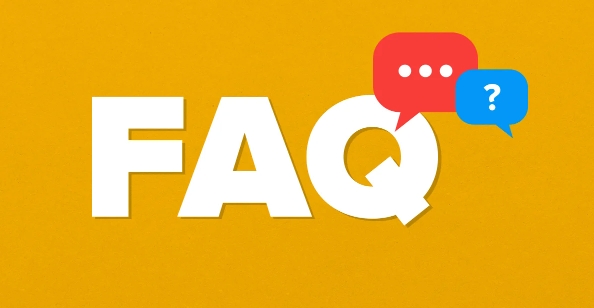
1. Use Task Manager (Windows) or Activity Monitor (Mac)
If an app becomes unresponsive, the first place to go is your system's built-in task manager.
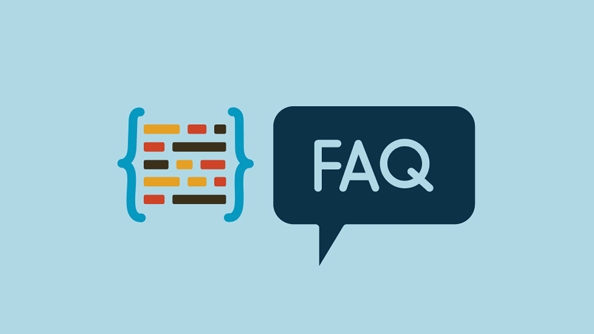
On Windows:
- Press
Ctrl Shift Escto open Task Manager directly. - Find the frozen application under the "Processes" tab.
- Right-click it and choose End Task .
On Mac:

- Press
Command Spaceto open Spotlight, type Activity Monitor , and hit Enter. - Locate the frozen app in the list.
- Click the X button in the top-left corner of the window and confirm with Force Quit .
This usually stops the app cleanly without affecting other programs or requiring a full reboot.
2. Try Keyboard Shortcuts to Close the App
Sometimes you can force-close an app using just your keyboard.
- On Windows:
Alt F4will try to close the active window. If that doesn't work, combine it with Task Manager as above. - On Mac:
Command Qquits the active app. If it's frozen, this might not work—but it's worth trying before diving into Activity Monitor.
These shortcuts are especially handy when the mouse isn't responding well or the interface is completely locked up.
3. Restart the Application or Clear Its Cache
After closing the frozen app, you may want to reopen it. But if it keeps freezing, consider clearing its cache or temporary files.
- Look for app-specific settings or preferences folders:
- On Windows: Usually found in
C:\Users\YourName\AppData\Local. - On Mac: Go to
~/Library/Application Support/.
- On Windows: Usually found in
Deleting cached data can resolve glitches that cause freezing. Just make sure not to delete anything labeled as important or related to saved progress.
4. Check for Conflicts or Resource Overload
Sometimes apps freeze because they're fighting for memory or CPU power.
- Open Task Manager (Windows) or Activity Monitor (Mac) again and check if other apps are using excessive resources.
- Temporarily close background apps that aren't essential.
- Also, check if any recent software updates or new extensions could be causing the issue.
For example, a browser with too many tabs open can sometimes make one tab freeze without affecting the whole system. Closing some tabs might help without needing to restart everything.
That's basically how you deal with a frozen app without restarting your computer. It's usually a matter of closing the program safely through system tools, then checking what might have caused the problem. Not too complicated, but easy to forget when you're in the middle of something important.
The above is the detailed content of How to fix an application that has frozen without restarting the computer. For more information, please follow other related articles on the PHP Chinese website!

Hot AI Tools

Undress AI Tool
Undress images for free

Undresser.AI Undress
AI-powered app for creating realistic nude photos

AI Clothes Remover
Online AI tool for removing clothes from photos.

Clothoff.io
AI clothes remover

Video Face Swap
Swap faces in any video effortlessly with our completely free AI face swap tool!

Hot Article

Hot Tools

Notepad++7.3.1
Easy-to-use and free code editor

SublimeText3 Chinese version
Chinese version, very easy to use

Zend Studio 13.0.1
Powerful PHP integrated development environment

Dreamweaver CS6
Visual web development tools

SublimeText3 Mac version
God-level code editing software (SublimeText3)

Hot Topics
 This Apple ID is not yet in use in the iTunes Store: Fix
Jun 10, 2024 pm 05:42 PM
This Apple ID is not yet in use in the iTunes Store: Fix
Jun 10, 2024 pm 05:42 PM
When logging into iTunesStore using AppleID, this error saying "This AppleID has not been used in iTunesStore" may be thrown on the screen. There are no error messages to worry about, you can fix them by following these solution sets. Fix 1 – Change Shipping Address The main reason why this prompt appears in iTunes Store is that you don’t have the correct address in your AppleID profile. Step 1 – First, open iPhone Settings on your iPhone. Step 2 – AppleID should be on top of all other settings. So, open it. Step 3 – Once there, open the “Payment & Shipping” option. Step 4 – Verify your access using Face ID. step
 How to fix red-eye on iPhone
Feb 23, 2024 pm 04:31 PM
How to fix red-eye on iPhone
Feb 23, 2024 pm 04:31 PM
So, you took some great photos at your last party, but unfortunately, most of the photos you took were of red eyes. The photo itself is great, but the red eyes in it kind of ruin the image. Not to mention, some of those party photos might be from your friends’ phones. Today we'll look at how to remove red eye from photos. What causes the red eyes in the photo? Red-eye often occurs when taking photos with flash. This is because the light from the flash shines directly into the back of the eye, causing the blood vessels under the eye to reflect the light, giving the effect of red eyes in the photo. Fortunately, with the continuous advancement of technology, some cameras are now equipped with red-eye correction functions that can effectively solve this problem. By using this feature, the camera takes pictures
 Comprehensive Guide to PHP 500 Errors: Causes, Diagnosis and Fixes
Mar 22, 2024 pm 12:45 PM
Comprehensive Guide to PHP 500 Errors: Causes, Diagnosis and Fixes
Mar 22, 2024 pm 12:45 PM
A Comprehensive Guide to PHP 500 Errors: Causes, Diagnosis, and Fixes During PHP development, we often encounter errors with HTTP status code 500. This error is usually called "500InternalServerError", which means that some unknown errors occurred while processing the request on the server side. In this article, we will explore the common causes of PHP500 errors, how to diagnose them, and how to fix them, and provide specific code examples for reference. Common causes of 1.500 errors 1.
 How to fix the volume cannot be adjusted in WIN10
Mar 27, 2024 pm 05:16 PM
How to fix the volume cannot be adjusted in WIN10
Mar 27, 2024 pm 05:16 PM
1. Press win+r to open the run window, enter [regedit] and press Enter to open the registry editor. 2. In the opened registry editor, click to expand [HKEY_LOCAL_MACHINESOFTWAREMicrosoftWindowsCurrentVersionRun]. In the blank space on the right, right-click and select [New - String Value], and rename it to [systray.exe]. 3. Double-click to open systray.exe, modify its numerical data to [C:WindowsSystem32systray.exe], and click [OK] to save the settings.
 Fix aksfridge.sys blue screen error in Windows 11/10
Feb 11, 2024 am 11:30 AM
Fix aksfridge.sys blue screen error in Windows 11/10
Feb 11, 2024 am 11:30 AM
If you encounter aksfridge.sys blue screen error after upgrading to Windows 11 or Windows 10, this article will provide you with solutions. You can try the following methods to successfully resolve this issue. The genuine aksfridge.sys file is the software component of AladdinHASP from AladdinKnowledgeSystems. AladdinHASP (Hardware Anti-Software Piracy) is a suite of digital rights management (DRM) protection and licensing software. Aksfridge.sys is a filter driver necessary for HASP to function properly. This component adds support for specialized external devices. Hardware Anti-Software Piracy, also known as AladdinHAS
 iPhone stuck in airplane mode: How to fix it
Jun 15, 2024 pm 02:16 PM
iPhone stuck in airplane mode: How to fix it
Jun 15, 2024 pm 02:16 PM
Airplane mode is very convenient in some situations. However, the same airplane mode may give you a headache if your iPhone suddenly gets stuck on it. In this article, we have designed this set of solutions to get your iPhone out of airplane mode. Quick fix – 1. Try disabling Airplane Mode directly from Control Center. 2. If you are unable to disable Airplane Mode from Control Center, you can disable Airplane Mode directly from the Settings tab – If these tips don’t work, follow the fixes below to resolve the issue. Fix 1 – Force Restart Your Device The process of force restarting your device is very simple. All you have to do is follow these step-by-step instructions. Step 1 – You can start the process by pressing and releasing the Volume Up button. step
 How to Fix 0x00000024 Blue Screen Error
Feb 25, 2024 pm 08:30 PM
How to Fix 0x00000024 Blue Screen Error
Feb 25, 2024 pm 08:30 PM
How to fix the 0x00000024 blue screen error is one of the common errors in the Microsoft Windows operating system. The 0x00000024 error code represents NTFS_FILE_SYSTEM, which means that the operating system cannot correctly access a file in the NTFS file system. When the 0x00000024 blue screen error occurs, there are some methods we can take to fix it. This article will explore some solutions. First, we can try to restart the computer. Sometimes, the error is only temporary
 How to fix unresponsive edge browser
Mar 13, 2024 pm 01:10 PM
How to fix unresponsive edge browser
Mar 13, 2024 pm 01:10 PM
Recently, some Win11 users have reported to the editor that when opening the edge browser, there will always be no response, making the browser unusable. What should I do? How to fix this problem? The editor below will bring you the solution to the problem that the edge browser is unresponsive and cannot be used. Come and try it. The method is as follows: 1. Click Start in the lower left corner of Windows 11 and open "Settings". 2. After entering Windows settings, click "Apply". 3. Then click "Apps and Features" in the left taskbar. 4. Find the browser in the open list and click "Advanced Options"





