 Computer Tutorials
Computer Tutorials
 Troubleshooting
Troubleshooting
 how to fix mouse stops working when plugging in another device
how to fix mouse stops working when plugging in another device
how to fix mouse stops working when plugging in another device
Jul 29, 2025 am 05:24 AMThe main reasons for failure of other devices when plugging into the computer mouse is insufficient power supply, driver conflicts or hardware problems. Solutions include: 1. Connect high-power devices to independent power supply interfaces or use hubs with power supply; 2. Update motherboard drivers and adjust power management settings; 3. Test different USB interfaces or add USB 2.0 expansion heads; 4. Check wireless signal interference and turn off nearby wireless devices.

Does the computer mouse fail when it plugs into other devices? This problem is actually quite common, especially when using a USB hub or a relatively old device. The core problems are usually due to insufficient power supply, drive conflicts or hardware design defects.
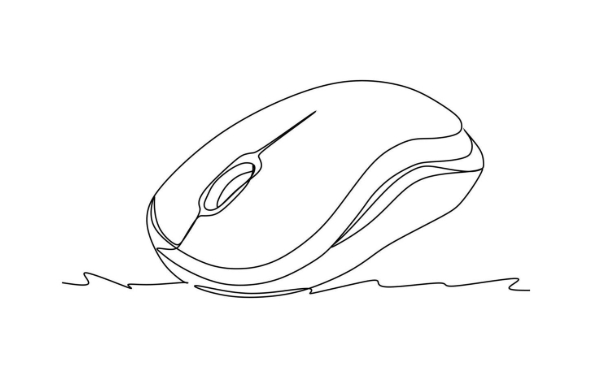
Insufficient USB power supply is a common reason
Many thin and light notebooks and users who use USB docks will encounter this situation: after plugging in a USB drive, an external hard drive or even a mobile phone charging cable, the mouse suddenly stops moving. This is mostly because part of the power supply of the USB interface is "disconnected", which causes the mouse to not work properly.
There are several solutions:
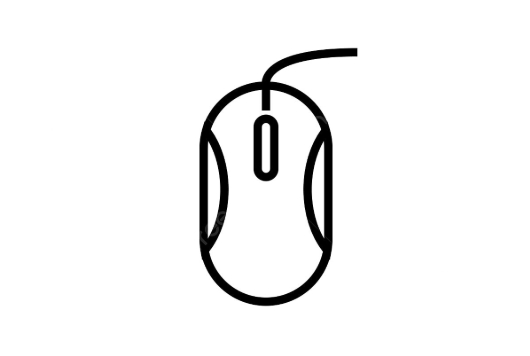
- Try connecting high-power devices (such as mobile hard drives) to USB ports with independent power supply
- Use a USB hub with external power supply
- Avoid connecting multiple devices under the same USB controller (you can view the USB controller through the Device Manager)
If you are using a wireless mouse receiver, it may also be more sensitive to power supply. You can try changing to another USB port to see if there is any improvement.
Driver or system setup conflicts may also affect
Sometimes, conflicts arise during the operating system's identification of devices, especially the drivers of some motherboard chipsets are incomplete, or compatibility issues occur after Windows updates.
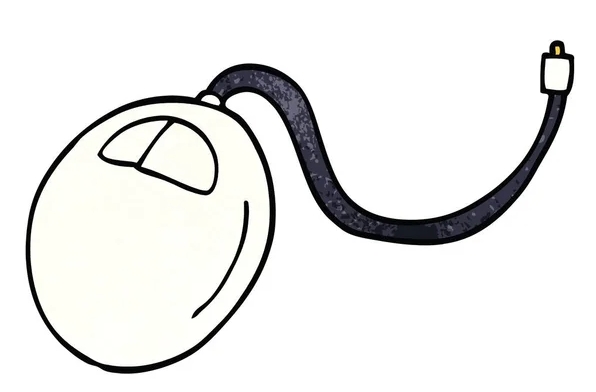
You can try these directions:
- Update motherboard drivers, especially USB-related drivers
- Find the mouse device in Device Manager, right-click and select "Disable Device", and then enable
- Check the Power Management settings and uncheck "Allow the computer to turn off this device to save power"
Some users have also reported that adjusting USB-related options in the BIOS (such as Legacy USB Support) is also helpful, but this operation requires caution. If you are not familiar with it, it is recommended to check the corresponding setting instructions for the motherboard model first.
There is a problem with hardware compatibility or interface itself
If the problem only occurs on a specific USB port, it may be that there is a problem with that interface itself. You can use the exclusion method to test whether each interface will cause the mouse to fail.
In addition, some old USB 2.0 mice may experience interference problems when connected to the USB 3.0/3.1 interface, which manifests as intermittent failure. Although not a common phenomenon, it does exist. The solution is very simple: change the interface, or add a USB 2.0 expansion header.
Another situation is that the signal of the wireless mouse is disturbed, especially when using a 2.4GHz wireless solution. If you use Bluetooth devices or other wireless peripherals at the same time, try turning them off to see if there is any improvement.
Basically, these possible reasons and solutions. When encountering this situation, don’t rush to change the mouse. Start by checking the power supply, interface and driver, which can be done most of the time.
The above is the detailed content of how to fix mouse stops working when plugging in another device. For more information, please follow other related articles on the PHP Chinese website!

Hot AI Tools

Undress AI Tool
Undress images for free

Undresser.AI Undress
AI-powered app for creating realistic nude photos

AI Clothes Remover
Online AI tool for removing clothes from photos.

Clothoff.io
AI clothes remover

Video Face Swap
Swap faces in any video effortlessly with our completely free AI face swap tool!

Hot Article

Hot Tools

Notepad++7.3.1
Easy-to-use and free code editor

SublimeText3 Chinese version
Chinese version, very easy to use

Zend Studio 13.0.1
Powerful PHP integrated development environment

Dreamweaver CS6
Visual web development tools

SublimeText3 Mac version
God-level code editing software (SublimeText3)
 Windows Security is blank or not showing options
Jul 07, 2025 am 02:40 AM
Windows Security is blank or not showing options
Jul 07, 2025 am 02:40 AM
When the Windows Security Center is blank or the function is missing, you can follow the following steps to check: 1. Confirm whether the system version supports full functions, some functions of the Home Edition are limited, and the Professional Edition and above are more complete; 2. Restart the SecurityHealthService service to ensure that its startup type is set to automatic; 3. Check and uninstall third-party security software that may conflict; 4. Run the sfc/scannow and DISM commands to repair system files; 5. Try to reset or reinstall the Windows Security Center application, and contact Microsoft support if necessary.
 Windows stuck on 'undoing changes made to your computer'
Jul 05, 2025 am 02:51 AM
Windows stuck on 'undoing changes made to your computer'
Jul 05, 2025 am 02:51 AM
The computer is stuck in the "Undo Changes made to the computer" interface, which is a common problem after the Windows update fails. It is usually caused by the stuck rollback process and cannot enter the system normally. 1. First of all, you should wait patiently for a long enough time, especially after restarting, it may take more than 30 minutes to complete the rollback, and observe the hard disk light to determine whether it is still running. 2. If there is no progress for a long time, you can force shut down and enter the recovery environment (WinRE) multiple times, and try to start repair or system restore. 3. After entering safe mode, you can uninstall the most recent update records through the control panel. 4. Use the command prompt to execute the bootrec command in the recovery environment to repair the boot file, or run sfc/scannow to check the system file. 5. The last method is to use the "Reset this computer" function
 Proven Ways for Microsoft Teams Error 657rx in Windows 11/10
Jul 07, 2025 pm 12:25 PM
Proven Ways for Microsoft Teams Error 657rx in Windows 11/10
Jul 07, 2025 pm 12:25 PM
Encountering something went wrong 657rx can be frustrating when you log in to Microsoft Teams or Outlook. In this article on MiniTool, we will explore how to fix the Outlook/Microsoft Teams error 657rx so you can get your workflow back on track.Quick
 The RPC server is unavailable Windows
Jul 06, 2025 am 12:07 AM
The RPC server is unavailable Windows
Jul 06, 2025 am 12:07 AM
When encountering the "RPCserverisunavailable" problem, first confirm whether it is a local service exception or a network configuration problem. 1. Check and start the RPC service to ensure that its startup type is automatic. If it cannot be started, check the event log; 2. Check the network connection and firewall settings, test the firewall to turn off the firewall, check DNS resolution and network connectivity; 3. Run the sfc/scannow and DISM commands to repair the system files; 4. Check the group policy and domain controller status in the domain environment, and contact the IT department to assist in the processing. Gradually check it in sequence to locate and solve the problem.
 How to fix 'SYSTEM_SERVICE_EXCEPTION' stop code in Windows
Jul 09, 2025 am 02:56 AM
How to fix 'SYSTEM_SERVICE_EXCEPTION' stop code in Windows
Jul 09, 2025 am 02:56 AM
When encountering the "SYSTEM_SERVICE_EXCEPTION" blue screen error, you do not need to reinstall the system or replace the hardware immediately. You can follow the following steps to check: 1. Update or roll back hardware drivers such as graphics cards, especially recently updated drivers; 2. Uninstall third-party antivirus software or system tools, and use WindowsDefender or well-known brand products to replace them; 3. Run sfc/scannow and DISM commands as administrator to repair system files; 4. Check memory problems, restore the default frequency and re-plug and unplug the memory stick, and use Windows memory diagnostic tools to detect. In most cases, the driver and software problems can be solved first.
 the default gateway is not available Windows
Jul 08, 2025 am 02:21 AM
the default gateway is not available Windows
Jul 08, 2025 am 02:21 AM
When you encounter the "DefaultGatewayisNotAvailable" prompt, it means that the computer cannot connect to the router or does not obtain the network address correctly. 1. First, restart the router and computer, wait for the router to fully start before trying to connect; 2. Check whether the IP address is set to automatically obtain, enter the network attribute to ensure that "Automatically obtain IP address" and "Automatically obtain DNS server address" are selected; 3. Run ipconfig/release and ipconfig/renew through the command prompt to release and re-acquire the IP address, and execute the netsh command to reset the network components if necessary; 4. Check the wireless network card driver, update or reinstall the driver to ensure that it works normally.
 Windows 11 KB5062660 24H2 out with features, direct download links for offline installer (.msu)
Jul 23, 2025 am 09:43 AM
Windows 11 KB5062660 24H2 out with features, direct download links for offline installer (.msu)
Jul 23, 2025 am 09:43 AM
Windows 11 KB5062660 is now rolling out as an optional update for Windows 11 24H2 with a few new features, including Recall AI in Europe. This patch is available via Windows Update, but Microsoft has also posted direct download l
 Windows could not start because the following file is missing or corrupt
Jul 07, 2025 am 02:39 AM
Windows could not start because the following file is missing or corrupt
Jul 07, 2025 am 02:39 AM
When the boot prompt is "Windows could not start because of the following fileismissing" 1. You can run bootrec/fixmb, bootrec/fixboot, bootrec/rebuildbcd through the Windows installation media; 2. Check the hard disk connection or use CrystalDiskInfo to detect the health status of the hard disk; 3. If there is a dual system, you can use the bootrec command to rebuild the boot or manually add the boot items; 4. Use PE environment to kill viruses and combine DISM and SFC tools to repair the system files, and the system can be restored in most cases.





