When the password cannot be entered on the login interface, you can follow the following steps to check: 1. Check whether the keyboard is normal, try plugging and unplugging the external keyboard, switching the input method, or restarting the computer; 2. Use the on-screen keyboard to enter the password to determine whether it is a hardware problem; 3. Enter safe mode to uninstall the driver or software that may conflict; 4. Run the system command to repair files or permission problems. In most cases, restart can be solved. If it happens frequently, it is recommended to back up the data and reinstall the system.

You go to the login interface and find that you can't enter your password. This situation is really worrying. Usually this problem may be related to keyboard drivers, system settings, or temporary software failures. Below are some common reasons and corresponding solutions that can be investigated step by step.

1. Check whether the keyboard works properly
First, confirm whether there is any problem with your keyboard itself. You can try:
- Plug and unplug the external keyboard (if any), try changing to a USB port;
- If the laptop comes with a keyboard, try pressing
Caps Lockbefore logging in to see if the lights are responding; - In the login interface, switch language or input method (click the flag icon in the lower right corner or upper left corner), sometimes the Chinese input method will make it impossible to enter the English password.
Sometimes the keyboard does not respond because there is a problem with the driver. Restarting the computer may return to normal.
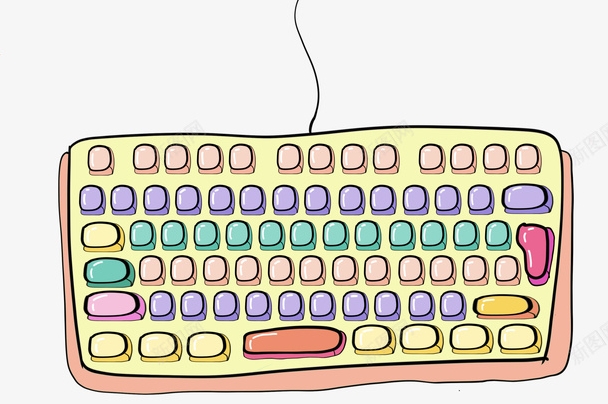
2. Enter your password using the on-screen keyboard
If you suspect that there is a problem with the physical keyboard, or you cannot use the keyboard at all, you can try using the on-screen keyboard that comes with the system:
- In the login interface, click the "Easy Access" icon (usually a small person avatar);
- Check the "Screen Keyboard" option and a virtual keyboard will pop up;
- Enter your password by clicking on the button on the screen.
Although this method is a little slower, it can help you determine whether it is a problem with the keyboard hardware.

3. Enter safe mode to check problems
If the previous two methods are not working, you can try entering safe mode to see if it can solve the problem:
- Restart the computer;
- Press F8 repeatedly (previous versions of Windows 10) during booting or enter the boot settings in Win10/Win11 through "Troubleshooting → Advanced Options → Startup Repair";
- Select to enter "Safe Mode";
- Try logging in in safe mode, or uninstalling recently installed drivers or software.
Some third-party drivers, antivirus software or input method plug-ins will affect the keyboard input function of the login interface.
4. System file corruption or permission issues
If none of the above methods work, it may be that the system key files are corrupted or the user permission configuration is abnormal. You can try the following steps:
- Log in to the system using an administrator account (if there is another administrator account);
- Open a command prompt (CMD) and run:
sfc /scannow
- Or from the installation USB drive, enter "Repair Computer → Troubleshoot → Advanced Options → Command Prompt" and run:
chkdsk /f /r
These commands can help scan and repair system file errors.
Basically these common methods of handling it. Let’s start with the simplest try, such as changing the keyboard, typing with the on-screen keyboard, and then gradually checking system problems. In many cases, restarting can solve it, but if this problem often occurs, it is recommended to back up the data and consider reinstalling the system.
The above is the detailed content of how to fix cannot type password at login screen. For more information, please follow other related articles on the PHP Chinese website!

Hot AI Tools

Undress AI Tool
Undress images for free

Undresser.AI Undress
AI-powered app for creating realistic nude photos

AI Clothes Remover
Online AI tool for removing clothes from photos.

Clothoff.io
AI clothes remover

Video Face Swap
Swap faces in any video effortlessly with our completely free AI face swap tool!

Hot Article

Hot Tools

Notepad++7.3.1
Easy-to-use and free code editor

SublimeText3 Chinese version
Chinese version, very easy to use

Zend Studio 13.0.1
Powerful PHP integrated development environment

Dreamweaver CS6
Visual web development tools

SublimeText3 Mac version
God-level code editing software (SublimeText3)
 Windows Security is blank or not showing options
Jul 07, 2025 am 02:40 AM
Windows Security is blank or not showing options
Jul 07, 2025 am 02:40 AM
When the Windows Security Center is blank or the function is missing, you can follow the following steps to check: 1. Confirm whether the system version supports full functions, some functions of the Home Edition are limited, and the Professional Edition and above are more complete; 2. Restart the SecurityHealthService service to ensure that its startup type is set to automatic; 3. Check and uninstall third-party security software that may conflict; 4. Run the sfc/scannow and DISM commands to repair system files; 5. Try to reset or reinstall the Windows Security Center application, and contact Microsoft support if necessary.
 Windows stuck on 'undoing changes made to your computer'
Jul 05, 2025 am 02:51 AM
Windows stuck on 'undoing changes made to your computer'
Jul 05, 2025 am 02:51 AM
The computer is stuck in the "Undo Changes made to the computer" interface, which is a common problem after the Windows update fails. It is usually caused by the stuck rollback process and cannot enter the system normally. 1. First of all, you should wait patiently for a long enough time, especially after restarting, it may take more than 30 minutes to complete the rollback, and observe the hard disk light to determine whether it is still running. 2. If there is no progress for a long time, you can force shut down and enter the recovery environment (WinRE) multiple times, and try to start repair or system restore. 3. After entering safe mode, you can uninstall the most recent update records through the control panel. 4. Use the command prompt to execute the bootrec command in the recovery environment to repair the boot file, or run sfc/scannow to check the system file. 5. The last method is to use the "Reset this computer" function
 Proven Ways for Microsoft Teams Error 657rx in Windows 11/10
Jul 07, 2025 pm 12:25 PM
Proven Ways for Microsoft Teams Error 657rx in Windows 11/10
Jul 07, 2025 pm 12:25 PM
Encountering something went wrong 657rx can be frustrating when you log in to Microsoft Teams or Outlook. In this article on MiniTool, we will explore how to fix the Outlook/Microsoft Teams error 657rx so you can get your workflow back on track.Quick
 The RPC server is unavailable Windows
Jul 06, 2025 am 12:07 AM
The RPC server is unavailable Windows
Jul 06, 2025 am 12:07 AM
When encountering the "RPCserverisunavailable" problem, first confirm whether it is a local service exception or a network configuration problem. 1. Check and start the RPC service to ensure that its startup type is automatic. If it cannot be started, check the event log; 2. Check the network connection and firewall settings, test the firewall to turn off the firewall, check DNS resolution and network connectivity; 3. Run the sfc/scannow and DISM commands to repair the system files; 4. Check the group policy and domain controller status in the domain environment, and contact the IT department to assist in the processing. Gradually check it in sequence to locate and solve the problem.
 the default gateway is not available Windows
Jul 08, 2025 am 02:21 AM
the default gateway is not available Windows
Jul 08, 2025 am 02:21 AM
When you encounter the "DefaultGatewayisNotAvailable" prompt, it means that the computer cannot connect to the router or does not obtain the network address correctly. 1. First, restart the router and computer, wait for the router to fully start before trying to connect; 2. Check whether the IP address is set to automatically obtain, enter the network attribute to ensure that "Automatically obtain IP address" and "Automatically obtain DNS server address" are selected; 3. Run ipconfig/release and ipconfig/renew through the command prompt to release and re-acquire the IP address, and execute the netsh command to reset the network components if necessary; 4. Check the wireless network card driver, update or reinstall the driver to ensure that it works normally.
 How to fix 'SYSTEM_SERVICE_EXCEPTION' stop code in Windows
Jul 09, 2025 am 02:56 AM
How to fix 'SYSTEM_SERVICE_EXCEPTION' stop code in Windows
Jul 09, 2025 am 02:56 AM
When encountering the "SYSTEM_SERVICE_EXCEPTION" blue screen error, you do not need to reinstall the system or replace the hardware immediately. You can follow the following steps to check: 1. Update or roll back hardware drivers such as graphics cards, especially recently updated drivers; 2. Uninstall third-party antivirus software or system tools, and use WindowsDefender or well-known brand products to replace them; 3. Run sfc/scannow and DISM commands as administrator to repair system files; 4. Check memory problems, restore the default frequency and re-plug and unplug the memory stick, and use Windows memory diagnostic tools to detect. In most cases, the driver and software problems can be solved first.
 Windows 11 KB5062660 24H2 out with features, direct download links for offline installer (.msu)
Jul 23, 2025 am 09:43 AM
Windows 11 KB5062660 24H2 out with features, direct download links for offline installer (.msu)
Jul 23, 2025 am 09:43 AM
Windows 11 KB5062660 is now rolling out as an optional update for Windows 11 24H2 with a few new features, including Recall AI in Europe. This patch is available via Windows Update, but Microsoft has also posted direct download l
 How to repair Windows 11 using command prompt
Jul 05, 2025 am 02:59 AM
How to repair Windows 11 using command prompt
Jul 05, 2025 am 02:59 AM
How to use command prompt to repair Windows 11? 1. Enter the command prompt through the recovery environment: enter the recovery environment through USB boot or three consecutive interrupts, and then select Troubleshooting > Advanced Options > Command Prompt; 2. Use DISM to repair the system image: Run DISM/Online/Cleanup-Image/CheckHealth to check for corruption, DISM/Online/Cleanup-Image/ScanHealth scanning problem, DISM/Online/Cleanup-Image/RestoreHealth to repair the problem, and specify an external source if necessary; 3. Run SF






