Media Player for Windows 11 is a modern local media playback application that replaces Groove music and older versions of Windows Media Player. It supports music, video and image playback, and has library management, dark mode and offline usage. 1. This application is pre-installed in Windows 11 22H2 and above. You can open it by searching for "Media Player" through the start menu. When you use it for the first time, you can choose to add local folders (such as Music, Videos, etc.) to the media library. The system will automatically classify by artists, albums, genres, etc., and you can adjust the path in "Settings > Management Library" in the future. 2. When playing media, enter categories such as Music or Videos through the left navigation bar. Double-click the song or video to play. The playback control bar is displayed at the bottom. It supports playback/pause, fast forward/back, volume adjustment, repetition and shuffle play, and provides a mini playback mode. You can also directly drag and drop files to the application for temporary playback. 3. To create a playlist, you need to go to Music > Playlists, click "New Playlist", and add songs by searching or browsing. It supports dragging to adjust the order, delete tracks, rename or delete the entire list. All lists are saved locally and automatically synchronized. 4. Video playback supports common formats such as MP4, AVI, MKV, etc., browse by file or folder on the Videos page, click to play, supports full screen, embedded subtitles (or plug-in subtitle files of the same name) and basic playback speed adjustment, but does not support DVD playback or requires advanced encoding with additional decoder. 5. Custom functions include following the dark/light mode set by the system, right-clicking to remove files in the library (not deleting the original file), clicking the album cover at the bottom to expand the complete playback interface to view the playback queue and visualization effects. In addition, the application supports offline use, metadata editing (right-click > edit information), taskbar system tray playback control, and can run simultaneously with other applications such as Spotify. It is a simple and efficient local media management center.

Windows 11 introduced a redesigned Media Player app to replace Groove Music and the older Windows Media Player. It's a modern, clean app that supports local music, videos, and image playback, with library organization and dark mode support. Here's how to use it effectively.
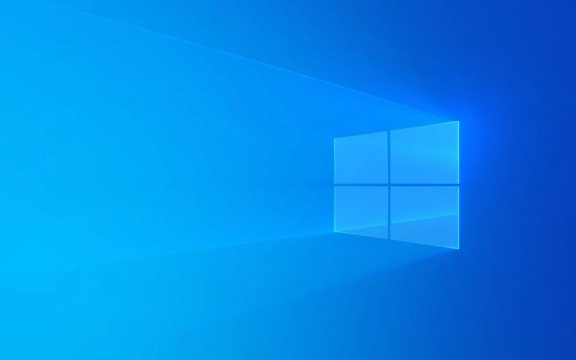
1. Opening and Setting Up Media Player
The new Media Player is preinstalled on Windows 11 (version 22H2 and later). To open it:
- Click the Start menu and search for “Media Player”
- Or find it in your app list
When you open it for the first time:

- It will ask if you want to add folders to your media library (like Music, Videos, Pictures)
- You can browser and select specific folders (eg, D:\MyMusic or external drives)
- Once added, it scans and organizes your files by artist, album, genre, etc.
Tip: You can always change library folders later in Settings > Manage libraries .
2. Playing Music and Videos
Using the player is straightforward:

- On the left sidebar , you'll see sections like:
- Home
- Music
- Videos
- Pictures
- Click Music to browser by:
- Albums
- Artists
- Songs
- Genres
- Playlists (you can create your own)
- Double-click any song or video to start playback
Playback controls appear at the bottom:
- Play/Pause
- Skip forward/back
- Volume slider
- Repeat and Shuffle buttons
- Mini player mode (icon in top-right of playback bar)
You can drag and drop files directly into the app to play them temporarily.
3. Creating and Managing Playlists
To create a playlist:
- Go to Music > Playlists
- Click New playlist
- Name it (eg, “Workout Mix”)
- Start adding songs by searching or browsing your library
- Click the button next to any song to add it
You can:
- Reorder songs by dragging
- Remove songs with the trash icon
- Rename or delete playlists from the playlist view
Playlists are saved locally and sync across the app automatically.
4. Viewing and Playing Videos
Media Player handles common video formats (MP4, AVI, MKV, etc.):
- Go to the Videos section
- Browse by file or folder
- Click any video to play it
- Use full-screen mode with the button in the bottom-right
It supports:
- Subtitles (if embedded or in the same folder with matching name)
- Basic playback speed controls (accessible via right-click or settings)
Note: It doesn't support DVD playback or advanced codecs without additional software.
5. Customizing Your Experience
- Dark/Light Mode : Set in Windows Settings > Personalization > Colors — Media Player follows system theme by default.
- Library Management : Right-click any file to remove it from the library (doesn't delete the actual file).
- Now Playing View : Click the album art in the bottom bar to expand full playback view with queue and visualization.
Bonus Tips
- The app works offline — no internet needed
- Supports metadata editing (right-click a song > Edit info)
- Integrates with Taskbar — playback controls appear in the system tray
- Can be used alongside Spotify or other apps without conflict
Basically, Microsoft built a simple, reliable local media hub. It won't stream music like Spotify, but it's perfect for managing and playing your personal collection — and it looks great doing it.
The above is the detailed content of How to use the new Media Player in Windows 11. For more information, please follow other related articles on the PHP Chinese website!

Hot AI Tools

Undress AI Tool
Undress images for free

Undresser.AI Undress
AI-powered app for creating realistic nude photos

AI Clothes Remover
Online AI tool for removing clothes from photos.

Clothoff.io
AI clothes remover

Video Face Swap
Swap faces in any video effortlessly with our completely free AI face swap tool!

Hot Article

Hot Tools

Notepad++7.3.1
Easy-to-use and free code editor

SublimeText3 Chinese version
Chinese version, very easy to use

Zend Studio 13.0.1
Powerful PHP integrated development environment

Dreamweaver CS6
Visual web development tools

SublimeText3 Mac version
God-level code editing software (SublimeText3)

Hot Topics
 Windows 11 slow boot time fix
Jul 04, 2025 am 02:04 AM
Windows 11 slow boot time fix
Jul 04, 2025 am 02:04 AM
The problem of slow booting can be solved by the following methods: 1. Check and disable unnecessary booting programs; 2. Turn off the quick boot function; 3. Update the driver and check disk health; 4. Adjust the number of processor cores (only for advanced users). For Windows 11 systems, first, the default self-start software such as QQ and WeChat are disabled through the task manager to improve the startup speed; if you use dual systems or old hardware, you can enter the power option to turn off the quick boot function; second, use the device manager to update the driver and run the chkdsk command to fix disk errors, and it is recommended to replace the mechanical hard disk with SSD; for multi-core CPU users, the kernel parameters can be adjusted through bcdedit and msconfig to optimize the startup efficiency. Most cases can be corrected by basic investigation
 How to Change Font Color on Desktop Icons (Windows 11)
Jul 07, 2025 pm 12:07 PM
How to Change Font Color on Desktop Icons (Windows 11)
Jul 07, 2025 pm 12:07 PM
If you're having trouble reading your desktop icons' text or simply want to personalize your desktop look, you may be looking for a way to change the font color on desktop icons in Windows 11. Unfortunately, Windows 11 doesn't offer an easy built-in
 Fixed Windows 11 Google Chrome not opening
Jul 08, 2025 pm 02:36 PM
Fixed Windows 11 Google Chrome not opening
Jul 08, 2025 pm 02:36 PM
Fixed Windows 11 Google Chrome not opening Google Chrome is the most popular browser right now, but even it sometimes requires help to open on Windows. Then follow the on-screen instructions to complete the process. After completing the above steps, launch Google Chrome again to see if it works properly now. 5. Delete Chrome User Profile If you are still having problems, it may be time to delete Chrome User Profile. This will delete all your personal information, so be sure to back up all relevant data. Typically, you delete the Chrome user profile through the browser itself. But given that you can't open it, here's another way: Turn on Windo
 How to fix second monitor not detected in Windows?
Jul 12, 2025 am 02:27 AM
How to fix second monitor not detected in Windows?
Jul 12, 2025 am 02:27 AM
When Windows cannot detect a second monitor, first check whether the physical connection is normal, including power supply, cable plug-in and interface compatibility, and try to replace the cable or adapter; secondly, update or reinstall the graphics card driver through the Device Manager, and roll back the driver version if necessary; then manually click "Detection" in the display settings to identify the monitor to confirm whether it is correctly identified by the system; finally check whether the monitor input source is switched to the corresponding interface, and confirm whether the graphics card output port connected to the cable is correct. Following the above steps to check in turn, most dual-screen recognition problems can usually be solved.
 Want to Build an Everyday Work Desktop? Get a Mini PC Instead
Jul 08, 2025 am 06:03 AM
Want to Build an Everyday Work Desktop? Get a Mini PC Instead
Jul 08, 2025 am 06:03 AM
Mini PCs have undergone
 Fixed the failure to upload files in Windows Google Chrome
Jul 08, 2025 pm 02:33 PM
Fixed the failure to upload files in Windows Google Chrome
Jul 08, 2025 pm 02:33 PM
Have problems uploading files in Google Chrome? This may be annoying, right? Whether you are attaching documents to emails, sharing images on social media, or submitting important files for work or school, a smooth file upload process is crucial. So, it can be frustrating if your file uploads continue to fail in Chrome on Windows PC. If you're not ready to give up your favorite browser, here are some tips for fixes that can't upload files on Windows Google Chrome 1. Start with Universal Repair Before we learn about any advanced troubleshooting tips, it's best to try some of the basic solutions mentioned below. Troubleshooting Internet connection issues: Internet connection
 How to clear the print queue in Windows?
Jul 11, 2025 am 02:19 AM
How to clear the print queue in Windows?
Jul 11, 2025 am 02:19 AM
When encountering the problem of printing task stuck, clearing the print queue and restarting the PrintSpooler service is an effective solution. First, open the "Device and Printer" interface to find the corresponding printer, right-click the task and select "Cancel" to clear a single task, or click "Cancel all documents" to clear the queue at one time; if the queue is inaccessible, press Win R to enter services.msc to open the service list, find "PrintSpooler" and stop it before starting the service. If necessary, you can manually delete the residual files under the C:\Windows\System32\spool\PRINTERS path to completely solve the problem.







