How to get Group Policy Editor (gpedit.msc) on Windows 10 Home?
Jul 29, 2025 am 04:51 AMWindows 10 Home does not have gpedit.msc because Microsoft intentionally removes it to simplify system management and prevent ordinary users from misoperating operations, but it can be enabled by manually adding components; specific methods include: 1. Use a trusted source batch script to automatically deploy Group Policy components and restart them to take effect; 2. Manually copy relevant files from the Pro/Enterprise version system and register components to install; when using it, you need to note that system updates may cause failure, some policy incompatibility and modification risks; alternatives may consider registry adjustments or third-party tools such as Policy Plus and Winaero Tweaker; if you use it frequently, it is recommended to upgrade to Windows 10 Pro.

The Windows 10 Home version does not include the local Group Policy Editor (gpedit.msc) by default, which is a limitation that Microsoft has made to distinguish between home and professional users. But if you really need to use it, there is actually a way to enable it by manually adding relevant components.

Why doesn't Windows 10 Home have gpedit.msc?
When Microsoft designed the Windows 10 Home Edition, it deliberately removed the Group Policy Editor, mainly to simplify system management, reduce complexity, and prevent ordinary users from misoperating operations to cause system problems. Therefore, running the gpedit.msc command by default prompts "This file cannot be found".

How to install gpedit.msc on Windows 10 Home?
Although this function is not provided by the official, it can be added manually in the following ways:
? Method 1: Automatically install using batch scripts
There are some scripts compiled by developers on the Internet that can deploy Group Policy components in one click. The specific steps are as follows:
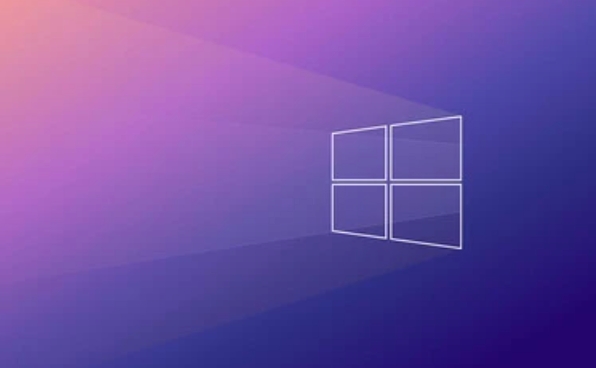
- Download a validated "Install GPedit for Win10 Home" batch script (such as from GitHub or Trusted Technologies Blog)
- Right-click to run the
.batfile as administrator - Wait for the script to automatically copy the required files and register the relevant services
- After completion, restart the computer and try running
gpedit.msc
Note: This method is actually to copy the Group Policy components in the Pro/Enterprise version to the Home version, and is not an officially supported feature, so there is a possibility that they will fail after updates.
? Method 2: Manually copy the file (advanced)
If you don't want to use scripts, you can also do something like this manually:
- Find a Windows 10 Pro/Enterprise system with the same version
- Enter
C:\Windows\WinSxSdirectory, search and copy the following files:-
gpedit.msc -
gptext.dll -
wsecedit.dll
-
- Put these files in the corresponding directory of your Home version system (such as
C:\Windows\System32) - Use a command prompt (administrator) to run
regsvr32 gptext.dllandregsvr32 wsecedit.dllto register components - Finally run
gpedit.mscto see if it loads successfully
Notes on using gpedit.msc
Although the Group Policy Editor is installed, there are several points to note:
- System updates may overwrite or delete manually added files , especially after a large version upgrade, which may require reinstallation.
- Not all Group Policy items are available for Home, and some settings may not work even if the editor is enabled.
- If you are not familiar with the purpose of Group Policy, it is recommended to check it out first and then modify it, otherwise it may cause system exceptions.
Alternative: Use a registry or third-party tool
If you just want to adjust some functions that were originally implemented by group strategy, you can also consider:
- Modify the registry to achieve similar effects (suitable for those who know a little about the registry structure)
- Using some lightweight third-party configuration tools like
Policy PlusorWinaero Tweaker, they can adjust many hidden settings without relying on gpedit
In general, it is not difficult to enable gpedit.msc on Windows 10 Home, but it is an unofficial method. Please pay attention to compatibility and stability issues when using it. If you often need to use Group Policy, perhaps upgrading to Windows 10 Pro directly is a safer choice.
Basically that's it.
The above is the detailed content of How to get Group Policy Editor (gpedit.msc) on Windows 10 Home?. For more information, please follow other related articles on the PHP Chinese website!

Hot AI Tools

Undress AI Tool
Undress images for free

Undresser.AI Undress
AI-powered app for creating realistic nude photos

AI Clothes Remover
Online AI tool for removing clothes from photos.

Clothoff.io
AI clothes remover

Video Face Swap
Swap faces in any video effortlessly with our completely free AI face swap tool!

Hot Article

Hot Tools

Notepad++7.3.1
Easy-to-use and free code editor

SublimeText3 Chinese version
Chinese version, very easy to use

Zend Studio 13.0.1
Powerful PHP integrated development environment

Dreamweaver CS6
Visual web development tools

SublimeText3 Mac version
God-level code editing software (SublimeText3)
 How to Change Font Color on Desktop Icons (Windows 11)
Jul 07, 2025 pm 12:07 PM
How to Change Font Color on Desktop Icons (Windows 11)
Jul 07, 2025 pm 12:07 PM
If you're having trouble reading your desktop icons' text or simply want to personalize your desktop look, you may be looking for a way to change the font color on desktop icons in Windows 11. Unfortunately, Windows 11 doesn't offer an easy built-in
 Fixed Windows 11 Google Chrome not opening
Jul 08, 2025 pm 02:36 PM
Fixed Windows 11 Google Chrome not opening
Jul 08, 2025 pm 02:36 PM
Fixed Windows 11 Google Chrome not opening Google Chrome is the most popular browser right now, but even it sometimes requires help to open on Windows. Then follow the on-screen instructions to complete the process. After completing the above steps, launch Google Chrome again to see if it works properly now. 5. Delete Chrome User Profile If you are still having problems, it may be time to delete Chrome User Profile. This will delete all your personal information, so be sure to back up all relevant data. Typically, you delete the Chrome user profile through the browser itself. But given that you can't open it, here's another way: Turn on Windo
 How to fix second monitor not detected in Windows?
Jul 12, 2025 am 02:27 AM
How to fix second monitor not detected in Windows?
Jul 12, 2025 am 02:27 AM
When Windows cannot detect a second monitor, first check whether the physical connection is normal, including power supply, cable plug-in and interface compatibility, and try to replace the cable or adapter; secondly, update or reinstall the graphics card driver through the Device Manager, and roll back the driver version if necessary; then manually click "Detection" in the display settings to identify the monitor to confirm whether it is correctly identified by the system; finally check whether the monitor input source is switched to the corresponding interface, and confirm whether the graphics card output port connected to the cable is correct. Following the above steps to check in turn, most dual-screen recognition problems can usually be solved.
 Want to Build an Everyday Work Desktop? Get a Mini PC Instead
Jul 08, 2025 am 06:03 AM
Want to Build an Everyday Work Desktop? Get a Mini PC Instead
Jul 08, 2025 am 06:03 AM
Mini PCs have undergone
 Fixed the failure to upload files in Windows Google Chrome
Jul 08, 2025 pm 02:33 PM
Fixed the failure to upload files in Windows Google Chrome
Jul 08, 2025 pm 02:33 PM
Have problems uploading files in Google Chrome? This may be annoying, right? Whether you are attaching documents to emails, sharing images on social media, or submitting important files for work or school, a smooth file upload process is crucial. So, it can be frustrating if your file uploads continue to fail in Chrome on Windows PC. If you're not ready to give up your favorite browser, here are some tips for fixes that can't upload files on Windows Google Chrome 1. Start with Universal Repair Before we learn about any advanced troubleshooting tips, it's best to try some of the basic solutions mentioned below. Troubleshooting Internet connection issues: Internet connection
 How to clear the print queue in Windows?
Jul 11, 2025 am 02:19 AM
How to clear the print queue in Windows?
Jul 11, 2025 am 02:19 AM
When encountering the problem of printing task stuck, clearing the print queue and restarting the PrintSpooler service is an effective solution. First, open the "Device and Printer" interface to find the corresponding printer, right-click the task and select "Cancel" to clear a single task, or click "Cancel all documents" to clear the queue at one time; if the queue is inaccessible, press Win R to enter services.msc to open the service list, find "PrintSpooler" and stop it before starting the service. If necessary, you can manually delete the residual files under the C:\Windows\System32\spool\PRINTERS path to completely solve the problem.
 How to run Command Prompt as an administrator in Windows 10?
Jul 05, 2025 am 02:31 AM
How to run Command Prompt as an administrator in Windows 10?
Jul 05, 2025 am 02:31 AM
To run command prompts as administrator, the most direct way is to search through the Start menu and right-click "Run as administrator"; secondly, use the Win X shortcut menu to select "Command Prompt (Administrator)" or "Windows Terminal (Administrator)"; you can also open the run window through Win R and enter cmd and press Ctrl Shift Enter to force running as administrator; in addition, you can set shortcut properties to achieve automatic running as administrator. All the above methods require administrator permission and confirmation through UAC. Pay attention to security risks during operation.







