After 10 days, you cannot roll back to Windows 10 using the built-in option, so you must perform a clean reinstall of Windows 10 by first backing up your files to an external drive or cloud service, then creating a bootable Windows 10 USB installation drive using the Media Creation Tool on another PC, followed by booting from the USB on your Windows 11 device and performing a custom installation that deletes existing partitions, and finally reinstalling your apps and restoring your files, with the assurance that your Windows 10 digital license remains valid and activation occurs automatically.

If you’ve upgraded to Windows 11 and want to downgrade to Windows 10, you can only do so easily within 10 days of the upgrade. After that, the built-in rollback option is no longer available. Since you're asking about downgrading after 10 days, here’s what you need to know and your available options.
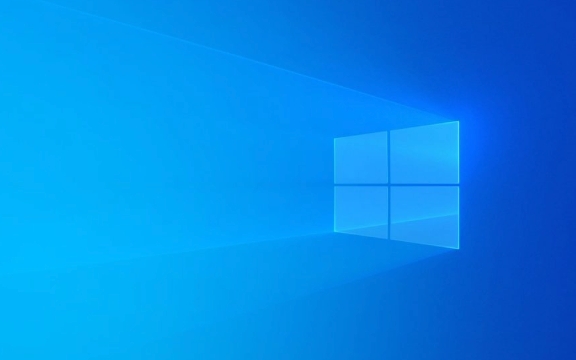
? Why the 10-Day Window Matters
When you upgrade from Windows 10 to Windows 11, Windows keeps your old system files for exactly 10 days. During this time, you can go to:
Settings > System > Recovery > Go back
(under "Go back to Windows 10")
This rolls back your system without losing files or most apps.
But after 10 days, this option disappears because the old Windows 10 system files (called the "Windows.old" folder) are automatically deleted during disk cleanup.

? What to Do After 10 Days
Since the rollback feature is gone, your only option is a clean reinstall of Windows 10. This means:
- You’ll need to back up your files manually.
- You’ll reinstall Windows 10 from scratch.
- You’ll reinstall your apps and restore your data afterward.
Don’t worry — your Windows 10 license is still valid (it’s tied to your hardware or Microsoft account), so you won’t need to buy anything.
? Steps to Downgrade to Windows 10 After 10 Days
-
Back up your files
- Use an external drive or cloud storage (OneDrive, Google Drive, etc.).
- Save documents, photos, downloads, desktop files, and any app data you want to keep.
-
Create a Windows 10 installation USB
- On another PC, go to: http://ipnx.cn/link/6644fa94782af6fb1d0b7e7d09f19804
- Download the Windows 10 Media Creation Tool.
- Use it to create a bootable USB drive (you’ll need an 8GB USB stick).
-
Boot from the USB and install Windows 10
- Plug the USB into your Windows 11 PC.
- Restart and press the boot menu key (usually F12, F10, or ESC — depends on your PC brand).
- Select the USB drive.
- Follow the setup wizard.
- When prompted, choose Custom Install and delete all existing partitions (or just the main Windows partition if you’re keeping data separate).
-
Reinstall apps and restore files
- Once Windows 10 is installed, sign in and reinstall your apps (browser, Office, etc.).
- Copy your backed-up files back to the PC.
?? Note: You may need to reinstall drivers (like graphics or Wi-Fi), though Windows 10 usually handles most automatically.
? Important Notes
- Activation: Windows 10 should activate automatically using your digital license (linked to your hardware).
- Data loss: A clean install will erase everything on the system drive (usually C:), so back up first.
- No easy rollback: There’s no “undo” after this — you’re starting fresh.
? Pro Tips
- If you’re unsure, try dual booting temporarily (install Windows 10 on a second drive or partition), but that’s more advanced.
- Consider using File History or a full disk image backup (via third-party tools like Macrium Reflect) before starting, just in case.
Basically, after 10 days, downgrading isn’t a one-click task — it’s a full reinstall. But as long as you back up your data and follow the steps, it’s totally doable and safe. Just don’t skip the backup.
The above is the detailed content of Downgrade Windows 11 after 10 days. For more information, please follow other related articles on the PHP Chinese website!

Hot AI Tools

Undress AI Tool
Undress images for free

Undresser.AI Undress
AI-powered app for creating realistic nude photos

AI Clothes Remover
Online AI tool for removing clothes from photos.

Clothoff.io
AI clothes remover

Video Face Swap
Swap faces in any video effortlessly with our completely free AI face swap tool!

Hot Article

Hot Tools

Notepad++7.3.1
Easy-to-use and free code editor

SublimeText3 Chinese version
Chinese version, very easy to use

Zend Studio 13.0.1
Powerful PHP integrated development environment

Dreamweaver CS6
Visual web development tools

SublimeText3 Mac version
God-level code editing software (SublimeText3)
 How to Change Font Color on Desktop Icons (Windows 11)
Jul 07, 2025 pm 12:07 PM
How to Change Font Color on Desktop Icons (Windows 11)
Jul 07, 2025 pm 12:07 PM
If you're having trouble reading your desktop icons' text or simply want to personalize your desktop look, you may be looking for a way to change the font color on desktop icons in Windows 11. Unfortunately, Windows 11 doesn't offer an easy built-in
 Fixed Windows 11 Google Chrome not opening
Jul 08, 2025 pm 02:36 PM
Fixed Windows 11 Google Chrome not opening
Jul 08, 2025 pm 02:36 PM
Fixed Windows 11 Google Chrome not opening Google Chrome is the most popular browser right now, but even it sometimes requires help to open on Windows. Then follow the on-screen instructions to complete the process. After completing the above steps, launch Google Chrome again to see if it works properly now. 5. Delete Chrome User Profile If you are still having problems, it may be time to delete Chrome User Profile. This will delete all your personal information, so be sure to back up all relevant data. Typically, you delete the Chrome user profile through the browser itself. But given that you can't open it, here's another way: Turn on Windo
 How to fix second monitor not detected in Windows?
Jul 12, 2025 am 02:27 AM
How to fix second monitor not detected in Windows?
Jul 12, 2025 am 02:27 AM
When Windows cannot detect a second monitor, first check whether the physical connection is normal, including power supply, cable plug-in and interface compatibility, and try to replace the cable or adapter; secondly, update or reinstall the graphics card driver through the Device Manager, and roll back the driver version if necessary; then manually click "Detection" in the display settings to identify the monitor to confirm whether it is correctly identified by the system; finally check whether the monitor input source is switched to the corresponding interface, and confirm whether the graphics card output port connected to the cable is correct. Following the above steps to check in turn, most dual-screen recognition problems can usually be solved.
 Want to Build an Everyday Work Desktop? Get a Mini PC Instead
Jul 08, 2025 am 06:03 AM
Want to Build an Everyday Work Desktop? Get a Mini PC Instead
Jul 08, 2025 am 06:03 AM
Mini PCs have undergone
 Fixed the failure to upload files in Windows Google Chrome
Jul 08, 2025 pm 02:33 PM
Fixed the failure to upload files in Windows Google Chrome
Jul 08, 2025 pm 02:33 PM
Have problems uploading files in Google Chrome? This may be annoying, right? Whether you are attaching documents to emails, sharing images on social media, or submitting important files for work or school, a smooth file upload process is crucial. So, it can be frustrating if your file uploads continue to fail in Chrome on Windows PC. If you're not ready to give up your favorite browser, here are some tips for fixes that can't upload files on Windows Google Chrome 1. Start with Universal Repair Before we learn about any advanced troubleshooting tips, it's best to try some of the basic solutions mentioned below. Troubleshooting Internet connection issues: Internet connection
 How to clear the print queue in Windows?
Jul 11, 2025 am 02:19 AM
How to clear the print queue in Windows?
Jul 11, 2025 am 02:19 AM
When encountering the problem of printing task stuck, clearing the print queue and restarting the PrintSpooler service is an effective solution. First, open the "Device and Printer" interface to find the corresponding printer, right-click the task and select "Cancel" to clear a single task, or click "Cancel all documents" to clear the queue at one time; if the queue is inaccessible, press Win R to enter services.msc to open the service list, find "PrintSpooler" and stop it before starting the service. If necessary, you can manually delete the residual files under the C:\Windows\System32\spool\PRINTERS path to completely solve the problem.
 How to run Command Prompt as an administrator in Windows 10?
Jul 05, 2025 am 02:31 AM
How to run Command Prompt as an administrator in Windows 10?
Jul 05, 2025 am 02:31 AM
To run command prompts as administrator, the most direct way is to search through the Start menu and right-click "Run as administrator"; secondly, use the Win X shortcut menu to select "Command Prompt (Administrator)" or "Windows Terminal (Administrator)"; you can also open the run window through Win R and enter cmd and press Ctrl Shift Enter to force running as administrator; in addition, you can set shortcut properties to achieve automatic running as administrator. All the above methods require administrator permission and confirmation through UAC. Pay attention to security risks during operation.








