"MACHINE_CHECK_EXCEPTION" blue screen error is usually caused by hardware or driver problems. Users can troubleshoot and repair it by: 1. Check the CPU temperature, clean up dust or replace the thermal grease; 2. Update or roll back the graphics card driver; 3. Check the memory stick, re-plug or replace the test; 4. Run the system file repair command or repair the system by installing the USB flash drive. Following the steps will solve the problem.

Encountering a "MACHINE_CHECK_EXCEPTION" error usually means that your computer has serious hardware or driver problems. This error will cause the system to be blue screen and affect normal use. Although it sounds scary, it is actually just a protection mechanism for Windows systems when they detect serious errors.
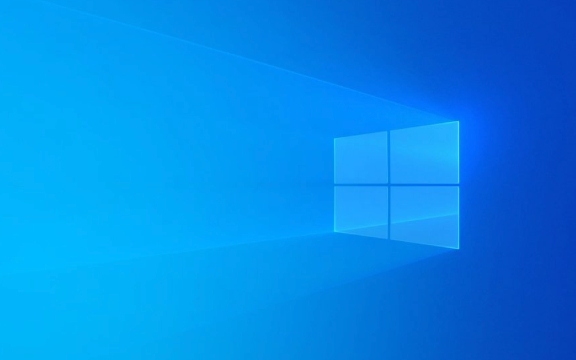
Here are some common troubleshooting and repair methods, suitable for ordinary users:
1. Check if the CPU temperature is too high
Overheating is one of the common causes of "MACHINE_CHECK_EXCEPTION" blue screen, especially when using old radiators or computers with more dust accumulation.

- Checking method : You can use software like HWMonitor or Core Temp to view the CPU temperature.
- Handling suggestions :
- Clean the dust inside the chassis, especially the cooling fans and fins.
- If using a laptop, consider adding a heat sink.
- Make sure the heat dissipation grease is not dry and cracked and reapply if necessary.
If the temperature exceeds 80°C for a long time, especially in idle state, the heat dissipation problem must be solved first.
2. Update or rollback the graphics card driver
This error can also be caused by unstable or incompatible graphics card drivers, especially when a blue screen appears after the new version of the driver is updated.

- Operation steps :
- Press
Win Xand select Device Manager. - Expand Show Adapter, right-click on your graphics card, and select Update Driver.
- If you have recently updated the driver and there is a problem, you can select "Rollback Driver".
- Press
If you are not sure which version is stable, you can download the recommended version (such as NVIDIA or AMD official website) and install it manually.
3. Memory issues cannot be ignored
Poor contact, aging or corruption of the memory stick may also trigger the error. Especially when you have plugged in and unplugged a memory stick recently or have been using the computer for a long time.
- Troubleshooting method :
- Use the Windows built-in "Windows Memory Diagnostics" tool (can be started with
mdsched.exewhen running). - Or use MemTest86 for a more thorough test.
- Use the Windows built-in "Windows Memory Diagnostics" tool (can be started with
- Handling suggestions :
- Re-plug and unplug the memory stick and clean up the gold finger part.
- If there are multiple memory points, try to insert only one test and troubleshoot the fault bar one by one.
If it is a dual-channel configuration, sometimes changing the slot can also solve the problem.
4. System file is corrupted or updated failed
Sometimes the system files are corrupted or the Windows update is incomplete, which may also lead to such blue screen errors.
- Fix method :
- Open a command prompt (administrator permissions), and then run the following commands:
sfc /scannow dism /online /cleanup-image /restorehealth
- These two commands can help scan and repair system files.
- Open a command prompt (administrator permissions), and then run the following commands:
If it doesn't work yet, you can try to install the USB flash drive through Windows to enter the recovery environment and execute the "Start Repair" or "Reset this PC" option (note the backup data).
Basically, these common causes and corresponding solutions. Although this error seems scary, it is not a big problem in most cases. You can solve it by following the above method step by step.
The above is the detailed content of How to fix 'MACHINE_CHECK_EXCEPTION' error?. For more information, please follow other related articles on the PHP Chinese website!

Hot AI Tools

Undress AI Tool
Undress images for free

Undresser.AI Undress
AI-powered app for creating realistic nude photos

AI Clothes Remover
Online AI tool for removing clothes from photos.

Clothoff.io
AI clothes remover

Video Face Swap
Swap faces in any video effortlessly with our completely free AI face swap tool!

Hot Article

Hot Tools

Notepad++7.3.1
Easy-to-use and free code editor

SublimeText3 Chinese version
Chinese version, very easy to use

Zend Studio 13.0.1
Powerful PHP integrated development environment

Dreamweaver CS6
Visual web development tools

SublimeText3 Mac version
God-level code editing software (SublimeText3)
 Windows 11 slow boot time fix
Jul 04, 2025 am 02:04 AM
Windows 11 slow boot time fix
Jul 04, 2025 am 02:04 AM
The problem of slow booting can be solved by the following methods: 1. Check and disable unnecessary booting programs; 2. Turn off the quick boot function; 3. Update the driver and check disk health; 4. Adjust the number of processor cores (only for advanced users). For Windows 11 systems, first, the default self-start software such as QQ and WeChat are disabled through the task manager to improve the startup speed; if you use dual systems or old hardware, you can enter the power option to turn off the quick boot function; second, use the device manager to update the driver and run the chkdsk command to fix disk errors, and it is recommended to replace the mechanical hard disk with SSD; for multi-core CPU users, the kernel parameters can be adjusted through bcdedit and msconfig to optimize the startup efficiency. Most cases can be corrected by basic investigation
 How to Change Font Color on Desktop Icons (Windows 11)
Jul 07, 2025 pm 12:07 PM
How to Change Font Color on Desktop Icons (Windows 11)
Jul 07, 2025 pm 12:07 PM
If you're having trouble reading your desktop icons' text or simply want to personalize your desktop look, you may be looking for a way to change the font color on desktop icons in Windows 11. Unfortunately, Windows 11 doesn't offer an easy built-in
 Fixed Windows 11 Google Chrome not opening
Jul 08, 2025 pm 02:36 PM
Fixed Windows 11 Google Chrome not opening
Jul 08, 2025 pm 02:36 PM
Fixed Windows 11 Google Chrome not opening Google Chrome is the most popular browser right now, but even it sometimes requires help to open on Windows. Then follow the on-screen instructions to complete the process. After completing the above steps, launch Google Chrome again to see if it works properly now. 5. Delete Chrome User Profile If you are still having problems, it may be time to delete Chrome User Profile. This will delete all your personal information, so be sure to back up all relevant data. Typically, you delete the Chrome user profile through the browser itself. But given that you can't open it, here's another way: Turn on Windo
 How to fix second monitor not detected in Windows?
Jul 12, 2025 am 02:27 AM
How to fix second monitor not detected in Windows?
Jul 12, 2025 am 02:27 AM
When Windows cannot detect a second monitor, first check whether the physical connection is normal, including power supply, cable plug-in and interface compatibility, and try to replace the cable or adapter; secondly, update or reinstall the graphics card driver through the Device Manager, and roll back the driver version if necessary; then manually click "Detection" in the display settings to identify the monitor to confirm whether it is correctly identified by the system; finally check whether the monitor input source is switched to the corresponding interface, and confirm whether the graphics card output port connected to the cable is correct. Following the above steps to check in turn, most dual-screen recognition problems can usually be solved.
 Want to Build an Everyday Work Desktop? Get a Mini PC Instead
Jul 08, 2025 am 06:03 AM
Want to Build an Everyday Work Desktop? Get a Mini PC Instead
Jul 08, 2025 am 06:03 AM
Mini PCs have undergone
 Fixed the failure to upload files in Windows Google Chrome
Jul 08, 2025 pm 02:33 PM
Fixed the failure to upload files in Windows Google Chrome
Jul 08, 2025 pm 02:33 PM
Have problems uploading files in Google Chrome? This may be annoying, right? Whether you are attaching documents to emails, sharing images on social media, or submitting important files for work or school, a smooth file upload process is crucial. So, it can be frustrating if your file uploads continue to fail in Chrome on Windows PC. If you're not ready to give up your favorite browser, here are some tips for fixes that can't upload files on Windows Google Chrome 1. Start with Universal Repair Before we learn about any advanced troubleshooting tips, it's best to try some of the basic solutions mentioned below. Troubleshooting Internet connection issues: Internet connection
 How to clear the print queue in Windows?
Jul 11, 2025 am 02:19 AM
How to clear the print queue in Windows?
Jul 11, 2025 am 02:19 AM
When encountering the problem of printing task stuck, clearing the print queue and restarting the PrintSpooler service is an effective solution. First, open the "Device and Printer" interface to find the corresponding printer, right-click the task and select "Cancel" to clear a single task, or click "Cancel all documents" to clear the queue at one time; if the queue is inaccessible, press Win R to enter services.msc to open the service list, find "PrintSpooler" and stop it before starting the service. If necessary, you can manually delete the residual files under the C:\Windows\System32\spool\PRINTERS path to completely solve the problem.







