Restart the computer to troubleshoot temporary faults; 2. Run the Windows memory diagnostic tool to detect RAM problems; 3. Update or roll back the graphics card, chipset and other drivers; 4. Install the latest Windows system updates; 5. Use the sfc /scannow and DISM commands to repair the system files; 6. Uninstall the recently installed suspicious software and enter safe mode operation if necessary; 7. Use MemTest86 to conduct in-depth tests on the RAM and identify the faulty memory module; 8. Disable the overclocking settings in the BIOS to restore the default operating frequency; 9. Reset the virtual memory settings to system automatic management; 10. Run chkdsk and check the health status of the hard disk and the storage driver updates. If the problem remains after all steps are completed, there may be a physically damaged memory stick. It is recommended to replace it or contact technical support. Most memory management blue screen errors can be solved through the above steps.

A memory management blue screen error (also known as a Blue Screen of Death or BSOD ) is one of the most common Windows crashes. It usually appears with the error code MEMORY_MANAGEMENT and indicates a problem related to RAM, drivers, or system memory handling. While it can be alarming, many cases are fixed with systemic troubleshooting.
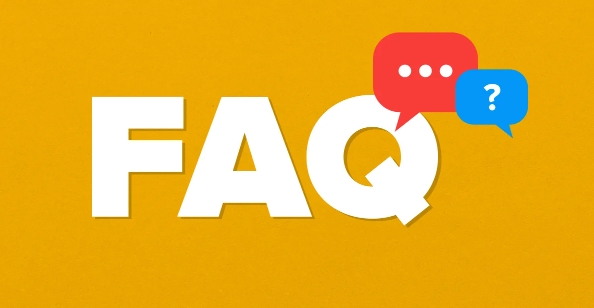
Here's how to fix it:
1. Restart Your Computer
Before diving into complex fixes, restart your PC . Sometimes, the error is a one-time glitch caused by a temporary memory conflict or software hiccup. If the problem doesn't recur, it may have resolved itself.
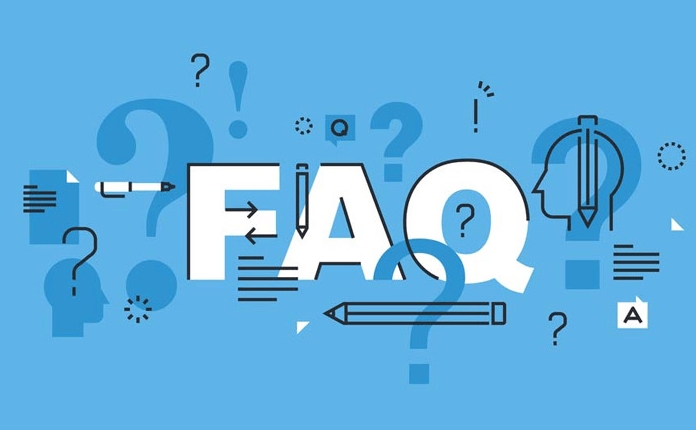
2. Run Windows Memory Diagnostic
Windows has a built-in tool to test your RAM:
- Press
Win R, typemdsched.exe, and press Enter. - Choose "Restart now and check for problems" .
- Your PC will restart and run a memory test.
- After the test, Windows will boot normally and show results in an alert or event log.
If errors are found, it likely means your RAM is faulty or improperly seated.

3. Update or Roll Back Drivers
Outdated, corrupt, or incompatible drivers—especially graphics, chipset, or storage drivers—can cause memory errors.
-
Update drivers :
- Press
Win X→ Device Manager . - Look for devices with a yellow warning icon.
- Right-click and choose Update driver .
- Focus on: Display adapters, Storage controllers, System devices.
- Press
-
Roll back drivers if the BSOD started after a recent update:
- In Device Manager, right-click the driver → Properties → Driver tab → Roll Back Driver .
Use only drivers from your PC manufacturer's website or trusted sources (like Intel, NVIDIA, AMD).
4. Check for Windows Updates
Microsoft regularly releases patches for system bugs:
- Go to Settings → Update & Security → Windows Update .
- Install all pending updates.
- Reboot and check if the issue persists.
5. Scan for Corrupted System Files
Corrupted system files can interfere with memory management.
Run these commands in Command Prompt as Administrator :
sfc /scannow
Wait for the scan to finish. If issues are found and fixed, reboot.
Then run:
DISM /Online /Cleanup-Image /RestoreHealth
This repairs the Windows image. Reboot again after completion.
6. Disable or Remove Recently Installed Software
If the BSOD started after installing new software (especially antivirus, optimization tools, or drivers), it may be the culprit.
- Uninstall the software via Settings → Apps → Installed apps .
- Or use Safe Mode to remove it:
- Restart while holding
Shift, go to Troubleshoot → Advanced Options → Startup Settings → Restart → Enable Safe Mode . - Uninstall the suspect program.
- Restart while holding
7. Test Your RAM with MemTest86
Windows Memory Diagnostic is basic. For a more through test, use MemTest86 :
- Download MemTest86 from the official site (free version available).
- Create a bootable USB drive using the tool.
- Boot from the USB and let the test run for several passes (overnight is ideal).
- If errors appear, one or more RAM sticks may be failing.
If you have multiple RAM sticks, test them one at a time to identify the faulty one.
8. Check for Overclocking
Overclocked RAM, CPU, or GPU can cause memory instability.
- Enter your BIOS/UEFI (usually by pressing
F2,Del, orEscduring boot). - Look for settings like XMP , DOCP , or overclocking .
- Disable them to return to default (JEDEC) speeds.
- Save and exit.
Test your system again. If the BSOD stops, the overclock was likely the issue.
9. Inspect Page File and Virtual Memory Settings
Windows uses virtual memory (page file) as an extension of RAM. Misconfigured settings can trigger memory errors.
- Press
Win S, type View advanced system settings . - Under Performance , click Settings → Advanced tab → Virtual Memory → Change .
- Uncheck "Automatically manage paging file...".
- Select System managed size for your main drive (usually C:).
- Click Set , then OK and reboot.
10. Check Disk Health and Drivers
Failing storage (SSD/HDD) or bad sectors can mimic memory issues.
- Run
chkdsk C: /f /rin Command Prompt (Admin) to check and repair disk errors. - Use your drive manufacturer's tool (eg, Samsung Magician, WD Dashboard) to check drive health (SMART status).
Also, ensure your storage drivers (SATA/AHCI/RAID) are up to date in Device Manager.
Summary of Key Steps:
- ? Restart the PC.
- ? Run Windows Memory Diagnostic.
- ? Update or roll back drivers.
- ? Install Windows updates.
- ? Run
sfc /scannowandDISM. - ? Uninstall suspicious software.
- ? Test RAM with MemTest86.
- ? Disable overclocking.
- ? Reset virtual memory settings.
- ? Check disk health.
If the problem continues after all these steps, your RAM may be physically damaged —consider replacing it. For laptops or prebuilt desktops, contact support. For custom buildings, try swapping RAM sticks or testing in another system.
Basically, most memory management BSODs aren't permanent hardware failures—many are software or configuration issues that can be resolved step by step.
The above is the detailed content of How to fix memory management blue screen. For more information, please follow other related articles on the PHP Chinese website!

Hot AI Tools

Undress AI Tool
Undress images for free

Undresser.AI Undress
AI-powered app for creating realistic nude photos

AI Clothes Remover
Online AI tool for removing clothes from photos.

Clothoff.io
AI clothes remover

Video Face Swap
Swap faces in any video effortlessly with our completely free AI face swap tool!

Hot Article

Hot Tools

Notepad++7.3.1
Easy-to-use and free code editor

SublimeText3 Chinese version
Chinese version, very easy to use

Zend Studio 13.0.1
Powerful PHP integrated development environment

Dreamweaver CS6
Visual web development tools

SublimeText3 Mac version
God-level code editing software (SublimeText3)

Hot Topics
 Windows Security is blank or not showing options
Jul 07, 2025 am 02:40 AM
Windows Security is blank or not showing options
Jul 07, 2025 am 02:40 AM
When the Windows Security Center is blank or the function is missing, you can follow the following steps to check: 1. Confirm whether the system version supports full functions, some functions of the Home Edition are limited, and the Professional Edition and above are more complete; 2. Restart the SecurityHealthService service to ensure that its startup type is set to automatic; 3. Check and uninstall third-party security software that may conflict; 4. Run the sfc/scannow and DISM commands to repair system files; 5. Try to reset or reinstall the Windows Security Center application, and contact Microsoft support if necessary.
 Windows stuck on 'undoing changes made to your computer'
Jul 05, 2025 am 02:51 AM
Windows stuck on 'undoing changes made to your computer'
Jul 05, 2025 am 02:51 AM
The computer is stuck in the "Undo Changes made to the computer" interface, which is a common problem after the Windows update fails. It is usually caused by the stuck rollback process and cannot enter the system normally. 1. First of all, you should wait patiently for a long enough time, especially after restarting, it may take more than 30 minutes to complete the rollback, and observe the hard disk light to determine whether it is still running. 2. If there is no progress for a long time, you can force shut down and enter the recovery environment (WinRE) multiple times, and try to start repair or system restore. 3. After entering safe mode, you can uninstall the most recent update records through the control panel. 4. Use the command prompt to execute the bootrec command in the recovery environment to repair the boot file, or run sfc/scannow to check the system file. 5. The last method is to use the "Reset this computer" function
 Proven Ways for Microsoft Teams Error 657rx in Windows 11/10
Jul 07, 2025 pm 12:25 PM
Proven Ways for Microsoft Teams Error 657rx in Windows 11/10
Jul 07, 2025 pm 12:25 PM
Encountering something went wrong 657rx can be frustrating when you log in to Microsoft Teams or Outlook. In this article on MiniTool, we will explore how to fix the Outlook/Microsoft Teams error 657rx so you can get your workflow back on track.Quick
 The RPC server is unavailable Windows
Jul 06, 2025 am 12:07 AM
The RPC server is unavailable Windows
Jul 06, 2025 am 12:07 AM
When encountering the "RPCserverisunavailable" problem, first confirm whether it is a local service exception or a network configuration problem. 1. Check and start the RPC service to ensure that its startup type is automatic. If it cannot be started, check the event log; 2. Check the network connection and firewall settings, test the firewall to turn off the firewall, check DNS resolution and network connectivity; 3. Run the sfc/scannow and DISM commands to repair the system files; 4. Check the group policy and domain controller status in the domain environment, and contact the IT department to assist in the processing. Gradually check it in sequence to locate and solve the problem.
 The requested operation requires elevation Windows
Jul 04, 2025 am 02:58 AM
The requested operation requires elevation Windows
Jul 04, 2025 am 02:58 AM
When you encounter the prompt "This operation requires escalation of permissions", it means that you need administrator permissions to continue. Solutions include: 1. Right-click the "Run as Administrator" program or set the shortcut to always run as an administrator; 2. Check whether the current account is an administrator account, if not, switch or request administrator assistance; 3. Use administrator permissions to open a command prompt or PowerShell to execute relevant commands; 4. Bypass the restrictions by obtaining file ownership or modifying the registry when necessary, but such operations need to be cautious and fully understand the risks. Confirm permission identity and try the above methods usually solve the problem.
 the default gateway is not available Windows
Jul 08, 2025 am 02:21 AM
the default gateway is not available Windows
Jul 08, 2025 am 02:21 AM
When you encounter the "DefaultGatewayisNotAvailable" prompt, it means that the computer cannot connect to the router or does not obtain the network address correctly. 1. First, restart the router and computer, wait for the router to fully start before trying to connect; 2. Check whether the IP address is set to automatically obtain, enter the network attribute to ensure that "Automatically obtain IP address" and "Automatically obtain DNS server address" are selected; 3. Run ipconfig/release and ipconfig/renew through the command prompt to release and re-acquire the IP address, and execute the netsh command to reset the network components if necessary; 4. Check the wireless network card driver, update or reinstall the driver to ensure that it works normally.
 How to fix 'SYSTEM_SERVICE_EXCEPTION' stop code in Windows
Jul 09, 2025 am 02:56 AM
How to fix 'SYSTEM_SERVICE_EXCEPTION' stop code in Windows
Jul 09, 2025 am 02:56 AM
When encountering the "SYSTEM_SERVICE_EXCEPTION" blue screen error, you do not need to reinstall the system or replace the hardware immediately. You can follow the following steps to check: 1. Update or roll back hardware drivers such as graphics cards, especially recently updated drivers; 2. Uninstall third-party antivirus software or system tools, and use WindowsDefender or well-known brand products to replace them; 3. Run sfc/scannow and DISM commands as administrator to repair system files; 4. Check memory problems, restore the default frequency and re-plug and unplug the memory stick, and use Windows memory diagnostic tools to detect. In most cases, the driver and software problems can be solved first.
 How to fix slow right-click context menu in Windows
Jul 04, 2025 am 02:51 AM
How to fix slow right-click context menu in Windows
Jul 04, 2025 am 02:51 AM
The problem of slowing right-click menus is usually caused by extensions or third-party software loaded by the system. Solutions include troubleshooting plug-ins, optimizing settings, and uninstalling suspicious software. 1. Use the ShellExView tool to view and disable non-essential Shell extensions, and gradually test to find plug-ins that slow down the right-click menu; 2. For advanced users, you can lower the menu delay time to 0 or 200 milliseconds by modifying the MenuShowDelay key value in the registry to speed up the response speed, but you need to be careful to backup before operation to avoid causing system abnormalities; 3. Uninstall or update software that may cause conflicts such as old compression tools, screenshot software, antivirus software, etc., and observe whether the right-click menu returns to normal. If the problem is alleviated, it means that it is the performance problem caused by the software.







