 Computer Tutorials
Computer Tutorials
 Troubleshooting
Troubleshooting
 How to fix 'Cannot create new folder on desktop' in Windows?
How to fix 'Cannot create new folder on desktop' in Windows?
How to fix 'Cannot create new folder on desktop' in Windows?
Jul 29, 2025 am 04:23 AMWhen encountering the problem of "Cannot create a new folder on the desktop", it is usually caused by abnormal settings or permissions, rather than system corruption. 1. First check whether the "read-only" mode is enabled in the directory where the desktop is located. If so, uncheck and apply changes; 2. Try restarting Windows Explorer or directly restarting the computer to fix temporary errors; 3. Troubleshoot whether there is interference from third-party software (such as optimization tools, security software, desktop beautification programs), and temporarily close or uninstall the test; 4. If it still cannot be resolved, check whether the NoDesktop item exists in the registry key HKEY_CURRENT_USER\Software\Microsoft\Windows\CurrentVersion\Policies\Explorer and change its value to 0 or delete. The above method can solve the problem in most cases. If it is invalid, it may be that the system file is corrupt. It is recommended to run sfc /scannow for further processing.

If you encounter the problem of "cannot create a new folder on the desktop", it is usually not that the system is broken, but that there is a minor problem with some settings or permissions. This situation is not uncommon in Windows systems, especially when some users are used to operating directly on the desktop. Suddenly, the inability to create new folders will affect the user experience. The following methods can help you troubleshoot and solve this problem.
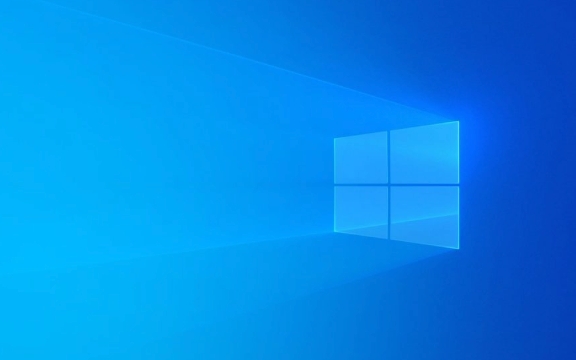
Check if "read-only" mode is enabled
Sometimes, the directory where the desktop folder is located is set with the "read-only" attribute, which will make it impossible to create new content. Although this is rare, it will affect all new operations once it occurs.
- You can right-click the blank space on the desktop and select "Properties" to see if the "Read-only" option is checked.
- If so, uncheck and click Apply. You may be prompted whether to apply changes to all files and subfolders in the folder. It is recommended to select "Apply changes to this folder only".
This setting is generally not enabled by itself, and is usually caused by misoperation or modifications to certain third-party software.

Restart Explorer or restart your computer
Windows Explorer manages interface elements such as desktop, taskbar, and file windows. If it experiences a temporary error, it may cause an abnormal desktop function.
You can try the following steps:

- Press
Ctrl Shift Escto open Task Manager - Find Windows Explorer in the Processes tab
- Right-click it and select "Restart"
If this trick doesn't work, you can also try restarting the computer. Don’t think that this is a “restart method”. Many times, small bugs in the system do need to be restored to normal only after one restart.
Check for third-party software conflicts
Some optimization tools, security software or desktop beautification programs may affect desktop operation permissions. If you have recently installed a similar app, you can try closing or uninstalling to see if it recovers.
Common impact ranges include:
- Anti-addiction tool that locks desktop editing permissions
- Some protection mechanisms for system cleaning software (such as CCleaner)
- Third-party desktop management plug-ins (such as Rainmeter)
It is recommended to disable these software first and then test whether new folders can be created normally.
Modify registry keys (advanced operations)
If none of the above methods are useful, it may be that there is an error in the configuration item regarding desktop behavior in the registry. This problem is rare, but it can also occur after a system update fails or a registry corrupted.
The specific operations are as follows:
- Press
Win Rto enterregeditto open the registry editor - Positioning path:
HKEY_CURRENT_USER\Software\Microsoft\Windows\CurrentVersion\Policies\Explorer - Check whether there is an item named
NoDesktopon the right. If there is one and the value is1, it means that the desktop is disabled. - Change it to
0or delete the item directly
??Note: There are risks in modifying the registry, and it is recommended to back up the relevant items in advance.
Basically these are the methods. In most cases, the first two steps can solve the problem. If none of them works, it may be that the system file is corrupted. You can consider running the sfc /scannow command to check and repair the system file. But that's another topic.
The above is the detailed content of How to fix 'Cannot create new folder on desktop' in Windows?. For more information, please follow other related articles on the PHP Chinese website!

Hot AI Tools

Undress AI Tool
Undress images for free

Undresser.AI Undress
AI-powered app for creating realistic nude photos

AI Clothes Remover
Online AI tool for removing clothes from photos.

Clothoff.io
AI clothes remover

Video Face Swap
Swap faces in any video effortlessly with our completely free AI face swap tool!

Hot Article

Hot Tools

Notepad++7.3.1
Easy-to-use and free code editor

SublimeText3 Chinese version
Chinese version, very easy to use

Zend Studio 13.0.1
Powerful PHP integrated development environment

Dreamweaver CS6
Visual web development tools

SublimeText3 Mac version
God-level code editing software (SublimeText3)
 Windows Security is blank or not showing options
Jul 07, 2025 am 02:40 AM
Windows Security is blank or not showing options
Jul 07, 2025 am 02:40 AM
When the Windows Security Center is blank or the function is missing, you can follow the following steps to check: 1. Confirm whether the system version supports full functions, some functions of the Home Edition are limited, and the Professional Edition and above are more complete; 2. Restart the SecurityHealthService service to ensure that its startup type is set to automatic; 3. Check and uninstall third-party security software that may conflict; 4. Run the sfc/scannow and DISM commands to repair system files; 5. Try to reset or reinstall the Windows Security Center application, and contact Microsoft support if necessary.
 Windows stuck on 'undoing changes made to your computer'
Jul 05, 2025 am 02:51 AM
Windows stuck on 'undoing changes made to your computer'
Jul 05, 2025 am 02:51 AM
The computer is stuck in the "Undo Changes made to the computer" interface, which is a common problem after the Windows update fails. It is usually caused by the stuck rollback process and cannot enter the system normally. 1. First of all, you should wait patiently for a long enough time, especially after restarting, it may take more than 30 minutes to complete the rollback, and observe the hard disk light to determine whether it is still running. 2. If there is no progress for a long time, you can force shut down and enter the recovery environment (WinRE) multiple times, and try to start repair or system restore. 3. After entering safe mode, you can uninstall the most recent update records through the control panel. 4. Use the command prompt to execute the bootrec command in the recovery environment to repair the boot file, or run sfc/scannow to check the system file. 5. The last method is to use the "Reset this computer" function
 Proven Ways for Microsoft Teams Error 657rx in Windows 11/10
Jul 07, 2025 pm 12:25 PM
Proven Ways for Microsoft Teams Error 657rx in Windows 11/10
Jul 07, 2025 pm 12:25 PM
Encountering something went wrong 657rx can be frustrating when you log in to Microsoft Teams or Outlook. In this article on MiniTool, we will explore how to fix the Outlook/Microsoft Teams error 657rx so you can get your workflow back on track.Quick
 The RPC server is unavailable Windows
Jul 06, 2025 am 12:07 AM
The RPC server is unavailable Windows
Jul 06, 2025 am 12:07 AM
When encountering the "RPCserverisunavailable" problem, first confirm whether it is a local service exception or a network configuration problem. 1. Check and start the RPC service to ensure that its startup type is automatic. If it cannot be started, check the event log; 2. Check the network connection and firewall settings, test the firewall to turn off the firewall, check DNS resolution and network connectivity; 3. Run the sfc/scannow and DISM commands to repair the system files; 4. Check the group policy and domain controller status in the domain environment, and contact the IT department to assist in the processing. Gradually check it in sequence to locate and solve the problem.
 the default gateway is not available Windows
Jul 08, 2025 am 02:21 AM
the default gateway is not available Windows
Jul 08, 2025 am 02:21 AM
When you encounter the "DefaultGatewayisNotAvailable" prompt, it means that the computer cannot connect to the router or does not obtain the network address correctly. 1. First, restart the router and computer, wait for the router to fully start before trying to connect; 2. Check whether the IP address is set to automatically obtain, enter the network attribute to ensure that "Automatically obtain IP address" and "Automatically obtain DNS server address" are selected; 3. Run ipconfig/release and ipconfig/renew through the command prompt to release and re-acquire the IP address, and execute the netsh command to reset the network components if necessary; 4. Check the wireless network card driver, update or reinstall the driver to ensure that it works normally.
 How to fix 'SYSTEM_SERVICE_EXCEPTION' stop code in Windows
Jul 09, 2025 am 02:56 AM
How to fix 'SYSTEM_SERVICE_EXCEPTION' stop code in Windows
Jul 09, 2025 am 02:56 AM
When encountering the "SYSTEM_SERVICE_EXCEPTION" blue screen error, you do not need to reinstall the system or replace the hardware immediately. You can follow the following steps to check: 1. Update or roll back hardware drivers such as graphics cards, especially recently updated drivers; 2. Uninstall third-party antivirus software or system tools, and use WindowsDefender or well-known brand products to replace them; 3. Run sfc/scannow and DISM commands as administrator to repair system files; 4. Check memory problems, restore the default frequency and re-plug and unplug the memory stick, and use Windows memory diagnostic tools to detect. In most cases, the driver and software problems can be solved first.
 Windows 11 KB5062660 24H2 out with features, direct download links for offline installer (.msu)
Jul 23, 2025 am 09:43 AM
Windows 11 KB5062660 24H2 out with features, direct download links for offline installer (.msu)
Jul 23, 2025 am 09:43 AM
Windows 11 KB5062660 is now rolling out as an optional update for Windows 11 24H2 with a few new features, including Recall AI in Europe. This patch is available via Windows Update, but Microsoft has also posted direct download l
 How to repair Windows 11 using command prompt
Jul 05, 2025 am 02:59 AM
How to repair Windows 11 using command prompt
Jul 05, 2025 am 02:59 AM
How to use command prompt to repair Windows 11? 1. Enter the command prompt through the recovery environment: enter the recovery environment through USB boot or three consecutive interrupts, and then select Troubleshooting > Advanced Options > Command Prompt; 2. Use DISM to repair the system image: Run DISM/Online/Cleanup-Image/CheckHealth to check for corruption, DISM/Online/Cleanup-Image/ScanHealth scanning problem, DISM/Online/Cleanup-Image/RestoreHealth to repair the problem, and specify an external source if necessary; 3. Run SF





