To create a system restore point in Windows 11, first enable system protection by opening "Create a restore point," selecting the system drive, clicking Configure, choosing "Turn on system protection," setting disk space usage (e.g., 10%), and clicking OK. 2. Then, in the System Protection tab, click Create, enter a descriptive name (e.g., “Before Installing Graphics Driver”), click Create, and wait for the confirmation message. 3. Windows also creates automated restore points before updates or apps (if enabled) and weekly, but manually creating one before major changes is recommended. 4. To use a restore point later, open System Restore, choose a point, and follow the wizard to revert system settings and files, which typically preserves personal files.

Creating a system restore point in Windows 11 is a smart way to protect your system before making major changes, like installing new software or drivers. If something goes wrong, you can roll back your PC to that restore point and return to a stable state. Here’s how to do it:
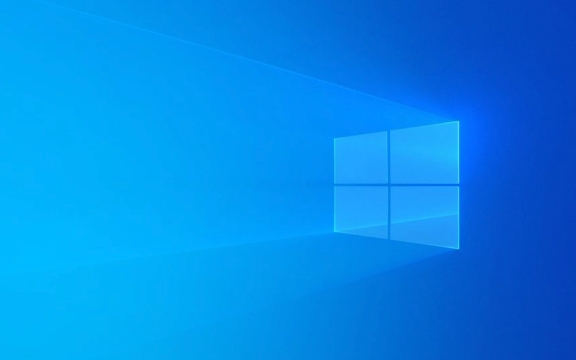
1. Enable System Protection First (If Not Already On)
Before you can create a restore point, you need to make sure system protection is enabled for your drive (usually C:). By default, it might be turned off.
- Press Windows S, type Create a restore point, and open the top result.
- In the System Properties window, go to the System Protection tab.
- Under Protection Settings, select your system drive (usually C:).
- Click Configure.
- Select Turn on system protection.
- Use the slider to allocate disk space for restore points (10% is usually sufficient).
- Click OK.
?? Note: System Restore must be enabled on the drive to create or use restore points.

2. Manually Create a Restore Point
Once system protection is on, you can create a restore point anytime:
- Go back to the System Protection tab (same window as above).
- Click Create….
- Type a descriptive name for the restore point (e.g., “Before Installing Graphics Driver”).
- Click Create and wait a few moments while Windows saves the snapshot.
- When you see “The restore point was created successfully,” click Close.
That’s it — your restore point is now saved and can be used later if needed.

3. Automated Restore Points (Optional)
Windows automatically creates restore points:
- Before installing certain updates or apps (if enabled).
- Once per week by default.
You can rely on these, but it’s best to manually create one before any major system change.
4. How to Use a Restore Point Later
If your system runs into trouble:
- Open Create a restore point again.
- Click System Restore.
- Follow the wizard to choose a restore point and confirm.
- Your system will reboot and revert system files and settings (your personal files are usually not affected).
Basically, just enable system protection and click “Create” when you want a snapshot. It doesn’t take long and could save you hours of troubleshooting later.
The above is the detailed content of How to create a system restore point in Windows 11. For more information, please follow other related articles on the PHP Chinese website!

Hot AI Tools

Undress AI Tool
Undress images for free

Undresser.AI Undress
AI-powered app for creating realistic nude photos

AI Clothes Remover
Online AI tool for removing clothes from photos.

Clothoff.io
AI clothes remover

Video Face Swap
Swap faces in any video effortlessly with our completely free AI face swap tool!

Hot Article

Hot Tools

Notepad++7.3.1
Easy-to-use and free code editor

SublimeText3 Chinese version
Chinese version, very easy to use

Zend Studio 13.0.1
Powerful PHP integrated development environment

Dreamweaver CS6
Visual web development tools

SublimeText3 Mac version
God-level code editing software (SublimeText3)
 Windows 11 slow boot time fix
Jul 04, 2025 am 02:04 AM
Windows 11 slow boot time fix
Jul 04, 2025 am 02:04 AM
The problem of slow booting can be solved by the following methods: 1. Check and disable unnecessary booting programs; 2. Turn off the quick boot function; 3. Update the driver and check disk health; 4. Adjust the number of processor cores (only for advanced users). For Windows 11 systems, first, the default self-start software such as QQ and WeChat are disabled through the task manager to improve the startup speed; if you use dual systems or old hardware, you can enter the power option to turn off the quick boot function; second, use the device manager to update the driver and run the chkdsk command to fix disk errors, and it is recommended to replace the mechanical hard disk with SSD; for multi-core CPU users, the kernel parameters can be adjusted through bcdedit and msconfig to optimize the startup efficiency. Most cases can be corrected by basic investigation
 How to Change Font Color on Desktop Icons (Windows 11)
Jul 07, 2025 pm 12:07 PM
How to Change Font Color on Desktop Icons (Windows 11)
Jul 07, 2025 pm 12:07 PM
If you're having trouble reading your desktop icons' text or simply want to personalize your desktop look, you may be looking for a way to change the font color on desktop icons in Windows 11. Unfortunately, Windows 11 doesn't offer an easy built-in
 Fixed Windows 11 Google Chrome not opening
Jul 08, 2025 pm 02:36 PM
Fixed Windows 11 Google Chrome not opening
Jul 08, 2025 pm 02:36 PM
Fixed Windows 11 Google Chrome not opening Google Chrome is the most popular browser right now, but even it sometimes requires help to open on Windows. Then follow the on-screen instructions to complete the process. After completing the above steps, launch Google Chrome again to see if it works properly now. 5. Delete Chrome User Profile If you are still having problems, it may be time to delete Chrome User Profile. This will delete all your personal information, so be sure to back up all relevant data. Typically, you delete the Chrome user profile through the browser itself. But given that you can't open it, here's another way: Turn on Windo
 How to fix second monitor not detected in Windows?
Jul 12, 2025 am 02:27 AM
How to fix second monitor not detected in Windows?
Jul 12, 2025 am 02:27 AM
When Windows cannot detect a second monitor, first check whether the physical connection is normal, including power supply, cable plug-in and interface compatibility, and try to replace the cable or adapter; secondly, update or reinstall the graphics card driver through the Device Manager, and roll back the driver version if necessary; then manually click "Detection" in the display settings to identify the monitor to confirm whether it is correctly identified by the system; finally check whether the monitor input source is switched to the corresponding interface, and confirm whether the graphics card output port connected to the cable is correct. Following the above steps to check in turn, most dual-screen recognition problems can usually be solved.
 Want to Build an Everyday Work Desktop? Get a Mini PC Instead
Jul 08, 2025 am 06:03 AM
Want to Build an Everyday Work Desktop? Get a Mini PC Instead
Jul 08, 2025 am 06:03 AM
Mini PCs have undergone
 Fixed the failure to upload files in Windows Google Chrome
Jul 08, 2025 pm 02:33 PM
Fixed the failure to upload files in Windows Google Chrome
Jul 08, 2025 pm 02:33 PM
Have problems uploading files in Google Chrome? This may be annoying, right? Whether you are attaching documents to emails, sharing images on social media, or submitting important files for work or school, a smooth file upload process is crucial. So, it can be frustrating if your file uploads continue to fail in Chrome on Windows PC. If you're not ready to give up your favorite browser, here are some tips for fixes that can't upload files on Windows Google Chrome 1. Start with Universal Repair Before we learn about any advanced troubleshooting tips, it's best to try some of the basic solutions mentioned below. Troubleshooting Internet connection issues: Internet connection
 How to clear the print queue in Windows?
Jul 11, 2025 am 02:19 AM
How to clear the print queue in Windows?
Jul 11, 2025 am 02:19 AM
When encountering the problem of printing task stuck, clearing the print queue and restarting the PrintSpooler service is an effective solution. First, open the "Device and Printer" interface to find the corresponding printer, right-click the task and select "Cancel" to clear a single task, or click "Cancel all documents" to clear the queue at one time; if the queue is inaccessible, press Win R to enter services.msc to open the service list, find "PrintSpooler" and stop it before starting the service. If necessary, you can manually delete the residual files under the C:\Windows\System32\spool\PRINTERS path to completely solve the problem.








