Check for overheating by monitoring temperatures and cleaning dust; 2. Update or roll back drivers via Device Manager or manufacturer websites; 3. Scan for malware using Windows Security and Malwarebytes, and repair system files with sfc /scannow and DISM; 4. Test RAM with Windows Memory Diagnostic and check storage health using CrystalDiskInfo or chkdsk; 5. Disable unnecessary startup programs, identify resource-heavy apps in Task Manager, and test in Safe Mode; 6. Adjust power settings to High Performance and update BIOS only if necessary and carefully; 7. Consider hardware upgrades like more RAM or an SSD, or perform a clean Windows installation after backing up data — random freezes are typically resolvable by systematically addressing these common causes, starting with overheating and driver issues.

Computer freezing randomly can be frustrating, especially when you're in the middle of important work. The good news is that most causes are fixable with some troubleshooting. Here’s a practical guide to help you identify and resolve the issue.
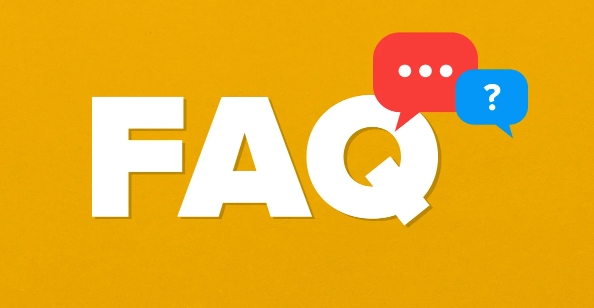
1. Check for Overheating
Overheating is one of the most common reasons for random freezes. When your CPU or GPU gets too hot, the system may freeze to prevent hardware damage.
What to do:
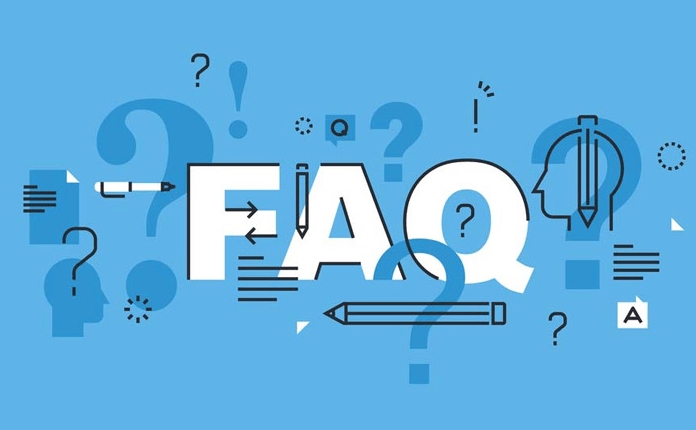
- Listen for loud or constantly running fans — a sign of overheating.
- Use tools like HWMonitor, Core Temp, or Speccy to check component temperatures.
- CPU under load should stay below 85°C (ideally under 75°C).
- GPU should stay below 80–85°C.
- Clean dust from fans, vents, and heatsinks using compressed air.
- Ensure your laptop has proper ventilation (don’t use it on soft surfaces like beds or pillows).
- Consider repasting thermal compound on older systems.
2. Update or Roll Back Drivers
Outdated, corrupt, or incompatible drivers — especially graphics and chipset drivers — can cause system instability.
Steps to fix:
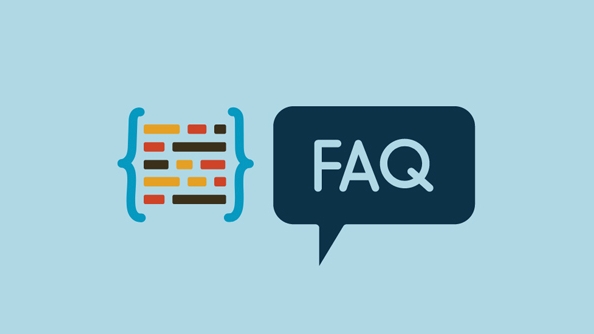
- Press Win X → Device Manager.
- Look for any devices with a yellow warning icon.
- Expand Display adapters, right-click your GPU, and choose Update driver.
- Choose Search automatically for updated driver software.
- Alternatively, go to your GPU manufacturer’s website (NVIDIA, AMD, Intel) and download the latest driver.
- If the freezing started after a driver update, try rolling back the driver in Device Manager.
Also update:
- Chipset drivers (from motherboard or laptop manufacturer’s site)
- Network and audio drivers if relevant
3. Scan for Malware and System Corruption
Malware or corrupted system files can cause unexpected behavior, including freezing.
Run these checks:
- Windows Security: Open Settings → Privacy & Security → Windows Security → Virus & threat protection and run a full scan.
- Use Malwarebytes (free version) for a second opinion scan.
- Run the System File Checker:
- Open Command Prompt as Administrator.
- Type:
sfc /scannowand press Enter. - Wait for the scan to complete and repair any corrupted files.
- Run DISM if SFC fails:
DISM /Online /Cleanup-Image /RestoreHealth
4. Check Your RAM and Storage
Faulty RAM or a failing hard drive/SSD can cause freezes, especially under load.
Test your RAM:
- Type Windows Memory Diagnostic in the Start menu.
- Choose Restart now and check for problems.
- Your PC will reboot and test RAM. Check results after reboot (you may need to run the tool again to see logs).
Check disk health:
- For HDDs/SSDs, use CrystalDiskInfo (free) to check drive health.
- Look for warnings like “Caution” or “Bad” status.
- If using an old HDD, consider upgrading to an SSD.
- Run
chkdsk:- Open Command Prompt (Admin)
- Type:
chkdsk C: /f /r(replace C: if needed) - Press Y, then reboot to let it run
5. Disable Problematic Software and Startup Programs
Some background apps or startup programs can overload your system.
Try this:
- Press Ctrl Shift Esc to open Task Manager.
- Go to Startup tab and disable unnecessary programs.
- In Processes tab, look for apps using high CPU, memory, or disk (especially if it’s 100% disk usage).
- Uninstall recently installed software that might be causing conflicts.
- Boot into Safe Mode to test:
- Restart while holding Shift, then Troubleshoot → Advanced Options → Startup Settings → Restart → Enable Safe Mode.
- If the system doesn’t freeze in Safe Mode, it’s likely a software/driver issue.
6. Power Settings and BIOS Updates
Incorrect power settings can cause instability, especially on laptops.
Fix power settings:
- Go to Control Panel → Power Options.
- Select High performance or Balanced.
- Click Change plan settings → Change advanced power settings.
- Expand Processor power management → set Minimum processor state to 5% and Maximum to 100%.
Update BIOS (careful!):
- Check your motherboard or laptop manufacturer’s website.
- Follow their instructions exactly — a failed BIOS update can brick your system.
- Only update if you suspect a compatibility issue or if the changelog mentions stability fixes.
7. Consider Hardware Upgrades or OS Reinstall
If all else fails:
- Upgrade RAM if you’re running low (8GB or less for modern use).
- Replace old HDD with SSD — a major performance and stability boost.
- As a last resort, clean install Windows:
- Back up your data first.
- Use Microsoft’s Media Creation Tool to make a bootable USB.
- Perform a fresh install to rule out deep software issues.
Random freezing is usually fixable once you pinpoint the cause. Start with overheating and drivers — they’re the most common culprits. Work through the list step by step, and test after each change.
Basically, it's about ruling things out — and most of the time, it’s not as scary as it seems.
The above is the detailed content of How to fix computer freezing randomly. For more information, please follow other related articles on the PHP Chinese website!

Hot AI Tools

Undress AI Tool
Undress images for free

Undresser.AI Undress
AI-powered app for creating realistic nude photos

AI Clothes Remover
Online AI tool for removing clothes from photos.

Clothoff.io
AI clothes remover

Video Face Swap
Swap faces in any video effortlessly with our completely free AI face swap tool!

Hot Article

Hot Tools

Notepad++7.3.1
Easy-to-use and free code editor

SublimeText3 Chinese version
Chinese version, very easy to use

Zend Studio 13.0.1
Powerful PHP integrated development environment

Dreamweaver CS6
Visual web development tools

SublimeText3 Mac version
God-level code editing software (SublimeText3)
 Windows Security is blank or not showing options
Jul 07, 2025 am 02:40 AM
Windows Security is blank or not showing options
Jul 07, 2025 am 02:40 AM
When the Windows Security Center is blank or the function is missing, you can follow the following steps to check: 1. Confirm whether the system version supports full functions, some functions of the Home Edition are limited, and the Professional Edition and above are more complete; 2. Restart the SecurityHealthService service to ensure that its startup type is set to automatic; 3. Check and uninstall third-party security software that may conflict; 4. Run the sfc/scannow and DISM commands to repair system files; 5. Try to reset or reinstall the Windows Security Center application, and contact Microsoft support if necessary.
 Windows stuck on 'undoing changes made to your computer'
Jul 05, 2025 am 02:51 AM
Windows stuck on 'undoing changes made to your computer'
Jul 05, 2025 am 02:51 AM
The computer is stuck in the "Undo Changes made to the computer" interface, which is a common problem after the Windows update fails. It is usually caused by the stuck rollback process and cannot enter the system normally. 1. First of all, you should wait patiently for a long enough time, especially after restarting, it may take more than 30 minutes to complete the rollback, and observe the hard disk light to determine whether it is still running. 2. If there is no progress for a long time, you can force shut down and enter the recovery environment (WinRE) multiple times, and try to start repair or system restore. 3. After entering safe mode, you can uninstall the most recent update records through the control panel. 4. Use the command prompt to execute the bootrec command in the recovery environment to repair the boot file, or run sfc/scannow to check the system file. 5. The last method is to use the "Reset this computer" function
 Proven Ways for Microsoft Teams Error 657rx in Windows 11/10
Jul 07, 2025 pm 12:25 PM
Proven Ways for Microsoft Teams Error 657rx in Windows 11/10
Jul 07, 2025 pm 12:25 PM
Encountering something went wrong 657rx can be frustrating when you log in to Microsoft Teams or Outlook. In this article on MiniTool, we will explore how to fix the Outlook/Microsoft Teams error 657rx so you can get your workflow back on track.Quick
 The requested operation requires elevation Windows
Jul 04, 2025 am 02:58 AM
The requested operation requires elevation Windows
Jul 04, 2025 am 02:58 AM
When you encounter the prompt "This operation requires escalation of permissions", it means that you need administrator permissions to continue. Solutions include: 1. Right-click the "Run as Administrator" program or set the shortcut to always run as an administrator; 2. Check whether the current account is an administrator account, if not, switch or request administrator assistance; 3. Use administrator permissions to open a command prompt or PowerShell to execute relevant commands; 4. Bypass the restrictions by obtaining file ownership or modifying the registry when necessary, but such operations need to be cautious and fully understand the risks. Confirm permission identity and try the above methods usually solve the problem.
 The RPC server is unavailable Windows
Jul 06, 2025 am 12:07 AM
The RPC server is unavailable Windows
Jul 06, 2025 am 12:07 AM
When encountering the "RPCserverisunavailable" problem, first confirm whether it is a local service exception or a network configuration problem. 1. Check and start the RPC service to ensure that its startup type is automatic. If it cannot be started, check the event log; 2. Check the network connection and firewall settings, test the firewall to turn off the firewall, check DNS resolution and network connectivity; 3. Run the sfc/scannow and DISM commands to repair the system files; 4. Check the group policy and domain controller status in the domain environment, and contact the IT department to assist in the processing. Gradually check it in sequence to locate and solve the problem.
 the default gateway is not available Windows
Jul 08, 2025 am 02:21 AM
the default gateway is not available Windows
Jul 08, 2025 am 02:21 AM
When you encounter the "DefaultGatewayisNotAvailable" prompt, it means that the computer cannot connect to the router or does not obtain the network address correctly. 1. First, restart the router and computer, wait for the router to fully start before trying to connect; 2. Check whether the IP address is set to automatically obtain, enter the network attribute to ensure that "Automatically obtain IP address" and "Automatically obtain DNS server address" are selected; 3. Run ipconfig/release and ipconfig/renew through the command prompt to release and re-acquire the IP address, and execute the netsh command to reset the network components if necessary; 4. Check the wireless network card driver, update or reinstall the driver to ensure that it works normally.
 How to fix 'SYSTEM_SERVICE_EXCEPTION' stop code in Windows
Jul 09, 2025 am 02:56 AM
How to fix 'SYSTEM_SERVICE_EXCEPTION' stop code in Windows
Jul 09, 2025 am 02:56 AM
When encountering the "SYSTEM_SERVICE_EXCEPTION" blue screen error, you do not need to reinstall the system or replace the hardware immediately. You can follow the following steps to check: 1. Update or roll back hardware drivers such as graphics cards, especially recently updated drivers; 2. Uninstall third-party antivirus software or system tools, and use WindowsDefender or well-known brand products to replace them; 3. Run sfc/scannow and DISM commands as administrator to repair system files; 4. Check memory problems, restore the default frequency and re-plug and unplug the memory stick, and use Windows memory diagnostic tools to detect. In most cases, the driver and software problems can be solved first.
 How to fix slow right-click context menu in Windows
Jul 04, 2025 am 02:51 AM
How to fix slow right-click context menu in Windows
Jul 04, 2025 am 02:51 AM
The problem of slowing right-click menus is usually caused by extensions or third-party software loaded by the system. Solutions include troubleshooting plug-ins, optimizing settings, and uninstalling suspicious software. 1. Use the ShellExView tool to view and disable non-essential Shell extensions, and gradually test to find plug-ins that slow down the right-click menu; 2. For advanced users, you can lower the menu delay time to 0 or 200 milliseconds by modifying the MenuShowDelay key value in the registry to speed up the response speed, but you need to be careful to backup before operation to avoid causing system abnormalities; 3. Uninstall or update software that may cause conflicts such as old compression tools, screenshot software, antivirus software, etc., and observe whether the right-click menu returns to normal. If the problem is alleviated, it means that it is the performance problem caused by the software.






