Windows system can check the health status of the hard disk in four ways. 1. Scan the drive through the "This computer" attribute to fix file system errors but cannot detect physical corruption; 2. Run the chkdsk command using the administrator command prompt to find bad sectors and repair underlying errors, which are suitable for use when suspected physical corruption; 3. Use third-party tools such as CrystalDiskInfo to view SMART information, and can obtain key indicators such as temperature and life; 4. Use PowerShell command to obtain SSD health status, but the support level of different brands varies. Regular inspections help to promptly detect hard disk problems and ensure data security and system stability.

The health of the hard disk directly affects the stability of the computer and data security. In particular, mechanical hard disks are prone to failure after being used for a long time, and solid-state hard disks also have life limitations. Windows system comes with some tools, and you can complete basic hard disk health checks without additional software installation.
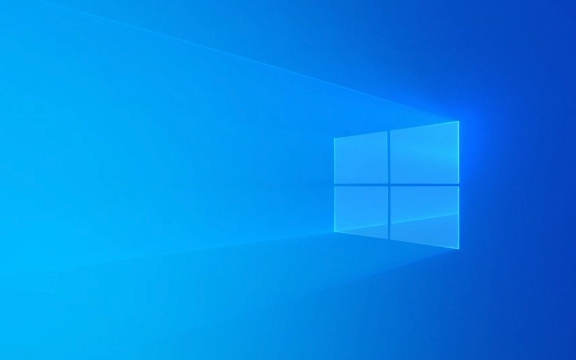
1. Use the "This Computer" property to view disk errors
Windows systems provide a basic disk error checking function, which can scan and fix file system errors, and try to recover bad sectors.
- Right-click "This Computer" or "My Computer" and select "Manage"
- Enter "Disk Management" and find the drive letter you want to check (usually a C drive)
- Right-click the disk and select "Properties" → "Tools" → "Scan the drive" under "Error Checking"
This method is suitable for daily maintenance, but cannot fully detect physical corruption. It can only detect and repair some common file system problems.

2. Run the chkdsk command using the command prompt
If you need to check for disk errors more deeply, you can run the chkdsk command using the command prompt, which can scan and fix more underlying errors.
- Open the command prompt as administrator (and right-click "Run as administrator" after searching for "cmd")
- Enter
chkdsk C: /f /r(C: can be replaced with the drive letter you want to check)-
/fmeans fixing error -
/rmeans to find bad sectors and restore readable information
-
When running this command, the system may prompt you to plan to check the disk next time you restart, and just enter Y to confirm. This method is suitable for suspected disks that have physical damage or frequent system stuttering.

3. View SMART information (requires third-party tools)
Although Windows itself does not have the ability to directly view the SMART information of the hard disk, you can use some lightweight third-party tools to view it, such as:
- CrystalDiskInfo (for HDD and SSD)
- HD Tune (full functions and intuitive interface)
These tools can display key indicators such as hard disk temperature, power-on time, number of bad sectors, and remaining life. Although it is not a native Windows tool, it is small in size and does not require installation, which is very helpful in judging the health status of the hard disk.
4. Use PowerShell to obtain disk health information (for SSD)
If you are using a solid state drive, you can view some health status information through PowerShell.
- Open PowerShell (Search for "PowerShell" and open)
- Enter the command:
Get-PhysicalDisk | Select *health*
This command lists the current disk's health status, life expectancy and other information. Different brands of SSD support levels vary, and some may be incomplete.
Basically these are the methods. Although the tools that come with Windows cannot comprehensively analyze the hard disk status like professional software, they are enough to cope with most daily inspection needs. The key is to check regularly, especially when you find that the computer is slow, frequently crashed, or files cannot be opened, you must promptly troubleshoot disk problems.
The above is the detailed content of How to check disk health using Windows tools. For more information, please follow other related articles on the PHP Chinese website!

Hot AI Tools

Undress AI Tool
Undress images for free

Undresser.AI Undress
AI-powered app for creating realistic nude photos

AI Clothes Remover
Online AI tool for removing clothes from photos.

Clothoff.io
AI clothes remover

Video Face Swap
Swap faces in any video effortlessly with our completely free AI face swap tool!

Hot Article

Hot Tools

Notepad++7.3.1
Easy-to-use and free code editor

SublimeText3 Chinese version
Chinese version, very easy to use

Zend Studio 13.0.1
Powerful PHP integrated development environment

Dreamweaver CS6
Visual web development tools

SublimeText3 Mac version
God-level code editing software (SublimeText3)

Hot Topics
 Windows 11 slow boot time fix
Jul 04, 2025 am 02:04 AM
Windows 11 slow boot time fix
Jul 04, 2025 am 02:04 AM
The problem of slow booting can be solved by the following methods: 1. Check and disable unnecessary booting programs; 2. Turn off the quick boot function; 3. Update the driver and check disk health; 4. Adjust the number of processor cores (only for advanced users). For Windows 11 systems, first, the default self-start software such as QQ and WeChat are disabled through the task manager to improve the startup speed; if you use dual systems or old hardware, you can enter the power option to turn off the quick boot function; second, use the device manager to update the driver and run the chkdsk command to fix disk errors, and it is recommended to replace the mechanical hard disk with SSD; for multi-core CPU users, the kernel parameters can be adjusted through bcdedit and msconfig to optimize the startup efficiency. Most cases can be corrected by basic investigation
 How to Change Font Color on Desktop Icons (Windows 11)
Jul 07, 2025 pm 12:07 PM
How to Change Font Color on Desktop Icons (Windows 11)
Jul 07, 2025 pm 12:07 PM
If you're having trouble reading your desktop icons' text or simply want to personalize your desktop look, you may be looking for a way to change the font color on desktop icons in Windows 11. Unfortunately, Windows 11 doesn't offer an easy built-in
 Fixed Windows 11 Google Chrome not opening
Jul 08, 2025 pm 02:36 PM
Fixed Windows 11 Google Chrome not opening
Jul 08, 2025 pm 02:36 PM
Fixed Windows 11 Google Chrome not opening Google Chrome is the most popular browser right now, but even it sometimes requires help to open on Windows. Then follow the on-screen instructions to complete the process. After completing the above steps, launch Google Chrome again to see if it works properly now. 5. Delete Chrome User Profile If you are still having problems, it may be time to delete Chrome User Profile. This will delete all your personal information, so be sure to back up all relevant data. Typically, you delete the Chrome user profile through the browser itself. But given that you can't open it, here's another way: Turn on Windo
 How to fix second monitor not detected in Windows?
Jul 12, 2025 am 02:27 AM
How to fix second monitor not detected in Windows?
Jul 12, 2025 am 02:27 AM
When Windows cannot detect a second monitor, first check whether the physical connection is normal, including power supply, cable plug-in and interface compatibility, and try to replace the cable or adapter; secondly, update or reinstall the graphics card driver through the Device Manager, and roll back the driver version if necessary; then manually click "Detection" in the display settings to identify the monitor to confirm whether it is correctly identified by the system; finally check whether the monitor input source is switched to the corresponding interface, and confirm whether the graphics card output port connected to the cable is correct. Following the above steps to check in turn, most dual-screen recognition problems can usually be solved.
 Want to Build an Everyday Work Desktop? Get a Mini PC Instead
Jul 08, 2025 am 06:03 AM
Want to Build an Everyday Work Desktop? Get a Mini PC Instead
Jul 08, 2025 am 06:03 AM
Mini PCs have undergone
 Fixed the failure to upload files in Windows Google Chrome
Jul 08, 2025 pm 02:33 PM
Fixed the failure to upload files in Windows Google Chrome
Jul 08, 2025 pm 02:33 PM
Have problems uploading files in Google Chrome? This may be annoying, right? Whether you are attaching documents to emails, sharing images on social media, or submitting important files for work or school, a smooth file upload process is crucial. So, it can be frustrating if your file uploads continue to fail in Chrome on Windows PC. If you're not ready to give up your favorite browser, here are some tips for fixes that can't upload files on Windows Google Chrome 1. Start with Universal Repair Before we learn about any advanced troubleshooting tips, it's best to try some of the basic solutions mentioned below. Troubleshooting Internet connection issues: Internet connection
 How to clear the print queue in Windows?
Jul 11, 2025 am 02:19 AM
How to clear the print queue in Windows?
Jul 11, 2025 am 02:19 AM
When encountering the problem of printing task stuck, clearing the print queue and restarting the PrintSpooler service is an effective solution. First, open the "Device and Printer" interface to find the corresponding printer, right-click the task and select "Cancel" to clear a single task, or click "Cancel all documents" to clear the queue at one time; if the queue is inaccessible, press Win R to enter services.msc to open the service list, find "PrintSpooler" and stop it before starting the service. If necessary, you can manually delete the residual files under the C:\Windows\System32\spool\PRINTERS path to completely solve the problem.







