Press Win R, type cmd, then enter ipconfig and look for IPv4 Address under Wireless LAN or Ethernet adapter. 2. Go to Settings > Network & Internet > Wi-Fi/Ethernet > connected network, and view IPv4 address under IP settings. 3. In PowerShell, run Get-NetIPAddress -AddressFamily IPv4 to list all IPv4 addresses with interface names. 4. Open Control Panel > Network and Sharing Center, click your connection, then click Details to see the IPv4 Address. All methods reveal your local IP; for your public IP, search “what is my IP” online.

Finding your IP address in Windows is a simple process, and there are several ways to do it depending on how you prefer to work—whether through the graphical interface or command line. Here’s how to find your IP address quickly.
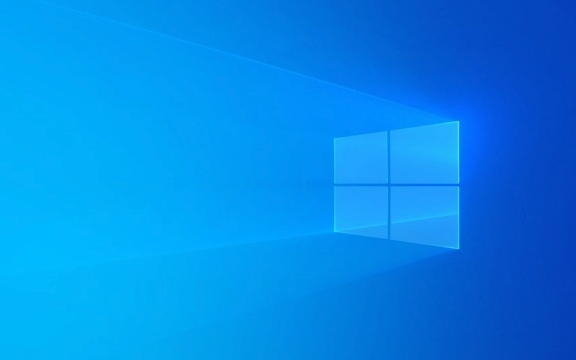
1. Using Command Prompt (Fastest Method)
This is the most common and quickest way to find your IP address:
- Press
Win Rto open the Run dialog. - Type
cmdand press Enter. - In the Command Prompt window, type:
ipconfig
- Press Enter.
Look for the section labeled Wireless LAN adapter (for Wi-Fi) or Ethernet adapter (for wired connection).
Your IPv4 Address will be listed there—typically something like 192.168.1.5.

Tip: If you only want to see the IP address and nothing else, use:
ipconfig | findstr IPv4
2. Through Network Settings (GUI Method)
If you prefer using the mouse and menus:

- Click the Start menu and go to Settings (the gear icon).
- Select Network & Internet.
- Choose either Wi-Fi or Ethernet, depending on your connection.
- Click on the network you're connected to.
- Scroll down to IP settings and click Edit next to "IP assignment" (optional).
- Your IP address is displayed under IPv4 address.
Alternatively, you can:
- Click the network icon in the system tray (bottom-right).
- Click the name of your network.
- Scroll down in the network properties to find IPv4 address.
3. Using PowerShell
PowerShell offers more detailed control and is useful for advanced users:
- Press
Win Xand select Windows PowerShell or Terminal. - Type:
Get-NetIPAddress -AddressFamily IPv4 | Select-Object IPAddress, InterfaceAlias
- Press Enter.
This will list all IPv4 addresses and their associated network interfaces (like Wi-Fi, Ethernet). Look for the one linked to your active connection.
4. Using Control Panel (Legacy Method)
Still available in all Windows versions:
- Open Control Panel > Network and Sharing Center.
- Click on your active connection (next to "Connections").
- In the new window, click Details.
- Look for IPv4 Address in the list.
Note: The IP address you see is your local IP (assigned by your router), not your public IP. To find your public IP (the one websites see), search “what is my IP” on Google or visit sites like http://ipnx.cn/link/08780eb9b58091a2d4b81a1af602b617.
Basically, use ipconfig for speed, or Settings/Control Panel if you prefer visuals. All methods work fine—pick the one that fits your style.
The above is the detailed content of How to find IP address in Windows. For more information, please follow other related articles on the PHP Chinese website!

Hot AI Tools

Undress AI Tool
Undress images for free

Undresser.AI Undress
AI-powered app for creating realistic nude photos

AI Clothes Remover
Online AI tool for removing clothes from photos.

Clothoff.io
AI clothes remover

Video Face Swap
Swap faces in any video effortlessly with our completely free AI face swap tool!

Hot Article

Hot Tools

Notepad++7.3.1
Easy-to-use and free code editor

SublimeText3 Chinese version
Chinese version, very easy to use

Zend Studio 13.0.1
Powerful PHP integrated development environment

Dreamweaver CS6
Visual web development tools

SublimeText3 Mac version
God-level code editing software (SublimeText3)

Hot Topics
 Windows 11 slow boot time fix
Jul 04, 2025 am 02:04 AM
Windows 11 slow boot time fix
Jul 04, 2025 am 02:04 AM
The problem of slow booting can be solved by the following methods: 1. Check and disable unnecessary booting programs; 2. Turn off the quick boot function; 3. Update the driver and check disk health; 4. Adjust the number of processor cores (only for advanced users). For Windows 11 systems, first, the default self-start software such as QQ and WeChat are disabled through the task manager to improve the startup speed; if you use dual systems or old hardware, you can enter the power option to turn off the quick boot function; second, use the device manager to update the driver and run the chkdsk command to fix disk errors, and it is recommended to replace the mechanical hard disk with SSD; for multi-core CPU users, the kernel parameters can be adjusted through bcdedit and msconfig to optimize the startup efficiency. Most cases can be corrected by basic investigation
 How to Change Font Color on Desktop Icons (Windows 11)
Jul 07, 2025 pm 12:07 PM
How to Change Font Color on Desktop Icons (Windows 11)
Jul 07, 2025 pm 12:07 PM
If you're having trouble reading your desktop icons' text or simply want to personalize your desktop look, you may be looking for a way to change the font color on desktop icons in Windows 11. Unfortunately, Windows 11 doesn't offer an easy built-in
 Fixed Windows 11 Google Chrome not opening
Jul 08, 2025 pm 02:36 PM
Fixed Windows 11 Google Chrome not opening
Jul 08, 2025 pm 02:36 PM
Fixed Windows 11 Google Chrome not opening Google Chrome is the most popular browser right now, but even it sometimes requires help to open on Windows. Then follow the on-screen instructions to complete the process. After completing the above steps, launch Google Chrome again to see if it works properly now. 5. Delete Chrome User Profile If you are still having problems, it may be time to delete Chrome User Profile. This will delete all your personal information, so be sure to back up all relevant data. Typically, you delete the Chrome user profile through the browser itself. But given that you can't open it, here's another way: Turn on Windo
 How to fix second monitor not detected in Windows?
Jul 12, 2025 am 02:27 AM
How to fix second monitor not detected in Windows?
Jul 12, 2025 am 02:27 AM
When Windows cannot detect a second monitor, first check whether the physical connection is normal, including power supply, cable plug-in and interface compatibility, and try to replace the cable or adapter; secondly, update or reinstall the graphics card driver through the Device Manager, and roll back the driver version if necessary; then manually click "Detection" in the display settings to identify the monitor to confirm whether it is correctly identified by the system; finally check whether the monitor input source is switched to the corresponding interface, and confirm whether the graphics card output port connected to the cable is correct. Following the above steps to check in turn, most dual-screen recognition problems can usually be solved.
 Want to Build an Everyday Work Desktop? Get a Mini PC Instead
Jul 08, 2025 am 06:03 AM
Want to Build an Everyday Work Desktop? Get a Mini PC Instead
Jul 08, 2025 am 06:03 AM
Mini PCs have undergone
 Fixed the failure to upload files in Windows Google Chrome
Jul 08, 2025 pm 02:33 PM
Fixed the failure to upload files in Windows Google Chrome
Jul 08, 2025 pm 02:33 PM
Have problems uploading files in Google Chrome? This may be annoying, right? Whether you are attaching documents to emails, sharing images on social media, or submitting important files for work or school, a smooth file upload process is crucial. So, it can be frustrating if your file uploads continue to fail in Chrome on Windows PC. If you're not ready to give up your favorite browser, here are some tips for fixes that can't upload files on Windows Google Chrome 1. Start with Universal Repair Before we learn about any advanced troubleshooting tips, it's best to try some of the basic solutions mentioned below. Troubleshooting Internet connection issues: Internet connection
 How to clear the print queue in Windows?
Jul 11, 2025 am 02:19 AM
How to clear the print queue in Windows?
Jul 11, 2025 am 02:19 AM
When encountering the problem of printing task stuck, clearing the print queue and restarting the PrintSpooler service is an effective solution. First, open the "Device and Printer" interface to find the corresponding printer, right-click the task and select "Cancel" to clear a single task, or click "Cancel all documents" to clear the queue at one time; if the queue is inaccessible, press Win R to enter services.msc to open the service list, find "PrintSpooler" and stop it before starting the service. If necessary, you can manually delete the residual files under the C:\Windows\System32\spool\PRINTERS path to completely solve the problem.







