The key to automatically generating directories in Word is to use title styles. First, set the chapter title to "Title 1", "Title 2" and other styles to ensure clear levels; second, click "Reference" > "Table of Contents", select or customize the style and insert it; finally, right-click to select "Update Domain" when updating the directory, and select "Update the entire directory" or "Update only page number" as needed. In addition, pay attention to unifying the title format, adjusting the indentation alignment, and it is recommended to merge multiple chapter files and then generate the directory to avoid the hassle of later integration.

It is actually not difficult to make a directory in Word. The key is to use the title style well and then let Word automatically generate it for you. Manually writing directories is not only prone to errors, but also troublesome to modify later. Using the automatic directory function, it is also convenient to update.

Using title style is key
Word's directory function extracts content based on the title style you set. So the first step is to set the chapter title you want to appear in the directory to styles like "Title 1" and "Title 2".
- Don't use bold or large fonts instead of title styles, so Word won't recognize them
- The hierarchy should be clear: for example, "Title 1" is a first-level title and "Title 2" is a second-level title, so that the directory can have an indent structure
- After setting it up, it is best to check whether the title of the entire document is consistent.
How to insert an automatic directory
After the document structure is basically stable, you can insert the directory:
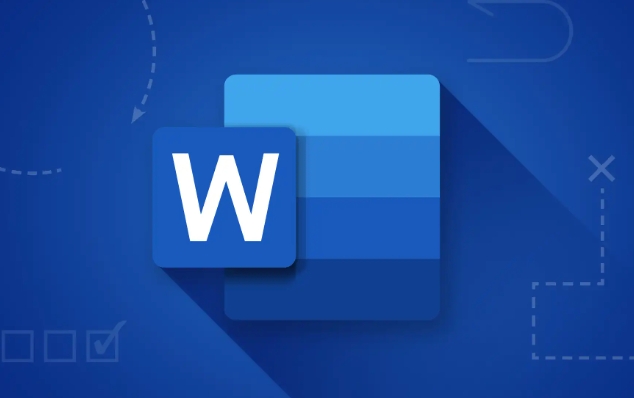
- Put the cursor where you want to insert the directory (usually at the beginning of the document)
- Click "References" > "Table of Contents" in the menu bar
- A window will pop up with several default styles to choose from
- If you are satisfied, just click "OK" and you'll complete it
If you are not satisfied with the default style, you can also click the "Modify" button to adjust the font, indentation, line spacing and other details. You can also select a different style from "From the template" or customize a new style.
Update the directory is simple
After writing the document, the content may be adjusted, and the page number, title, and chapter order may change. At this time, there is no need to manually change the directory, Word provides update functions:
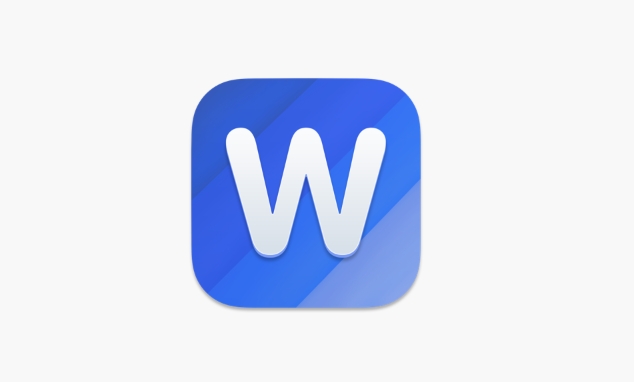
- Right-click on the directory > select "Update Domain"
- There are two options for the pop-up window:
- "Update the entire directory": suitable for changes in content, title, and page numbers.
- "Update page numbers only": If you only change part of the content, don't change the title structure
After the update, the directory will automatically synchronize the latest information.
Some small details that are easy to ignore
Sometimes there will be problems with inconsistent formats after the directory is generated, such as the title is too long to cause line breaks to be incorrect. At this time, you can:
- Manually adjust indentation and tab position
- Before inserting the directory, preview the style first and select a suitable template
In addition, if your document is divided into multiple chapter files, it will be more convenient to merge it into a large document and then make a directory. Otherwise, each file will be a separate directory and it will be troublesome to integrate later.
Basically all is it. Set the title style, insert the directory, and subsequent updates are also easy. Not complicated, but quite practical.
The above is the detailed content of how to make a table of contents in word. For more information, please follow other related articles on the PHP Chinese website!

Hot AI Tools

Undress AI Tool
Undress images for free

Undresser.AI Undress
AI-powered app for creating realistic nude photos

AI Clothes Remover
Online AI tool for removing clothes from photos.

Clothoff.io
AI clothes remover

Video Face Swap
Swap faces in any video effortlessly with our completely free AI face swap tool!

Hot Article

Hot Tools

Notepad++7.3.1
Easy-to-use and free code editor

SublimeText3 Chinese version
Chinese version, very easy to use

Zend Studio 13.0.1
Powerful PHP integrated development environment

Dreamweaver CS6
Visual web development tools

SublimeText3 Mac version
God-level code editing software (SublimeText3)

Hot Topics
 What is the meeting time limit for the free version of Teams?
Jul 04, 2025 am 01:11 AM
What is the meeting time limit for the free version of Teams?
Jul 04, 2025 am 01:11 AM
MicrosoftTeams’freeversionlimitsmeetingsto60minutes.1.Thisappliestomeetingswithexternalparticipantsorwithinanorganization.2.Thelimitdoesnotaffectinternalmeetingswhereallusersareunderthesameorganization.3.Workaroundsincludeendingandrestartingthemeetin
 how to group by month in excel pivot table
Jul 11, 2025 am 01:01 AM
how to group by month in excel pivot table
Jul 11, 2025 am 01:01 AM
Grouping by month in Excel Pivot Table requires you to make sure that the date is formatted correctly, then insert the Pivot Table and add the date field, and finally right-click the group to select "Month" aggregation. If you encounter problems, check whether it is a standard date format and the data range are reasonable, and adjust the number format to correctly display the month.
 How to Fix AutoSave in Microsoft 365
Jul 07, 2025 pm 12:31 PM
How to Fix AutoSave in Microsoft 365
Jul 07, 2025 pm 12:31 PM
Quick Links Check the File's AutoSave Status
 How to change Outlook to dark theme (mode) and turn it off
Jul 12, 2025 am 09:30 AM
How to change Outlook to dark theme (mode) and turn it off
Jul 12, 2025 am 09:30 AM
The tutorial shows how to toggle light and dark mode in different Outlook applications, and how to keep a white reading pane in black theme. If you frequently work with your email late at night, Outlook dark mode can reduce eye strain and
 how to repeat header rows on every page when printing excel
Jul 09, 2025 am 02:24 AM
how to repeat header rows on every page when printing excel
Jul 09, 2025 am 02:24 AM
To set up the repeating headers per page when Excel prints, use the "Top Title Row" feature. Specific steps: 1. Open the Excel file and click the "Page Layout" tab; 2. Click the "Print Title" button; 3. Select "Top Title Line" in the pop-up window and select the line to be repeated (such as line 1); 4. Click "OK" to complete the settings. Notes include: only visible effects when printing preview or actual printing, avoid selecting too many title lines to affect the display of the text, different worksheets need to be set separately, ExcelOnline does not support this function, requires local version, Mac version operation is similar, but the interface is slightly different.
 How to Screenshot on Windows PCs: Windows 10 and 11
Jul 23, 2025 am 09:24 AM
How to Screenshot on Windows PCs: Windows 10 and 11
Jul 23, 2025 am 09:24 AM
It's common to want to take a screenshot on a PC. If you're not using a third-party tool, you can do it manually. The most obvious way is to Hit the Prt Sc button/or Print Scrn button (print screen key), which will grab the entire PC screen. You do
 Where are Teams meeting recordings saved?
Jul 09, 2025 am 01:53 AM
Where are Teams meeting recordings saved?
Jul 09, 2025 am 01:53 AM
MicrosoftTeamsrecordingsarestoredinthecloud,typicallyinOneDriveorSharePoint.1.Recordingsusuallysavetotheinitiator’sOneDriveina“Recordings”folderunder“Content.”2.Forlargermeetingsorwebinars,filesmaygototheorganizer’sOneDriveoraSharePointsitelinkedtoaT
 how to find the second largest value in excel
Jul 08, 2025 am 01:09 AM
how to find the second largest value in excel
Jul 08, 2025 am 01:09 AM
Finding the second largest value in Excel can be implemented by LARGE function. The formula is =LARGE(range,2), where range is the data area; if the maximum value appears repeatedly and all maximum values ??need to be excluded and the second maximum value is found, you can use the array formula =MAX(IF(rangeMAX(range),range)), and the old version of Excel needs to be executed by Ctrl Shift Enter; for users who are not familiar with formulas, you can also manually search by sorting the data in descending order and viewing the second cell, but this method will change the order of the original data. It is recommended to copy the data first and then operate.






