Use Photoshop to reduce noise by selecting the right tools and finely adjusting. First, select the "Reduce Noise" filter, adjust the intensity, retain details, reduce noise and sharpen details and other parameters to balance the noise reduction and image quality; secondly, RAW format photos can use the Camera Raw filter to achieve a more natural noise reduction effect by adjusting the brightness and color noise slider; finally, for local areas such as the sky or walls, "surface blur" can be used for precise processing to avoid overall blur affecting the realism of the picture.

Photoshop, a photo editing software, is indeed a powerful tool to deal with photo noise problems. Especially for photos taken in poor shooting environments or high ISO, the noise reduction function is very practical. Although it provides multiple ways to remove noise from photos, mastering the correct usage techniques can avoid problems such as loss of details and blurred image quality.
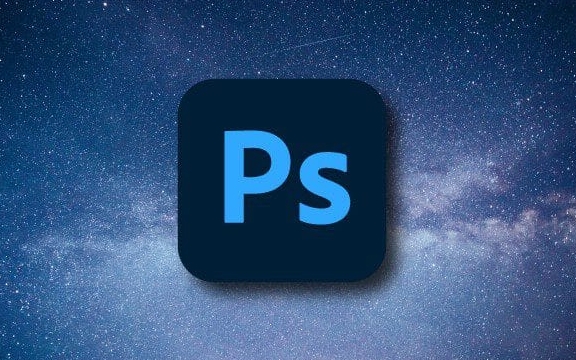
Using the "reduce noise" filter is the most common method
This is the most direct and common way to reduce noise. Go to the filter > Variety > Reduce Variety to turn on this function. Its advantage is its flexible parameter adjustment and is suitable for most daily photos.

- "Intensity" controls the degree of weakening of color noise. It is recommended to try it from 30%.
- "Reserve details" can prevent the picture from becoming too blurred. If the value is too high, it will retain too much noise.
- The "Reduce Noise" slider is mainly aimed at color noise. Adjusting it appropriately can effectively remove colored spots
- "Sharpen Details" can slightly restore the edges that are softened by noise reduction, but don't turn it too high, otherwise artifacts may be introduced
It is best to zoom in to 100% of the view to observe the effect during operation, so that it is easier to judge whether it is over-processed.
Use the "Camera Raw" filter for more fine control
If your photos are imported from RAW format, it will be more natural to use Camera Raw to cancel noise. Even if it is not a RAW file, you can right-click the layer and then apply the Camera Raw filter.

In the Details panel:
- Adjust the two sliders under "Reduce Noise": Luminance and Color (Color Noise)
- The brightness noise affects the black and white noise, and the value is generally between 10 and 40.
- The color noise is usually set between 20 and 50, and the default value is good in most cases.
The advantage of Camera Raw is that it is softer in handling and does not make the picture look as unreal as it is worn.
Use "surface blur" to perform local noise reduction for large areas
Sometimes we just want to reduce noise in certain areas of the photo (such as the sky, walls) rather than overall processing. At this time, you can use the "surface blur" filter:
- Copy the layer
- Lasso selects the area to be processed
- Apply Filters > Blur > Surface Blur
- Adjust the Radius and Threshold until satisfactory
This method is more suitable for local processing, especially where there is no need to retain too much texture. Be careful not to use it too hard, otherwise obvious blurred boundaries will appear.
Basically that's it. Each method has a suitable scenario, the key is to select the appropriate tool and parameter combination according to the situation of the photo itself.
The above is the detailed content of How to remove noise from a photo in Photoshop. For more information, please follow other related articles on the PHP Chinese website!

Hot AI Tools

Undress AI Tool
Undress images for free

Undresser.AI Undress
AI-powered app for creating realistic nude photos

AI Clothes Remover
Online AI tool for removing clothes from photos.

Clothoff.io
AI clothes remover

Video Face Swap
Swap faces in any video effortlessly with our completely free AI face swap tool!

Hot Article

Hot Tools

Notepad++7.3.1
Easy-to-use and free code editor

SublimeText3 Chinese version
Chinese version, very easy to use

Zend Studio 13.0.1
Powerful PHP integrated development environment

Dreamweaver CS6
Visual web development tools

SublimeText3 Mac version
God-level code editing software (SublimeText3)

Hot Topics
 What are some common keyboard shortcuts that can significantly speed up a Photoshop workflow?
Jul 07, 2025 am 12:17 AM
What are some common keyboard shortcuts that can significantly speed up a Photoshop workflow?
Jul 07, 2025 am 12:17 AM
Mastering Photoshop shortcut keys can significantly improve work efficiency. 1. Zoom and Navigation: Z key activates the zoom tool, Space bar Drag the quick pan canvas, double-click Z key to adapt the image to the window size, Ctrl/Cmd/-adjust the zoom level; 2. Layer management: Ctrl Shift N creates a new layer, Ctrl G group, Ctrl E merges layers, Shift [or] moves the layer level, Ctrl Click on the layer thumbnail to quickly select content; 3. Select and brush adjustment: M and L to switch rectangular marquee and lasso tools respectively, Shift adds/Alt to subtract selections, [or] adjusts the brush size, Shift [or] adjusts the hardness, so as to achieve efficient editing and smooth operation.
 How to restore an old photograph in Photoshop
Jul 12, 2025 am 12:40 AM
How to restore an old photograph in Photoshop
Jul 12, 2025 am 12:40 AM
Repairing old photos can be achieved through key steps in Photoshop. The first is scanning and preliminary adjustment, including high-resolution scanning, cropping images, rotation correction and brightness/contrast adjustment; the second is to remove scratches and stains, use the imitation stamp tool to deal with large-area damage, repair tools to deal with small scratches, and pay attention to low transparency overlay and layering operations; the third is optional coloring and color tuning, and use the "hue/saturation" adjustment layer to increase retro tone; the last is to polish and output, check details, adjust sharpness, confirm resolution and select a suitable format to save. The entire process requires patience and meticulousness, especially when dealing with key parts such as the facial features of the characters.
 How to create a custom gradient in Photoshop
Jul 07, 2025 am 12:24 AM
How to create a custom gradient in Photoshop
Jul 07, 2025 am 12:24 AM
The key to creating a custom gradient in Photoshop is to master the use of the gradient editor. 1. First select the gradient tool (shortcut key G), click the top preview bar to open the "Gradge Editor"; 2. Click "New" in the editor to start customization, and you can also modify the style in the built-in gradient library; 3. Set color transition by adding, deleting and dragging the color slider, and double-clicking the slider to select specific colors; 4. Adjust the opacity stop point to control the transparency changes, click the diamond icon to add the transparency node; 5. Select linear, radial and other types in the gradient tool options to match design needs, and you can get started quickly after you are proficient.
 What are the key differences between Layer Masks and Vector Masks, and when should each be used?
Jul 16, 2025 am 12:03 AM
What are the key differences between Layer Masks and Vector Masks, and when should each be used?
Jul 16, 2025 am 12:03 AM
LayerMasks and VectorMasks are used in Photoshop with similar uses but different principles. LayerMasks is based on pixels and uses grayscale values to control the display and hiding of layer areas. It is suitable for photo detail editing, soft transition effects and fine brush adjustments, but zooming in may lead to jagging; VectorMasks is based on vector paths and shapes, and has resolution irrelevant resolution. It is suitable for graphics that require clear edges such as logos, icons or text frames, and can be scaled losslessly; the selection is based on the content type (photo or graphics), whether the size needs to be greatly adjusted, and the required edge effects (soft or sharp), and sometimes combined use can give full play to their respective advantages.
 What is the difference between raster and vector graphics within Photoshop?
Jul 04, 2025 am 12:18 AM
What is the difference between raster and vector graphics within Photoshop?
Jul 04, 2025 am 12:18 AM
Raster and vector graphics have different uses in Photoshop, and understanding their differences can help design decisions. Raster graphics are made of pixels and are suitable for photos and complex textures, but the scaling will blur; Vector graphics are based on mathematical formulas and can be scalable without loss, suitable for logos, icons and clear line art. Use the shape tool in Photoshop or importing EPS/PDF files to create Vector graphics, but loses scalability once rasterized. Using Raster includes editing photos, applying filters, or creating textured artworks; using Vector includes designing logos that need to be scaled, adding clear text or shapes. Both can coexist in the same file, but need to be cleared
 How can vector shapes be created and manipulated in Photoshop?
Jul 14, 2025 am 12:01 AM
How can vector shapes be created and manipulated in Photoshop?
Jul 14, 2025 am 12:01 AM
TocreateandmanipulatevectorshapesinPhotoshop,usetheShapeToolstodrawvectorpathsonshapelayers,editanchorpointswiththeDirectSelectionTool,combineorsubtractshapesusingpathoperations,andrasterizewhennecessary.First,selectthedesiredshapetool—Rectangle,Elli
 How to select a specific color range in Photoshop
Jul 12, 2025 am 12:37 AM
How to select a specific color range in Photoshop
Jul 12, 2025 am 12:37 AM
ToselectaspecificcolorrangeinPhotoshop,usetheColorRangetool.1.GotoSelect>ColorRangeandclicktheeyedropperonthedesiredcolor.2.AdjusttheFuzzinessslidertocontrolselectionbreadth.3.AddmoresampleswithShift-clicks.4.EnableLocalizedColorClustersforcomplex
 What are artboards in Photoshop
Jul 14, 2025 am 12:04 AM
What are artboards in Photoshop
Jul 14, 2025 am 12:04 AM
AnartboardinPhotoshopisamovable,resizablecontainerthatactsasanindividualcanvaswithinasingledocument.Itallowsdesignerstocreatemultiplelayoutsordesignvariationssidebyside,eachwithitsownsizeandcontent.Artboardsareidealforweblayouts,appscreens,banners,an






