First check the power, connection and status to ensure that the printer is powered on and connected correctly, and clear the stuttering tasks in the print queue; then reinstall or update the printer driver, which can be automatically installed or manually downloaded from the official website through Windows; then check the printing services and settings of Windows to ensure that the Print Spooler service is running normally and does not block the printer connection; finally check whether the firewall or antivirus software intercepts communication, add exceptions or switch network environments if necessary. Following these steps to deal with it one by one, it can usually solve the problem that Windows cannot connect or print.

If your printer isn't connecting or printing from Windows, you're not alone — it's a common issue with many possible causes. The problem could be related to your USB connection, Wi-Fi, printer drivers, or even Windows settings. The good news is that most of the time, it's something you can fix yourself without needing a technical. Let's go through the most effective troubleshooting steps.
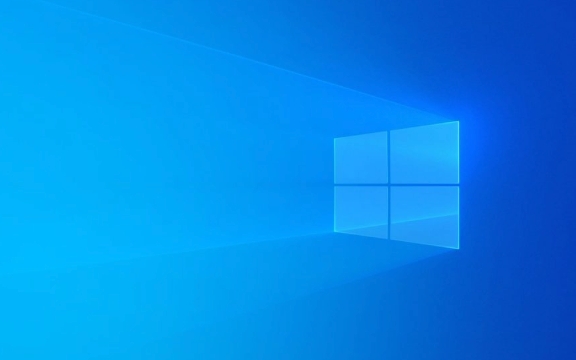
Check the Basics: Power, Connection, and Status
Before diving into complex fixes, start with the simple stuff. Make sure your printer is powered on and has paper and ink. If it's a wireless printer, check if it's connected to the same Wi-Fi network as your computer. For USB-connected printers, confirm the cable is securely plugged in and try a different USB port if possible.
Also, check the printer queue in Windows. Sometimes a paused print job or a paper jam can make it seems like nothing is happening. To do this:

- Open Settings > Bluetooth & devices > Printers & scanners
- Select your printer and click Open queue
- Look for any stuck or paused jobs and clear them if needed
If your printer shows as "Offline," right-click it and make sure "Use Printer Offline" is not checked.
Reinstall or Update Printer Drivers
Outdated or corrupted drivers are a common reason for connection issues. Even if your printer was working before, a recent Windows update might have messed with the drivers. Here's how to fix that:

- Go to Settings > Bluetooth & devices > Printers & scanners
- Find your printer, click the three dots, and select Remove device
- After removing, click Add device and let Windows search for and reinstall the printer with the latest drivers
If that doesn't work, you can download the latest drivers directly from your printer manufacturer's website (like HP, Canon, or Epson) and install them manually.
Check for Windows Printer Settings and Services
Windows has some background settings and services that control how printers work. If these are misconfigured, your printer might not respond at all.
First, make sure the Print Spooler service is running:
- Press Win R , type
services.msc, and hit Enter - Scroll down to Print Spooler , right-click it, and choose Restart
- If it's disabled, set its startup type to Automatic
Also, check if your printer is blocked in Windows settings:
- Go to Settings > Bluetooth & devices > Printers & scanners
- Click on your printer and make sure Block all incoming connections is turned off
Another thing to try: if you're on a work or school network, group policies might be blocking printer access. Try switching to a different network or contact your IT admin if that's the case.
Firewall and Antivirus Can Block Printer Communication
Sometimes, security software blocks communication between your PC and the printer, especially if it's a network or wireless printer. Try temporarily disable your firewall or antivirus and see if printing works again.
If it does, you'll need to add an exception in your security software for the printer or its communication port. You don't have to leave the firewall off — just use this test to confirm it's the cause.
Also, Windows has its own firewall settings you can tweak:
- Open Control Panel > Windows Defender Firewall
- Click Allow an app or feature through Windows Defender Firewall
- Make sure File and Printer Sharing is checked for both private and public networks
That's about it. Most printer issues from Windows come down to connection problems, driver issues, or Windows settings blocking communication. Try these steps one by one, and you'll likely find the fix. If not, it might be worth testing the printer on another computer or checking hardware issues like a faulty USB cable or Wi-Fi module.
The above is the detailed content of My printer is not connecting or printing from Windows. For more information, please follow other related articles on the PHP Chinese website!

Hot AI Tools

Undress AI Tool
Undress images for free

Undresser.AI Undress
AI-powered app for creating realistic nude photos

AI Clothes Remover
Online AI tool for removing clothes from photos.

Clothoff.io
AI clothes remover

Video Face Swap
Swap faces in any video effortlessly with our completely free AI face swap tool!

Hot Article

Hot Tools

Notepad++7.3.1
Easy-to-use and free code editor

SublimeText3 Chinese version
Chinese version, very easy to use

Zend Studio 13.0.1
Powerful PHP integrated development environment

Dreamweaver CS6
Visual web development tools

SublimeText3 Mac version
God-level code editing software (SublimeText3)
 How to Change Font Color on Desktop Icons (Windows 11)
Jul 07, 2025 pm 12:07 PM
How to Change Font Color on Desktop Icons (Windows 11)
Jul 07, 2025 pm 12:07 PM
If you're having trouble reading your desktop icons' text or simply want to personalize your desktop look, you may be looking for a way to change the font color on desktop icons in Windows 11. Unfortunately, Windows 11 doesn't offer an easy built-in
 Fixed Windows 11 Google Chrome not opening
Jul 08, 2025 pm 02:36 PM
Fixed Windows 11 Google Chrome not opening
Jul 08, 2025 pm 02:36 PM
Fixed Windows 11 Google Chrome not opening Google Chrome is the most popular browser right now, but even it sometimes requires help to open on Windows. Then follow the on-screen instructions to complete the process. After completing the above steps, launch Google Chrome again to see if it works properly now. 5. Delete Chrome User Profile If you are still having problems, it may be time to delete Chrome User Profile. This will delete all your personal information, so be sure to back up all relevant data. Typically, you delete the Chrome user profile through the browser itself. But given that you can't open it, here's another way: Turn on Windo
 How to fix second monitor not detected in Windows?
Jul 12, 2025 am 02:27 AM
How to fix second monitor not detected in Windows?
Jul 12, 2025 am 02:27 AM
When Windows cannot detect a second monitor, first check whether the physical connection is normal, including power supply, cable plug-in and interface compatibility, and try to replace the cable or adapter; secondly, update or reinstall the graphics card driver through the Device Manager, and roll back the driver version if necessary; then manually click "Detection" in the display settings to identify the monitor to confirm whether it is correctly identified by the system; finally check whether the monitor input source is switched to the corresponding interface, and confirm whether the graphics card output port connected to the cable is correct. Following the above steps to check in turn, most dual-screen recognition problems can usually be solved.
 Fixed the failure to upload files in Windows Google Chrome
Jul 08, 2025 pm 02:33 PM
Fixed the failure to upload files in Windows Google Chrome
Jul 08, 2025 pm 02:33 PM
Have problems uploading files in Google Chrome? This may be annoying, right? Whether you are attaching documents to emails, sharing images on social media, or submitting important files for work or school, a smooth file upload process is crucial. So, it can be frustrating if your file uploads continue to fail in Chrome on Windows PC. If you're not ready to give up your favorite browser, here are some tips for fixes that can't upload files on Windows Google Chrome 1. Start with Universal Repair Before we learn about any advanced troubleshooting tips, it's best to try some of the basic solutions mentioned below. Troubleshooting Internet connection issues: Internet connection
 Want to Build an Everyday Work Desktop? Get a Mini PC Instead
Jul 08, 2025 am 06:03 AM
Want to Build an Everyday Work Desktop? Get a Mini PC Instead
Jul 08, 2025 am 06:03 AM
Mini PCs have undergone
 How to clear the print queue in Windows?
Jul 11, 2025 am 02:19 AM
How to clear the print queue in Windows?
Jul 11, 2025 am 02:19 AM
When encountering the problem of printing task stuck, clearing the print queue and restarting the PrintSpooler service is an effective solution. First, open the "Device and Printer" interface to find the corresponding printer, right-click the task and select "Cancel" to clear a single task, or click "Cancel all documents" to clear the queue at one time; if the queue is inaccessible, press Win R to enter services.msc to open the service list, find "PrintSpooler" and stop it before starting the service. If necessary, you can manually delete the residual files under the C:\Windows\System32\spool\PRINTERS path to completely solve the problem.
 How to run Command Prompt as an administrator in Windows 10?
Jul 05, 2025 am 02:31 AM
How to run Command Prompt as an administrator in Windows 10?
Jul 05, 2025 am 02:31 AM
To run command prompts as administrator, the most direct way is to search through the Start menu and right-click "Run as administrator"; secondly, use the Win X shortcut menu to select "Command Prompt (Administrator)" or "Windows Terminal (Administrator)"; you can also open the run window through Win R and enter cmd and press Ctrl Shift Enter to force running as administrator; in addition, you can set shortcut properties to achieve automatic running as administrator. All the above methods require administrator permission and confirmation through UAC. Pay attention to security risks during operation.







