 Software Tutorial
Software Tutorial
 Computer Software
Computer Software
 How to fix 'Authentication failed' when adding Gmail to another client
How to fix 'Authentication failed' when adding Gmail to another client
How to fix 'Authentication failed' when adding Gmail to another client
Jul 29, 2025 am 01:19 AMThe "authentication failed" problem occurs when adding a Gmail account to a third-party client. The usual reasons and solutions are: 1. Enable the application password or turn off 2-step verification; 2. Check whether the IMAP/POP settings are correct; 3. Clear saved error credentials; 4. Turn on "Allow less secure applications". If you use 2-step verification, you need to generate a specific application password. If you are not used, you can enable "less secure application access" while ensuring the server is set up accurately and try again after clearing old credentials on the device.

You try to add your Gmail account to a third-party email client—like Outlook, Thunderbird, or even an old tablet—and you get the message: "Authentication failed." It's frustrating because you're pretty sure you typed the password right. The issue is often not with the password itself, but how Google handles sign-ins from other apps.
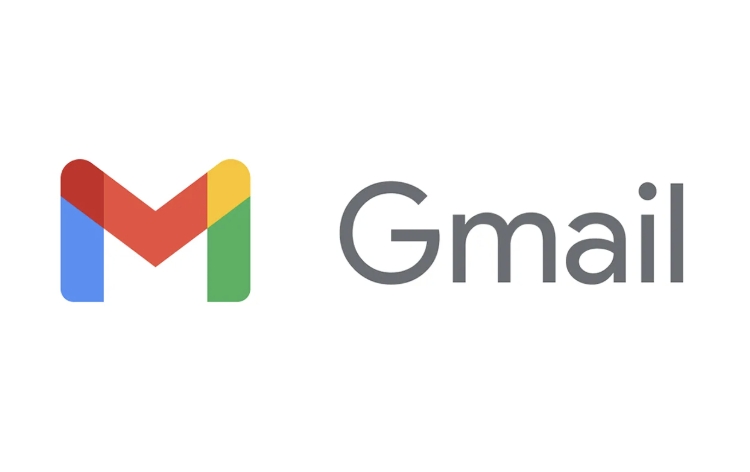
Enable Less Secure Apps (Or App Passwords)
Google blocks sign-ins from some older or less secure apps by default. This isn't about your app being dangerous—it's just how Google protects accounts now.
- If you're using 2-step verification, you must use an App Password , not your regular password.
- If you're not using 2FA, you may need to turn on "Allow less secure apps" in your Google account settings.
To generate an app password:
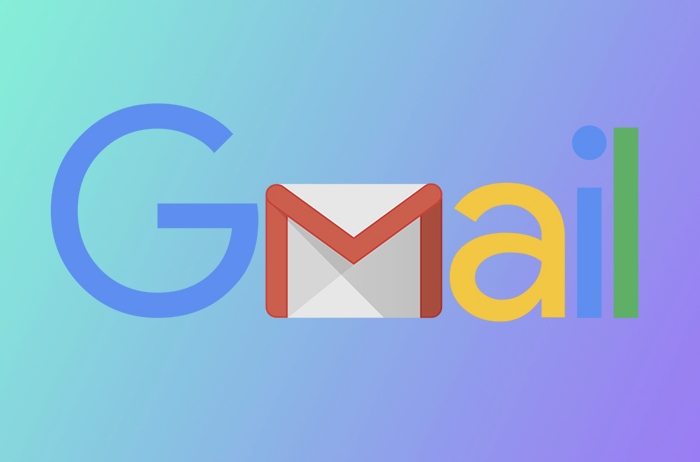
- Go to your Google Account .
- Click on Security .
- Scroll down to App passwords (only visible if 2FA is on).
- Choose the app and device you're setting up.
- Copy the generated password and paste it into the email client.
If you don't have 2FA enabled, go to Security > Signing in to Google > Less secure app access and turn it on.
Check IMAP or POP Settings
Even with the right credentials, wrong server settings cause authentication issues too.
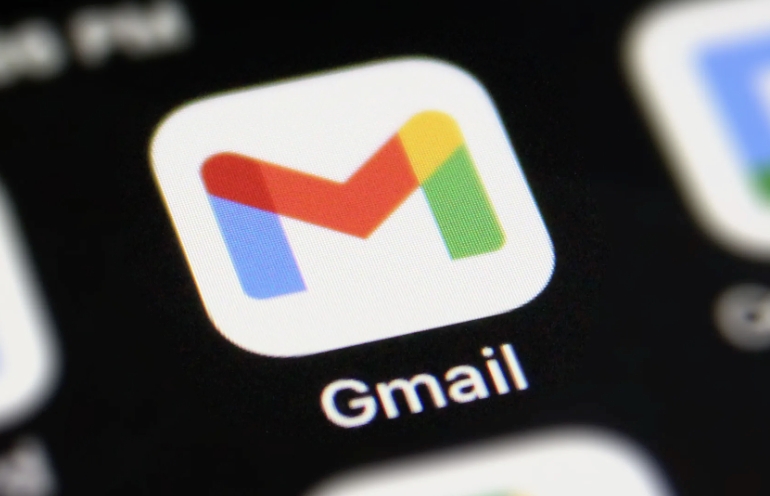
For Gmail IMAP:
- Incoming server:
imap.gmail.com - Port:
993 - Security type: SSL/TLS
- Username: Your full Gmail address (eg,
you@gmail.com) - Password: Either your regular password (if not using 2FA) or app password
For POP:
- Incoming server:
pop.gmail.com - Port:
995 - Security type: SSL/TLS
- Same username/password rules as above
Also make sure IMAP or POP is turned on in Gmail:
- Go to Gmail settings
- Under Forwarding and POP/IMAP , enable IMAP or POP access
Try Turning Off 2FA (Temporarily)
If generating an app password feels too complicated and you're not using 2FA for anything else (like SMS or authenticator apps), you can temporarily disable 2FA altogether:
- Go to your Google Account > Security > 2-Step Verification
- Turn it off
- Wait a few minutes, then try logging in again
Once it works, you can re-enable 2FA—but remember, you'll need to use app passwords afterward.
This method is more of a workaround than a fix, but it helps test whether 2FA was the root cause.
Clear Saved Credentials (on Windows or Mobile)
Sometimes, the system remembers a bad password and keeps trying it automatically.
On Windows:
- Open Control Panel > User Accounts > Credential Manager
- Look for entries related to Google or Gmail
- Remove them, then restart your email app and try again
On Android:
- Go to Settings > Accounts > Google , remove the account, then re-add it
On iOS:
- Go to Settings > Mail > Accounts > Gmail , remove the account, then set it up again
Basically, “Authentication failed” when adding Gmail usually comes down to one of four things: app passwords, 2FA, incorrect server settings, or saved bad credentials. Tackle each step one at a time, and you'll probably get it working without much hassle.
The above is the detailed content of How to fix 'Authentication failed' when adding Gmail to another client. For more information, please follow other related articles on the PHP Chinese website!

Hot AI Tools

Undress AI Tool
Undress images for free

Undresser.AI Undress
AI-powered app for creating realistic nude photos

AI Clothes Remover
Online AI tool for removing clothes from photos.

Clothoff.io
AI clothes remover

Video Face Swap
Swap faces in any video effortlessly with our completely free AI face swap tool!

Hot Article

Hot Tools

Notepad++7.3.1
Easy-to-use and free code editor

SublimeText3 Chinese version
Chinese version, very easy to use

Zend Studio 13.0.1
Powerful PHP integrated development environment

Dreamweaver CS6
Visual web development tools

SublimeText3 Mac version
God-level code editing software (SublimeText3)
 How to create a custom brush in Photoshop
Jul 08, 2025 am 01:01 AM
How to create a custom brush in Photoshop
Jul 08, 2025 am 01:01 AM
The steps to create a custom brush in Photoshop are as follows: 1. Select a pattern with clear edges and suitable for brushes, such as hand-painted textures or photo parts, and adjust it to the appropriate size; 2. Use the "Magic Wand Tool" or "Quick Selection Tool" to remove the background to ensure that the pattern is in an independent selection; 3. Create a basic brush through "Edit > Define Brush Presets"; 4. Adjust the parameters such as "Shape Dynamic", "Scatter", "Text" and "Transfer" in the "Brush" panel to make the strokes more natural; 5. Finally, click "Save As Brush" to save as a .abr file for convenience of subsequent use and sharing.
 How to use the quick selection tool in Photoshop
Jul 06, 2025 am 12:01 AM
How to use the quick selection tool in Photoshop
Jul 06, 2025 am 12:01 AM
Photoshop's quick selection tool is suitable for selecting areas with similar colors and clear boundaries. The usage methods include: 1. Find and activate the tool, right-click or long-press to switch or press the shortcut key W to ensure that the layer is unlocked; 2. Adjust the brush size, combine the Alt or Option key to switch the selection mode, Shift key to add selection, and improve accuracy through the option bar setting sampling method; 3. Use the "Select the Subject" function to assist in selection, and then manually optimize edge details, especially suitable for portraits or product images.
 How to recover a corrupted AutoCAD file?
Jul 09, 2025 am 01:16 AM
How to recover a corrupted AutoCAD file?
Jul 09, 2025 am 01:16 AM
When AutoCAD file is corrupted, you can take the following steps to try to restore: 1. Check the automatic backup of the file, check whether there is a .bak or .sv$ file in the folder where the original .dwg file is located, and rename the .bak file to .dwg to open it; 2. Use the RECOVER command to try to repair the file, and if it fails, use the -OPEN command to open the file for partial recovery; 3. Use third-party tools such as DataNumenDWGRepair, RecoveryToolboxforDWG, etc. to deal with seriously damaged files. To prevent future damage, you should save regularly and use "Save As" to refresh the file structure, keep the software updated, avoid saving through network drives, enable automatic save and set up
 How to fix remote desktop connection issues
Jul 08, 2025 am 01:03 AM
How to fix remote desktop connection issues
Jul 08, 2025 am 01:03 AM
Remote Desktop connection problems can be checked through the following steps: 1. Check the network and firewall settings to ensure that the TCP3389 port is open; 2. Confirm that the remote desktop function is enabled and supported by non-home version systems; 3. Verify user permissions and belong to the "RemoteDesktopUsers" group or administrator; 4. Handle black screen or lag, adjust the display options or restart the remote computer. Check them one by one in order, and most problems can be solved.
 How to remove password protection from a PDF in Adobe Acrobat?
Jul 05, 2025 am 12:36 AM
How to remove password protection from a PDF in Adobe Acrobat?
Jul 05, 2025 am 12:36 AM
To remove PDF password protection, use Adobe AcrobatPro and have the document owner password. The steps include: 1. Open Adobe AcrobatPro and select a password-protected PDF file; 2. Enter the correct owner password; 3. Go to "Tools" > "Protection" > "Encryption" > "Remove Security"; 4. Click "OK" in the pop-up window to confirm the removal. If AcrobatPro is not available, you can ask others for assistance or use third-party decryption tools, but you need to pay attention to privacy risks. Common problems include invalid password, grayed out security settings, and prompting for passwords after removal. The solution is to check password input, try to convert file formats, or update software versions. If it cannot be resolved, please contact A
 How to get Photoshop for free
Jul 12, 2025 am 12:34 AM
How to get Photoshop for free
Jul 12, 2025 am 12:34 AM
Adobe Photoshop does not have a permanent free version, but can be legally used in the following ways: 1. The official website provides a 7-day free trial, complete functions but automatic renewal is required; 2. Use a simplified version based on the browser (Beta), which supports basic editing functions; 3. Students or teachers can obtain a full-featured version through the school education plan; 4. Consider alternative software such as GIMP, Photopea, Krita or Canva Pixlr to meet daily needs. The above methods can meet the needs of different users and ensure legal and compliant use.
 AutoCAD 3D modeling tutorial
Jul 10, 2025 pm 12:20 PM
AutoCAD 3D modeling tutorial
Jul 10, 2025 pm 12:20 PM
Friends who are just beginning to get involved in AutoCAD3D modeling can start with the following steps: 1. Start practicing from basic geometry (such as cubes, cylinders, spheres), use BOX, CYLINDER, SPHERE and other commands to build simple models and combine them into complex structures; 2. Master Boolean operations (UNION merge, SUBTRACT cutting, INTERSECT intersection) to create solid models with holes or combined structures; 3. Pay attention to the settings of the view and coordinate system (UCS), switch the view angle to understand the structure, and ensure the correct operation direction by adjusting UCS; 4. After completing the modeling, it can be exported to STL, STEP or IGES format for easy printing or sharing, and use SECTIONPLANE






