How to find and replace text in Adobe Acrobat?
Jul 29, 2025 am 12:49 AMAdobe Acrobat can find and replace text in a PDF in a variety of ways. 1. Use Ctrl F or Cmd F to call up the "Search" function, which can quickly locate text but cannot be replaced directly; 2. Use the "Edit PDF" tool to manually replace small-scale text, and enter new content directly after selecting it, but the font format may need to be adjusted and is not suitable for scanned copies; 3. Batch replacement can be achieved through third-party plug-ins, converted to Word and then converted or script processing, which is suitable for large-scale modification needs; overall, Acrobat has limited replacement functions, and it is recommended to back up files and pay attention to details before operation.

After opening Adobe Acrobat, you will find that it is not just a PDF reader, but also performs some basic text editing operations. If you need to find and replace certain text in a PDF file, although not as intuitive as Word, there are ways to achieve it. Here are some practical methods that are suitable for ordinary users to get started quickly.
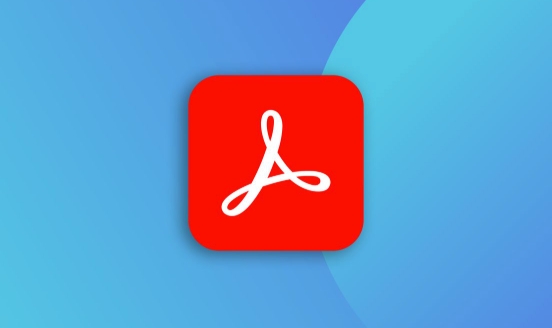
Use the Search feature to quickly locate text
If you want to find a certain text but do not need to be replaced, you can directly use the built-in "Search" function:

- Press
Ctrl F(Windows) orCmd F(Mac) to open the search box - Enter what you are looking for and Acrobat will automatically highlight all matches
- You can click "Previous/Next" to view one by one
This method is suitable for situations where only content needs to be positioned and no modification is required. But if you want to replace text, you need to use more advanced functions.
Manually replace text using the Edit PDF tool
Adobe Acrobat Pro DC provides the "Edit PDF" tool that allows small-scale modifications to text, including replacing some content:
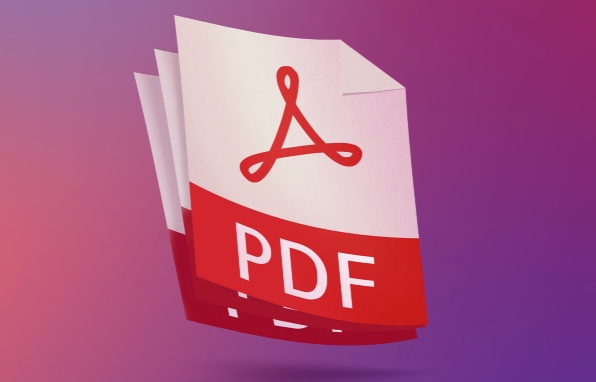
- Click [Edit PDF] in the "Tools" menu on the right
- The text selection tool will appear on the toolbar. After clicking, you can select text in the document.
- Enter new content directly, the old text will be replaced
What should be noted is:
- The replaced font and format may be slightly different from the original text and need to be adjusted manually
- If the original text is an image or a scan, this method does not apply
- Low efficiency when replaced in large quantities, not suitable for the entire article
Batch replacement text: need to use third-party plug-ins or software
If you are facing a large document or need to replace multiple keywords in batches, it will be a bit difficult to rely on the functions provided by Acrobat alone. You can consider this at this time:
- Use third-party plugins such as PDF Alchemist or Able2Extract
- Convert PDF to Word document and replace it, and then return to PDF
- Use automated tool scripting (for technical users)
These methods, while a little bit by bit, are more efficient when dealing with a large number of replacement tasks.
In general, finding and replacing text in Acrobat is not a one-click task, especially the replacement part is relatively limited. Searching is relatively simple and direct, while replacing requires choosing the appropriate method depending on the specific situation. Basically, these are all, not complicated but easily overlooked details, such as font matching and scanned files. It is best to back up the file before operation.
The above is the detailed content of How to find and replace text in Adobe Acrobat?. For more information, please follow other related articles on the PHP Chinese website!

Hot AI Tools

Undress AI Tool
Undress images for free

Undresser.AI Undress
AI-powered app for creating realistic nude photos

AI Clothes Remover
Online AI tool for removing clothes from photos.

Clothoff.io
AI clothes remover

Video Face Swap
Swap faces in any video effortlessly with our completely free AI face swap tool!

Hot Article

Hot Tools

Notepad++7.3.1
Easy-to-use and free code editor

SublimeText3 Chinese version
Chinese version, very easy to use

Zend Studio 13.0.1
Powerful PHP integrated development environment

Dreamweaver CS6
Visual web development tools

SublimeText3 Mac version
God-level code editing software (SublimeText3)
 How to create a custom brush in Photoshop
Jul 08, 2025 am 01:01 AM
How to create a custom brush in Photoshop
Jul 08, 2025 am 01:01 AM
The steps to create a custom brush in Photoshop are as follows: 1. Select a pattern with clear edges and suitable for brushes, such as hand-painted textures or photo parts, and adjust it to the appropriate size; 2. Use the "Magic Wand Tool" or "Quick Selection Tool" to remove the background to ensure that the pattern is in an independent selection; 3. Create a basic brush through "Edit > Define Brush Presets"; 4. Adjust the parameters such as "Shape Dynamic", "Scatter", "Text" and "Transfer" in the "Brush" panel to make the strokes more natural; 5. Finally, click "Save As Brush" to save as a .abr file for convenience of subsequent use and sharing.
 How to use the quick selection tool in Photoshop
Jul 06, 2025 am 12:01 AM
How to use the quick selection tool in Photoshop
Jul 06, 2025 am 12:01 AM
Photoshop's quick selection tool is suitable for selecting areas with similar colors and clear boundaries. The usage methods include: 1. Find and activate the tool, right-click or long-press to switch or press the shortcut key W to ensure that the layer is unlocked; 2. Adjust the brush size, combine the Alt or Option key to switch the selection mode, Shift key to add selection, and improve accuracy through the option bar setting sampling method; 3. Use the "Select the Subject" function to assist in selection, and then manually optimize edge details, especially suitable for portraits or product images.
 How to recover a corrupted AutoCAD file?
Jul 09, 2025 am 01:16 AM
How to recover a corrupted AutoCAD file?
Jul 09, 2025 am 01:16 AM
When AutoCAD file is corrupted, you can take the following steps to try to restore: 1. Check the automatic backup of the file, check whether there is a .bak or .sv$ file in the folder where the original .dwg file is located, and rename the .bak file to .dwg to open it; 2. Use the RECOVER command to try to repair the file, and if it fails, use the -OPEN command to open the file for partial recovery; 3. Use third-party tools such as DataNumenDWGRepair, RecoveryToolboxforDWG, etc. to deal with seriously damaged files. To prevent future damage, you should save regularly and use "Save As" to refresh the file structure, keep the software updated, avoid saving through network drives, enable automatic save and set up
 How to fix remote desktop connection issues
Jul 08, 2025 am 01:03 AM
How to fix remote desktop connection issues
Jul 08, 2025 am 01:03 AM
Remote Desktop connection problems can be checked through the following steps: 1. Check the network and firewall settings to ensure that the TCP3389 port is open; 2. Confirm that the remote desktop function is enabled and supported by non-home version systems; 3. Verify user permissions and belong to the "RemoteDesktopUsers" group or administrator; 4. Handle black screen or lag, adjust the display options or restart the remote computer. Check them one by one in order, and most problems can be solved.
 How to get Photoshop for free
Jul 12, 2025 am 12:34 AM
How to get Photoshop for free
Jul 12, 2025 am 12:34 AM
Adobe Photoshop does not have a permanent free version, but can be legally used in the following ways: 1. The official website provides a 7-day free trial, complete functions but automatic renewal is required; 2. Use a simplified version based on the browser (Beta), which supports basic editing functions; 3. Students or teachers can obtain a full-featured version through the school education plan; 4. Consider alternative software such as GIMP, Photopea, Krita or Canva Pixlr to meet daily needs. The above methods can meet the needs of different users and ensure legal and compliant use.
 AutoCAD 3D modeling tutorial
Jul 10, 2025 pm 12:20 PM
AutoCAD 3D modeling tutorial
Jul 10, 2025 pm 12:20 PM
Friends who are just beginning to get involved in AutoCAD3D modeling can start with the following steps: 1. Start practicing from basic geometry (such as cubes, cylinders, spheres), use BOX, CYLINDER, SPHERE and other commands to build simple models and combine them into complex structures; 2. Master Boolean operations (UNION merge, SUBTRACT cutting, INTERSECT intersection) to create solid models with holes or combined structures; 3. Pay attention to the settings of the view and coordinate system (UCS), switch the view angle to understand the structure, and ensure the correct operation direction by adjusting UCS; 4. After completing the modeling, it can be exported to STL, STEP or IGES format for easy printing or sharing, and use SECTIONPLANE
 How to warp an image in Photoshop
Jul 10, 2025 am 11:49 AM
How to warp an image in Photoshop
Jul 10, 2025 am 11:49 AM
The key to distorting pictures in Photoshop is to master three common methods. First, use the "Warp" function to freely adjust the image shape. Press Ctrl T to call out the transformation box and select "Deformation", and bending and stretching by dragging the points on the image; Second, use the "Liquefaction" function to perform local deformation, select the layer and enter the "Liquefaction" window, and use the "Forward Deformation Tool" to brush the target area, which is suitable for face slimming or adjusting details; Third, use "Twisting" or "Performance Deformation" to make the picture fit the spatial angle, and select the corresponding mode after calling out the transformation box and drag the corner matching screen. These methods are suitable for different scenarios and need to be flexibly applied according to actual needs.







