There are many ways to uninstall Windows programs. First, you can uninstall modern applications and most software through "Settings", open "Settings" and enter "Apps" > "Installed Applications" to select the program and click Uninstall; secondly, use the control panel to be suitable for old or third-party programs, search for "Control Panel" through Win S to enter "Programs" > "Uninstall Programs"; in addition, you can use Revo Uninstaller, IObit Uninstaller and other tools to completely remove residual files and registry; for non-uninstaller system applications such as Xbox, OneNote, etc., you can use PowerShell commands to handle, such as Get-AppxPackage xbox | Remove-AppxPackage, but be careful that it may affect the system functions.

Uninstalling the program is actually quite straightforward on Windows, but many people may have only used the default method, and don't know that there are more thorough or faster ways. If you encounter software that is difficult to uninstall, residual files are annoying, or want to change to a more efficient operation method, the following content should be helpful.
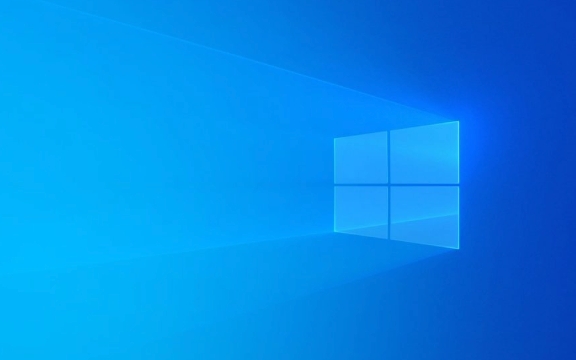
Uninstall the program through "Settings"
This is one of the most common and recommended ways to suit most modern applications and traditional software.
- Open the "Start Menu" and click "Settings" (gear icon);
- Go to "Apps" > "installed apps";
- Find the program you want to uninstall in the list, click it, and select "Uninstall";
- Just follow the prompts.
The advantage of this method is that the system comes with it, is safe and reliable, and can handle some UWP applications (such as those downloaded by Microsoft Store). However, some old software may not appear here, so you have to use the traditional control panel at this time.

Uninstall traditional programs using the control panel
For some old software or third-party installed programs, the control panel is still a good choice.
- Press
Win S, enter "Control Panel" and open; - Go to "Programs" > "Uninstall Programs";
- The program list will be sorted by installation time. You will find the one you want to uninstall. Click to select "Uninstall".
This method is suitable for dealing with old programs that do not support modern uninstall processes, and can also see more complete installation records. If you find that a certain software cannot be found in "Settings", you may find results here.

Third-party uninstallation tools are cleaned up more thoroughly
Sometimes after you uninstall a software, the system will also leave registry keys, cache files or configuration information. If you want to clear it thoroughly, consider using a third-party uninstall tool.
Common tools are:
- Revo Uninstaller
- IObit Uninstaller
- Geek Uninstaller
The working principle of this type of tool is to scan the system before and after you uninstall the program, find the residual files and registry entries, and then delete them together. When using it, be careful not to delete useful data by mistake. It is recommended to select "Medium" or "Safe" mode when using it for the first time.
What should I do if I can’t uninstall the system application?
Some pre-installed applications (such as Xbox, OneNote, Cortana) cannot be uninstalled directly through the above methods unless you are using professional Windows and are willing to toss the PowerShell commands.
For example, the command to uninstall Xbox is:
Get-AppxPackage *xbox* | Remove-AppxPackage
If you are not afraid of the command line, you can use this method to clean up some applications that come with the system but you don't use at all. However, note: these changes may affect certain functions of the system, and it is best to check them clearly before operation.
Basically that's it. It is not difficult to uninstall a Windows program, but to be clean and thorough, you still have to pay more attention to the details.
The above is the detailed content of How to uninstall programs in Windows. For more information, please follow other related articles on the PHP Chinese website!

Hot AI Tools

Undress AI Tool
Undress images for free

Undresser.AI Undress
AI-powered app for creating realistic nude photos

AI Clothes Remover
Online AI tool for removing clothes from photos.

Clothoff.io
AI clothes remover

Video Face Swap
Swap faces in any video effortlessly with our completely free AI face swap tool!

Hot Article

Hot Tools

Notepad++7.3.1
Easy-to-use and free code editor

SublimeText3 Chinese version
Chinese version, very easy to use

Zend Studio 13.0.1
Powerful PHP integrated development environment

Dreamweaver CS6
Visual web development tools

SublimeText3 Mac version
God-level code editing software (SublimeText3)
 How to Change Font Color on Desktop Icons (Windows 11)
Jul 07, 2025 pm 12:07 PM
How to Change Font Color on Desktop Icons (Windows 11)
Jul 07, 2025 pm 12:07 PM
If you're having trouble reading your desktop icons' text or simply want to personalize your desktop look, you may be looking for a way to change the font color on desktop icons in Windows 11. Unfortunately, Windows 11 doesn't offer an easy built-in
 Fixed Windows 11 Google Chrome not opening
Jul 08, 2025 pm 02:36 PM
Fixed Windows 11 Google Chrome not opening
Jul 08, 2025 pm 02:36 PM
Fixed Windows 11 Google Chrome not opening Google Chrome is the most popular browser right now, but even it sometimes requires help to open on Windows. Then follow the on-screen instructions to complete the process. After completing the above steps, launch Google Chrome again to see if it works properly now. 5. Delete Chrome User Profile If you are still having problems, it may be time to delete Chrome User Profile. This will delete all your personal information, so be sure to back up all relevant data. Typically, you delete the Chrome user profile through the browser itself. But given that you can't open it, here's another way: Turn on Windo
 How to fix second monitor not detected in Windows?
Jul 12, 2025 am 02:27 AM
How to fix second monitor not detected in Windows?
Jul 12, 2025 am 02:27 AM
When Windows cannot detect a second monitor, first check whether the physical connection is normal, including power supply, cable plug-in and interface compatibility, and try to replace the cable or adapter; secondly, update or reinstall the graphics card driver through the Device Manager, and roll back the driver version if necessary; then manually click "Detection" in the display settings to identify the monitor to confirm whether it is correctly identified by the system; finally check whether the monitor input source is switched to the corresponding interface, and confirm whether the graphics card output port connected to the cable is correct. Following the above steps to check in turn, most dual-screen recognition problems can usually be solved.
 Want to Build an Everyday Work Desktop? Get a Mini PC Instead
Jul 08, 2025 am 06:03 AM
Want to Build an Everyday Work Desktop? Get a Mini PC Instead
Jul 08, 2025 am 06:03 AM
Mini PCs have undergone
 Fixed the failure to upload files in Windows Google Chrome
Jul 08, 2025 pm 02:33 PM
Fixed the failure to upload files in Windows Google Chrome
Jul 08, 2025 pm 02:33 PM
Have problems uploading files in Google Chrome? This may be annoying, right? Whether you are attaching documents to emails, sharing images on social media, or submitting important files for work or school, a smooth file upload process is crucial. So, it can be frustrating if your file uploads continue to fail in Chrome on Windows PC. If you're not ready to give up your favorite browser, here are some tips for fixes that can't upload files on Windows Google Chrome 1. Start with Universal Repair Before we learn about any advanced troubleshooting tips, it's best to try some of the basic solutions mentioned below. Troubleshooting Internet connection issues: Internet connection
 How to clear the print queue in Windows?
Jul 11, 2025 am 02:19 AM
How to clear the print queue in Windows?
Jul 11, 2025 am 02:19 AM
When encountering the problem of printing task stuck, clearing the print queue and restarting the PrintSpooler service is an effective solution. First, open the "Device and Printer" interface to find the corresponding printer, right-click the task and select "Cancel" to clear a single task, or click "Cancel all documents" to clear the queue at one time; if the queue is inaccessible, press Win R to enter services.msc to open the service list, find "PrintSpooler" and stop it before starting the service. If necessary, you can manually delete the residual files under the C:\Windows\System32\spool\PRINTERS path to completely solve the problem.
 How to run Command Prompt as an administrator in Windows 10?
Jul 05, 2025 am 02:31 AM
How to run Command Prompt as an administrator in Windows 10?
Jul 05, 2025 am 02:31 AM
To run command prompts as administrator, the most direct way is to search through the Start menu and right-click "Run as administrator"; secondly, use the Win X shortcut menu to select "Command Prompt (Administrator)" or "Windows Terminal (Administrator)"; you can also open the run window through Win R and enter cmd and press Ctrl Shift Enter to force running as administrator; in addition, you can set shortcut properties to achieve automatic running as administrator. All the above methods require administrator permission and confirmation through UAC. Pay attention to security risks during operation.







