 System Tutorial
System Tutorial
 Windows Series
Windows Series
 How I Turned My Old Xbox Controller Into a Remote for My Home Theater PC
How I Turned My Old Xbox Controller Into a Remote for My Home Theater PC
How I Turned My Old Xbox Controller Into a Remote for My Home Theater PC
Jul 27, 2025 am 09:02 AMWhile searching for a more elegant solution, it hit me. A wireless game controller could solve this problem, and I happened to have an old Xbox One wireless controller that wasn’t being used. After doing a little testing and reading, I was able to connect my Xbox controller to my computer, but the experience left much to be desired.
Undeterred, I did more sleuthing and found an app called JoyToKey. This lightweight shareware utility allowed me to map my joystick to keyboard shortcuts, turning my dusty Xbox controller into the perfect device to control my home theater PC (HTPC). This is how I did it.

Xbox Elite Wireless Controller Series 2
With several customizable components and ultra-responsive controls, the Xbox Elite Series 2 has few rivals. It's a bit expensive, but you're getting a lot of functionality in return.
$179.99 at Best Buy$179.99 at Target$179.99 at Amazon
Connecting My Xbox Controller to My HTPC
The first thing I needed to do was connect my Xbox controller to my PC. There are a few ways to connect: via a USB cable, a wireless adapter or Bluetooth. In my instance, I used Bluetooth.
On my computer, I clicked the start button > Settings > Bluetooth & Devices. From there, I clicked Add a device.
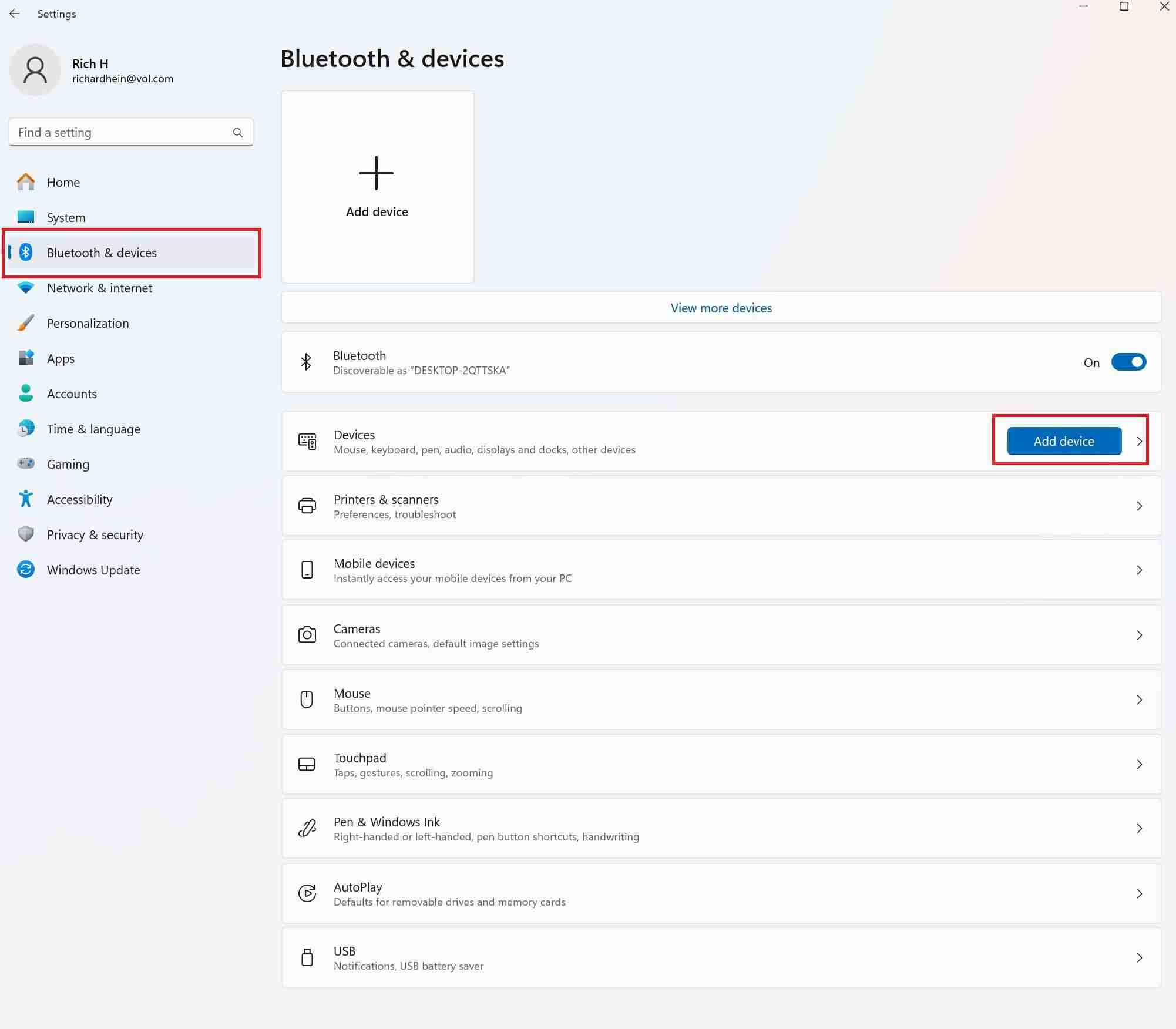
In the next dialog, there are three options. Choose the appropriate option for your connection. For my configuration, I chose Bluetooth.
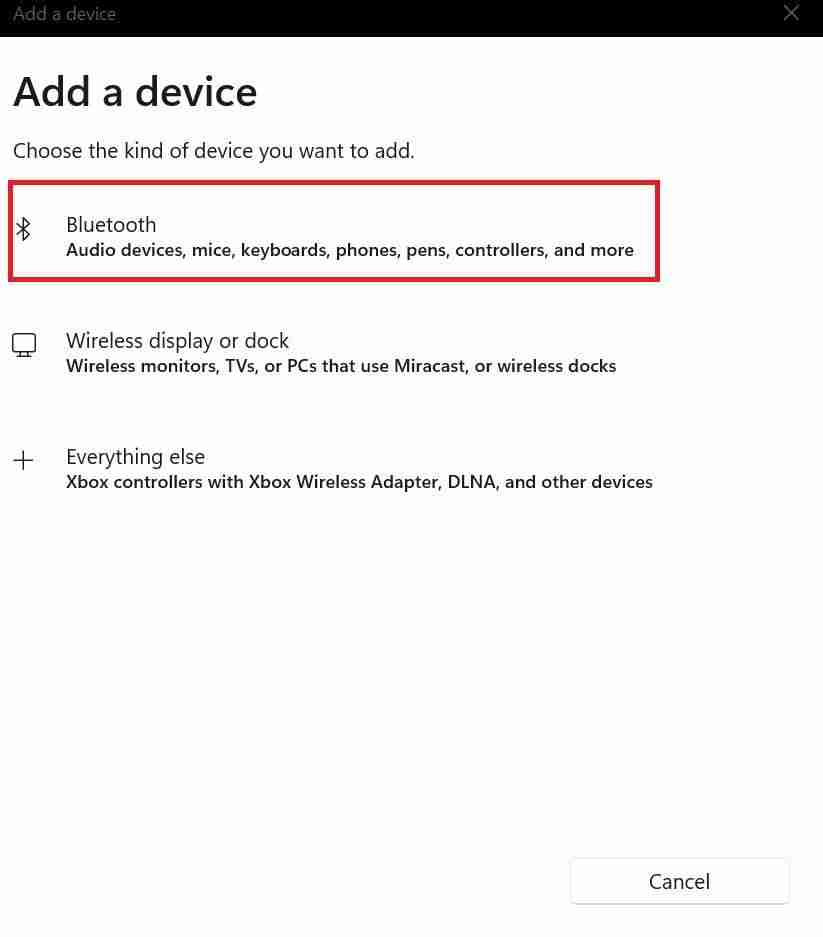
At this point, I needed to power up my Xbox controller. First, I installed some fresh batteries. Next, I powered up my controller by holding down the X button in the center of the controller. When it powered up, the X started slowly blinking.

With the controller powered up, I needed to get it into pairing mode. There is a small button on the front of the controller. I had to press and hold it for three seconds, and I could see the X button started blinking faster, indicating it was in pairing mode.
On my computer, the Xbox controller appeared in the pairing dialog. I clicked on it, and success, my Xbox controller was paired with my PC. Now, I needed to map the controller.
 Related
Related HTPCs Are Back: Plex Revives Its App For Home Theater PCs
HTPC owners, rejoice!
Using JoyToKey to Map the Controller
Using JoyToKey you can map keyboard and mouse inputs to any type of controller. It also supports profiles, allowing you to create and store different configurations. While it is free to try the program, a full license costs $7.50. To install JoyToKey, download the executable file and run the installer. When the setup finishes, the program will open.
Once the app opens, you’ll notice that when you click on any of the Xbox controller buttons or joysticks, they will be highlighted in JoyToKey, making it easy to see the controls you’re mapping. In the image below, I’m pressing the A button, and you can see the button light up in JoyToKey.
To get started, I renamed Profile 1 in the left column to Media Hub. Now it was time to start mapping the functionality that I wanted to use in my controller.
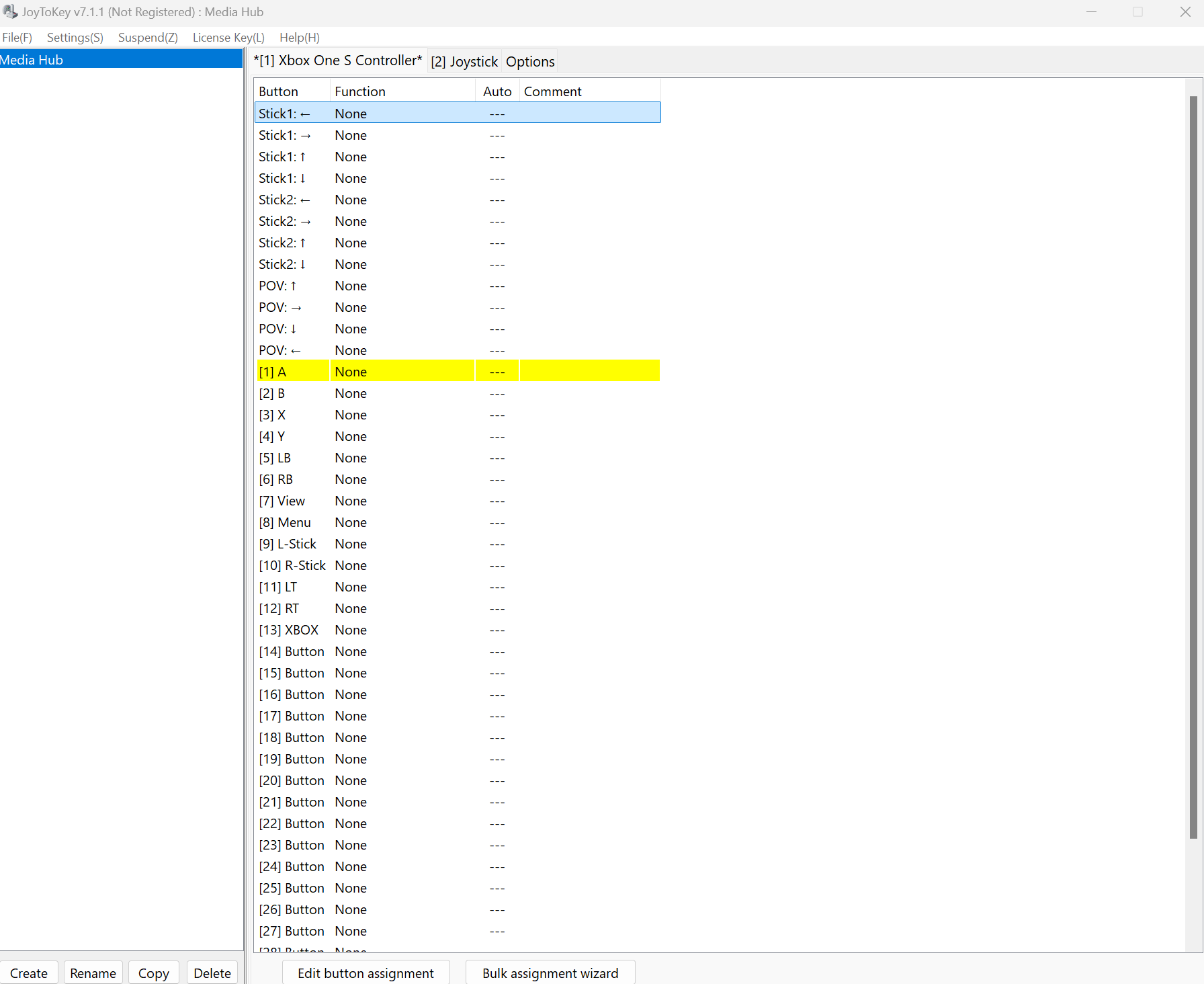
Configuring the Mouse
First, I set up the mouse function. I mapped the left joystick to the mouse movement. To do this, I double-clicked on the left arrow Stick 1 option, which opened the assignment editor. In the dialog at the top there are several tabs: Keyboard, Keyboard (Multi), Mouse, Mouse (Advanced), Text, and Special. To map the mouse movement, I clicked the Mouse tab and checked the correct direction in the Mouse Movement section. I clicked OK and then did the same procedure for the right arrow stick 1 option, the up arrow stick 1 option, and the down arrow stick 1 option.
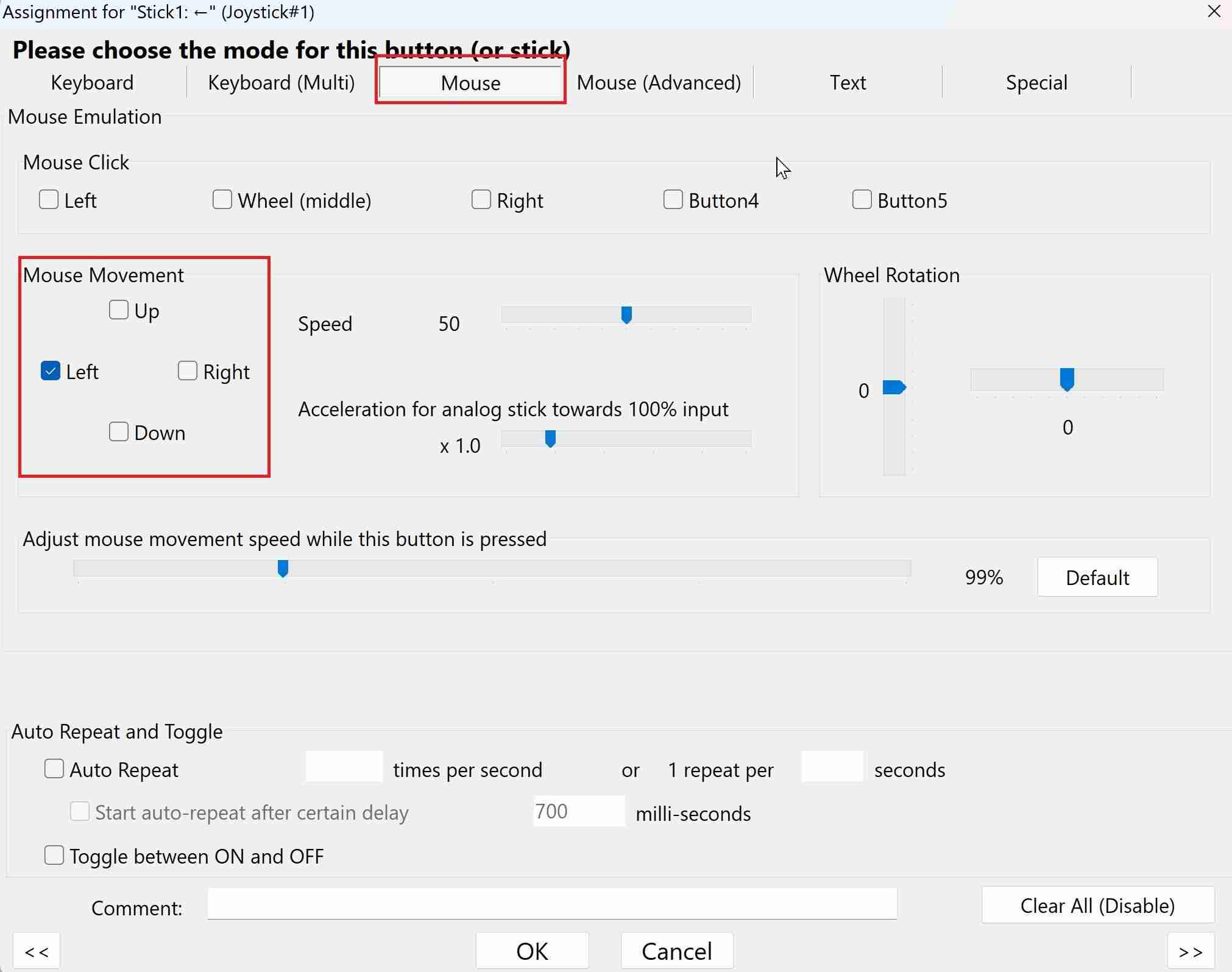
This setting and several others have sliders. These indicate that you can increase the speed or sensitivity. In this case, the more the slider is increased, the faster the mouse will move. The mouse movement speed is by default set to 50 percent.
I had to map each of the four Stick 1 directions. When I was done, Joystick 1 controlled the mouse movement, and it looked like this.
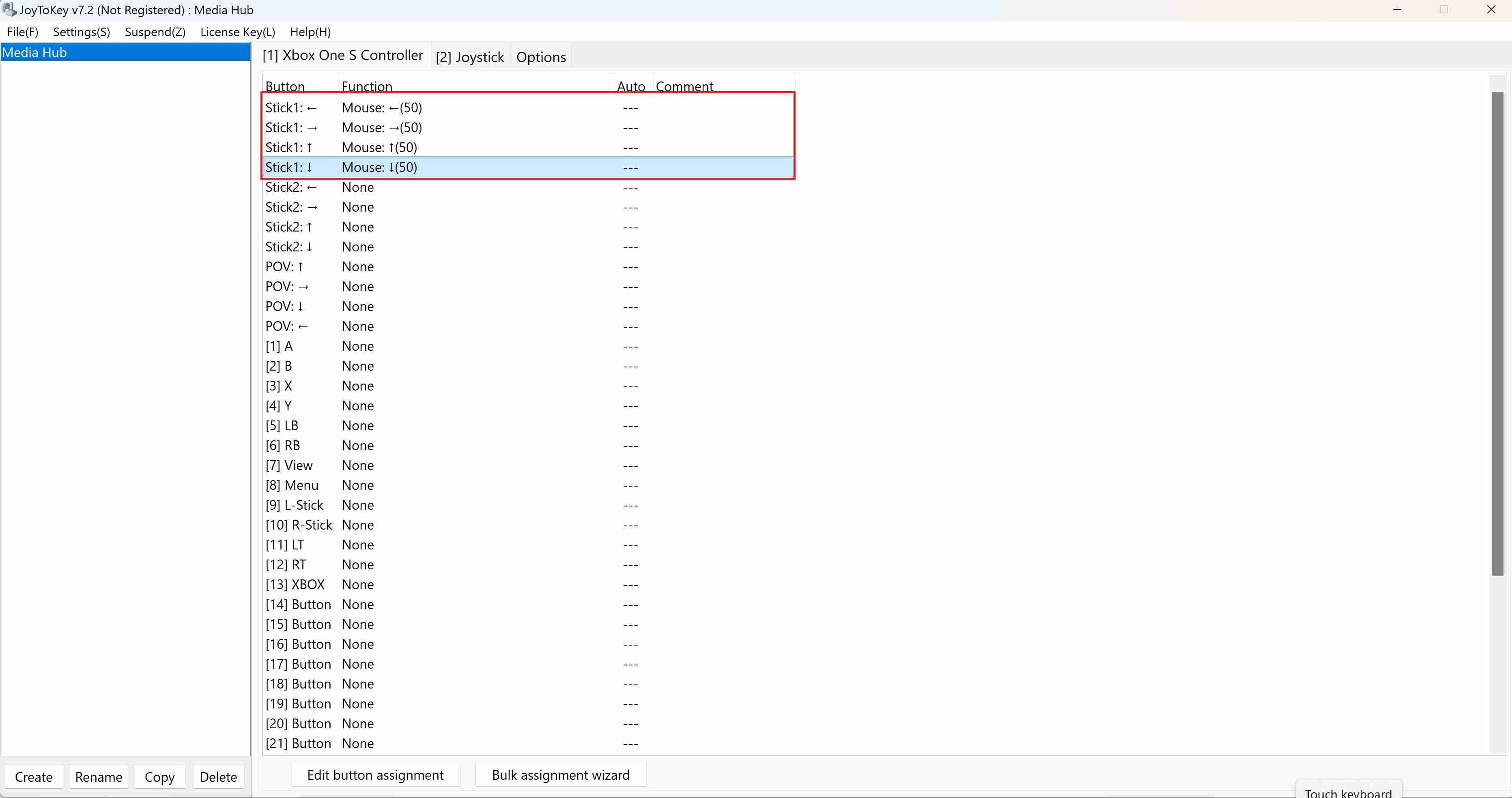
Setting up the Right and Left Click of the Mouse
Next, I bound the A and B buttons to the right and left click of the mouse. I did this by double-clicking on the A button in JoyToKey, and when the assignment editor opened, I moved to the mouse tab and in the mouse click section, I checked left. I did the same thing for the B button, and the right click.
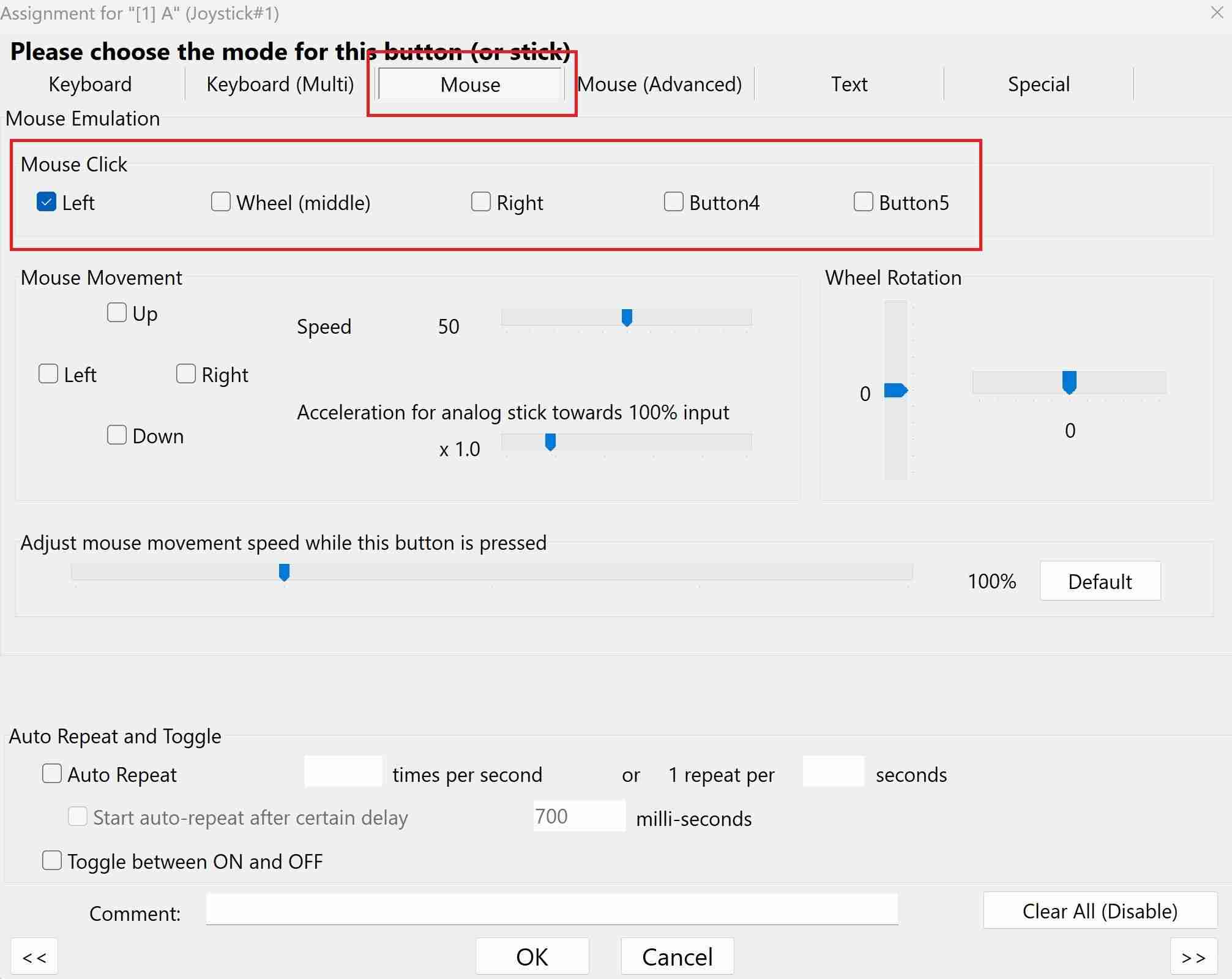
Setting up the Mouse Scroll
To finish the mouse controls, I needed to add the scroll wheel. I decided to bind mouse scrolling to the direction pad. I double-clicked on the direction pad with the up arrow and opened the assignment editor. In this image, you can see I moved the wheel rotation slider up all the way. Then I clicked OK.
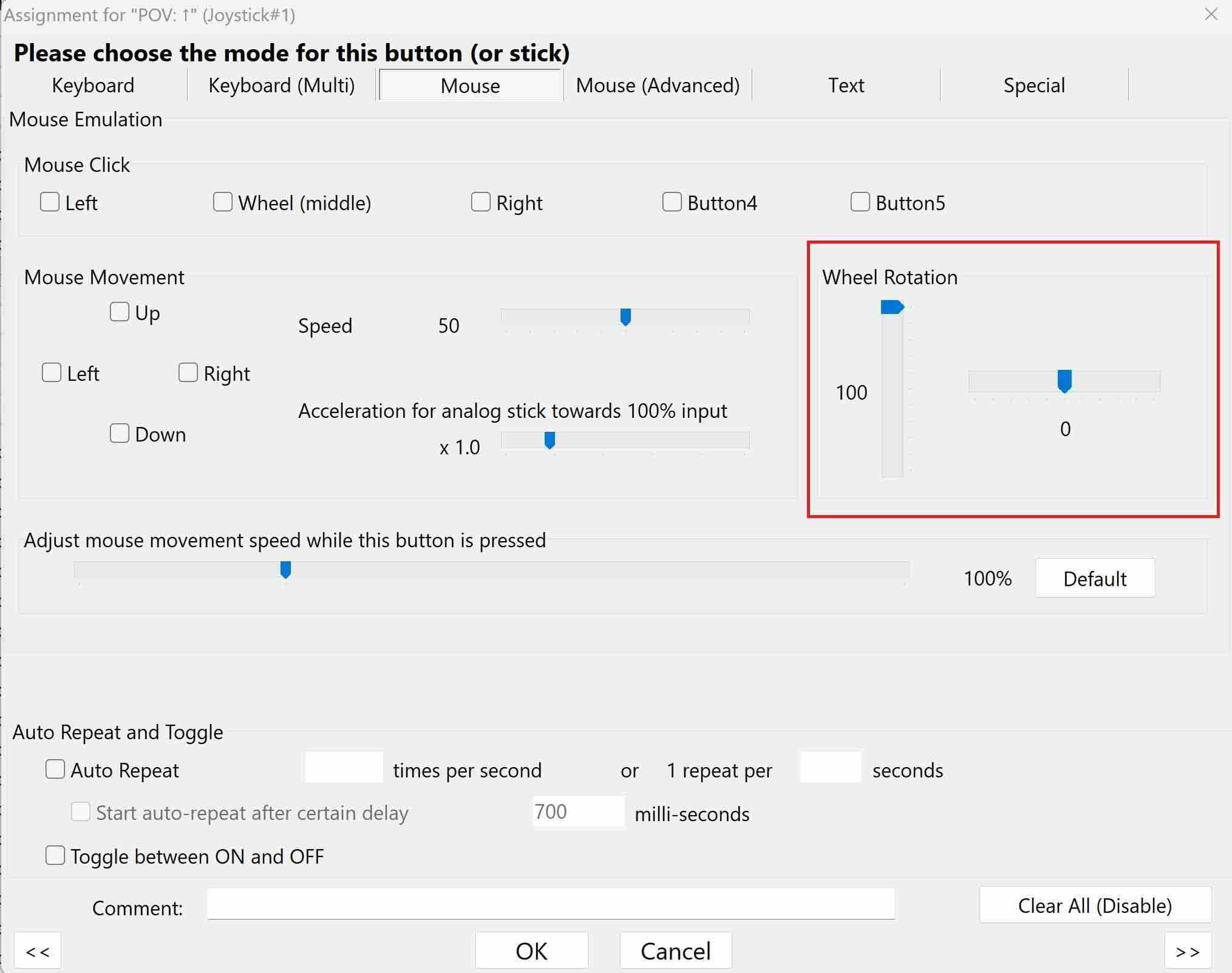
Just like stick 1, I had to map the d-pad up, down, left and right. When I was done, all of my mouse controls were working on my Xbox controller. I could scroll up, down, left, and right.

Toggling Full Screen Video
On my computer, if I want to have my video go full screen, I simply hit the F key. I love this functionality and want to make it a part of my media hub controller. I mapped this to the View button that is on the left side of the Xbox button. This is labeled as button seven in JoyToKey. After double-clicking it, and bringing up the assignment editor, I went to the keyboard tab, typed an F, then clicked OK.
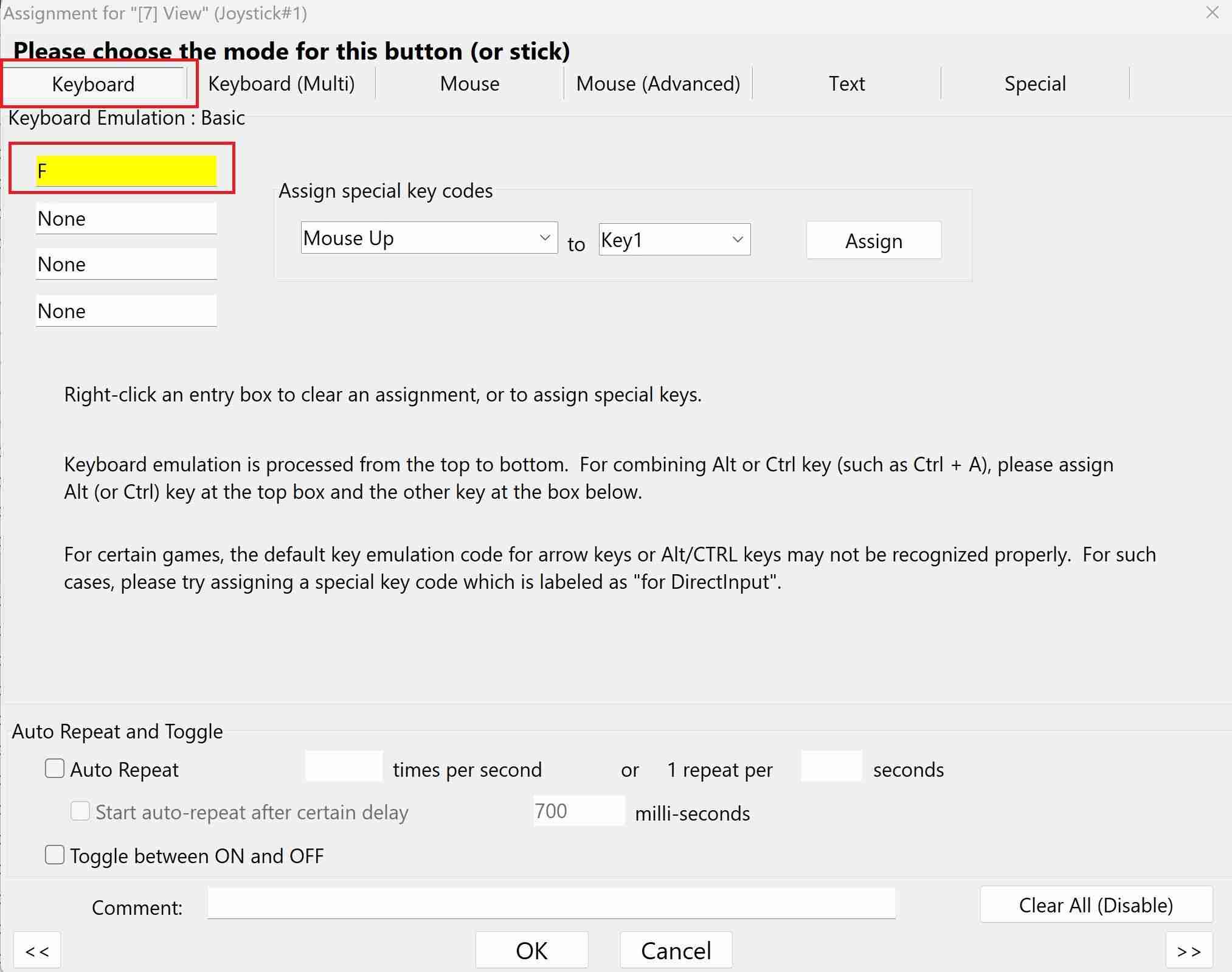
Now, when I’m surfing YouTube or watching videos, I can easily toggle full screen on and off.
 Related
Related The Best Gaming Controllers of 2025
There’s a whole world of great controllers out there, just waiting to check them out.
Configuring Volume Controls
What media controller would be complete without a way to control the volume? I wanted to bind volume up to the left trigger, and volume down to the right trigger. To map this, in JoyToKey I double-clicked on the left trigger and opened the assignment editor and pressed the Fn F3 keys, and then I clicked OK.
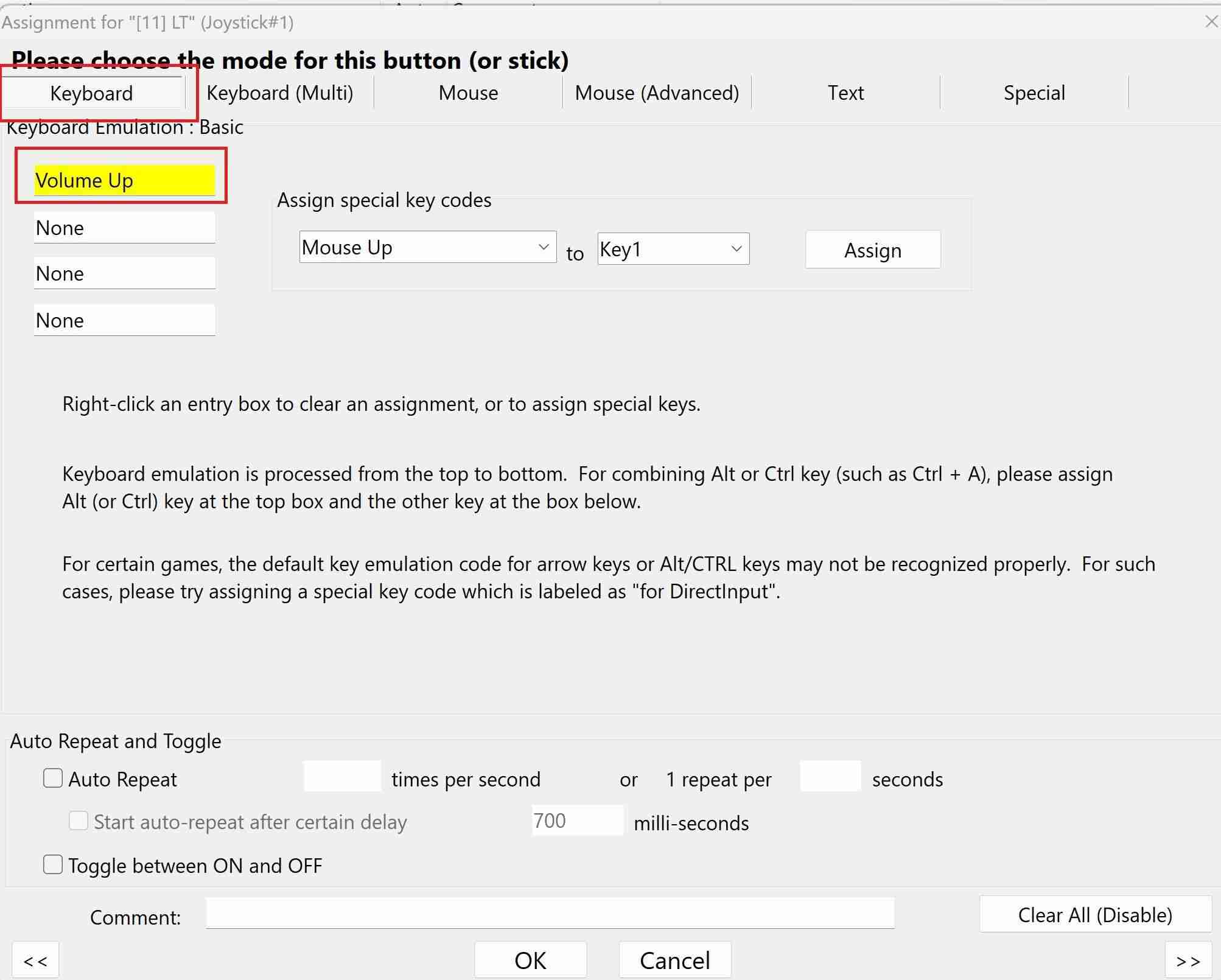
Now, I had to assign the right trigger to decrease my volume. I went through the same process. I double-clicked on the right trigger in JoyToKey and went to the keyboard tab. This time, I pressed the Fn F2 together to assign volume down. When it was all done, I could control the volume of my computer using the right and left triggers on my controller.

Configuring the Virtual Keyboard
To make my controller as functional as possible, I wanted to have button access to the onscreen keyboard. In Windows, to bring up the virtual keyboard you press Ctrl Windows O. I mapped this functionality to the Menu button that sits just to the right of the Xbox button, on top, in the middle of the controller. I double-clicked on the menu button in JoyToKey and went to the keyboard tab. There, I put the keystrokes in one at a time, Ctrl at the top, the Windows button in the middle and then the O in the third box. After I clicked OK, it was all set.
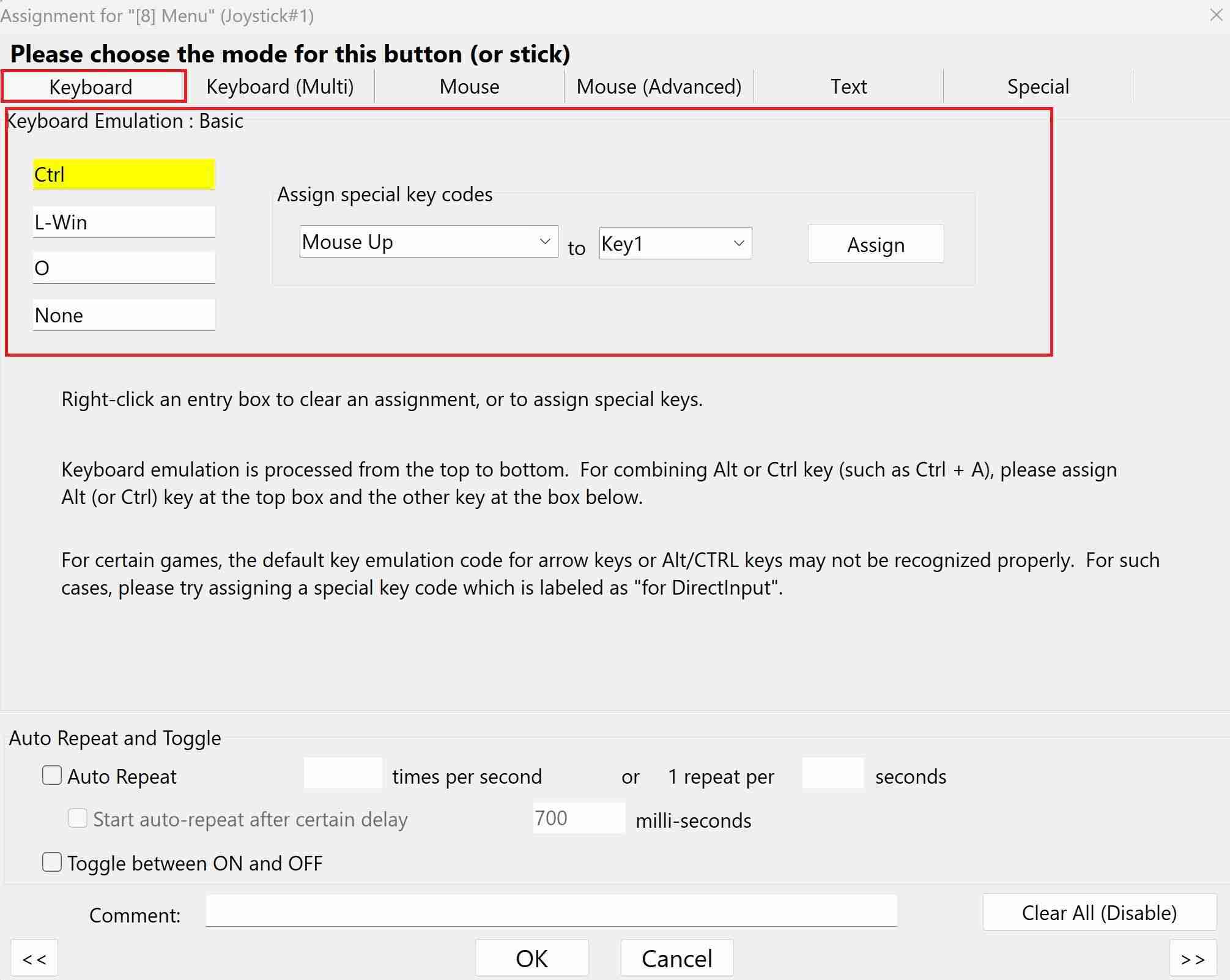
Now I could, with a click of the menu button, bring up the Windows virtual keyboard and type out my email, or URL.
Setting up the Play and Pause Buttons
Any good media controller should have the ability to play and pause video. Of course, with the configuration that I’ve done here you could use the mouse and click the play or pause buttons, but I wanted this function mapped to my X button. I double-clicked on the X button in JoyToKey and assigned the keyboard shortcut to play and pause video, the space bar. Then I clicked OK.
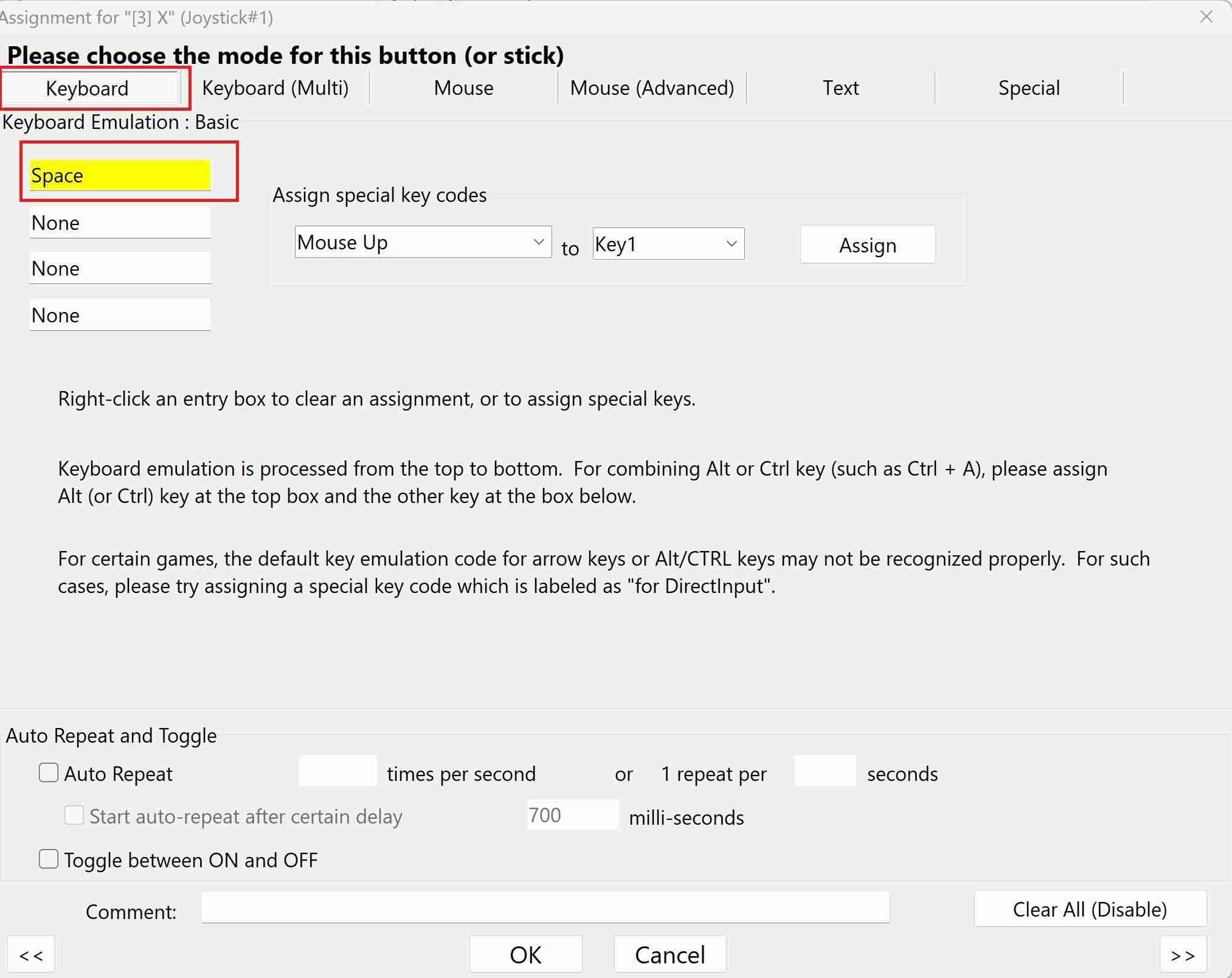
The configuration was daunting at first, but after a few minutes in the JoyToKey UI it became easy to configure the things I cared about. Now, I have an elegant solution to my wireless keyboard woes, and my family and friends are more comfortable using it than my clunky wireless keyboard setup.

Xbox Elite Wireless Controller Series 2
With several customizable components and ultra-responsive controls, the Xbox Elite Series 2 has few rivals. It's a bit expensive, but you're getting a lot of functionality in return.
$180 at Best Buy$180 at Target$180 at AmazonThe above is the detailed content of How I Turned My Old Xbox Controller Into a Remote for My Home Theater PC. For more information, please follow other related articles on the PHP Chinese website!

Hot AI Tools

Undress AI Tool
Undress images for free

Undresser.AI Undress
AI-powered app for creating realistic nude photos

AI Clothes Remover
Online AI tool for removing clothes from photos.

Clothoff.io
AI clothes remover

Video Face Swap
Swap faces in any video effortlessly with our completely free AI face swap tool!

Hot Article

Hot Tools

Notepad++7.3.1
Easy-to-use and free code editor

SublimeText3 Chinese version
Chinese version, very easy to use

Zend Studio 13.0.1
Powerful PHP integrated development environment

Dreamweaver CS6
Visual web development tools

SublimeText3 Mac version
God-level code editing software (SublimeText3)

Hot Topics
 Windows 11 slow boot time fix
Jul 04, 2025 am 02:04 AM
Windows 11 slow boot time fix
Jul 04, 2025 am 02:04 AM
The problem of slow booting can be solved by the following methods: 1. Check and disable unnecessary booting programs; 2. Turn off the quick boot function; 3. Update the driver and check disk health; 4. Adjust the number of processor cores (only for advanced users). For Windows 11 systems, first, the default self-start software such as QQ and WeChat are disabled through the task manager to improve the startup speed; if you use dual systems or old hardware, you can enter the power option to turn off the quick boot function; second, use the device manager to update the driver and run the chkdsk command to fix disk errors, and it is recommended to replace the mechanical hard disk with SSD; for multi-core CPU users, the kernel parameters can be adjusted through bcdedit and msconfig to optimize the startup efficiency. Most cases can be corrected by basic investigation
 How to Change Font Color on Desktop Icons (Windows 11)
Jul 07, 2025 pm 12:07 PM
How to Change Font Color on Desktop Icons (Windows 11)
Jul 07, 2025 pm 12:07 PM
If you're having trouble reading your desktop icons' text or simply want to personalize your desktop look, you may be looking for a way to change the font color on desktop icons in Windows 11. Unfortunately, Windows 11 doesn't offer an easy built-in
 Fixed Windows 11 Google Chrome not opening
Jul 08, 2025 pm 02:36 PM
Fixed Windows 11 Google Chrome not opening
Jul 08, 2025 pm 02:36 PM
Fixed Windows 11 Google Chrome not opening Google Chrome is the most popular browser right now, but even it sometimes requires help to open on Windows. Then follow the on-screen instructions to complete the process. After completing the above steps, launch Google Chrome again to see if it works properly now. 5. Delete Chrome User Profile If you are still having problems, it may be time to delete Chrome User Profile. This will delete all your personal information, so be sure to back up all relevant data. Typically, you delete the Chrome user profile through the browser itself. But given that you can't open it, here's another way: Turn on Windo
 How to fix second monitor not detected in Windows?
Jul 12, 2025 am 02:27 AM
How to fix second monitor not detected in Windows?
Jul 12, 2025 am 02:27 AM
When Windows cannot detect a second monitor, first check whether the physical connection is normal, including power supply, cable plug-in and interface compatibility, and try to replace the cable or adapter; secondly, update or reinstall the graphics card driver through the Device Manager, and roll back the driver version if necessary; then manually click "Detection" in the display settings to identify the monitor to confirm whether it is correctly identified by the system; finally check whether the monitor input source is switched to the corresponding interface, and confirm whether the graphics card output port connected to the cable is correct. Following the above steps to check in turn, most dual-screen recognition problems can usually be solved.
 Want to Build an Everyday Work Desktop? Get a Mini PC Instead
Jul 08, 2025 am 06:03 AM
Want to Build an Everyday Work Desktop? Get a Mini PC Instead
Jul 08, 2025 am 06:03 AM
Mini PCs have undergone
 Fixed the failure to upload files in Windows Google Chrome
Jul 08, 2025 pm 02:33 PM
Fixed the failure to upload files in Windows Google Chrome
Jul 08, 2025 pm 02:33 PM
Have problems uploading files in Google Chrome? This may be annoying, right? Whether you are attaching documents to emails, sharing images on social media, or submitting important files for work or school, a smooth file upload process is crucial. So, it can be frustrating if your file uploads continue to fail in Chrome on Windows PC. If you're not ready to give up your favorite browser, here are some tips for fixes that can't upload files on Windows Google Chrome 1. Start with Universal Repair Before we learn about any advanced troubleshooting tips, it's best to try some of the basic solutions mentioned below. Troubleshooting Internet connection issues: Internet connection
 How to clear the print queue in Windows?
Jul 11, 2025 am 02:19 AM
How to clear the print queue in Windows?
Jul 11, 2025 am 02:19 AM
When encountering the problem of printing task stuck, clearing the print queue and restarting the PrintSpooler service is an effective solution. First, open the "Device and Printer" interface to find the corresponding printer, right-click the task and select "Cancel" to clear a single task, or click "Cancel all documents" to clear the queue at one time; if the queue is inaccessible, press Win R to enter services.msc to open the service list, find "PrintSpooler" and stop it before starting the service. If necessary, you can manually delete the residual files under the C:\Windows\System32\spool\PRINTERS path to completely solve the problem.






