Why is My Computer Running So Slow?
Jul 27, 2025 am 04:22 AMA slow computer is usually caused by multiple factors, and the solution involves checking both software and hardware issues. 1. Too many startup programs can slow boot times—disable unnecessary apps in Task Manager (Windows) or Login Items (Mac). 2. Low disk space hampers performance—delete unused files, use Disk Cleanup or Storage Management, and consider external or cloud storage. 3. Outdated software or drivers cause inefficiencies—update your OS, browser, and key drivers through official sources. 4. Malware or unwanted programs may be running—run a full antivirus scan and remove suspicious apps. 5. Hardware limitations like insufficient RAM or an old HDD can bottleneck performance—upgrade to an SSD and add more RAM if possible. 6. Overheating due to dust or poor ventilation triggers throttling—clean vents, ensure proper airflow, and use a cooling pad for laptops. Addressing these issues in order often restores performance significantly without cost, with hardware upgrades as a final step if needed.

If your computer has suddenly started crawling—programs take forever to open, web pages lag, or it freezes for no clear reason—you're not alone. Slow performance can be frustrating, but it’s usually fixable. Here’s a breakdown of the most common causes and what you can do about them.
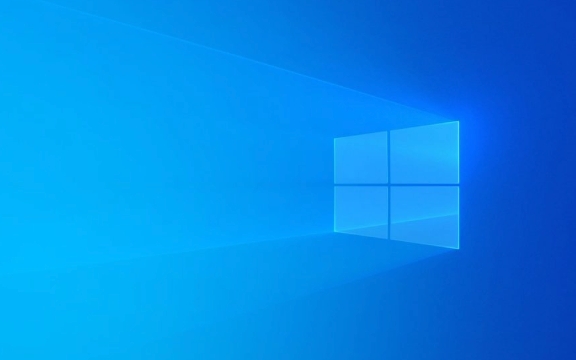
1. Too Many Programs Running at Startup
One of the biggest reasons for a sluggish computer is too many apps launching automatically when you turn it on. These background programs eat up memory and CPU, slowing down your boot time and overall performance.
What to do:

-
On Windows: Press
Ctrl Shift Escto open Task Manager → go to the "Startup" tab → disable unnecessary programs. - On Mac: Go to System Settings > General > Login Items → turn off apps you don’t need at startup.
Common culprits: cloud storage apps (Dropbox, OneDrive), chat apps (Discord, Slack), or updaters (Adobe, Spotify).
2. Low Disk Space or a Full Hard Drive
When your hard drive is nearly full (especially below 10–15% free space), your computer struggles to run efficiently. It needs space for virtual memory, temporary files, and system operations.

Check your storage:
- Windows: Open File Explorer → right-click "This PC" → view available space.
- Mac: Click the Apple logo → "About This Mac" → "Storage".
Quick fixes:
- Delete old downloads, duplicate files, and large media you don’t need.
- Use built-in tools like Disk Cleanup (Windows) or Storage Management (Mac).
- Move files to an external drive or cloud storage.
If you’re still low on space, consider upgrading to an SSD or adding external storage.
3. Outdated Software or Drivers
Old operating systems, outdated drivers, or neglected updates can cause compatibility issues, security risks, and poor performance.
What to check:
- Windows: Go to Settings > Update & Security > Windows Update.
- Mac: System Settings > General > Software Update.
- Update key drivers (especially graphics and chipset) through the manufacturer’s website if needed.
Also, make sure your web browser and commonly used apps (like Chrome, Zoom, or Office) are up to date.
4. Malware or Unwanted Programs
Malware, adware, or hidden crypto-mining scripts can run in the background, consuming system resources without your knowledge.
Signs of infection:
- Sudden slowdowns
- Pop-up ads
- Unknown programs running
- High CPU or network usage with nothing open
How to fix it:
- Run a full scan with a trusted antivirus (like Windows Defender, Malwarebytes, or Bitdefender).
- Avoid suspicious websites and don’t click on unknown email attachments.
- Remove unused or unfamiliar programs from your system.
5. Hardware Limitations
Sometimes, the issue isn’t software—it’s your hardware. Older computers with:
- Less than 4GB of RAM
- Traditional hard disk drives (HDD) instead of SSDs
- Outdated processors
…simply can’t keep up with modern software demands.
What helps:
- Upgrade to an SSD – This is the single most effective upgrade for older machines. It makes everything faster—booting, opening apps, loading files.
- Add more RAM – If you’re running multiple apps or browser tabs, 8GB is a good baseline; 16GB is better for multitasking or creative work.
- Close unnecessary browser tabs—each one uses memory.
6. Overheating or Poor Ventilation
Computers slow down when they overheat to prevent damage. Dust buildup, blocked vents, or a failing fan can cause thermal throttling.
Check for:
- Loud fan noise
- Hot surface (especially near vents)
- Sudden shutdowns
Fix it:
- Clean dust from vents with compressed air.
- Use your laptop on a hard, flat surface—not on a bed or couch.
- Consider a cooling pad for laptops.
Basically, a slow computer is rarely just one thing. It’s usually a mix of background clutter, aging hardware, or overlooked maintenance. Tackle the easy fixes first—clean up startup apps, free up disk space, run a scan—then consider hardware upgrades if needed. Most of the time, you’ll see a noticeable improvement without spending a dime.
The above is the detailed content of Why is My Computer Running So Slow?. For more information, please follow other related articles on the PHP Chinese website!

Hot AI Tools

Undress AI Tool
Undress images for free

Undresser.AI Undress
AI-powered app for creating realistic nude photos

AI Clothes Remover
Online AI tool for removing clothes from photos.

Clothoff.io
AI clothes remover

Video Face Swap
Swap faces in any video effortlessly with our completely free AI face swap tool!

Hot Article

Hot Tools

Notepad++7.3.1
Easy-to-use and free code editor

SublimeText3 Chinese version
Chinese version, very easy to use

Zend Studio 13.0.1
Powerful PHP integrated development environment

Dreamweaver CS6
Visual web development tools

SublimeText3 Mac version
God-level code editing software (SublimeText3)
 PHP array key value flipping: Comparative performance analysis of different methods
May 03, 2024 pm 09:03 PM
PHP array key value flipping: Comparative performance analysis of different methods
May 03, 2024 pm 09:03 PM
The performance comparison of PHP array key value flipping methods shows that the array_flip() function performs better than the for loop in large arrays (more than 1 million elements) and takes less time. The for loop method of manually flipping key values ??takes a relatively long time.
 Performance comparison of different Java frameworks
Jun 05, 2024 pm 07:14 PM
Performance comparison of different Java frameworks
Jun 05, 2024 pm 07:14 PM
Performance comparison of different Java frameworks: REST API request processing: Vert.x is the best, with a request rate of 2 times SpringBoot and 3 times Dropwizard. Database query: SpringBoot's HibernateORM is better than Vert.x and Dropwizard's ORM. Caching operations: Vert.x's Hazelcast client is superior to SpringBoot and Dropwizard's caching mechanisms. Suitable framework: Choose according to application requirements. Vert.x is suitable for high-performance web services, SpringBoot is suitable for data-intensive applications, and Dropwizard is suitable for microservice architecture.
 Performance comparison of Java frameworks
Jun 04, 2024 pm 03:56 PM
Performance comparison of Java frameworks
Jun 04, 2024 pm 03:56 PM
According to benchmarks, for small, high-performance applications, Quarkus (fast startup, low memory) or Micronaut (TechEmpower excellent) are ideal choices. SpringBoot is suitable for large, full-stack applications, but has slightly slower startup times and memory usage.
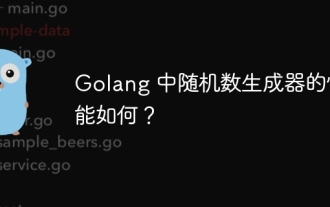 How good is the performance of random number generators in Golang?
Jun 01, 2024 pm 09:15 PM
How good is the performance of random number generators in Golang?
Jun 01, 2024 pm 09:15 PM
The best way to generate random numbers in Go depends on the level of security required by your application. Low security: Use the math/rand package to generate pseudo-random numbers, suitable for most applications. High security: Use the crypto/rand package to generate cryptographically secure random bytes, suitable for applications that require stronger randomness.
 How to optimize the performance of multi-threaded programs in C++?
Jun 05, 2024 pm 02:04 PM
How to optimize the performance of multi-threaded programs in C++?
Jun 05, 2024 pm 02:04 PM
Effective techniques for optimizing C++ multi-threaded performance include limiting the number of threads to avoid resource contention. Use lightweight mutex locks to reduce contention. Optimize the scope of the lock and minimize the waiting time. Use lock-free data structures to improve concurrency. Avoid busy waiting and notify threads of resource availability through events.
 What is the performance impact of converting PHP arrays to objects?
Apr 30, 2024 am 08:39 AM
What is the performance impact of converting PHP arrays to objects?
Apr 30, 2024 am 08:39 AM
In PHP, the conversion of arrays to objects will have an impact on performance, mainly affected by factors such as array size, complexity, object class, etc. To optimize performance, consider using custom iterators, avoiding unnecessary conversions, batch converting arrays, and other techniques.
 Performance comparison of C++ with other languages
Jun 01, 2024 pm 10:04 PM
Performance comparison of C++ with other languages
Jun 01, 2024 pm 10:04 PM
When developing high-performance applications, C++ outperforms other languages, especially in micro-benchmarks. In macro benchmarks, the convenience and optimization mechanisms of other languages ??such as Java and C# may perform better. In practical cases, C++ performs well in image processing, numerical calculations and game development, and its direct control of memory management and hardware access brings obvious performance advantages.
 The impact of inline functions on performance: a deeper look
Apr 28, 2024 pm 05:39 PM
The impact of inline functions on performance: a deeper look
Apr 28, 2024 pm 05:39 PM
Inline functions improve local execution speed by eliminating function call overhead, reducing the need for stack space and improving branch prediction, but excessive use may lead to code bloat and non-local effects.






