What is the name attribute in an input tag for?
Jul 27, 2025 am 04:14 AMThe name attribute in an input tag is used to identify the input when the form is submitted; it serves as the key in the key-value pair sent to the server, where the user's input is the value. 1. When a form is submitted, the name attribute becomes the key and the input value becomes the value in the data sent to the server. 2. The name attribute is required for an input to be included in form submission; inputs without a name are ignored. 3. It is used by JavaScript to access form elements, such as with document.forms[0].username.value. 4. On the server side, the name is used to retrieve submitted data in languages like PHP, Node.js, or Python. 5. It groups radio buttons so that only one option in the same name group can be selected. 6. While id is used for labeling, styling, and DOM access, name is specifically for data submission. Therefore, to ensure an input is processed during form submission, it must have a name attribute.

The name attribute in an <input> tag is used to identify the input when the form is submitted.

When a user submits a form, the browser sends the form data to the server as key-value pairs. The name attribute becomes the key, and the user's input (the value in the field) becomes the value.
For example:

<form action="/submit" method="post"> <label for="username">Username:</label> <input type="text" id="username" name="username" value="john_doe"> <label for="email">Email:</label> <input type="email" id="email" name="email" value="john@example.com"> <button type="submit">Submit</button> </form>
When submitted, the data sent to the server would look like:
username=john_doe&email=john@example.com
Here:
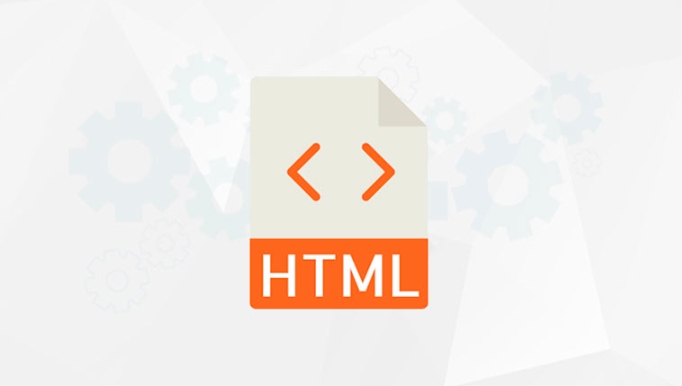
-
usernameandemailcome from thenameattributes. - Their corresponding values are what was entered (or pre-filled).
Key Points:
- The
nameattribute is required for form data to be included in the submission. - If an input has no
name, it will be ignored when the form is sent. - It’s also used by JavaScript to access or manipulate form elements.
- On the server side (e.g., PHP, Node.js, Python), you use the
nameto retrieve the submitted value.
Common Use Cases:
- Handling form submissions on the server.
- Grouping radio buttons (radio buttons with the same
namebelong to the same group — only one can be selected). - Accessing form data via JavaScript:
document.forms[0].username.value - Used in conjunction with
id, which is for labels and styling, whilenameis for data submission.
So in short:id → for HTML/CSS/JS to reference the elementname → for sending data to the server when the form is submitted
Basically, if you want the input to "matter" when the form is submitted, give it a name.
The above is the detailed content of What is the name attribute in an input tag for?. For more information, please follow other related articles on the PHP Chinese website!

Hot AI Tools

Undress AI Tool
Undress images for free

Undresser.AI Undress
AI-powered app for creating realistic nude photos

AI Clothes Remover
Online AI tool for removing clothes from photos.

Clothoff.io
AI clothes remover

Video Face Swap
Swap faces in any video effortlessly with our completely free AI face swap tool!

Hot Article

Hot Tools

Notepad++7.3.1
Easy-to-use and free code editor

SublimeText3 Chinese version
Chinese version, very easy to use

Zend Studio 13.0.1
Powerful PHP integrated development environment

Dreamweaver CS6
Visual web development tools

SublimeText3 Mac version
God-level code editing software (SublimeText3)

Hot Topics
 Configuring Document Metadata Within the HTML head Element
Jul 09, 2025 am 02:30 AM
Configuring Document Metadata Within the HTML head Element
Jul 09, 2025 am 02:30 AM
Metadata in HTMLhead is crucial for SEO, social sharing, and browser behavior. 1. Set the page title and description, use and keep it concise and unique; 2. Add OpenGraph and Twitter card information to optimize social sharing effects, pay attention to the image size and use debugging tools to test; 3. Define the character set and viewport settings to ensure multi-language support is adapted to the mobile terminal; 4. Optional tags such as author copyright, robots control and canonical prevent duplicate content should also be configured reasonably.
 What are the most commonly used global attributes in html?
Jul 10, 2025 am 10:58 AM
What are the most commonly used global attributes in html?
Jul 10, 2025 am 10:58 AM
class, id, style, data-, and title are the most commonly used global attributes in HTML. class is used to specify one or more class names to facilitate style setting and JavaScript operations; id provides unique identifiers for elements, suitable for anchor jumps and JavaScript control; style allows for inline styles to be added, suitable for temporary debugging but not recommended for large-scale use; data-properties are used to store custom data, which is convenient for front-end and back-end interaction; title is used to add mouseover prompts, but its style and behavior are limited by the browser. Reasonable selection of these attributes can improve development efficiency and user experience.
 Implementing Native Lazy Loading for Images in HTML
Jul 12, 2025 am 12:48 AM
Implementing Native Lazy Loading for Images in HTML
Jul 12, 2025 am 12:48 AM
Native lazy loading is a built-in browser function that enables lazy loading of pictures by adding loading="lazy" attribute to the tag. 1. It does not require JavaScript or third-party libraries, and is used directly in HTML; 2. It is suitable for pictures that are not displayed on the first screen below the page, picture gallery scrolling add-ons and large picture resources; 3. It is not suitable for pictures with first screen or display:none; 4. When using it, a suitable placeholder should be set to avoid layout jitter; 5. It should optimize responsive image loading in combination with srcset and sizes attributes; 6. Compatibility issues need to be considered. Some old browsers do not support it. They can be used through feature detection and combined with JavaScript solutions.
 Creating Hyperlinks for Navigation with the HTML a Tag
Jul 11, 2025 am 03:03 AM
Creating Hyperlinks for Navigation with the HTML a Tag
Jul 11, 2025 am 03:03 AM
Using HTML tags, you can use the href attribute to realize page jump, open new windows, positioning within pages and email and phone link functions. 1. Basic usage: Specify the target address through href, such as accessing a web page; 2. Open a new window: add target="_blank" and rel="noopener" attributes; 3. Jump within the page: combine id and # symbol to achieve anchor point positioning; 4. Email phone link: use mailto: or tel: protocol to trigger system applications.
 What are the differences and use cases for html textarea and input type text?
Jul 12, 2025 am 02:48 AM
What are the differences and use cases for html textarea and input type text?
Jul 12, 2025 am 02:48 AM
The main difference is that textarea supports multiple lines of text input, while inputtext is only available in a single line. 1. Use inputtype="text" to be suitable for short and single-line user input, such as username, email address, etc., and can set maxlength to limit the number of characters. The browser provides automatic filling function, making it easier to uniformly style across browsers; 2. Use textarea for scenarios that require multiple lines of input, such as comment boxes, feedback forms, support line breaks and paragraphs, and can control the size through CSS or disable the adjustment function. Both support form features such as placeholders and required fills, but textarea defines the size through rows and cols, and input uses the size attribute.
 Implementing Responsive Images with the HTML srcset and sizes Attributes
Jul 12, 2025 am 12:15 AM
Implementing Responsive Images with the HTML srcset and sizes Attributes
Jul 12, 2025 am 12:15 AM
srcset and sizes are key properties for HTML implementation of responsive images. srcset provides multiple image sources and their width or pixel density, such as 400w and 800w, and the browser selects the appropriate image accordingly; sizes defines the display width of the image under different screen widths, such as (max-width: 600px)100vw, 50vw, so that the browser can more accurately match the image size. In actual use, you need to prepare multi-size pictures, clearly named, design layout in accordance with media query, and test the performance of the equipment to avoid ignoring sizes or unit errors, thereby saving bandwidth and improving performance.
 Implementing Drag and Drop Functionality Using HTML APIs
Jul 10, 2025 pm 01:50 PM
Implementing Drag and Drop Functionality Using HTML APIs
Jul 10, 2025 pm 01:50 PM
The key steps to implement the draggable function include: 1. Use the draggable attribute of HTML5 to make the elements draggable; 2. Set drag data through the dragstart event; 3. Listen to the dragover and drop event processing placement logic in the target area; 4. Use the FileList object to implement drag and drop upload. The HTML5 native drag and drop API uses a series of event control processes, such as dragstart, dragover, drop, etc., where draggable custom elements need to be set to set draggable="true" and bind dragstart event, and call setData() to save data. The dr must be blocked when handling drag and drop
 The `` vs. `` in HTML
Jul 19, 2025 am 12:41 AM
The `` vs. `` in HTML
Jul 19, 2025 am 12:41 AM
It is a block-level element, used to divide large block content areas; it is an inline element, suitable for wrapping small segments of text or content fragments. The specific differences are as follows: 1. Exclusively occupy a row, width and height, inner and outer margins can be set, which are often used in layout structures such as headers, sidebars, etc.; 2. Do not wrap lines, only occupy the content width, and are used for local style control such as discoloration, bolding, etc.; 3. In terms of usage scenarios, it is suitable for the layout and structure organization of the overall area, and is used for small-scale style adjustments that do not affect the overall layout; 4. When nesting, it can contain any elements, and block-level elements should not be nested inside.






