Enable Remote Desktop on the host PC: Open settings on the target computer, enter System > Remote Desktop, set the switch to "On", and view connection information such as PC name; 2. Configure firewall and user permissions: Make sure the network is configured as a "dedicated" network, check that the remote desktop firewall rules are enabled, and add user accounts that are allowed to connect in the remote desktop settings; 3. Connect from other devices: Use the "Remote Desktop" app on Windows 11 devices, add the host PC name and username and save and connect, enter a password to access; 4. Mobile device connection: Download the Microsoft Remote Desktop app on iPhone or Android device, add the PC name or public IP, and connect after logging in to the account; 5. Notes on external network access: If you connect through the Internet, you need to configure router port forwarding (port 3389) or use Windows 365/Azure virtual desktop; 6. Frequently asked questions: Make sure that the remote desktop is enabled, the network is consistent, and the host is not hibernated. Enter the account format correctly (user name for local accounts, and email for Microsoft accounts) to avoid exposing RDP on the public network to ensure security. After completing the above steps, you can safely remotely control your Windows 11 computer.

Using Remote Desktop in Windows 11 is a convenient way to access your computer from another device, whether you're working from home or troubleshooting a machine remotely. Here's how to set it up and use it properly.
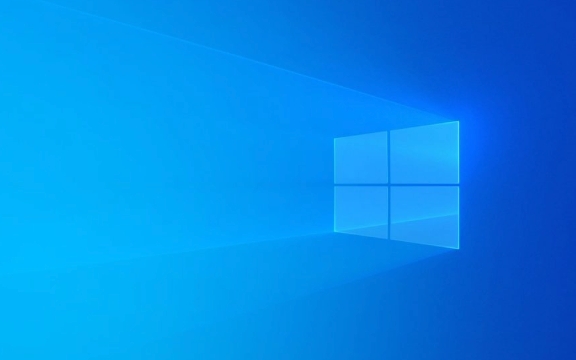
? Enable Remote Desktop on the Host PC
Before you can connect, you need to turn on Remote Desktop on the computer you want to access (the "host").
- Press Windows I to open Settings .
- Go to System > Remote Desktop .
- Toggle the switch under "Remote Desktop" to On .
- Click "Show more" to see important details like your PC name and how to connect.
? Security note: Only enable Remote Desktop if you're on a trusted network. If the PC is on a public network, consider using a VPN or other secure methods.

?? Allow Through Firewall & Set Permissions
Windows usually configures the firewall automatically when you enable Remote Desktop, but double-check:
- Make sure your network profile is set to Private (not Public), so the firewall allows incoming RDP connections.
- Under Remote Desktop settings, click "User accounts" to manage who can connect. By default, only admin users can connect.
You can add specific users:

- Click "Select users that can remotely access this PC"
- Add the Microsoft account or local user you want to allow.
? Connect from Another Windows 11 Device
To connect from another Windows 11 PC:
- Open the Remote Desktop app (search for "Remote Desktop" in Start).
- Click "Add" > "PC" .
- Enter the PC name (found on the host under Settings > System > Remote Desktop).
- (Optional) Enter the username of the account on the host.
- Click Save , then double-click the PC to connect.
- Enter the password when prompted.
? Tip: You can find the PC name by typing
hostnamein Command Prompt on the host machine.
? Connect from Mobile or Non-Windows Devices
Microsoft also has Remote Desktop apps for:
- iPhone/iPad (App Store)
- Android phones/tablets (Google Play)
Steps:
- Download the Microsoft Remote Desktop app.
- Tap Add > PC .
- Enter the PC name or IP address.
- Save and tap to connect.
- Log in with your Windows username and password.
?Note: If connecting over the internet (not same network), you'll need:
- The host's public IP address
- To forward port 3389 on your router to the host PC
- Or use Windows 365 or Azure Virtual Desktop for easier cloud access
?? Troubleshooting Tips
Common issues and fixes:
"Can't connect to the remote PC"
→ Check if Remote Desktop is enabled.
→ Ensure both devices are on the same network (or properly configured for internet access).
→ Restart the host or router.Connection times out
→ Disable third-party firewalls or antivirus temporarily.
→ Make sure the host isn't sleep: go to Settings > System > Power & sleep and set sleep to "Never" when plugged in.Wrong credentials
→ Use the format:.\usernamefor local accounts, oryour-pc-name\username.
→ For Microsoft accounts, use the full email address.
That's it. Once set up, Remote Desktop lets you seamlessly control your Windows 11 PC from almost anywhere. Just remember to keep things secure—use strong passwords and avoid exposing RDP directly to the internet unless absolutely necessary.
Basically, enable it, allow access, and connect. Not hard once you've done it once.
The above is the detailed content of How to use Remote Desktop in Windows 11. For more information, please follow other related articles on the PHP Chinese website!

Hot AI Tools

Undress AI Tool
Undress images for free

Undresser.AI Undress
AI-powered app for creating realistic nude photos

AI Clothes Remover
Online AI tool for removing clothes from photos.

Clothoff.io
AI clothes remover

Video Face Swap
Swap faces in any video effortlessly with our completely free AI face swap tool!

Hot Article

Hot Tools

Notepad++7.3.1
Easy-to-use and free code editor

SublimeText3 Chinese version
Chinese version, very easy to use

Zend Studio 13.0.1
Powerful PHP integrated development environment

Dreamweaver CS6
Visual web development tools

SublimeText3 Mac version
God-level code editing software (SublimeText3)

Hot Topics
 Windows 11 slow boot time fix
Jul 04, 2025 am 02:04 AM
Windows 11 slow boot time fix
Jul 04, 2025 am 02:04 AM
The problem of slow booting can be solved by the following methods: 1. Check and disable unnecessary booting programs; 2. Turn off the quick boot function; 3. Update the driver and check disk health; 4. Adjust the number of processor cores (only for advanced users). For Windows 11 systems, first, the default self-start software such as QQ and WeChat are disabled through the task manager to improve the startup speed; if you use dual systems or old hardware, you can enter the power option to turn off the quick boot function; second, use the device manager to update the driver and run the chkdsk command to fix disk errors, and it is recommended to replace the mechanical hard disk with SSD; for multi-core CPU users, the kernel parameters can be adjusted through bcdedit and msconfig to optimize the startup efficiency. Most cases can be corrected by basic investigation
 How to Change Font Color on Desktop Icons (Windows 11)
Jul 07, 2025 pm 12:07 PM
How to Change Font Color on Desktop Icons (Windows 11)
Jul 07, 2025 pm 12:07 PM
If you're having trouble reading your desktop icons' text or simply want to personalize your desktop look, you may be looking for a way to change the font color on desktop icons in Windows 11. Unfortunately, Windows 11 doesn't offer an easy built-in
 Fixed Windows 11 Google Chrome not opening
Jul 08, 2025 pm 02:36 PM
Fixed Windows 11 Google Chrome not opening
Jul 08, 2025 pm 02:36 PM
Fixed Windows 11 Google Chrome not opening Google Chrome is the most popular browser right now, but even it sometimes requires help to open on Windows. Then follow the on-screen instructions to complete the process. After completing the above steps, launch Google Chrome again to see if it works properly now. 5. Delete Chrome User Profile If you are still having problems, it may be time to delete Chrome User Profile. This will delete all your personal information, so be sure to back up all relevant data. Typically, you delete the Chrome user profile through the browser itself. But given that you can't open it, here's another way: Turn on Windo
 How to fix second monitor not detected in Windows?
Jul 12, 2025 am 02:27 AM
How to fix second monitor not detected in Windows?
Jul 12, 2025 am 02:27 AM
When Windows cannot detect a second monitor, first check whether the physical connection is normal, including power supply, cable plug-in and interface compatibility, and try to replace the cable or adapter; secondly, update or reinstall the graphics card driver through the Device Manager, and roll back the driver version if necessary; then manually click "Detection" in the display settings to identify the monitor to confirm whether it is correctly identified by the system; finally check whether the monitor input source is switched to the corresponding interface, and confirm whether the graphics card output port connected to the cable is correct. Following the above steps to check in turn, most dual-screen recognition problems can usually be solved.
 Want to Build an Everyday Work Desktop? Get a Mini PC Instead
Jul 08, 2025 am 06:03 AM
Want to Build an Everyday Work Desktop? Get a Mini PC Instead
Jul 08, 2025 am 06:03 AM
Mini PCs have undergone
 Fixed the failure to upload files in Windows Google Chrome
Jul 08, 2025 pm 02:33 PM
Fixed the failure to upload files in Windows Google Chrome
Jul 08, 2025 pm 02:33 PM
Have problems uploading files in Google Chrome? This may be annoying, right? Whether you are attaching documents to emails, sharing images on social media, or submitting important files for work or school, a smooth file upload process is crucial. So, it can be frustrating if your file uploads continue to fail in Chrome on Windows PC. If you're not ready to give up your favorite browser, here are some tips for fixes that can't upload files on Windows Google Chrome 1. Start with Universal Repair Before we learn about any advanced troubleshooting tips, it's best to try some of the basic solutions mentioned below. Troubleshooting Internet connection issues: Internet connection
 How to clear the print queue in Windows?
Jul 11, 2025 am 02:19 AM
How to clear the print queue in Windows?
Jul 11, 2025 am 02:19 AM
When encountering the problem of printing task stuck, clearing the print queue and restarting the PrintSpooler service is an effective solution. First, open the "Device and Printer" interface to find the corresponding printer, right-click the task and select "Cancel" to clear a single task, or click "Cancel all documents" to clear the queue at one time; if the queue is inaccessible, press Win R to enter services.msc to open the service list, find "PrintSpooler" and stop it before starting the service. If necessary, you can manually delete the residual files under the C:\Windows\System32\spool\PRINTERS path to completely solve the problem.








