To fix SteelSeries Engine not recognizing your mouse, start by checking the basics: 1) try a different USB port, 2) use another cable if applicable, and 3) test the mouse on another computer to rule out hardware issues. Next, reinstall or repair the software by uninstalling the current version, downloading the latest one from the official site, and running it as administrator. Then, check Device Manager for driver issues under Mice and other pointing devices, updating or reinstalling drivers as needed. Also, disable any conflicting RGB or peripheral control software like ASUS Aura Sync or Razer Synapse that might interfere with SteelSeries Engine communication. Finally, consider recent system updates or driver changes that could have disrupted functionality, and restart your PC after making adjustments to allow Windows to redetect the device properly.

If you're having trouble with the SteelSeries Engine not recognizing your mouse, you’re definitely not alone. It’s a common issue that can be frustrating, especially when you're trying to tweak settings or sync lighting with other devices. The good news is, most of the time it's fixable without needing to replace anything. Here are some practical steps and checks that usually help.
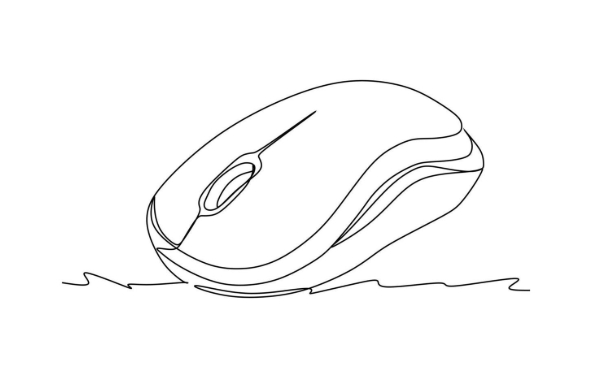
Check the Basics First
Before diving into more complex fixes, start with the obvious:
- Try a different USB port – Sometimes the port itself might be faulty or not powering the device properly.
- Use a different cable – If your mouse connects via USB-C or another type of cable, try swapping it out to rule out a defective one.
- Test on another computer – This helps determine whether the problem is with the software, the mouse, or the system.
Also, make sure the mouse is fully plugged in and seated well. It sounds simple, but loose connections cause a lot of recognition problems.
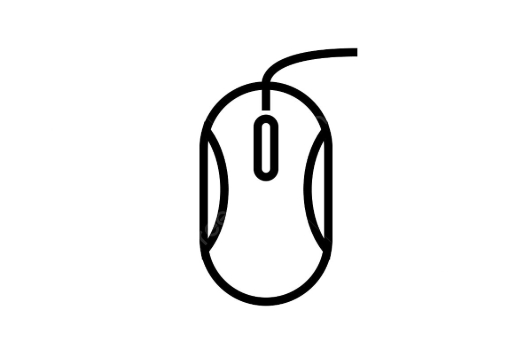
Reinstall or Repair SteelSeries Engine
If the hardware seems fine, the next place to look is the software itself. SteelSeries Engine sometimes gets corrupted or doesn’t install correctly.
- Uninstall the current version – Go to Control Panel (or Settings) > Apps > SteelSeries Engine 3 and remove it.
- Download the latest version from the official SteelSeries website – Make sure you're getting the correct one for your OS.
- Run as administrator – Right-click the installer and choose "Run as administrator" to ensure it has proper permissions.
Sometimes even if it says it's installed, a fresh reinstall can re-establish communication with your mouse.
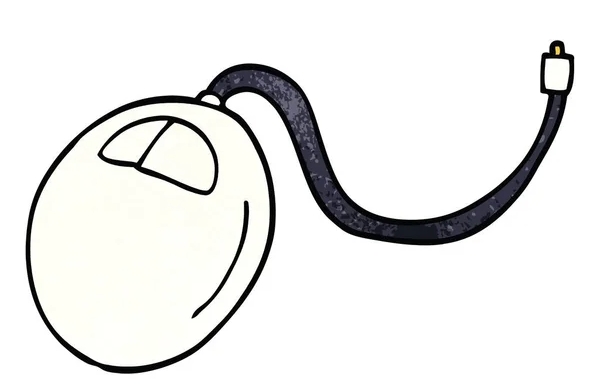
Investigate Device Manager & Drivers
Windows often handles peripheral devices through drivers, and your mouse is no exception.
- Open Device Manager and check under Mice and other pointing devices. If your mouse shows up with a yellow triangle or an odd name, there's likely a driver issue.
- Try right-clicking and selecting Update driver, or Uninstall device and then restart your PC so Windows can redetect it.
You don’t always need special drivers for basic mouse functions, but SteelSeries Engine needs proper communication to unlock advanced features.
Consider Conflicting Software
Some apps can interfere with how SteelSeries Engine communicates with your gear.
- RGB control software like ASUS Aura Sync, Razer Synapse, or Corsair iCUE can sometimes conflict.
- Temporarily disable or quit those programs and relaunch SteelSeries Engine.
Also, if you’ve recently updated Windows or installed a new graphics driver, that might have reset or changed something behind the scenes.
That’s about it. Most issues come down to a connection hiccup, outdated software, or a background conflict. Fixing SteelSeries Engine not recognizing your mouse isn’t rocket science — just a matter of elimination. Start simple, work your way up, and odds are you’ll get it working again.
The above is the detailed content of how to fix steelseries engine not recognizing mouse. For more information, please follow other related articles on the PHP Chinese website!

Hot AI Tools

Undress AI Tool
Undress images for free

Undresser.AI Undress
AI-powered app for creating realistic nude photos

AI Clothes Remover
Online AI tool for removing clothes from photos.

Clothoff.io
AI clothes remover

Video Face Swap
Swap faces in any video effortlessly with our completely free AI face swap tool!

Hot Article

Hot Tools

Notepad++7.3.1
Easy-to-use and free code editor

SublimeText3 Chinese version
Chinese version, very easy to use

Zend Studio 13.0.1
Powerful PHP integrated development environment

Dreamweaver CS6
Visual web development tools

SublimeText3 Mac version
God-level code editing software (SublimeText3)
 Windows Security is blank or not showing options
Jul 07, 2025 am 02:40 AM
Windows Security is blank or not showing options
Jul 07, 2025 am 02:40 AM
When the Windows Security Center is blank or the function is missing, you can follow the following steps to check: 1. Confirm whether the system version supports full functions, some functions of the Home Edition are limited, and the Professional Edition and above are more complete; 2. Restart the SecurityHealthService service to ensure that its startup type is set to automatic; 3. Check and uninstall third-party security software that may conflict; 4. Run the sfc/scannow and DISM commands to repair system files; 5. Try to reset or reinstall the Windows Security Center application, and contact Microsoft support if necessary.
 Proven Ways for Microsoft Teams Error 657rx in Windows 11/10
Jul 07, 2025 pm 12:25 PM
Proven Ways for Microsoft Teams Error 657rx in Windows 11/10
Jul 07, 2025 pm 12:25 PM
Encountering something went wrong 657rx can be frustrating when you log in to Microsoft Teams or Outlook. In this article on MiniTool, we will explore how to fix the Outlook/Microsoft Teams error 657rx so you can get your workflow back on track.Quick
 The RPC server is unavailable Windows
Jul 06, 2025 am 12:07 AM
The RPC server is unavailable Windows
Jul 06, 2025 am 12:07 AM
When encountering the "RPCserverisunavailable" problem, first confirm whether it is a local service exception or a network configuration problem. 1. Check and start the RPC service to ensure that its startup type is automatic. If it cannot be started, check the event log; 2. Check the network connection and firewall settings, test the firewall to turn off the firewall, check DNS resolution and network connectivity; 3. Run the sfc/scannow and DISM commands to repair the system files; 4. Check the group policy and domain controller status in the domain environment, and contact the IT department to assist in the processing. Gradually check it in sequence to locate and solve the problem.
 the default gateway is not available Windows
Jul 08, 2025 am 02:21 AM
the default gateway is not available Windows
Jul 08, 2025 am 02:21 AM
When you encounter the "DefaultGatewayisNotAvailable" prompt, it means that the computer cannot connect to the router or does not obtain the network address correctly. 1. First, restart the router and computer, wait for the router to fully start before trying to connect; 2. Check whether the IP address is set to automatically obtain, enter the network attribute to ensure that "Automatically obtain IP address" and "Automatically obtain DNS server address" are selected; 3. Run ipconfig/release and ipconfig/renew through the command prompt to release and re-acquire the IP address, and execute the netsh command to reset the network components if necessary; 4. Check the wireless network card driver, update or reinstall the driver to ensure that it works normally.
 How to fix 'SYSTEM_SERVICE_EXCEPTION' stop code in Windows
Jul 09, 2025 am 02:56 AM
How to fix 'SYSTEM_SERVICE_EXCEPTION' stop code in Windows
Jul 09, 2025 am 02:56 AM
When encountering the "SYSTEM_SERVICE_EXCEPTION" blue screen error, you do not need to reinstall the system or replace the hardware immediately. You can follow the following steps to check: 1. Update or roll back hardware drivers such as graphics cards, especially recently updated drivers; 2. Uninstall third-party antivirus software or system tools, and use WindowsDefender or well-known brand products to replace them; 3. Run sfc/scannow and DISM commands as administrator to repair system files; 4. Check memory problems, restore the default frequency and re-plug and unplug the memory stick, and use Windows memory diagnostic tools to detect. In most cases, the driver and software problems can be solved first.
 Windows 11 KB5062660 24H2 out with features, direct download links for offline installer (.msu)
Jul 23, 2025 am 09:43 AM
Windows 11 KB5062660 24H2 out with features, direct download links for offline installer (.msu)
Jul 23, 2025 am 09:43 AM
Windows 11 KB5062660 is now rolling out as an optional update for Windows 11 24H2 with a few new features, including Recall AI in Europe. This patch is available via Windows Update, but Microsoft has also posted direct download l
 Windows could not start because the following file is missing or corrupt
Jul 07, 2025 am 02:39 AM
Windows could not start because the following file is missing or corrupt
Jul 07, 2025 am 02:39 AM
When the boot prompt is "Windows could not start because of the following fileismissing" 1. You can run bootrec/fixmb, bootrec/fixboot, bootrec/rebuildbcd through the Windows installation media; 2. Check the hard disk connection or use CrystalDiskInfo to detect the health status of the hard disk; 3. If there is a dual system, you can use the bootrec command to rebuild the boot or manually add the boot items; 4. Use PE environment to kill viruses and combine DISM and SFC tools to repair the system files, and the system can be restored in most cases.
 My second monitor is not detected on Windows
Jul 08, 2025 am 02:47 AM
My second monitor is not detected on Windows
Jul 08, 2025 am 02:47 AM
If the second monitor is not recognized by Windows, first check whether the cable and interface are normal, try to replace the HDMI, DP or VGA cable, confirm the plug-in video output port, and test different interfaces to eliminate compatibility issues; then verify the monitor power and input source settings, and connect the monitor separately to test whether it can be recognized; then enter the Windows display settings and click the "Detection" button, or use Win P to switch the display mode, and update the graphics card driver at the same time; finally check the graphics card specifications to confirm whether it supports multi-screen output to avoid exceeding its maximum output capability.






