Unexpected restarts on a Windows PC are commonly caused by automatic updates, driver or hardware issues, overheating, or power supply problems. First, check for recent Windows updates and adjust active hours to prevent forced reboots. Second, inspect Device Manager for problematic drivers and consider rolling back or reinstalling them. Third, scan for overheating using tools like HWMonitor and ensure proper airflow. Fourth, examine the power supply, especially after component upgrades. Lastly, review system logs via Event Viewer for critical events like BugCheck or Kernel-Power that may indicate the root cause.

Yeah, unexpected restarts on a Windows PC can be super frustrating—especially if you're in the middle of something. It's not always easy to pin down the exact cause, but there are some common reasons and checks you can do yourself before diving into more complex fixes.
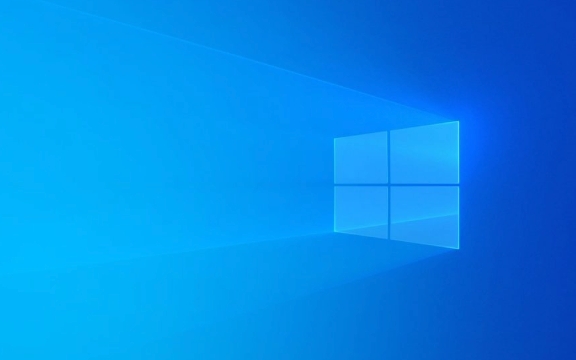
Check for Windows Updates or Pending Reboots
One of the most common reasons for sudden restarts is Windows trying to install updates. Sometimes it doesn’t warn you properly or schedules a reboot when your system is idle.
- You can check recent update history by going to Settings > Update & Security > Windows Update.
- If an update was installed recently, it might have triggered a forced restart.
- To prevent automatic reboots during inconvenient times, adjust the active hours under the same menu.
If you see a message like “We'll restart for you soon,” that’s a good sign this is what’s happening.

Look Into Driver or Hardware Issues
Faulty drivers or hardware problems often lead to unexpected restarts—especially after installing a new device or updating a driver.
- Start by checking Device Manager for any yellow exclamation marks indicating problematic drivers.
- Common culprits include graphics cards, network adapters, and chipset drivers.
- Try rolling back or reinstalling recently updated drivers.
- Also, pay attention to whether the restart happens during specific tasks—like gaming or browsing—which might point to GPU or network-related issues.
If you’ve added any new hardware lately (like a sound card or USB hub), try unplugging it temporarily to see if the issue stops.

Scan for Overheating or Power Problems
Computers sometimes restart automatically to protect themselves from overheating. This can happen if dust has built up inside, or the cooling system isn't working well.
- Use tools like HWMonitor to check temperatures while using your PC.
- Clean out vents and fans if they’re full of dust.
- Make sure your laptop or desktop has proper airflow—don’t block vents or place laptops on soft surfaces like beds.
Also, power supply issues (especially on desktops) can cause random reboots. If you're using a desktop and the problem started after upgrading components, double-check your power supply wattage and connections.
Review System Logs for Clues
Windows logs can give you hints about what’s causing the restart.
- Press
Win R, typeeventvwr, and open Event Viewer. - Go to Windows Logs > System, then filter by "Critical" level events around the time of the restart.
- Look for entries related to BugCheck or Kernel-Power, which often indicate crashes or power-related shutdowns.
This part takes a bit of digging, but sometimes the error codes will match known issues you can search online.
That’s basically where to start. Most of the time, it's either updates acting up, a driver glitch, or hardware-related. Fixing it might take a few tries, but these steps usually cover the main possibilities.
The above is the detailed content of My Windows computer keeps restarting unexpectedly. For more information, please follow other related articles on the PHP Chinese website!

Hot AI Tools

Undress AI Tool
Undress images for free

Undresser.AI Undress
AI-powered app for creating realistic nude photos

AI Clothes Remover
Online AI tool for removing clothes from photos.

Clothoff.io
AI clothes remover

Video Face Swap
Swap faces in any video effortlessly with our completely free AI face swap tool!

Hot Article

Hot Tools

Notepad++7.3.1
Easy-to-use and free code editor

SublimeText3 Chinese version
Chinese version, very easy to use

Zend Studio 13.0.1
Powerful PHP integrated development environment

Dreamweaver CS6
Visual web development tools

SublimeText3 Mac version
God-level code editing software (SublimeText3)
 How to Change Font Color on Desktop Icons (Windows 11)
Jul 07, 2025 pm 12:07 PM
How to Change Font Color on Desktop Icons (Windows 11)
Jul 07, 2025 pm 12:07 PM
If you're having trouble reading your desktop icons' text or simply want to personalize your desktop look, you may be looking for a way to change the font color on desktop icons in Windows 11. Unfortunately, Windows 11 doesn't offer an easy built-in
 Fixed Windows 11 Google Chrome not opening
Jul 08, 2025 pm 02:36 PM
Fixed Windows 11 Google Chrome not opening
Jul 08, 2025 pm 02:36 PM
Fixed Windows 11 Google Chrome not opening Google Chrome is the most popular browser right now, but even it sometimes requires help to open on Windows. Then follow the on-screen instructions to complete the process. After completing the above steps, launch Google Chrome again to see if it works properly now. 5. Delete Chrome User Profile If you are still having problems, it may be time to delete Chrome User Profile. This will delete all your personal information, so be sure to back up all relevant data. Typically, you delete the Chrome user profile through the browser itself. But given that you can't open it, here's another way: Turn on Windo
 How to fix second monitor not detected in Windows?
Jul 12, 2025 am 02:27 AM
How to fix second monitor not detected in Windows?
Jul 12, 2025 am 02:27 AM
When Windows cannot detect a second monitor, first check whether the physical connection is normal, including power supply, cable plug-in and interface compatibility, and try to replace the cable or adapter; secondly, update or reinstall the graphics card driver through the Device Manager, and roll back the driver version if necessary; then manually click "Detection" in the display settings to identify the monitor to confirm whether it is correctly identified by the system; finally check whether the monitor input source is switched to the corresponding interface, and confirm whether the graphics card output port connected to the cable is correct. Following the above steps to check in turn, most dual-screen recognition problems can usually be solved.
 Want to Build an Everyday Work Desktop? Get a Mini PC Instead
Jul 08, 2025 am 06:03 AM
Want to Build an Everyday Work Desktop? Get a Mini PC Instead
Jul 08, 2025 am 06:03 AM
Mini PCs have undergone
 Fixed the failure to upload files in Windows Google Chrome
Jul 08, 2025 pm 02:33 PM
Fixed the failure to upload files in Windows Google Chrome
Jul 08, 2025 pm 02:33 PM
Have problems uploading files in Google Chrome? This may be annoying, right? Whether you are attaching documents to emails, sharing images on social media, or submitting important files for work or school, a smooth file upload process is crucial. So, it can be frustrating if your file uploads continue to fail in Chrome on Windows PC. If you're not ready to give up your favorite browser, here are some tips for fixes that can't upload files on Windows Google Chrome 1. Start with Universal Repair Before we learn about any advanced troubleshooting tips, it's best to try some of the basic solutions mentioned below. Troubleshooting Internet connection issues: Internet connection
 How to clear the print queue in Windows?
Jul 11, 2025 am 02:19 AM
How to clear the print queue in Windows?
Jul 11, 2025 am 02:19 AM
When encountering the problem of printing task stuck, clearing the print queue and restarting the PrintSpooler service is an effective solution. First, open the "Device and Printer" interface to find the corresponding printer, right-click the task and select "Cancel" to clear a single task, or click "Cancel all documents" to clear the queue at one time; if the queue is inaccessible, press Win R to enter services.msc to open the service list, find "PrintSpooler" and stop it before starting the service. If necessary, you can manually delete the residual files under the C:\Windows\System32\spool\PRINTERS path to completely solve the problem.
 How to show file extensions in Windows 11 File Explorer?
Jul 08, 2025 am 02:40 AM
How to show file extensions in Windows 11 File Explorer?
Jul 08, 2025 am 02:40 AM
To display file extensions in Windows 11 File Explorer, you can follow the following steps: 1. Open any folder; 2. Click the "View" tab in the top menu bar; 3. Click the "Options" button in the upper right corner; 4. Switch to the "View" tab; 5. Uncheck "Hide extensions for known file types"; 6. Click "OK" to save settings. This setting helps identify file types, improve development efficiency, and troubleshoot problems. If you just want to view the extension temporarily, you can right-click the file and select "Rename" and press the Esc key to exit, and the system settings will not be changed.







