Dev Drive is a specialized storage solution in Windows 11 Pro/Enterprise 23H2 designed to enhance development performance and workflow. 1. It uses ReFS for faster handling of small files and reduced I/O overhead during common dev tasks like builds and package management. 2. It allows optional security profiles to disable antivirus scanning on dev folders, minimizing performance impact without compromising system security. 3. It integrates seamlessly with Windows Dev Home, WSL, and Dev Box, enabling high-performance WSL environments on the Dev Drive. 4. It can be created via Settings or PowerShell using the New-DevDrive cmdlet, offering flexibility and automation. Use Dev Drive if you work with large repositories, heavy virtual environments, Docker, or WSL2, as it provides dedicated, optimized storage that isolates development projects from the system drive, resulting in improved speed, security, and efficiency for modern development workflows.

Dev Drive is a special type of drive introduced in Windows 11, version 23H2, designed specifically for developers to improve performance, security, and workflow efficiency when working with code and development environments.
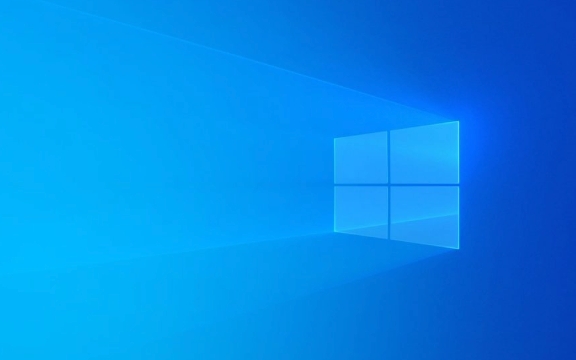
Unlike traditional drives (like your regular C: drive), Dev Drive uses the ReFS (Resilient File System) instead of NTFS by default and is optimized for common developer workloads such as:
- Running package managers (npm, pip, etc.)
- Building code (compiling, bundling)
- Using containers and virtual environments
- Working with large repositories (like Git)
? How Dev Drive Improves Developer Experience
1. Better Performance for Dev Workloads
Dev Drives are tuned for scenarios where you:

- Create and delete many small files (common in node_modules, build folders)
- Run frequent I/O operations
- Use tools like Docker, WSL, or IDEs
ReFS specific optimizations help reduce file system overhead and improve speed in these cases.
2. Optional Security Profiles
You can apply preset security templates when creating a Dev Drive. For example:

- Disable antivirus scanning on certain folders (like development directories)
- Reduce background interference from system policies
This avoids performance hits from real-time scanning on temporary or frequently changing dev files — without compromising overall system security.
3. Integration with Windows Dev Home and WSL
Dev Drive works seamlessly with:
- Windows Dev Home (a hub for dev setup)
- Windows Subsystem for Linux (WSL)
- Dev Box (cloud-powered dev environments)
You can set up a WSL environment directly on a Dev Drive, which improves filesystem performance compared to using WSL inside a regular NTFS drive.
4. Easy Creation via Settings or Command Line
You can create a Dev Drive through:
- Settings > System > Storage > Advanced storage settings > Create a new Dev Drive
- PowerShell using the
New-DevDrivecmdlet
Example:
New-DevDrive -DriveLetter R -SizeInBytes 100GB -Label "MyDevDrive"
?? Note: Dev Drive requires Windows 11 Pro or Enterprise, version 23H2 or later. It’s not available on Home edition.
?? When Should You Use a Dev Drive?
Consider using a Dev Drive if you:
- Work with large JavaScript/TypeScript projects (e.g., React apps with big
node_modules) - Use Python virtual environments heavily
- Develop with Docker Desktop or WSL2
- Want cleaner separation between OS files and dev projects
- Need faster file operations during builds or dependency installs
It’s especially helpful for full-stack developers, cloud engineers, and anyone using modern toolchains that stress the file system.
? Summary
| Feature | Benefit |
|---|---|
| ReFS file system | Faster handling of small files, better integrity |
| Tunable security | Reduce AV/policy overhead on dev folders |
| WSL & Dev Home integration | Smoother dev environment setup |
| Dedicated space | Isolate dev projects from system drive |
Dev Drive isn’t required for all developers, but it’s a useful tool if you want optimized, secure, and high-performance storage tailored for coding. Think of it like a “developer mode” for your disk — designed to make your machine feel snappier when doing dev tasks.
Basically, if you're serious about development on Windows 11, giving Dev Drive a try could be worth it.
The above is the detailed content of What is Dev Drive in Windows 11. For more information, please follow other related articles on the PHP Chinese website!

Hot AI Tools

Undress AI Tool
Undress images for free

Undresser.AI Undress
AI-powered app for creating realistic nude photos

AI Clothes Remover
Online AI tool for removing clothes from photos.

Clothoff.io
AI clothes remover

Video Face Swap
Swap faces in any video effortlessly with our completely free AI face swap tool!

Hot Article

Hot Tools

Notepad++7.3.1
Easy-to-use and free code editor

SublimeText3 Chinese version
Chinese version, very easy to use

Zend Studio 13.0.1
Powerful PHP integrated development environment

Dreamweaver CS6
Visual web development tools

SublimeText3 Mac version
God-level code editing software (SublimeText3)
 How to Change Font Color on Desktop Icons (Windows 11)
Jul 07, 2025 pm 12:07 PM
How to Change Font Color on Desktop Icons (Windows 11)
Jul 07, 2025 pm 12:07 PM
If you're having trouble reading your desktop icons' text or simply want to personalize your desktop look, you may be looking for a way to change the font color on desktop icons in Windows 11. Unfortunately, Windows 11 doesn't offer an easy built-in
 Fixed Windows 11 Google Chrome not opening
Jul 08, 2025 pm 02:36 PM
Fixed Windows 11 Google Chrome not opening
Jul 08, 2025 pm 02:36 PM
Fixed Windows 11 Google Chrome not opening Google Chrome is the most popular browser right now, but even it sometimes requires help to open on Windows. Then follow the on-screen instructions to complete the process. After completing the above steps, launch Google Chrome again to see if it works properly now. 5. Delete Chrome User Profile If you are still having problems, it may be time to delete Chrome User Profile. This will delete all your personal information, so be sure to back up all relevant data. Typically, you delete the Chrome user profile through the browser itself. But given that you can't open it, here's another way: Turn on Windo
 How to fix second monitor not detected in Windows?
Jul 12, 2025 am 02:27 AM
How to fix second monitor not detected in Windows?
Jul 12, 2025 am 02:27 AM
When Windows cannot detect a second monitor, first check whether the physical connection is normal, including power supply, cable plug-in and interface compatibility, and try to replace the cable or adapter; secondly, update or reinstall the graphics card driver through the Device Manager, and roll back the driver version if necessary; then manually click "Detection" in the display settings to identify the monitor to confirm whether it is correctly identified by the system; finally check whether the monitor input source is switched to the corresponding interface, and confirm whether the graphics card output port connected to the cable is correct. Following the above steps to check in turn, most dual-screen recognition problems can usually be solved.
 Want to Build an Everyday Work Desktop? Get a Mini PC Instead
Jul 08, 2025 am 06:03 AM
Want to Build an Everyday Work Desktop? Get a Mini PC Instead
Jul 08, 2025 am 06:03 AM
Mini PCs have undergone
 Fixed the failure to upload files in Windows Google Chrome
Jul 08, 2025 pm 02:33 PM
Fixed the failure to upload files in Windows Google Chrome
Jul 08, 2025 pm 02:33 PM
Have problems uploading files in Google Chrome? This may be annoying, right? Whether you are attaching documents to emails, sharing images on social media, or submitting important files for work or school, a smooth file upload process is crucial. So, it can be frustrating if your file uploads continue to fail in Chrome on Windows PC. If you're not ready to give up your favorite browser, here are some tips for fixes that can't upload files on Windows Google Chrome 1. Start with Universal Repair Before we learn about any advanced troubleshooting tips, it's best to try some of the basic solutions mentioned below. Troubleshooting Internet connection issues: Internet connection
 How to clear the print queue in Windows?
Jul 11, 2025 am 02:19 AM
How to clear the print queue in Windows?
Jul 11, 2025 am 02:19 AM
When encountering the problem of printing task stuck, clearing the print queue and restarting the PrintSpooler service is an effective solution. First, open the "Device and Printer" interface to find the corresponding printer, right-click the task and select "Cancel" to clear a single task, or click "Cancel all documents" to clear the queue at one time; if the queue is inaccessible, press Win R to enter services.msc to open the service list, find "PrintSpooler" and stop it before starting the service. If necessary, you can manually delete the residual files under the C:\Windows\System32\spool\PRINTERS path to completely solve the problem.
 How to run Command Prompt as an administrator in Windows 10?
Jul 05, 2025 am 02:31 AM
How to run Command Prompt as an administrator in Windows 10?
Jul 05, 2025 am 02:31 AM
To run command prompts as administrator, the most direct way is to search through the Start menu and right-click "Run as administrator"; secondly, use the Win X shortcut menu to select "Command Prompt (Administrator)" or "Windows Terminal (Administrator)"; you can also open the run window through Win R and enter cmd and press Ctrl Shift Enter to force running as administrator; in addition, you can set shortcut properties to achieve automatic running as administrator. All the above methods require administrator permission and confirmation through UAC. Pay attention to security risks during operation.







