First check the power, connection, paper and ink, and restart the printer, router and computer; 2. Run the built-in printer troubleshooting tool in Windows 11 to automatically fix the problem; 3. Check the printer status in the settings, cancel the stuck printing task and set it as the default printer; 4. Update or reinstall the printer driver through Device Manager, it is recommended to download the complete driver from the manufacturer's official website; 5. Restart the printing background processing service and delete the stuck task in the C:\Windows\System32\spool\PRINTERS folder; 6. For wireless printers, make sure to be on the same Wi-Fi network as the computer, ping test connection through IP address and manually add the printer; 7. Temporarily close the antivirus software or firewall to eliminate the possibility of blocking, and add the printing service exception after confirmation. Usually, the above steps can solve problems such as Windows 11 printer not responding, offline or failed connections. Finally, it is recommended to keep the system updated and use the system's own virtual printer to test the software failure, and the problem can be solved.

Printer issues in Windows 11 can be frustrating, but most common problems—like printers not responding, failing to connect, or showing offline status—can usually be fixed with a few straightforward steps. Here's how to troubleshoot and resolve them effectively.
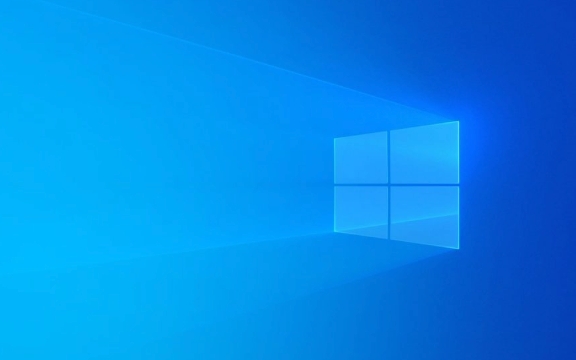
1. Check the Basics First
Before diving into complex fixes, rule out simple issues:
- ? Power and connection : Make sure the printer is turned on and properly connected (via USB, Wi-Fi, or Ethernet).
- ? Paper and ink : Check for paper jams, low ink, or missing paper.
- ? Cables : If using USB, try a different cable or port. For wireless printers, ensure they're on the same network as your PC.
- ? Restart everything : Reboot your printer, router (for wireless), and Windows 11 PC.
Sometimes, a quick restart resolves communication glitches.

2. Run the Built-in Printer Troubleshooter
Windows 11 includes a dedicated troubleshooter that can automatically detect and fix common printer issues.
Steps:

- Press
Win Ito open Settings . - Go to System > Troubleshoot > Other troubleshooters .
- Find Printer , click Run .
- Follow the on-screen instructions.
This tool often resolves connection, spooler, or driver-related problems without manual intervention.
3. Check Printer Status and Set as Default
If your printer appears offline or isn't printing, verify its status:
- Open Settings > Bluetooth & devices > Printers & scanners .
- Locate your printer and check if it says “Offline” or has a warning.
- Click on the printer and select Open print queue .
- Cancel any stuck jobs.
- Try printing a test page from here.
Set as default:
- Click your printer > Set as default .
- This ensures Windows uses it automatically.
If the printer isn't listed, click Add device to reinstall it.
4. Update or Reinstall Printer Drivers
Outdated or corrupt drivers are a common cause of printer issues.
Update drivers:
- Press
Win Xand select Device Manager . - Expand Print queues .
- Right-click your printer > Update driver > Search automatically .
Reinstall drivers (if update fails):
- In Printers & scanners , remove the printer.
- Click Add device and let Windows rediscover it.
- Or download the latest driver from the manufacturer's website (eg, HP, Canon, Epson) and install manually.
Tip: Use the full-featured driver software from the manufacturer instead of the basic Windows version for better functionality.
5. Restart the Print Spooler Service
A stick print spooler can prevent jobs from processing.
Steps:
- Press
Win R, typeservices.msc, and press Enter. - Scroll down to Print Spooler .
- Right-click it and select Restart .
- If it's frozen, choose Stop , wait a few seconds, then Start .
You can also clear stuck print jobs:
- Navigate to
C:\Windows\System32\spool\PRINTERS. - Delete all files in this folder (only when the spooler is stopped).
6. Use Wi-Fi or Network Printer? Check Connectivity
For wireless printers:
- Make sure the printer is connected to the same Wi-Fi network as your PC.
- Try pinging the printer:
- Open Command Prompt.
- Type
ping [printer's IP address]. - If no response, the network connection is the issue.
Re-add network printer:
- In Printers & scanners , remove and re-add the printer.
- Choose Add device > Manual setup > enter IP address and port.
7. Temporarily Disable Antivirus or Firewall
Sometimes third-party security software blocks communication with printers.
- Temporarily disable your antivirus or firewall.
- Try printing.
- If it works, add an exception for printing services in your security software.
Final Tips
- Keep Windows updated (
Settings > Windows Update). - Use the Microsoft Print to PDF or Microsoft XPS Document Writer to test if the issue is software-related.
- If multiple users share the printer, ensure proper permissions and network discovery are enabled.
Most printer problems in Windows 11 come down to connectivity, drivers, or the print spooler. Start simple, then work through these steps. Usually, one of them will get your printer back up and running.
The above is the detailed content of How to fix printer problems in Windows 11. For more information, please follow other related articles on the PHP Chinese website!

Hot AI Tools

Undress AI Tool
Undress images for free

Undresser.AI Undress
AI-powered app for creating realistic nude photos

AI Clothes Remover
Online AI tool for removing clothes from photos.

Clothoff.io
AI clothes remover

Video Face Swap
Swap faces in any video effortlessly with our completely free AI face swap tool!

Hot Article

Hot Tools

Notepad++7.3.1
Easy-to-use and free code editor

SublimeText3 Chinese version
Chinese version, very easy to use

Zend Studio 13.0.1
Powerful PHP integrated development environment

Dreamweaver CS6
Visual web development tools

SublimeText3 Mac version
God-level code editing software (SublimeText3)
 How to Change Font Color on Desktop Icons (Windows 11)
Jul 07, 2025 pm 12:07 PM
How to Change Font Color on Desktop Icons (Windows 11)
Jul 07, 2025 pm 12:07 PM
If you're having trouble reading your desktop icons' text or simply want to personalize your desktop look, you may be looking for a way to change the font color on desktop icons in Windows 11. Unfortunately, Windows 11 doesn't offer an easy built-in
 Fixed Windows 11 Google Chrome not opening
Jul 08, 2025 pm 02:36 PM
Fixed Windows 11 Google Chrome not opening
Jul 08, 2025 pm 02:36 PM
Fixed Windows 11 Google Chrome not opening Google Chrome is the most popular browser right now, but even it sometimes requires help to open on Windows. Then follow the on-screen instructions to complete the process. After completing the above steps, launch Google Chrome again to see if it works properly now. 5. Delete Chrome User Profile If you are still having problems, it may be time to delete Chrome User Profile. This will delete all your personal information, so be sure to back up all relevant data. Typically, you delete the Chrome user profile through the browser itself. But given that you can't open it, here's another way: Turn on Windo
 How to fix second monitor not detected in Windows?
Jul 12, 2025 am 02:27 AM
How to fix second monitor not detected in Windows?
Jul 12, 2025 am 02:27 AM
When Windows cannot detect a second monitor, first check whether the physical connection is normal, including power supply, cable plug-in and interface compatibility, and try to replace the cable or adapter; secondly, update or reinstall the graphics card driver through the Device Manager, and roll back the driver version if necessary; then manually click "Detection" in the display settings to identify the monitor to confirm whether it is correctly identified by the system; finally check whether the monitor input source is switched to the corresponding interface, and confirm whether the graphics card output port connected to the cable is correct. Following the above steps to check in turn, most dual-screen recognition problems can usually be solved.
 Want to Build an Everyday Work Desktop? Get a Mini PC Instead
Jul 08, 2025 am 06:03 AM
Want to Build an Everyday Work Desktop? Get a Mini PC Instead
Jul 08, 2025 am 06:03 AM
Mini PCs have undergone
 Fixed the failure to upload files in Windows Google Chrome
Jul 08, 2025 pm 02:33 PM
Fixed the failure to upload files in Windows Google Chrome
Jul 08, 2025 pm 02:33 PM
Have problems uploading files in Google Chrome? This may be annoying, right? Whether you are attaching documents to emails, sharing images on social media, or submitting important files for work or school, a smooth file upload process is crucial. So, it can be frustrating if your file uploads continue to fail in Chrome on Windows PC. If you're not ready to give up your favorite browser, here are some tips for fixes that can't upload files on Windows Google Chrome 1. Start with Universal Repair Before we learn about any advanced troubleshooting tips, it's best to try some of the basic solutions mentioned below. Troubleshooting Internet connection issues: Internet connection
 How to clear the print queue in Windows?
Jul 11, 2025 am 02:19 AM
How to clear the print queue in Windows?
Jul 11, 2025 am 02:19 AM
When encountering the problem of printing task stuck, clearing the print queue and restarting the PrintSpooler service is an effective solution. First, open the "Device and Printer" interface to find the corresponding printer, right-click the task and select "Cancel" to clear a single task, or click "Cancel all documents" to clear the queue at one time; if the queue is inaccessible, press Win R to enter services.msc to open the service list, find "PrintSpooler" and stop it before starting the service. If necessary, you can manually delete the residual files under the C:\Windows\System32\spool\PRINTERS path to completely solve the problem.
 How to show file extensions in Windows 11 File Explorer?
Jul 08, 2025 am 02:40 AM
How to show file extensions in Windows 11 File Explorer?
Jul 08, 2025 am 02:40 AM
To display file extensions in Windows 11 File Explorer, you can follow the following steps: 1. Open any folder; 2. Click the "View" tab in the top menu bar; 3. Click the "Options" button in the upper right corner; 4. Switch to the "View" tab; 5. Uncheck "Hide extensions for known file types"; 6. Click "OK" to save settings. This setting helps identify file types, improve development efficiency, and troubleshoot problems. If you just want to view the extension temporarily, you can right-click the file and select "Rename" and press the Esc key to exit, and the system settings will not be changed.







