To close the preferred control panel of Sticky Keys, 1. Open the control panel, go to "Easy Use" > "Change Keyboard Settings" > "Make the Keyboard easier to use", uncheck "Enable Sticky Key" and turn it off completely; 2. You can also open the settings interface by pressing the Shift key five times to temporarily uncheck the sticky key, but this method is only pause; 3. To prevent accidentally touching, you can uncheck "Allow Sticky Keys to start with shortcut keys" or enable "Show notifications when pressing the key combination" to avoid accidentally pressing Shift to trigger Sticky Keys five times.

Sticky Keys is an auxiliary function in the Windows system. It was originally intended to facilitate users with hand inconvenience to use the keyboard. But sometimes it is accidentally triggered, which will affect normal use. If you want to know how to turn it off, the method is actually quite straightforward.
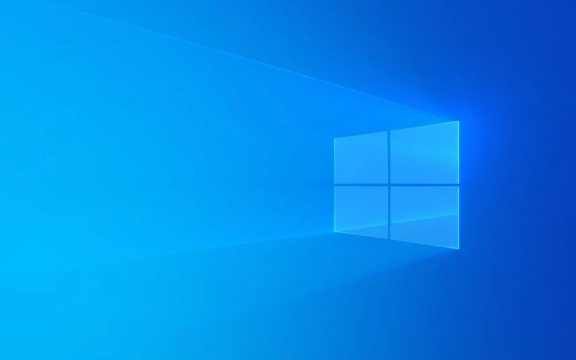
1. Close Sticky Keys through the Control Panel
The most common and reliable way is to disable Sticky Keys through the control panel. This method works for most Windows versions (including Win10 and Win11):
- Open Control Panel (can be found through the Start menu or search bar Enter Control Panel)
- Go to "Easy to Use" > "Change Keyboard Settings"
- Click on the left to make the keyboard easier to use
- Find the "Sticky Keys" section in a new window
- Uncheck the "Enable Sticky Key" option and click "OK"
This completely turns off the Sticky Keys function. After that, when you press Shift, Ctrl, Alt, or Windows keys, the prompt will not pop up or need to be double-clicked.

2. Use the shortcut keys to temporarily close it
If you just want to temporarily close the activated Sticky Keys, try the following:
- Press Shift key five times to open the Sticky Keys settings interface
- Select "Cancel" in the pop-up window or uncheck "Enable Sticky Key" directly
But this method is more like "pause" than permanently closing. If you want to be completely uninterrupted, it is recommended to go through the control panel process.

3. Prevent mistaken touch: Adjust system settings
The reason why many people often encounter Sticky Keys pop-up windows is because they accidentally press Shift five times in a row. You can make some settings in advance to avoid this:
- Also enter the settings page of "Make the keyboard easier to use"
- Click "Set Sticky Key"
- Check "Show notifications when pressing the key combination" or directly cancel "Allow sticky keys to start with shortcut keys"
In this way, even if you accidentally press Shift, Sticky Keys will not be automatically turned on, but will first pop up a prompt to confirm whether you want to enable it.
Basically that's it. Turning off Sticky Keys is not complicated, but it may be a bit traversing the first time without understanding the path. Just remember to enter the "Easy Use" setting from the control panel, there is no big problem.
The above is the detailed content of How to disable Sticky Keys on Windows?. For more information, please follow other related articles on the PHP Chinese website!

Hot AI Tools

Undress AI Tool
Undress images for free

Undresser.AI Undress
AI-powered app for creating realistic nude photos

AI Clothes Remover
Online AI tool for removing clothes from photos.

Clothoff.io
AI clothes remover

Video Face Swap
Swap faces in any video effortlessly with our completely free AI face swap tool!

Hot Article

Hot Tools

Notepad++7.3.1
Easy-to-use and free code editor

SublimeText3 Chinese version
Chinese version, very easy to use

Zend Studio 13.0.1
Powerful PHP integrated development environment

Dreamweaver CS6
Visual web development tools

SublimeText3 Mac version
God-level code editing software (SublimeText3)
 How to Change Font Color on Desktop Icons (Windows 11)
Jul 07, 2025 pm 12:07 PM
How to Change Font Color on Desktop Icons (Windows 11)
Jul 07, 2025 pm 12:07 PM
If you're having trouble reading your desktop icons' text or simply want to personalize your desktop look, you may be looking for a way to change the font color on desktop icons in Windows 11. Unfortunately, Windows 11 doesn't offer an easy built-in
 Fixed Windows 11 Google Chrome not opening
Jul 08, 2025 pm 02:36 PM
Fixed Windows 11 Google Chrome not opening
Jul 08, 2025 pm 02:36 PM
Fixed Windows 11 Google Chrome not opening Google Chrome is the most popular browser right now, but even it sometimes requires help to open on Windows. Then follow the on-screen instructions to complete the process. After completing the above steps, launch Google Chrome again to see if it works properly now. 5. Delete Chrome User Profile If you are still having problems, it may be time to delete Chrome User Profile. This will delete all your personal information, so be sure to back up all relevant data. Typically, you delete the Chrome user profile through the browser itself. But given that you can't open it, here's another way: Turn on Windo
 How to fix second monitor not detected in Windows?
Jul 12, 2025 am 02:27 AM
How to fix second monitor not detected in Windows?
Jul 12, 2025 am 02:27 AM
When Windows cannot detect a second monitor, first check whether the physical connection is normal, including power supply, cable plug-in and interface compatibility, and try to replace the cable or adapter; secondly, update or reinstall the graphics card driver through the Device Manager, and roll back the driver version if necessary; then manually click "Detection" in the display settings to identify the monitor to confirm whether it is correctly identified by the system; finally check whether the monitor input source is switched to the corresponding interface, and confirm whether the graphics card output port connected to the cable is correct. Following the above steps to check in turn, most dual-screen recognition problems can usually be solved.
 Want to Build an Everyday Work Desktop? Get a Mini PC Instead
Jul 08, 2025 am 06:03 AM
Want to Build an Everyday Work Desktop? Get a Mini PC Instead
Jul 08, 2025 am 06:03 AM
Mini PCs have undergone
 Fixed the failure to upload files in Windows Google Chrome
Jul 08, 2025 pm 02:33 PM
Fixed the failure to upload files in Windows Google Chrome
Jul 08, 2025 pm 02:33 PM
Have problems uploading files in Google Chrome? This may be annoying, right? Whether you are attaching documents to emails, sharing images on social media, or submitting important files for work or school, a smooth file upload process is crucial. So, it can be frustrating if your file uploads continue to fail in Chrome on Windows PC. If you're not ready to give up your favorite browser, here are some tips for fixes that can't upload files on Windows Google Chrome 1. Start with Universal Repair Before we learn about any advanced troubleshooting tips, it's best to try some of the basic solutions mentioned below. Troubleshooting Internet connection issues: Internet connection
 How to clear the print queue in Windows?
Jul 11, 2025 am 02:19 AM
How to clear the print queue in Windows?
Jul 11, 2025 am 02:19 AM
When encountering the problem of printing task stuck, clearing the print queue and restarting the PrintSpooler service is an effective solution. First, open the "Device and Printer" interface to find the corresponding printer, right-click the task and select "Cancel" to clear a single task, or click "Cancel all documents" to clear the queue at one time; if the queue is inaccessible, press Win R to enter services.msc to open the service list, find "PrintSpooler" and stop it before starting the service. If necessary, you can manually delete the residual files under the C:\Windows\System32\spool\PRINTERS path to completely solve the problem.
 How to show file extensions in Windows 11 File Explorer?
Jul 08, 2025 am 02:40 AM
How to show file extensions in Windows 11 File Explorer?
Jul 08, 2025 am 02:40 AM
To display file extensions in Windows 11 File Explorer, you can follow the following steps: 1. Open any folder; 2. Click the "View" tab in the top menu bar; 3. Click the "Options" button in the upper right corner; 4. Switch to the "View" tab; 5. Uncheck "Hide extensions for known file types"; 6. Click "OK" to save settings. This setting helps identify file types, improve development efficiency, and troubleshoot problems. If you just want to view the extension temporarily, you can right-click the file and select "Rename" and press the Esc key to exit, and the system settings will not be changed.







