When you encounter the "Windows cannot search for new updates" error, you can try the following methods to solve it in turn: 1. First check and ensure that the network connection is stable and avoid using public or restricted networks; 2. Restart Windows update-related services, including Windows Update, BITS, encryption services, and MSI installation services; 3. Run Windows built-in update troubleshooting tools to automatically fix the problem; 4. If it is still invalid, you can stop the relevant services through the command prompt with administrator permissions and rename the system update folder to reset the update component. In most cases, these steps can solve the problem by themselves without professional help.

If you're stuck with the error "Windows could not search for new updates," you're not alone. It's a common issue that can be caused by several things — from service problems to corrupted update components. The good news is, most of the time it's fixed without needing expert help.
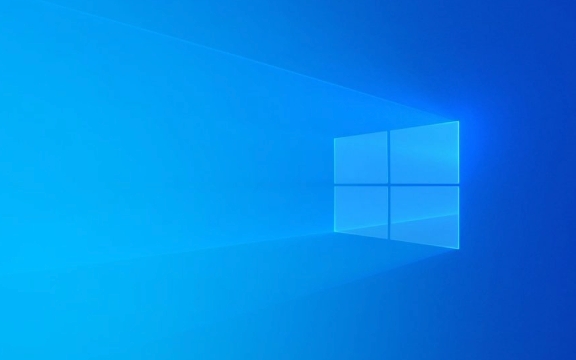
Check your internet connection first
Before diving into more technical fixes, make sure your internet is working properly. Windows needs a stable connection to reach Microsoft's servers.
- Try loading a few websites in your browser to confirm.
- If you're on Wi-Fi, restart your router or try connecting via Ethernet.
- Avoid using public or restricted networks — sometimes they block certain connections needed for updates.
Sometimes it's just a temporary hiccup, and reconnecting or switching networks can solve the problem.

Restart Windows Update services
A lot of update issues come from background services that are stuck or misbehaving. Restarting them is one of the most effective fixes.
Here's how to do it:

- Press
Win R, typeservices.msc, and hit Enter. - Scroll down and find these services:
- Windows Update
- Background Intelligent Transfer Service (BITS)
- Cryptographic Services
- MSI Installer
Right-click each one and select Restart . If any of them are already stopped, start them instead.
This often clears up communication issues between your PC and Microsoft's update servers.
Run the Windows Update Troubleshooter
Windows has a built-in troubleshooter that can automatically detect and fix some common update problems.
To access it:
- Go to Settings > System > Troubleshoot > Additional troubleshooters .
- Find Windows Update , click the arrow, then click Run the troubleshooter .
It doesn't always catch every issue, but it's worth trying before moving on to manual repairs.
Reset Windows Update components manually
If none of the above work, resetting the update system files might be necessary. This involves using Command Prompt with admin rights to reset key folders and services.
Steps:
- Open Command Prompt as administrator.
- Paste and run each of these commands one at a time:
net stop wuauserv net stop cryptSvc net stop bits net stop msserver
- Then run:
ren C:\Windows\SoftwareDistribution SoftwareDistribution.old ren C:\Windows\System32\catroot2 catroot2.old
- Finally, restart the services:
net start wuauserv net start cryptSvc net start bits net start msserver
After this, check for updates again. This basically clears out old or broken data and lets Windows start fresh.
That's usually enough to get Windows Updates working again. Some steps may vary slightly depending on your Windows version, but the core process stays the same. Most people don't need to go beyond restarting the services or running the troubleshooter — only use the full component reset if needed.
Basically that's it.
The above is the detailed content of How to fix 'Windows could not search for new updates'. For more information, please follow other related articles on the PHP Chinese website!

Hot AI Tools

Undress AI Tool
Undress images for free

Undresser.AI Undress
AI-powered app for creating realistic nude photos

AI Clothes Remover
Online AI tool for removing clothes from photos.

Clothoff.io
AI clothes remover

Video Face Swap
Swap faces in any video effortlessly with our completely free AI face swap tool!

Hot Article

Hot Tools

Notepad++7.3.1
Easy-to-use and free code editor

SublimeText3 Chinese version
Chinese version, very easy to use

Zend Studio 13.0.1
Powerful PHP integrated development environment

Dreamweaver CS6
Visual web development tools

SublimeText3 Mac version
God-level code editing software (SublimeText3)
 Windows Security is blank or not showing options
Jul 07, 2025 am 02:40 AM
Windows Security is blank or not showing options
Jul 07, 2025 am 02:40 AM
When the Windows Security Center is blank or the function is missing, you can follow the following steps to check: 1. Confirm whether the system version supports full functions, some functions of the Home Edition are limited, and the Professional Edition and above are more complete; 2. Restart the SecurityHealthService service to ensure that its startup type is set to automatic; 3. Check and uninstall third-party security software that may conflict; 4. Run the sfc/scannow and DISM commands to repair system files; 5. Try to reset or reinstall the Windows Security Center application, and contact Microsoft support if necessary.
 Proven Ways for Microsoft Teams Error 657rx in Windows 11/10
Jul 07, 2025 pm 12:25 PM
Proven Ways for Microsoft Teams Error 657rx in Windows 11/10
Jul 07, 2025 pm 12:25 PM
Encountering something went wrong 657rx can be frustrating when you log in to Microsoft Teams or Outlook. In this article on MiniTool, we will explore how to fix the Outlook/Microsoft Teams error 657rx so you can get your workflow back on track.Quick
 The RPC server is unavailable Windows
Jul 06, 2025 am 12:07 AM
The RPC server is unavailable Windows
Jul 06, 2025 am 12:07 AM
When encountering the "RPCserverisunavailable" problem, first confirm whether it is a local service exception or a network configuration problem. 1. Check and start the RPC service to ensure that its startup type is automatic. If it cannot be started, check the event log; 2. Check the network connection and firewall settings, test the firewall to turn off the firewall, check DNS resolution and network connectivity; 3. Run the sfc/scannow and DISM commands to repair the system files; 4. Check the group policy and domain controller status in the domain environment, and contact the IT department to assist in the processing. Gradually check it in sequence to locate and solve the problem.
 the default gateway is not available Windows
Jul 08, 2025 am 02:21 AM
the default gateway is not available Windows
Jul 08, 2025 am 02:21 AM
When you encounter the "DefaultGatewayisNotAvailable" prompt, it means that the computer cannot connect to the router or does not obtain the network address correctly. 1. First, restart the router and computer, wait for the router to fully start before trying to connect; 2. Check whether the IP address is set to automatically obtain, enter the network attribute to ensure that "Automatically obtain IP address" and "Automatically obtain DNS server address" are selected; 3. Run ipconfig/release and ipconfig/renew through the command prompt to release and re-acquire the IP address, and execute the netsh command to reset the network components if necessary; 4. Check the wireless network card driver, update or reinstall the driver to ensure that it works normally.
 How to fix 'SYSTEM_SERVICE_EXCEPTION' stop code in Windows
Jul 09, 2025 am 02:56 AM
How to fix 'SYSTEM_SERVICE_EXCEPTION' stop code in Windows
Jul 09, 2025 am 02:56 AM
When encountering the "SYSTEM_SERVICE_EXCEPTION" blue screen error, you do not need to reinstall the system or replace the hardware immediately. You can follow the following steps to check: 1. Update or roll back hardware drivers such as graphics cards, especially recently updated drivers; 2. Uninstall third-party antivirus software or system tools, and use WindowsDefender or well-known brand products to replace them; 3. Run sfc/scannow and DISM commands as administrator to repair system files; 4. Check memory problems, restore the default frequency and re-plug and unplug the memory stick, and use Windows memory diagnostic tools to detect. In most cases, the driver and software problems can be solved first.
 Windows 11 KB5062660 24H2 out with features, direct download links for offline installer (.msu)
Jul 23, 2025 am 09:43 AM
Windows 11 KB5062660 24H2 out with features, direct download links for offline installer (.msu)
Jul 23, 2025 am 09:43 AM
Windows 11 KB5062660 is now rolling out as an optional update for Windows 11 24H2 with a few new features, including Recall AI in Europe. This patch is available via Windows Update, but Microsoft has also posted direct download l
 Windows could not start because the following file is missing or corrupt
Jul 07, 2025 am 02:39 AM
Windows could not start because the following file is missing or corrupt
Jul 07, 2025 am 02:39 AM
When the boot prompt is "Windows could not start because of the following fileismissing" 1. You can run bootrec/fixmb, bootrec/fixboot, bootrec/rebuildbcd through the Windows installation media; 2. Check the hard disk connection or use CrystalDiskInfo to detect the health status of the hard disk; 3. If there is a dual system, you can use the bootrec command to rebuild the boot or manually add the boot items; 4. Use PE environment to kill viruses and combine DISM and SFC tools to repair the system files, and the system can be restored in most cases.
 My second monitor is not detected on Windows
Jul 08, 2025 am 02:47 AM
My second monitor is not detected on Windows
Jul 08, 2025 am 02:47 AM
If the second monitor is not recognized by Windows, first check whether the cable and interface are normal, try to replace the HDMI, DP or VGA cable, confirm the plug-in video output port, and test different interfaces to eliminate compatibility issues; then verify the monitor power and input source settings, and connect the monitor separately to test whether it can be recognized; then enter the Windows display settings and click the "Detection" button, or use Win P to switch the display mode, and update the graphics card driver at the same time; finally check the graphics card specifications to confirm whether it supports multi-screen output to avoid exceeding its maximum output capability.






