The sudden disappearance of the mouse cursor is usually caused by settings, drivers, or software issues. 1. Check the system settings, press Ctrl to see if the cursor appears, and make sure that the "Always Show Pointer" is enabled; 2. Update or reinstall the mouse driver, try to replace the USB interface; 3. Check for third-party software conflicts, exit suspicious programs or enter safe mode testing; 4. Check whether the graphics card driver, multi-monitor settings and mouse hardware are normal. In most cases, you can solve the problem by following the steps, and restarting the computer if necessary.

The sudden disappearance of the mouse cursor is indeed quite crazy. Especially when you are working or playing games, if you can’t find the cursor, you have to stop and search for a long time. In fact, this problem is not difficult to solve in most cases. The key is to know where to start.
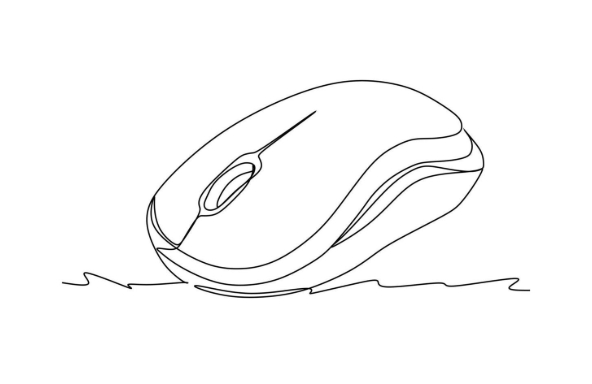
1. Check basic settings: the system comes with cursor options
Sometimes the cursor is "invisible" because some system settings have been changed by mistake. for example:
- The "Show pointer position" function is turned off : This function will highlight the cursor when you press the Ctrl key, and it will disappear if it is turned off.
- Set up a hidden cursor : Some remote desktop tools, video players, or games will automatically hide the cursor after they are started.
Recommended operations:
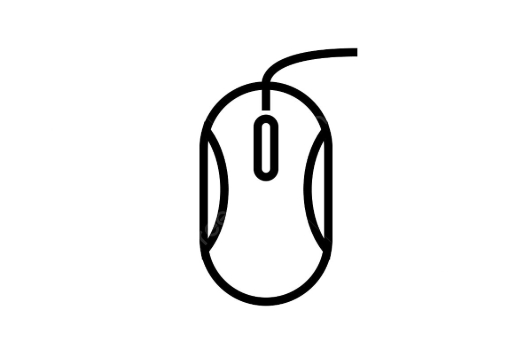
- Press
Ctrlto see if the cursor appears briefly. - Open "Control Panel" → "Mouse" settings → "Pointer Options" and confirm that "Always Show Pointer" is the checked state.
- If you are using Windows 10/11, you can also check if there are any abnormal settings in "Settings" → "Device" → "Mouse".
2. Driver problem: Expired or damaged drivers may cause cursor exceptions
If there is a problem with the mouse driver, it will not only affect clicking and moving, but may also cause the cursor to disappear directly. Especially after updating the system, the old driver may be incompatible.
Recommended operations:
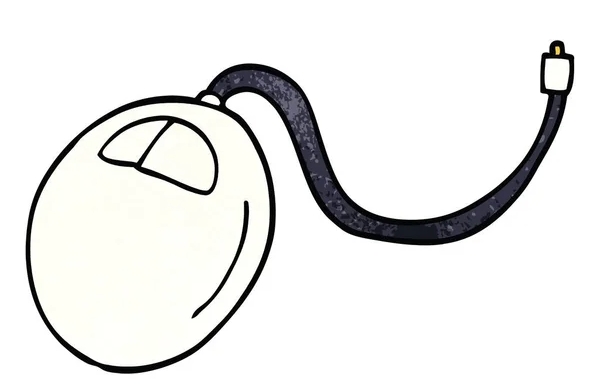
- Press
Win X→ Device Manager → Expand Mouse and Other Pointer Devices. - Right-click your mouse device (such as HID-compliant mouse) → select "Update Driver".
- Or uninstall the device directly, and then restart the computer and let it reinstall automatically.
- If it is a wireless mouse, it may also be that the receiver connection is unstable. Try changing to a USB port.
3. Third-party software conflict: Some programs will make the cursor "disappear"
Some software temporarily hides the cursor for specific purposes, such as screen recording, demonstration, full-screen games, etc. If you recently installed new software, it is likely that it is the trick.
Common reasons include:
- Video conferencing software (such as Zoom, Teams) hides the cursor when sharing the screen
- Game engine or emulator (such as Unity, Android Studio emulator)
- Custom desktop beautification tools or quick operation tools
Recommended operations:
- Try to exit the recently opened software and see if the cursor is restored.
- Restart the computer and enter safe mode to test whether the cursor is normal. If it is normal, it is likely to be a problem with a third-party software.
- Troubleshoot suspicious software one by one, or use the task manager to see if the startup item has a program that affects mouse behavior.
4. System or hardware problems: possible causes in extreme cases
Although less common, it cannot completely troubleshoot the possibility of system files or hardware failure.
Possible situations include:
- The graphics card driver is abnormal, resulting in interface rendering errors
- Under the multi-monitor settings, the cursor runs to an invisible place
- The mouse itself is faulty, especially the wired mouse is poorly contacted
Recommended operations:
- Update the graphics card driver.
- Press
Win Pto check whether the multi-monitor settings are correct. - Try changing the mouse to confirm if it is a hardware problem.
Basically these common possibilities. Most of the time it is a small problem with setup or drivers, and you can basically solve it by checking it in order. If it really doesn't work, restarting Dafa can often solve the problem?
The above is the detailed content of how to fix mouse cursor disappears. For more information, please follow other related articles on the PHP Chinese website!

Hot AI Tools

Undress AI Tool
Undress images for free

Undresser.AI Undress
AI-powered app for creating realistic nude photos

AI Clothes Remover
Online AI tool for removing clothes from photos.

Clothoff.io
AI clothes remover

Video Face Swap
Swap faces in any video effortlessly with our completely free AI face swap tool!

Hot Article

Hot Tools

Notepad++7.3.1
Easy-to-use and free code editor

SublimeText3 Chinese version
Chinese version, very easy to use

Zend Studio 13.0.1
Powerful PHP integrated development environment

Dreamweaver CS6
Visual web development tools

SublimeText3 Mac version
God-level code editing software (SublimeText3)
 Windows Security is blank or not showing options
Jul 07, 2025 am 02:40 AM
Windows Security is blank or not showing options
Jul 07, 2025 am 02:40 AM
When the Windows Security Center is blank or the function is missing, you can follow the following steps to check: 1. Confirm whether the system version supports full functions, some functions of the Home Edition are limited, and the Professional Edition and above are more complete; 2. Restart the SecurityHealthService service to ensure that its startup type is set to automatic; 3. Check and uninstall third-party security software that may conflict; 4. Run the sfc/scannow and DISM commands to repair system files; 5. Try to reset or reinstall the Windows Security Center application, and contact Microsoft support if necessary.
 Proven Ways for Microsoft Teams Error 657rx in Windows 11/10
Jul 07, 2025 pm 12:25 PM
Proven Ways for Microsoft Teams Error 657rx in Windows 11/10
Jul 07, 2025 pm 12:25 PM
Encountering something went wrong 657rx can be frustrating when you log in to Microsoft Teams or Outlook. In this article on MiniTool, we will explore how to fix the Outlook/Microsoft Teams error 657rx so you can get your workflow back on track.Quick
 The RPC server is unavailable Windows
Jul 06, 2025 am 12:07 AM
The RPC server is unavailable Windows
Jul 06, 2025 am 12:07 AM
When encountering the "RPCserverisunavailable" problem, first confirm whether it is a local service exception or a network configuration problem. 1. Check and start the RPC service to ensure that its startup type is automatic. If it cannot be started, check the event log; 2. Check the network connection and firewall settings, test the firewall to turn off the firewall, check DNS resolution and network connectivity; 3. Run the sfc/scannow and DISM commands to repair the system files; 4. Check the group policy and domain controller status in the domain environment, and contact the IT department to assist in the processing. Gradually check it in sequence to locate and solve the problem.
 the default gateway is not available Windows
Jul 08, 2025 am 02:21 AM
the default gateway is not available Windows
Jul 08, 2025 am 02:21 AM
When you encounter the "DefaultGatewayisNotAvailable" prompt, it means that the computer cannot connect to the router or does not obtain the network address correctly. 1. First, restart the router and computer, wait for the router to fully start before trying to connect; 2. Check whether the IP address is set to automatically obtain, enter the network attribute to ensure that "Automatically obtain IP address" and "Automatically obtain DNS server address" are selected; 3. Run ipconfig/release and ipconfig/renew through the command prompt to release and re-acquire the IP address, and execute the netsh command to reset the network components if necessary; 4. Check the wireless network card driver, update or reinstall the driver to ensure that it works normally.
 How to fix 'SYSTEM_SERVICE_EXCEPTION' stop code in Windows
Jul 09, 2025 am 02:56 AM
How to fix 'SYSTEM_SERVICE_EXCEPTION' stop code in Windows
Jul 09, 2025 am 02:56 AM
When encountering the "SYSTEM_SERVICE_EXCEPTION" blue screen error, you do not need to reinstall the system or replace the hardware immediately. You can follow the following steps to check: 1. Update or roll back hardware drivers such as graphics cards, especially recently updated drivers; 2. Uninstall third-party antivirus software or system tools, and use WindowsDefender or well-known brand products to replace them; 3. Run sfc/scannow and DISM commands as administrator to repair system files; 4. Check memory problems, restore the default frequency and re-plug and unplug the memory stick, and use Windows memory diagnostic tools to detect. In most cases, the driver and software problems can be solved first.
 Windows 11 KB5062660 24H2 out with features, direct download links for offline installer (.msu)
Jul 23, 2025 am 09:43 AM
Windows 11 KB5062660 24H2 out with features, direct download links for offline installer (.msu)
Jul 23, 2025 am 09:43 AM
Windows 11 KB5062660 is now rolling out as an optional update for Windows 11 24H2 with a few new features, including Recall AI in Europe. This patch is available via Windows Update, but Microsoft has also posted direct download l
 Windows could not start because the following file is missing or corrupt
Jul 07, 2025 am 02:39 AM
Windows could not start because the following file is missing or corrupt
Jul 07, 2025 am 02:39 AM
When the boot prompt is "Windows could not start because of the following fileismissing" 1. You can run bootrec/fixmb, bootrec/fixboot, bootrec/rebuildbcd through the Windows installation media; 2. Check the hard disk connection or use CrystalDiskInfo to detect the health status of the hard disk; 3. If there is a dual system, you can use the bootrec command to rebuild the boot or manually add the boot items; 4. Use PE environment to kill viruses and combine DISM and SFC tools to repair the system files, and the system can be restored in most cases.
 My second monitor is not detected on Windows
Jul 08, 2025 am 02:47 AM
My second monitor is not detected on Windows
Jul 08, 2025 am 02:47 AM
If the second monitor is not recognized by Windows, first check whether the cable and interface are normal, try to replace the HDMI, DP or VGA cable, confirm the plug-in video output port, and test different interfaces to eliminate compatibility issues; then verify the monitor power and input source settings, and connect the monitor separately to test whether it can be recognized; then enter the Windows display settings and click the "Detection" button, or use Win P to switch the display mode, and update the graphics card driver at the same time; finally check the graphics card specifications to confirm whether it supports multi-screen output to avoid exceeding its maximum output capability.






