The hardening of the keyboard keys can be solved by cleaning, adjusting or repairing, and it does not necessarily require a new replacement. 1. Clean the key cap and shaft body: Dust and debris accumulation will cause the keys to become tight. You can use a key extractor to clean the key cap and clean the shaft body with a brush, compressed air or alcohol; 2. Check the shaft body to aging or damage: the shaft body may wear after many years of use, so you can try to replace the individual shaft body; 3. The keyboard structure affects the feel: Some keyboard designs themselves cause the keys to be hard, and the shaft body can be lubricated, replace the key cap or adjust the typing posture to improve; 4. Troubleshoot system or driver problems: Occasionally abnormal system will also cause the keys to be stuck. Try to replace the USB port, restart the computer or update the driver to confirm whether it is a hardware problem. In most cases, it can be improved by cleaning, and parts need to be replaced only if severe aging is achieved.

The keyboard keys become hard and the typing feels poor, which affects efficiency. This situation is actually quite common. In most cases, it can be solved through cleaning, adjustment or simple repair, and it does not necessarily have to be replaced. The following methods can help you find the root cause of the problem and deal with it.

1. Cleaning the key cap and shaft is the first step
Over time, dust, debris and even food residues will get stuck under the keys, especially mechanical keyboards are more likely to accumulate dust. This can cause the keys to tighten, rebound slowly, or fail to press.
- You can use a key puller to remove the key caps one by one, rinse them with clean water and dry them.
- Clean the surroundings of the shaft with a small brush or compressed air, especially the cross slider section
- If there is oily or sticky feeling, you can wipe the surroundings of the shaft with a small amount of alcohol
Some membrane keyboards will also accumulate dirt on the bottom, but it is not easy to disassemble. At this time, try to clean it with a blow-drawn and tap.
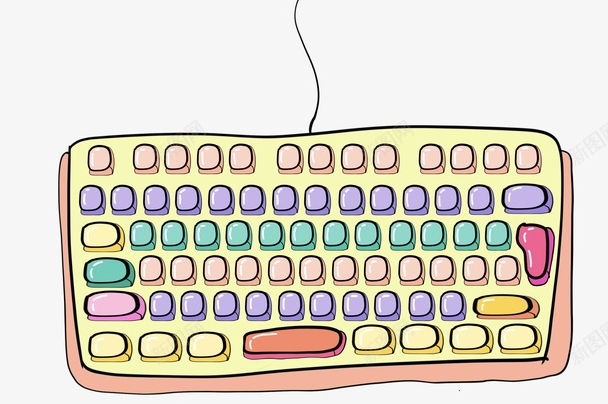
2. Check whether the shaft body is aging or damaged
If it is a mechanical keyboard, some shafts may suffer from wear and aging of springs after several years of use, resulting in the keys being significantly harder than other keys.
- Commonly used in axes such as blue shafts and tea shafts with a paragraph feeling or a large pressure gauge
- Replacing the shaft body is a way, but it requires a certain amount of hands-on ability (such as using a hot air gun or a welding station)
- If there is only a problem with individual keys, you can try to replace those shafts first, without changing them all
Of course, if you are not sure if it is a shaft problem, you can also try cleaning it first and then test whether the feel has improved.

3. The keyboard structure design or layout affects the feel
Some keyboards are inherently difficult to press, such as:
- Film keyboard sacrifices key stroke and elasticity for lightness
- The keyboard comes with a laptop sometimes feels hard due to structural limitations.
- Some retro mechanical shafts (such as old black shafts) have a large pressure
In this case, it is difficult to completely improve unless the external keyboard is replaced. But you can:
- Try lubrication of shaft body (for mechanical keyboards with removable shafts)
- Use third-party keycaps to change the tap angle
- Adjust typing posture to reduce finger fatigue
4. System or driver exception? Occasionally it will affect the input experience
Although it is not common, sometimes the system misidentifies the keyboard status, which may make you feel that the keys are "stuttered" or "hard to press".
- You can try changing the USB port or restarting the computer to see if there are any changes
- Update motherboard driver or keyboard related driver
- Check for conflicting devices in Device Manager
If the problem disappears after these operations, it means it is not a hardware problem.
Basically, these possible reasons and corresponding solutions are all about them. Most of the time, cleaning can improve a lot. Only when the shaft body is really aging is serious, you need to consider replacing the parts. Those with strong hands-on ability can check step by step, and those who are afraid of trouble can directly change to a new keyboard with a good feel.
The above is the detailed content of how to fix keyboard keys are hard to press. For more information, please follow other related articles on the PHP Chinese website!

Hot AI Tools

Undress AI Tool
Undress images for free

Undresser.AI Undress
AI-powered app for creating realistic nude photos

AI Clothes Remover
Online AI tool for removing clothes from photos.

Clothoff.io
AI clothes remover

Video Face Swap
Swap faces in any video effortlessly with our completely free AI face swap tool!

Hot Article

Hot Tools

Notepad++7.3.1
Easy-to-use and free code editor

SublimeText3 Chinese version
Chinese version, very easy to use

Zend Studio 13.0.1
Powerful PHP integrated development environment

Dreamweaver CS6
Visual web development tools

SublimeText3 Mac version
God-level code editing software (SublimeText3)
 Windows Security is blank or not showing options
Jul 07, 2025 am 02:40 AM
Windows Security is blank or not showing options
Jul 07, 2025 am 02:40 AM
When the Windows Security Center is blank or the function is missing, you can follow the following steps to check: 1. Confirm whether the system version supports full functions, some functions of the Home Edition are limited, and the Professional Edition and above are more complete; 2. Restart the SecurityHealthService service to ensure that its startup type is set to automatic; 3. Check and uninstall third-party security software that may conflict; 4. Run the sfc/scannow and DISM commands to repair system files; 5. Try to reset or reinstall the Windows Security Center application, and contact Microsoft support if necessary.
 Proven Ways for Microsoft Teams Error 657rx in Windows 11/10
Jul 07, 2025 pm 12:25 PM
Proven Ways for Microsoft Teams Error 657rx in Windows 11/10
Jul 07, 2025 pm 12:25 PM
Encountering something went wrong 657rx can be frustrating when you log in to Microsoft Teams or Outlook. In this article on MiniTool, we will explore how to fix the Outlook/Microsoft Teams error 657rx so you can get your workflow back on track.Quick
 The RPC server is unavailable Windows
Jul 06, 2025 am 12:07 AM
The RPC server is unavailable Windows
Jul 06, 2025 am 12:07 AM
When encountering the "RPCserverisunavailable" problem, first confirm whether it is a local service exception or a network configuration problem. 1. Check and start the RPC service to ensure that its startup type is automatic. If it cannot be started, check the event log; 2. Check the network connection and firewall settings, test the firewall to turn off the firewall, check DNS resolution and network connectivity; 3. Run the sfc/scannow and DISM commands to repair the system files; 4. Check the group policy and domain controller status in the domain environment, and contact the IT department to assist in the processing. Gradually check it in sequence to locate and solve the problem.
 the default gateway is not available Windows
Jul 08, 2025 am 02:21 AM
the default gateway is not available Windows
Jul 08, 2025 am 02:21 AM
When you encounter the "DefaultGatewayisNotAvailable" prompt, it means that the computer cannot connect to the router or does not obtain the network address correctly. 1. First, restart the router and computer, wait for the router to fully start before trying to connect; 2. Check whether the IP address is set to automatically obtain, enter the network attribute to ensure that "Automatically obtain IP address" and "Automatically obtain DNS server address" are selected; 3. Run ipconfig/release and ipconfig/renew through the command prompt to release and re-acquire the IP address, and execute the netsh command to reset the network components if necessary; 4. Check the wireless network card driver, update or reinstall the driver to ensure that it works normally.
 How to fix 'SYSTEM_SERVICE_EXCEPTION' stop code in Windows
Jul 09, 2025 am 02:56 AM
How to fix 'SYSTEM_SERVICE_EXCEPTION' stop code in Windows
Jul 09, 2025 am 02:56 AM
When encountering the "SYSTEM_SERVICE_EXCEPTION" blue screen error, you do not need to reinstall the system or replace the hardware immediately. You can follow the following steps to check: 1. Update or roll back hardware drivers such as graphics cards, especially recently updated drivers; 2. Uninstall third-party antivirus software or system tools, and use WindowsDefender or well-known brand products to replace them; 3. Run sfc/scannow and DISM commands as administrator to repair system files; 4. Check memory problems, restore the default frequency and re-plug and unplug the memory stick, and use Windows memory diagnostic tools to detect. In most cases, the driver and software problems can be solved first.
 Windows 11 KB5062660 24H2 out with features, direct download links for offline installer (.msu)
Jul 23, 2025 am 09:43 AM
Windows 11 KB5062660 24H2 out with features, direct download links for offline installer (.msu)
Jul 23, 2025 am 09:43 AM
Windows 11 KB5062660 is now rolling out as an optional update for Windows 11 24H2 with a few new features, including Recall AI in Europe. This patch is available via Windows Update, but Microsoft has also posted direct download l
 Windows could not start because the following file is missing or corrupt
Jul 07, 2025 am 02:39 AM
Windows could not start because the following file is missing or corrupt
Jul 07, 2025 am 02:39 AM
When the boot prompt is "Windows could not start because of the following fileismissing" 1. You can run bootrec/fixmb, bootrec/fixboot, bootrec/rebuildbcd through the Windows installation media; 2. Check the hard disk connection or use CrystalDiskInfo to detect the health status of the hard disk; 3. If there is a dual system, you can use the bootrec command to rebuild the boot or manually add the boot items; 4. Use PE environment to kill viruses and combine DISM and SFC tools to repair the system files, and the system can be restored in most cases.
 My second monitor is not detected on Windows
Jul 08, 2025 am 02:47 AM
My second monitor is not detected on Windows
Jul 08, 2025 am 02:47 AM
If the second monitor is not recognized by Windows, first check whether the cable and interface are normal, try to replace the HDMI, DP or VGA cable, confirm the plug-in video output port, and test different interfaces to eliminate compatibility issues; then verify the monitor power and input source settings, and connect the monitor separately to test whether it can be recognized; then enter the Windows display settings and click the "Detection" button, or use Win P to switch the display mode, and update the graphics card driver at the same time; finally check the graphics card specifications to confirm whether it supports multi-screen output to avoid exceeding its maximum output capability.






