Check whether the network connection is normal; 2. Confirm whether the target device's related services such as Function Discovery Resource Publication, SSDP Discovery, UPnP Device Host, and Computer Browser are started; 3. Check whether the firewall settings prevent network discovery and file sharing, and turn off the firewall or add exception rules to resolve the problem if necessary.

When an error "Windows cannot find the network path" appears, it is usually due to problems with the network connection, service configuration, or permission settings. This problem is more common when accessing LAN shared folders or mapping network drives. The solution is actually not too complicated, but it requires step-by-step investigation.
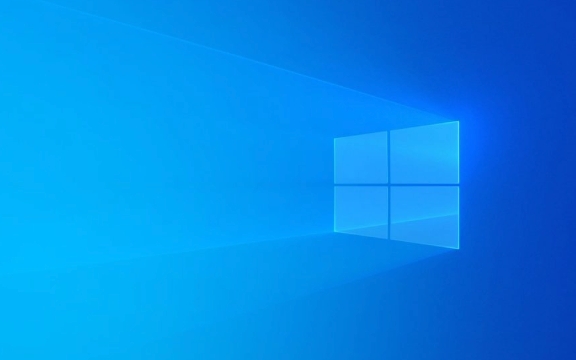
1. Check network connections and sharing settings
The first thing to confirm is whether your computer is connected to the network where the target device is located normally, and the sharing function of both parties has been enabled.
- Make sure that both devices are in the same LAN (such as the same Wi-Fi or router connected).
- Open Network and Sharing Center in Control Panel, go to Advanced Sharing Settings, and make sure:
- "Enable File and Printer Sharing" is open;
- "Close Password Protection Sharing" can be temporarily turned on to facilitate testing whether it is a permission issue.
Sometimes the home group function is turned off, which may also lead to the inability to discover other devices. You can also try to rejoin the home group to see if there is any improvement.

2. Confirm the service and firewall settings of the target device
If the network is fine, then check whether the relevant services on the target computer are running normally.
- Press
Win Rto enterservices.mscto enter, find the following services and make sure they are running:- Function Discovery Resource Publication
- SSDP Discovery
- UPnP Device Host
- Computer Browser
Additionally, firewalls sometimes block network discovery and file sharing:

- Go to Control Panel > Windows Defender Firewall > Allow Apps Through Firewall to see if File and Printer Sharing is in the Allowed List.
3. Try to access directly using IP address
If you know the IP address of the target computer, you can try to access it manually by using \\IP地址.
For example, enter:
\\192.168.1.100
This way, bypasses the web browsing mechanism and allows you to directly access the shared directory of the device. If this approach works, it may be a problem with network discovery or workgroup configuration.
At the same time, you must confirm that the target computer has enabled the sharing function, such as right-click folder properties → Share → Advanced Sharing, and check "Share this folder".
4. Update network adapter driver and reset network settings
If none of the above steps solve the problem, it may be a system or driver level problem.
-
You can try to update the driver of the network adapter:
- Open "Device Manager" → Expand "Network Adapter" → Right-click to select the network card device → Update driver.
-
Or use the command prompt to reset the network settings:
- Open a command prompt as an administrator and run the following commands:
netsh winsock reset netsh int ip reset
- After completion, restart the computer to see if it returns to normal.
- Open a command prompt as an administrator and run the following commands:
Basically, these common check points. Sometimes multiple factors are superimposed on each other to cause problems, so it is recommended to try them one by one in order. When encountering this kind of problem that the network path cannot be found, don’t rush to reinstall the system. Start by checking the basic settings, which can usually be done.
The above is the detailed content of How to fix 'Windows can't find a network path'. For more information, please follow other related articles on the PHP Chinese website!

Hot AI Tools

Undress AI Tool
Undress images for free

Undresser.AI Undress
AI-powered app for creating realistic nude photos

AI Clothes Remover
Online AI tool for removing clothes from photos.

Clothoff.io
AI clothes remover

Video Face Swap
Swap faces in any video effortlessly with our completely free AI face swap tool!

Hot Article

Hot Tools

Notepad++7.3.1
Easy-to-use and free code editor

SublimeText3 Chinese version
Chinese version, very easy to use

Zend Studio 13.0.1
Powerful PHP integrated development environment

Dreamweaver CS6
Visual web development tools

SublimeText3 Mac version
God-level code editing software (SublimeText3)
 Windows Security is blank or not showing options
Jul 07, 2025 am 02:40 AM
Windows Security is blank or not showing options
Jul 07, 2025 am 02:40 AM
When the Windows Security Center is blank or the function is missing, you can follow the following steps to check: 1. Confirm whether the system version supports full functions, some functions of the Home Edition are limited, and the Professional Edition and above are more complete; 2. Restart the SecurityHealthService service to ensure that its startup type is set to automatic; 3. Check and uninstall third-party security software that may conflict; 4. Run the sfc/scannow and DISM commands to repair system files; 5. Try to reset or reinstall the Windows Security Center application, and contact Microsoft support if necessary.
 Proven Ways for Microsoft Teams Error 657rx in Windows 11/10
Jul 07, 2025 pm 12:25 PM
Proven Ways for Microsoft Teams Error 657rx in Windows 11/10
Jul 07, 2025 pm 12:25 PM
Encountering something went wrong 657rx can be frustrating when you log in to Microsoft Teams or Outlook. In this article on MiniTool, we will explore how to fix the Outlook/Microsoft Teams error 657rx so you can get your workflow back on track.Quick
 The RPC server is unavailable Windows
Jul 06, 2025 am 12:07 AM
The RPC server is unavailable Windows
Jul 06, 2025 am 12:07 AM
When encountering the "RPCserverisunavailable" problem, first confirm whether it is a local service exception or a network configuration problem. 1. Check and start the RPC service to ensure that its startup type is automatic. If it cannot be started, check the event log; 2. Check the network connection and firewall settings, test the firewall to turn off the firewall, check DNS resolution and network connectivity; 3. Run the sfc/scannow and DISM commands to repair the system files; 4. Check the group policy and domain controller status in the domain environment, and contact the IT department to assist in the processing. Gradually check it in sequence to locate and solve the problem.
 the default gateway is not available Windows
Jul 08, 2025 am 02:21 AM
the default gateway is not available Windows
Jul 08, 2025 am 02:21 AM
When you encounter the "DefaultGatewayisNotAvailable" prompt, it means that the computer cannot connect to the router or does not obtain the network address correctly. 1. First, restart the router and computer, wait for the router to fully start before trying to connect; 2. Check whether the IP address is set to automatically obtain, enter the network attribute to ensure that "Automatically obtain IP address" and "Automatically obtain DNS server address" are selected; 3. Run ipconfig/release and ipconfig/renew through the command prompt to release and re-acquire the IP address, and execute the netsh command to reset the network components if necessary; 4. Check the wireless network card driver, update or reinstall the driver to ensure that it works normally.
 How to fix 'SYSTEM_SERVICE_EXCEPTION' stop code in Windows
Jul 09, 2025 am 02:56 AM
How to fix 'SYSTEM_SERVICE_EXCEPTION' stop code in Windows
Jul 09, 2025 am 02:56 AM
When encountering the "SYSTEM_SERVICE_EXCEPTION" blue screen error, you do not need to reinstall the system or replace the hardware immediately. You can follow the following steps to check: 1. Update or roll back hardware drivers such as graphics cards, especially recently updated drivers; 2. Uninstall third-party antivirus software or system tools, and use WindowsDefender or well-known brand products to replace them; 3. Run sfc/scannow and DISM commands as administrator to repair system files; 4. Check memory problems, restore the default frequency and re-plug and unplug the memory stick, and use Windows memory diagnostic tools to detect. In most cases, the driver and software problems can be solved first.
 Windows 11 KB5062660 24H2 out with features, direct download links for offline installer (.msu)
Jul 23, 2025 am 09:43 AM
Windows 11 KB5062660 24H2 out with features, direct download links for offline installer (.msu)
Jul 23, 2025 am 09:43 AM
Windows 11 KB5062660 is now rolling out as an optional update for Windows 11 24H2 with a few new features, including Recall AI in Europe. This patch is available via Windows Update, but Microsoft has also posted direct download l
 Windows could not start because the following file is missing or corrupt
Jul 07, 2025 am 02:39 AM
Windows could not start because the following file is missing or corrupt
Jul 07, 2025 am 02:39 AM
When the boot prompt is "Windows could not start because of the following fileismissing" 1. You can run bootrec/fixmb, bootrec/fixboot, bootrec/rebuildbcd through the Windows installation media; 2. Check the hard disk connection or use CrystalDiskInfo to detect the health status of the hard disk; 3. If there is a dual system, you can use the bootrec command to rebuild the boot or manually add the boot items; 4. Use PE environment to kill viruses and combine DISM and SFC tools to repair the system files, and the system can be restored in most cases.
 My second monitor is not detected on Windows
Jul 08, 2025 am 02:47 AM
My second monitor is not detected on Windows
Jul 08, 2025 am 02:47 AM
If the second monitor is not recognized by Windows, first check whether the cable and interface are normal, try to replace the HDMI, DP or VGA cable, confirm the plug-in video output port, and test different interfaces to eliminate compatibility issues; then verify the monitor power and input source settings, and connect the monitor separately to test whether it can be recognized; then enter the Windows display settings and click the "Detection" button, or use Win P to switch the display mode, and update the graphics card driver at the same time; finally check the graphics card specifications to confirm whether it supports multi-screen output to avoid exceeding its maximum output capability.






