If the phone cannot connect to Wi-Fi, it is usually not a hardware problem, but a setting or network failure. The following are the solutions: 1. Check the basic settings to ensure that Wi-Fi is turned on, connect to the correct network and enter the correct password. Try to reconnect after forgetting the network; 2. Restart the phone and router, turn off the phone and wait for 10 seconds before turning on the power, and turn off the power and restart the router for 30 seconds; 3. Troubleshoot network problems, use other devices to test the same network, and confirm whether the router is normal, has any interference or needs to log in to the page; 4. Update the system software and reset the network settings if necessary (all saved Wi-Fi and Bluetooth connections will be cleared). In most cases, these steps can effectively solve the problem.

If your phone won't connect to Wi-Fi, it can be frustrating, especially if you're in the middle of something important. The good news is, most connection issues are fixed and often not due to a serious hardware problem. Let's walk through some common causes and solutions that usually get things working again.
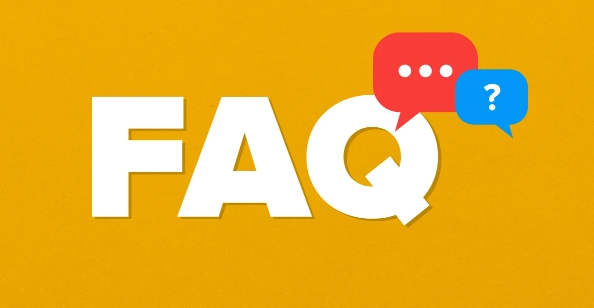
Check Basic Wi-Fi Settings
Before diving into more complex fixes, make sure the basics are covered:
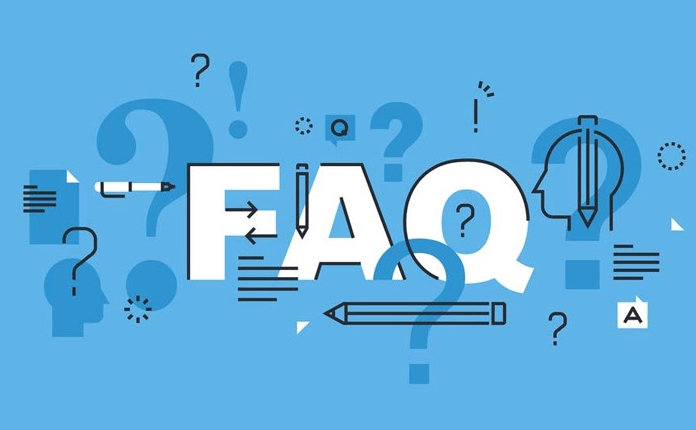
- Your Wi-Fi is actually turned on
- You're connected to the correct network (especially if there are multiple networks listed)
- You've entered the right password
Sometimes it's just a small mistake like connecting to the wrong network or mistyping the password. Try forgetting the network and reconnecting from scratch — this often clears up minor glitches.
Restart Your Phone and Router
This might sound too simple, but restarting both your phone and the router can resolve many issues. Here's what to do:
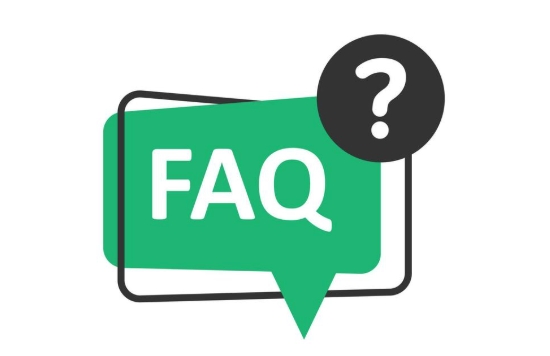
- Turn off your phone completely, wait 10 seconds, then turn it back on
- Unplug your router for about 30 seconds, then plug it back in
Routers sometimes have temporary software hiccups, and phones can also run into background processes that interfere with connectivity. A quick reboot can clear those up.
Investigate Network-Specific Issues
If you're having trouble only on one specific Wi-Fi network (like at home), the issue may not be with your phone at all. Try connecting another device to the same network. If it also has trouble, then the problem is likely with the router or internet service.
Some things to check on the router side:
- Is the internet actually working?
- Has the router firmware was updated recently?
- Could there be interference from other devices (like microwaves or Bluetooth speakers)?
If you're using public Wi-Fi (like at a café), sometimes they block certain devices or require a login page that doesn't pop up automatically. Try opening a browser to see if you need to accept terms or log in separately.
Update Software and Reset Network Settings
Outdated software can cause compatibility issues with newer Wi-Fi protocols. Make sure your phone is running the latest version of its operating system.
If everything else fails, resetting your network settings can help. On Android: Settings > System > Reset > Reset Wi-Fi, mobile & Bluetooth . On iPhone: Settings > General > Transfer or Reset iPhone > Reset > Reset Network Settings .
?? Note: This will erase all saved Wi-Fi passwords and Bluetooth pairings, so you'll need to reconnect them afterward.
That's usually where most people find a solution. It's rarely a big problem, but the steps matter. Sometimes just toggling Wi-Fi off and on again make a difference — don't skip the little things.
The above is the detailed content of My phone won't connect to wifi. For more information, please follow other related articles on the PHP Chinese website!

Hot AI Tools

Undress AI Tool
Undress images for free

Undresser.AI Undress
AI-powered app for creating realistic nude photos

AI Clothes Remover
Online AI tool for removing clothes from photos.

Clothoff.io
AI clothes remover

Video Face Swap
Swap faces in any video effortlessly with our completely free AI face swap tool!

Hot Article

Hot Tools

Notepad++7.3.1
Easy-to-use and free code editor

SublimeText3 Chinese version
Chinese version, very easy to use

Zend Studio 13.0.1
Powerful PHP integrated development environment

Dreamweaver CS6
Visual web development tools

SublimeText3 Mac version
God-level code editing software (SublimeText3)
 Three Ways to Fix Edge Your Connection Isn't Private
Mar 13, 2024 pm 01:30 PM
Three Ways to Fix Edge Your Connection Isn't Private
Mar 13, 2024 pm 01:30 PM
When you use the Edge browser to access web pages, have you ever encountered a prompt that your connection is not a dedicated connection, causing web browsing to fail? How is this going? Many friends don’t know how to deal with this problem. You can take a look at the following three solutions. Method 1 (simple and crude): In the edge browser, you can try to solve the problem of the website being inaccessible by entering the settings and turning off the security function, and then blocking location permissions in the website permissions. It is important to note that the effectiveness and duration of this approach may vary, and specific effects cannot be determined. After restarting your browser, you can try visiting the website to see if the issue is resolved. Method 2: Adjust the keyboard to English input
 What to do if the HP printer cannot connect to wifi - What to do if the HP printer cannot connect to wifi
Mar 06, 2024 pm 01:00 PM
What to do if the HP printer cannot connect to wifi - What to do if the HP printer cannot connect to wifi
Mar 06, 2024 pm 01:00 PM
When many users use HP printers, they are not familiar with what to do if the HP printer cannot connect to wifi. Below, the editor will bring you solutions to the problem of HP printers not connecting to wifi. Let us take a look below. Set the mac address of the HP printer to automatically select and automatically join the network. Check to change the network configuration. Use dhcp to enter the password to connect to the HP printer. It shows that it is connected to wifi.
 How to connect keep body fat scale
Mar 07, 2024 pm 04:50 PM
How to connect keep body fat scale
Mar 07, 2024 pm 04:50 PM
How to connect the keep body fat scale? Keep has a specially designed body fat scale, but most users do not know how to connect the keep body fat scale. Next is the graphic tutorial on the connection method of the keep body fat scale that the editor brings to users. , interested users come and take a look! How to connect the keep body fat scale 1. First open the keep software, go to the main page, click [My] in the lower right corner, and select [Smart Hardware]; 2. Then on the My Smart Devices page, click the [Add Device] button in the middle; 3 , then select the device you want to add interface, select [Smart Body Fat/Weight Scale]; 4. Then on the device model selection page, click the [keep body fat scale] option; 5. Finally, in the interface shown below, finally [Add Now] at the bottom
 How to solve limited network connection in Windows 10
Feb 19, 2024 pm 09:20 PM
How to solve limited network connection in Windows 10
Feb 19, 2024 pm 09:20 PM
Solutions to Restricted Network Connections in Win10 With the rapid development of technology, the Internet has become an indispensable part of people's lives. However, sometimes we may encounter some problems when connecting to the Internet on computers using the Windows 10 operating system, one of which is restricted connections. In this case, we cannot access web pages, download files, or use network functions normally. So, is there any way to solve this problem? This article will introduce you to several common solutions. 1. Check the network connection settings. First, I
 Shared printer cannot connect to printer
Feb 22, 2024 pm 01:09 PM
Shared printer cannot connect to printer
Feb 22, 2024 pm 01:09 PM
With the development of the digital era, shared printers have become an indispensable part of the modern office environment. However, sometimes we may encounter the problem that the shared printer cannot be connected to the printer, which will not only affect work efficiency, but also cause a series of troubles. This article aims to explore the reasons and solutions for why a shared printer cannot connect to the printer. There are many reasons why a shared printer cannot connect to the printer, the most common of which is network issues. If the network connection between the shared printer and the printer is unstable or interrupted, normal operation will not be possible.
 What is the reason why the wifi function cannot be turned on? Attachment: How to fix the wifi function that cannot be turned on
Mar 14, 2024 pm 03:34 PM
What is the reason why the wifi function cannot be turned on? Attachment: How to fix the wifi function that cannot be turned on
Mar 14, 2024 pm 03:34 PM
Nowadays, in addition to data and wifi, mobile phones have two ways to access the Internet, and OPPO mobile phones are no exception. But what should we do if we can’t turn on the wifi function when using it? Don't worry yet, you might as well read this tutorial, it will help you! What should I do if my phone’s wifi function cannot be turned on? It may be because there is a slight delay when the WLAN switch is turned on. Please wait 2 seconds to see if it is turned on. Do not click continuously. 1. You can try to enter "Settings>WLAN" and try to turn on the WLAN switch again. 2. Please turn on/off airplane mode and try to turn on the WLAN switch again. 3. Restart the phone and try to see if WLAN can be turned on normally. 4. It is recommended to try restoring factory settings after backing up data. If none of the above methods solve your problem, please bring the purchased
 Can I use a WiFi connection in airplane mode?
Feb 19, 2024 pm 05:26 PM
Can I use a WiFi connection in airplane mode?
Feb 19, 2024 pm 05:26 PM
Can I use wifi in airplane mode? Airplane mode refers to a mode that turns off all wireless communication functions on a mobile phone or electronic device. Generally, when we fly, airlines require us to set our mobile phones or electronic devices to airplane mode. This is done to avoid wireless signals interfering with aircraft navigation and communication systems. So, can wifi be used in airplane mode? The answer is not exactly the same, because under different circumstances, whether wifi can be used in airplane mode is different. First, we need to make it clear that
 How to connect OnePlus watch to Bluetooth headset_How to connect OnePlus watch to Bluetooth headset
Mar 23, 2024 pm 01:16 PM
How to connect OnePlus watch to Bluetooth headset_How to connect OnePlus watch to Bluetooth headset
Mar 23, 2024 pm 01:16 PM
1. Place the earphones in the earphone box and keep the lid open. Press and hold the button on the box to enter the pairing state of the earphones. 2. Turn on the watch music function and select Bluetooth headphones, or select Bluetooth headphones in the watch settings function. 3. Select the headset on the watch to pair successfully.





