Boot into Automatic Repair by forcing shutdown during startup 2–3 times, then use Startup Repair via Troubleshoot > Advanced Options; 2. If enabled, use System Restore to revert to a working state before the issue; 3. In Command Prompt, run bootrec /scanos, bootrec /fixmbr, bootrec /fixboot, and bootrec /rebuildbcd, using bootsect /nt60 sys if access is denied; 4. Run chkdsk C: /f /r to fix disk and file system errors; 5. Repair the registry by loading and replacing the SYSTEM hive from RegBack backups if corrupted; 6. As a last resort, reset Windows while keeping files via Reset this PC. Most cases can be resolved without data loss by carefully using recovery tools to fix boot configuration, system files, or registry issues.

If you're seeing a "Bad System Configuration Info" error (often with a blue screen and stop code INACCESSIBLE_BOOT_DEVICE or 0x00000074), it usually means Windows can't read or interpret critical system configuration data during startup. This commonly happens after a failed update, driver issue, or registry corruption. Here’s how to fix it:
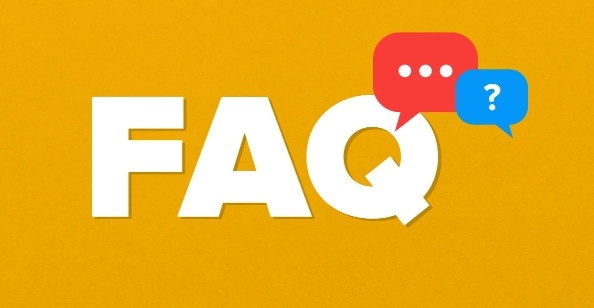
1. Boot into Automatic Repair / Recovery Environment
When your PC fails to start, Windows should automatically launch Automatic Repair after a few restart attempts.
- Turn the PC on and off during boot 2–3 times to trigger Automatic Repair.
- Once in the recovery environment, go to:
Troubleshoot > Advanced Options > Startup Repair

Let Windows try to fix the issue automatically. This often resolves config-related boot problems.
? If Startup Repair doesn’t work, proceed to the next steps.

2. Use System Restore (if enabled)
If you had System Restore enabled, rolling back to a restore point before the issue occurred can fix corrupted system settings.
In the recovery environment:
Troubleshoot > Advanced Options > System Restore
- Follow the prompts to select a restore point.
- Choose a point when the system was working properly.
- Confirm and let Windows restore system files and settings.
This often resolves bad configuration issues caused by recent software or driver changes.
3. Run Startup Repair and Fix Boot Configuration (BCD)
If the boot configuration data (BCD) is corrupted, rebuilding it can help.
From Advanced Options:
Command Prompt
Then run these commands in order:
bootrec /scanos bootrec /fixmbr bootrec /fixboot bootrec /rebuildbcd
?? If you get "Access Denied" on
/fixboot, try:bootsect /nt60 sysThen repeat the above commands.
These commands repair the master boot record and rebuild the boot configuration database, which often resolves "Bad System Config Info."
4. Check for Disk Errors
A failing or corrupted drive can cause configuration read errors.
In Command Prompt (from recovery):
chkdsk C: /f /r
Replace
C:if your Windows installation is on a different drive (e.g.,D:).
This scans and repairs file system and disk errors. Let it complete — it may take a while.
5. Repair Registry (Advanced)
If the registry hive (especially SYSTEM) is corrupted, Windows can't load configuration info.
In Command Prompt:
reg load hklm\temp C:\Windows\System32\config\SYSTEM
If this fails, the SYSTEM hive is likely damaged. You can try replacing it with a backup:
cd C:\Windows\System32\config\RegBack copy *
Then copy the backup files to C:\Windows\System32\config\ (you may need to rename or overwrite the corrupted ones).
?? Be careful — editing the registry incorrectly can make things worse.
Alternatively, Windows may auto-load a good registry backup if you run:
rstrui.exe
And perform a system restore.
6. Reset Windows (Last Resort)
If nothing works, reset Windows while keeping your files:
Troubleshoot > Reset this PC > Keep my files
This reinstalls Windows but preserves personal data. It removes bad configurations and drivers that might be causing the issue.
? Make sure you’ve tried to back up data first (use a bootable USB tool like Ubuntu or a recovery disk if needed).
Prevention Tips
- Keep regular backups or system restore points.
- Avoid abrupt shutdowns during updates.
- Use reliable antivirus software to prevent corruption.
Basically, the key is getting into recovery mode and using built-in tools to repair boot files, restore the system, or fix the registry. Most cases can be resolved without losing data — if you act carefully.
The above is the detailed content of How to fix bad system config info. For more information, please follow other related articles on the PHP Chinese website!

Hot AI Tools

Undress AI Tool
Undress images for free

Undresser.AI Undress
AI-powered app for creating realistic nude photos

AI Clothes Remover
Online AI tool for removing clothes from photos.

Clothoff.io
AI clothes remover

Video Face Swap
Swap faces in any video effortlessly with our completely free AI face swap tool!

Hot Article

Hot Tools

Notepad++7.3.1
Easy-to-use and free code editor

SublimeText3 Chinese version
Chinese version, very easy to use

Zend Studio 13.0.1
Powerful PHP integrated development environment

Dreamweaver CS6
Visual web development tools

SublimeText3 Mac version
God-level code editing software (SublimeText3)
 Windows Security is blank or not showing options
Jul 07, 2025 am 02:40 AM
Windows Security is blank or not showing options
Jul 07, 2025 am 02:40 AM
When the Windows Security Center is blank or the function is missing, you can follow the following steps to check: 1. Confirm whether the system version supports full functions, some functions of the Home Edition are limited, and the Professional Edition and above are more complete; 2. Restart the SecurityHealthService service to ensure that its startup type is set to automatic; 3. Check and uninstall third-party security software that may conflict; 4. Run the sfc/scannow and DISM commands to repair system files; 5. Try to reset or reinstall the Windows Security Center application, and contact Microsoft support if necessary.
 Windows stuck on 'undoing changes made to your computer'
Jul 05, 2025 am 02:51 AM
Windows stuck on 'undoing changes made to your computer'
Jul 05, 2025 am 02:51 AM
The computer is stuck in the "Undo Changes made to the computer" interface, which is a common problem after the Windows update fails. It is usually caused by the stuck rollback process and cannot enter the system normally. 1. First of all, you should wait patiently for a long enough time, especially after restarting, it may take more than 30 minutes to complete the rollback, and observe the hard disk light to determine whether it is still running. 2. If there is no progress for a long time, you can force shut down and enter the recovery environment (WinRE) multiple times, and try to start repair or system restore. 3. After entering safe mode, you can uninstall the most recent update records through the control panel. 4. Use the command prompt to execute the bootrec command in the recovery environment to repair the boot file, or run sfc/scannow to check the system file. 5. The last method is to use the "Reset this computer" function
 Proven Ways for Microsoft Teams Error 657rx in Windows 11/10
Jul 07, 2025 pm 12:25 PM
Proven Ways for Microsoft Teams Error 657rx in Windows 11/10
Jul 07, 2025 pm 12:25 PM
Encountering something went wrong 657rx can be frustrating when you log in to Microsoft Teams or Outlook. In this article on MiniTool, we will explore how to fix the Outlook/Microsoft Teams error 657rx so you can get your workflow back on track.Quick
 The RPC server is unavailable Windows
Jul 06, 2025 am 12:07 AM
The RPC server is unavailable Windows
Jul 06, 2025 am 12:07 AM
When encountering the "RPCserverisunavailable" problem, first confirm whether it is a local service exception or a network configuration problem. 1. Check and start the RPC service to ensure that its startup type is automatic. If it cannot be started, check the event log; 2. Check the network connection and firewall settings, test the firewall to turn off the firewall, check DNS resolution and network connectivity; 3. Run the sfc/scannow and DISM commands to repair the system files; 4. Check the group policy and domain controller status in the domain environment, and contact the IT department to assist in the processing. Gradually check it in sequence to locate and solve the problem.
 the default gateway is not available Windows
Jul 08, 2025 am 02:21 AM
the default gateway is not available Windows
Jul 08, 2025 am 02:21 AM
When you encounter the "DefaultGatewayisNotAvailable" prompt, it means that the computer cannot connect to the router or does not obtain the network address correctly. 1. First, restart the router and computer, wait for the router to fully start before trying to connect; 2. Check whether the IP address is set to automatically obtain, enter the network attribute to ensure that "Automatically obtain IP address" and "Automatically obtain DNS server address" are selected; 3. Run ipconfig/release and ipconfig/renew through the command prompt to release and re-acquire the IP address, and execute the netsh command to reset the network components if necessary; 4. Check the wireless network card driver, update or reinstall the driver to ensure that it works normally.
 How to fix 'SYSTEM_SERVICE_EXCEPTION' stop code in Windows
Jul 09, 2025 am 02:56 AM
How to fix 'SYSTEM_SERVICE_EXCEPTION' stop code in Windows
Jul 09, 2025 am 02:56 AM
When encountering the "SYSTEM_SERVICE_EXCEPTION" blue screen error, you do not need to reinstall the system or replace the hardware immediately. You can follow the following steps to check: 1. Update or roll back hardware drivers such as graphics cards, especially recently updated drivers; 2. Uninstall third-party antivirus software or system tools, and use WindowsDefender or well-known brand products to replace them; 3. Run sfc/scannow and DISM commands as administrator to repair system files; 4. Check memory problems, restore the default frequency and re-plug and unplug the memory stick, and use Windows memory diagnostic tools to detect. In most cases, the driver and software problems can be solved first.
 Windows 11 KB5062660 24H2 out with features, direct download links for offline installer (.msu)
Jul 23, 2025 am 09:43 AM
Windows 11 KB5062660 24H2 out with features, direct download links for offline installer (.msu)
Jul 23, 2025 am 09:43 AM
Windows 11 KB5062660 is now rolling out as an optional update for Windows 11 24H2 with a few new features, including Recall AI in Europe. This patch is available via Windows Update, but Microsoft has also posted direct download l
 How to repair Windows 11 using command prompt
Jul 05, 2025 am 02:59 AM
How to repair Windows 11 using command prompt
Jul 05, 2025 am 02:59 AM
How to use command prompt to repair Windows 11? 1. Enter the command prompt through the recovery environment: enter the recovery environment through USB boot or three consecutive interrupts, and then select Troubleshooting > Advanced Options > Command Prompt; 2. Use DISM to repair the system image: Run DISM/Online/Cleanup-Image/CheckHealth to check for corruption, DISM/Online/Cleanup-Image/ScanHealth scanning problem, DISM/Online/Cleanup-Image/RestoreHealth to repair the problem, and specify an external source if necessary; 3. Run SF








