To analyze bandwidth usage in IIS logs, mainly look at the sc-bytes (server sending) and cs-bytes (client sending) fields. 1. Quick statistics using Log Parser Studio: After installation, run SQL query, execute SELECT SUM(sc-bytes) and SUM(cs-bytes) to obtain the total data volume and convert it into MB or GB; 2. Use Excel to analyze more intuitively: import the logs with spaces as delimiters to Excel, sum the sc-bytes or create a pivot table to analyze high traffic sources by hour, IP, and URL; 3. Pay attention to the details: Check the log settings to ensure that sc-bytes and cs-bytes are enabled, note that GZIP compression affects the sc-bytes value, and static resources such as pictures, videos, etc. are usually the main bandwidth consumption force, and statistics need to be filtered separately.

To analyze the bandwidth usage in IIS logs, it is actually mainly about the number of sent and received bytes recorded in the log. By default, IIS will record two fields in the log: sc-bytes (the amount of data sent by the server to the client) and cs-bytes (the amount of data sent by the client to the server). We can estimate bandwidth usage by analyzing these two fields.

Quick statistics with Log Parser Studio
Log Parser is a powerful log analysis tool provided by Microsoft that supports SQL-style queries. If you just want to quickly view the total bandwidth usage, you can use it to summarize:
- Install Log Parser Studio
- After opening, select your IIS log file
- Write a query statement similar to the following:
SELECT SUM(sc-bytes) AS TotalOutbound, SUM(cs-bytes) AS TotalInbound FROM '[LOGFILEPATH]'
After execution, you can see the total uplink and downlink data volumes. The unit is bytes, remember to convert it into MB or GB for easy reading.
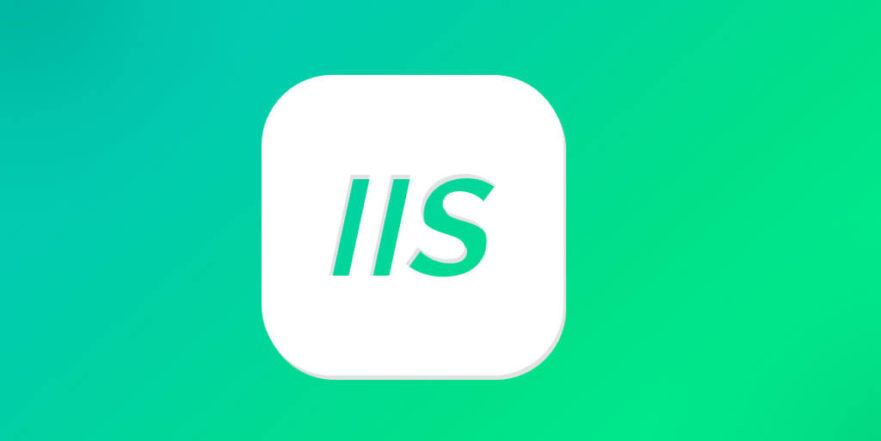
More intuitive analysis with Excel
If you are not familiar with the command line or want to make visual charts, you can import the logs into Excel:
- Find the IIS log file, the default path is generally:
C:\inetpub\logs\LogFiles - Right-click the log file → Open method → Open with Excel
- Excel will automatically recognize the column, select "delimiter" as a space (Space)
- Find the column
sc-bytes, click "Sum" after selecting it, and you will know how much data has been sent out in total.
You can also do a pivot table by hour, IP, or URL to see which pages or users consume the most bandwidth.
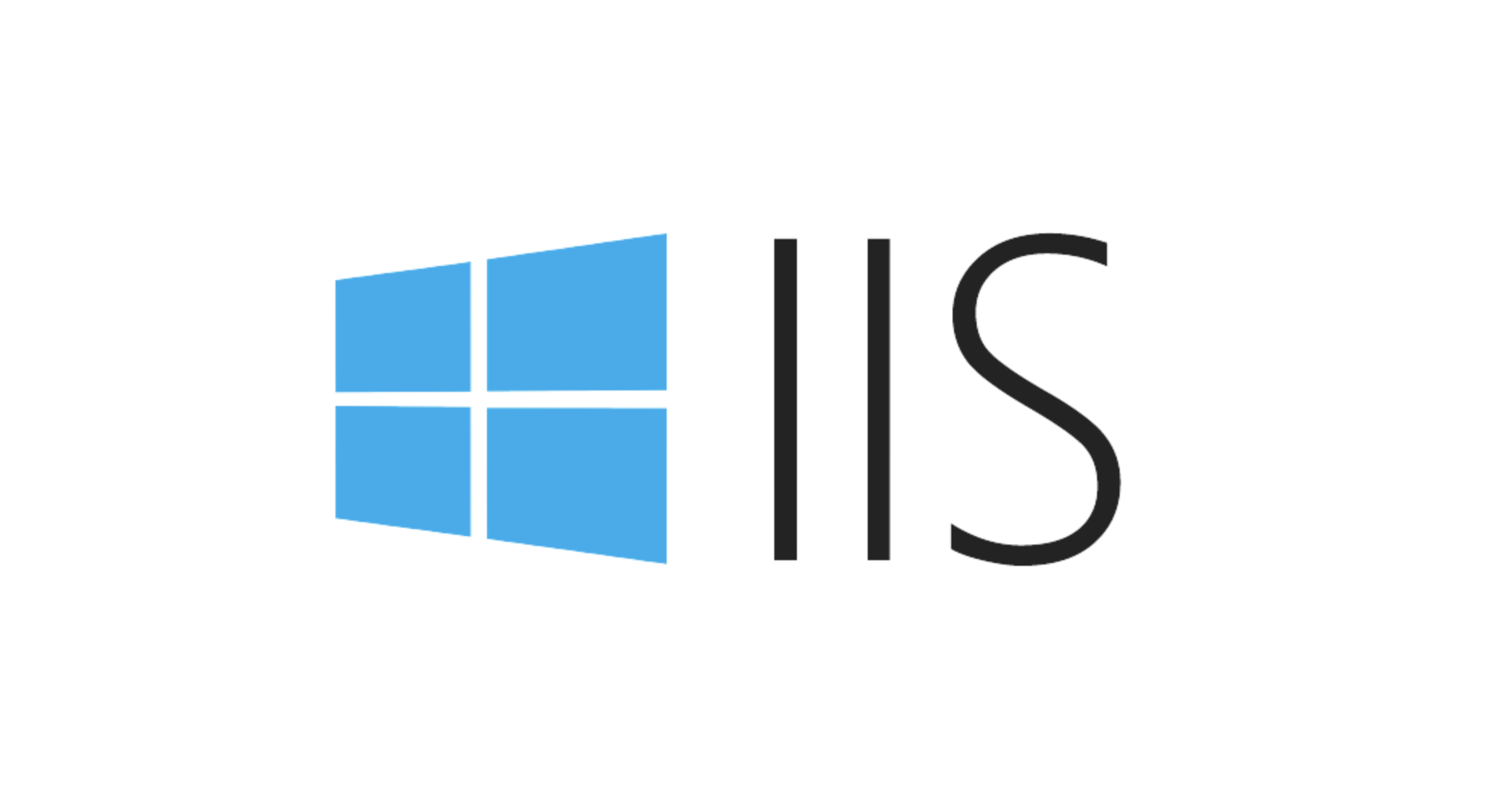
Pay attention to some easily overlooked places
- Some log fields may be turned off : Check IIS's log settings to make sure
sc-bytesandcs-bytesare enabled. If it is not turned on, accurate traffic data cannot be obtained. - Compression affects the result : If GZIP compression is enabled,
sc-bytesrecords the compressed size, not the original content size. This should be taken into account when evaluating the actual bandwidth. - Static resources account for the majority : static resources such as pictures, videos, CSS, and JS files are often the main force of bandwidth consumption. You can filter extensions such as
.jpgand.mp4in the log for separate statistics.
Basically that's it. Pay attention to details by using the tools and you can figure out how much traffic your IIS uses.
The above is the detailed content of How to analyze IIS logs for bandwidth usage?. For more information, please follow other related articles on the PHP Chinese website!

Hot AI Tools

Undress AI Tool
Undress images for free

Undresser.AI Undress
AI-powered app for creating realistic nude photos

AI Clothes Remover
Online AI tool for removing clothes from photos.

Clothoff.io
AI clothes remover

Video Face Swap
Swap faces in any video effortlessly with our completely free AI face swap tool!

Hot Article

Hot Tools

Notepad++7.3.1
Easy-to-use and free code editor

SublimeText3 Chinese version
Chinese version, very easy to use

Zend Studio 13.0.1
Powerful PHP integrated development environment

Dreamweaver CS6
Visual web development tools

SublimeText3 Mac version
God-level code editing software (SublimeText3)
 Configuring Request Limits and Connection Timeouts in IIS
Jul 08, 2025 am 12:36 AM
Configuring Request Limits and Connection Timeouts in IIS
Jul 08, 2025 am 12:36 AM
To limit the size of client requests, the maxAllowedContentLength parameter can be modified in web.config, such as setting it to 104857600 (100MB), and synchronizing the maxRequestLength of ASP.NET at the same time; to reasonably set the connection timeout time, it can be modified through the IIS manager or appcmd.exe command, with the default of 120 seconds, and the API scenario is recommended to set it to 30-90 seconds; if the request queue is full, you can increase MaxClientConn and QueueLength, optimize application performance, and enable load balancing to relieve stress.
 Configuring HTTP Response Headers for Caching and Security in IIS
Jul 07, 2025 am 12:23 AM
Configuring HTTP Response Headers for Caching and Security in IIS
Jul 07, 2025 am 12:23 AM
Configuring HTTP response headers in IIS to optimize cache and improve security can be achieved by setting cache-related headers and adding security response headers. 1. Set cache-related headers: By configuring the clientCache element in the web.config file, set the Cache-Control and Expires headers for static resources, for example, use cacheControlMaxAge to specify the cache time, and fine-grained control can also be performed for specific file types (such as .jpg), but avoid HTML page caching for too long. 2. Add security-related headers: Configure X-Content-Type-Optio through customHeaders in web.config
 Configuring Directory Browsing Permissions and Behavior in IIS
Jul 10, 2025 pm 02:08 PM
Configuring Directory Browsing Permissions and Behavior in IIS
Jul 10, 2025 pm 02:08 PM
ToenableandcustomizedirectorybrowsinginIIS,firstinstallandenabletheDirectoryBrowsingfeatureviaServerManagerandIISManager;next,customizetheappearanceusingheaderandfooterHTMLsnippets;thenconfiguredefaultdocumentstopreventunintendeddirectorylistings;fin
 Understanding the Difference Between IIS Virtual Directories and Applications
Jul 06, 2025 am 12:58 AM
Understanding the Difference Between IIS Virtual Directories and Applications
Jul 06, 2025 am 12:58 AM
VirtualdirectoriesandapplicationsinIISdifferinindependenceandconfiguration.1.Virtualdirectoriesactasaliasestoexternalcontent,sharingtheparentsite’sapplicationpoolandconfiguration,idealfororganizingstaticfileswithoutduplication.2.Applicationsrunindepe
 Configuring Shared Configuration for Multiple IIS Servers in a Web Farm
Jul 11, 2025 am 01:50 AM
Configuring Shared Configuration for Multiple IIS Servers in a Web Farm
Jul 11, 2025 am 01:50 AM
SharedconfigurationinIISallowsmultipleserverstouseacentralizedapplicationHost.configfile,ensuringconsistencyacrossawebfarm.1.Itenablesallserverstopointtoasharedconfigurationlocation.2.SetupinvolvesusingaUNCpath,enablingthefeatureinIISManager,andimpor
 Configuring Authentication Methods (Windows, Forms, Basic) in IIS
Jul 09, 2025 am 12:51 AM
Configuring Authentication Methods (Windows, Forms, Basic) in IIS
Jul 09, 2025 am 12:51 AM
Windows authentication is suitable for internal applications and is automatically authenticated through domain accounts; the steps are to open IIS Manager, select a site, enable Windows authentication, and ensure HTTPS is used. Forms authentication is suitable for custom login pages. You need to configure the login URL and timeout time in web.config, and develop a login page to verify users, encrypt your password and use HTTPS. Basic authentication is lightweight but not secure. It is only used when HTTPS is enabled. It needs to be enabled in IIS and cooperate with local or domain accounts. Password leakage is often caused by ignoring HTTPS.
 Securing IIS Against Common Web Vulnerabilities
Jul 05, 2025 am 12:17 AM
Securing IIS Against Common Web Vulnerabilities
Jul 05, 2025 am 12:17 AM
Strengthening IIS security requires five steps: 1. Disable unnecessary functions and services, such as WebDAV, FTP, etc.; 2. Close the default website and test pages, delete or prohibit access to useless script directories; 3. Configure request filtering rules to prevent illegal extensions, directory traversal and super long URLs, and use URLs to rewrite and hide the real path; 4. Enable HTTPS and force jumps, and set security response headers such as HSTS, X-Content-Type-Options; 5. Regularly update system patches, enable logging and use tools to analyze abnormal access behavior. Through these measures, we can effectively prevent common attack methods such as SQL injection, XSS, directory traversal, and improve the overall security of the server.
 Managing MIME Types for Specific File Extensions in IIS
Jul 08, 2025 am 02:07 AM
Managing MIME Types for Specific File Extensions in IIS
Jul 08, 2025 am 02:07 AM
MIME type is a mechanism by which the server identifies file content types, and missing or incorrect configuration can cause resource loading to fail. There are two main ways to manage MIME types with specific extensions in IIS: 1. Add or modify them through the IIS manager graphical interface; 2. Configure in the web.config file. Common MIME types that need to be added manually include .webmanifest, .woff2, .svg, .mp4 and .pdf. Notes include inheritance issues, IIS version differences and browser cache impact. Proper configuration is essential to ensure that modern web resources are loading properly.






