Configuring Authentication Methods (Windows, Forms, Basic) in IIS
Jul 09, 2025 am 12:51 AMWindows authentication is suitable for internal applications and is automatically authenticated through domain accounts; the steps are to open IIS Manager, select a site, enable Windows authentication, and ensure HTTPS is used. Forms authentication is suitable for custom login pages. You need to configure the login URL and timeout time in web.config, and develop a login page to verify users, encrypt your password and use HTTPS. Basic authentication is lightweight but not secure. It is only used when HTTPS is enabled. It needs to be enabled in IIS and cooperate with local or domain accounts. Password leakage is often caused by ignoring HTTPS.
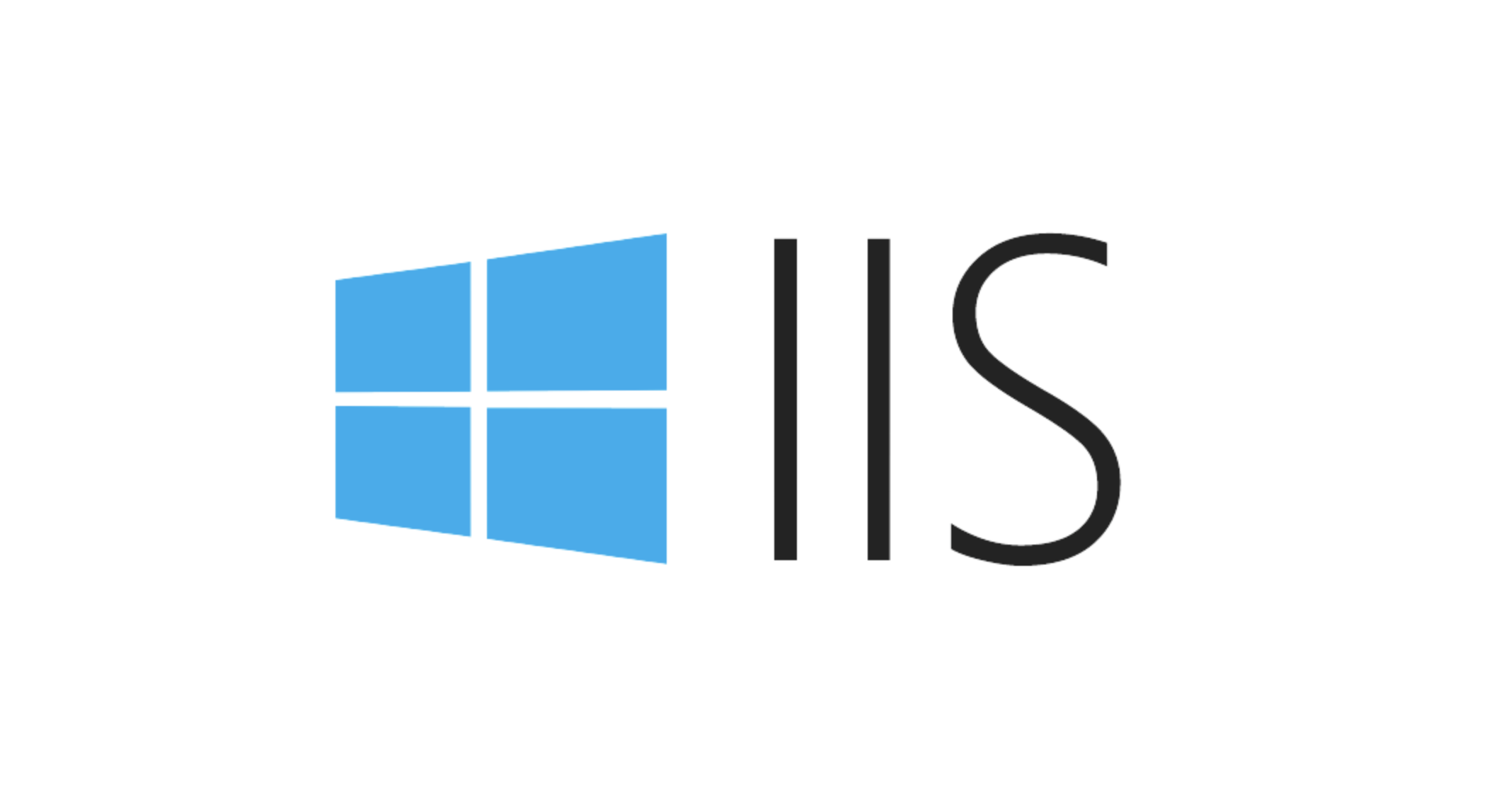
Setting up authentication methods in IIS isn't hard, but you need to know which one fits your situation. Here's a straightforward breakdown of how to configure Windows, Forms, and Basic authentication in IIS — what they do, when to use them, and how to set them up properly.

Windows Authentication – Best for Internal Apps
This method checks the user's Windows credentials automatically. It's ideal for internal company apps where users are already signed into a domain.
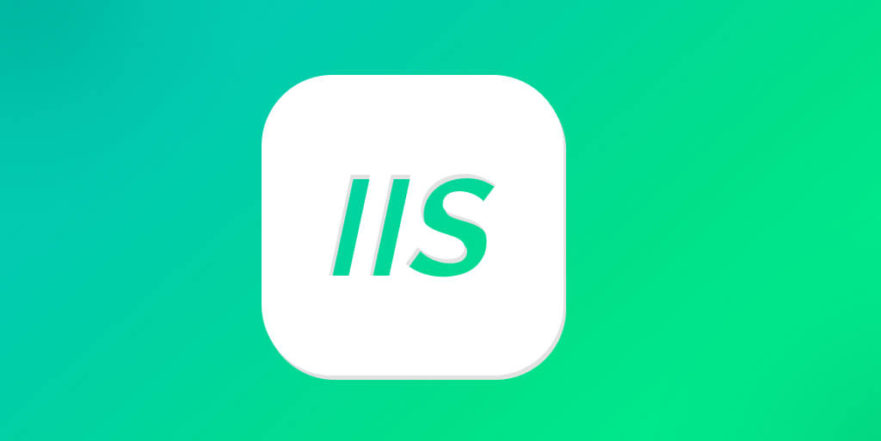
To enable it:
- Open IIS Manager
- Select your site or app
- Go to "Authentication" under IIS section
- Right-click "Windows Authentication" and select "Enable"
One thing to watch: if you're using this over the internet, make sure you have HTTPS set up. Also, some browsers (like Chrome) may not handle Windows auth as smoothly as Edge or Firefox in certain settings.
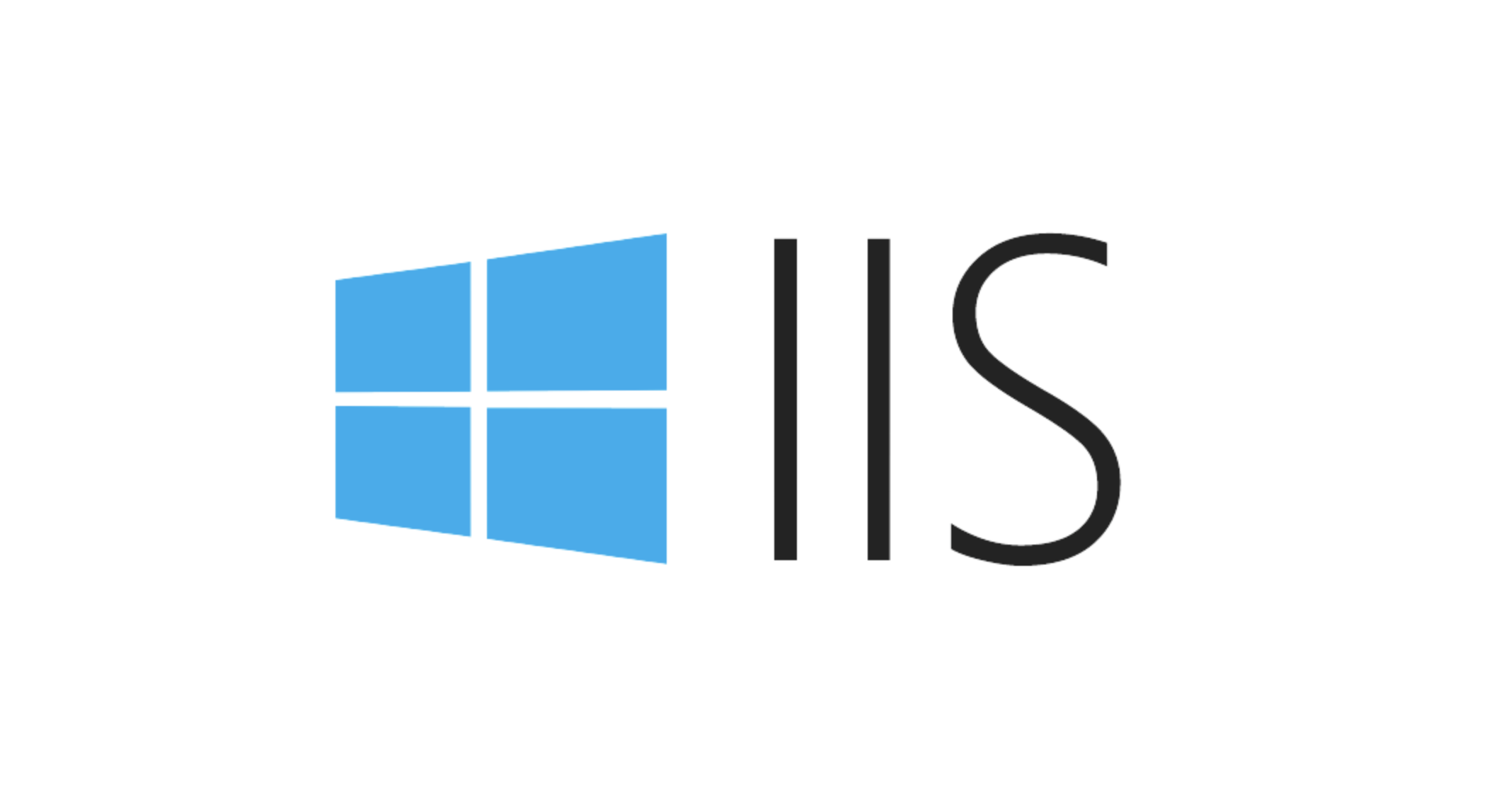
Forms Authentication – For Custom Login Pages
This is the go-to option if you want your own login form and manage users separately from Windows accounts.
You'll need to configure it in the web.config file. Here's a basic setup:
<authentication mode="Forms"> <forms loginUrl="~/Login.aspx" timeout="30" /> </authentication>
What this does:
- Redirects unauthenticated users to your login page
- Sets a cookie after successful login
- Times out after 30 minutes by default
You also need to create a login page that validates users — usually against a database. Make sure to hash passwords and use HTTPS to protect credentials.
Basic Authentication – Lightweight but Insecure Without HTTPS
Basic auth sends username and password in base64 encoding — so it's only safe if used with HTTPS.
To enable:
- Turn on "Basic Authentication" in IIS Manager like with Windows auth
- You'll also need a user store; it can work with local or domain accounts
A common gotcha: many people forget to enforce HTTPS, leaving passwords exposed. If you must use Basic auth, always pair it with SSL.
Each method has its place: Windows for intranet apps, Forms for custom web apps with their own user system, and Basic for lightweight APIs — but only with HTTPS.
Basically that's it.
The above is the detailed content of Configuring Authentication Methods (Windows, Forms, Basic) in IIS. For more information, please follow other related articles on the PHP Chinese website!

Hot AI Tools

Undress AI Tool
Undress images for free

Undresser.AI Undress
AI-powered app for creating realistic nude photos

AI Clothes Remover
Online AI tool for removing clothes from photos.

Clothoff.io
AI clothes remover

Video Face Swap
Swap faces in any video effortlessly with our completely free AI face swap tool!

Hot Article

Hot Tools

Notepad++7.3.1
Easy-to-use and free code editor

SublimeText3 Chinese version
Chinese version, very easy to use

Zend Studio 13.0.1
Powerful PHP integrated development environment

Dreamweaver CS6
Visual web development tools

SublimeText3 Mac version
God-level code editing software (SublimeText3)

Hot Topics
 Configuring Request Limits and Connection Timeouts in IIS
Jul 08, 2025 am 12:36 AM
Configuring Request Limits and Connection Timeouts in IIS
Jul 08, 2025 am 12:36 AM
To limit the size of client requests, the maxAllowedContentLength parameter can be modified in web.config, such as setting it to 104857600 (100MB), and synchronizing the maxRequestLength of ASP.NET at the same time; to reasonably set the connection timeout time, it can be modified through the IIS manager or appcmd.exe command, with the default of 120 seconds, and the API scenario is recommended to set it to 30-90 seconds; if the request queue is full, you can increase MaxClientConn and QueueLength, optimize application performance, and enable load balancing to relieve stress.
 Diagnosing High CPU Usage Issues Within IIS Worker Processes
Jul 04, 2025 am 01:04 AM
Diagnosing High CPU Usage Issues Within IIS Worker Processes
Jul 04, 2025 am 01:04 AM
HighCPUusageinIISworkerprocessesistypicallycausedbyinefficientcode,poorconfiguration,orunexpectedtrafficpatterns.Todiagnosetheissue,firstidentifythespecificw3wp.exeprocessusinghighCPUviaTaskManagerorResourceMonitoranddetermineitsassociatedapplication
 Setting Up ARR (Application Request Routing) as a Reverse Proxy with IIS
Jul 02, 2025 pm 03:22 PM
Setting Up ARR (Application Request Routing) as a Reverse Proxy with IIS
Jul 02, 2025 pm 03:22 PM
Yes,youcanuseARRwithIISasareverseproxybyfollowingthesesteps:firstinstallARRandURLRewriteviaWebPlatformInstallerormanually;nextenableproxyfunctionalityinIISManagerunderARRsettings;thenconfigurereverseproxyrulestospecifywhichrequeststoforwardtobackends
 Configuring Dynamic Compression for Appropriate Content Types in IIS
Jul 04, 2025 am 12:55 AM
Configuring Dynamic Compression for Appropriate Content Types in IIS
Jul 04, 2025 am 12:55 AM
When configuring dynamic compression in IIS, selecting content types reasonably can improve performance. First enable the dynamic compression module, install and configure web.config or IIS manager through the server manager. Secondly, set appropriate content types, such as HTML, CSS, JavaScript, and JSON, text content is suitable for compression, while pictures and videos are not suitable. Finally, pay attention to the impact of client compatibility and performance, monitor CPU load, client support status and small file compression effects, and adjust the configuration based on actual traffic to obtain the best benefits.
 Configuring Directory Browsing Permissions and Behavior in IIS
Jul 10, 2025 pm 02:08 PM
Configuring Directory Browsing Permissions and Behavior in IIS
Jul 10, 2025 pm 02:08 PM
ToenableandcustomizedirectorybrowsinginIIS,firstinstallandenabletheDirectoryBrowsingfeatureviaServerManagerandIISManager;next,customizetheappearanceusingheaderandfooterHTMLsnippets;thenconfiguredefaultdocumentstopreventunintendeddirectorylistings;fin
 Understanding the Difference Between IIS Virtual Directories and Applications
Jul 06, 2025 am 12:58 AM
Understanding the Difference Between IIS Virtual Directories and Applications
Jul 06, 2025 am 12:58 AM
VirtualdirectoriesandapplicationsinIISdifferinindependenceandconfiguration.1.Virtualdirectoriesactasaliasestoexternalcontent,sharingtheparentsite’sapplicationpoolandconfiguration,idealfororganizingstaticfileswithoutduplication.2.Applicationsrunindepe
 Configuring HTTP Response Headers for Caching and Security in IIS
Jul 07, 2025 am 12:23 AM
Configuring HTTP Response Headers for Caching and Security in IIS
Jul 07, 2025 am 12:23 AM
Configuring HTTP response headers in IIS to optimize cache and improve security can be achieved by setting cache-related headers and adding security response headers. 1. Set cache-related headers: By configuring the clientCache element in the web.config file, set the Cache-Control and Expires headers for static resources, for example, use cacheControlMaxAge to specify the cache time, and fine-grained control can also be performed for specific file types (such as .jpg), but avoid HTML page caching for too long. 2. Add security-related headers: Configure X-Content-Type-Optio through customHeaders in web.config
 Managing Application Pool Identities and Associated File System Permissions for IIS
Jul 03, 2025 am 12:13 AM
Managing Application Pool Identities and Associated File System Permissions for IIS
Jul 03, 2025 am 12:13 AM
To solve the IIS application pool authentication account permission problem, first, you need to confirm the identity account used by the application pool. The default is IISAppPool{AppPoolName}, which can be viewed or modified through the IIS manager; secondly, make sure that the account has corresponding permissions to the website physical path (such as D:\MyWebSite). The operation steps are: Right-click the folder → Properties → Security → Edit → Add the corresponding account and set the read, write and other permissions; common errors such as 401.3 is due to lack of read permission, 500.19 may be due to insufficient permissions for web.config file, and failure to upload may be due to lack of write permissions; pay attention to whether the inheritance permissions are effective, the UNC path needs to be configured with a username and password, and it may be necessary to modify it after the username and password.






