Managing MIME Types for Specific File Extensions in IIS
Jul 08, 2025 am 02:07 AMMIME type is a mechanism by which the server identifies file content types, and missing or incorrect configuration can cause resource loading to fail. There are two main ways to manage MIME types with specific extensions in IIS: 1. Add or modify them through the IIS manager graphical interface; 2. Configure in the web.config file. Common MIME types that need to be added manually include .webmanifest, .woff2, .svg, .mp4 and .pdf. Notes include inheritance issues, IIS version differences and browser cache impact. Proper configuration is essential to ensure that modern web resources are loading properly.
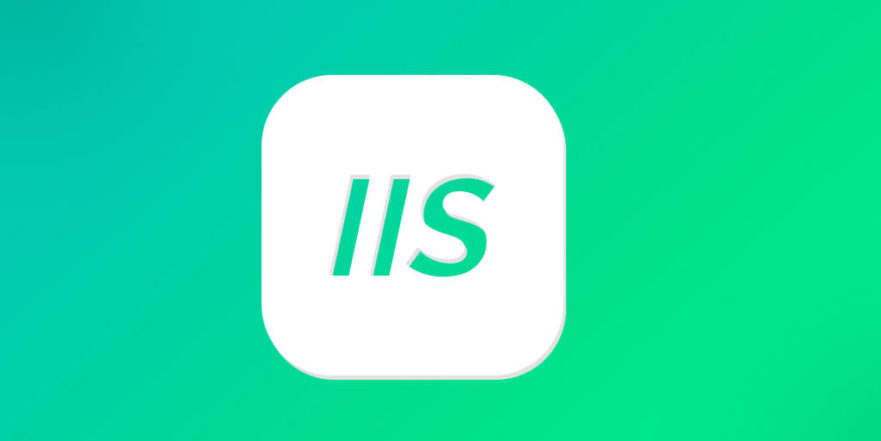
Managing MIME types for specific file extensions in IIS is mainly to ensure that the server can correctly identify and send file content to the browser. If you encounter some static resources (such as .webmanifest or .woff2) that cannot be loaded, it is likely that it is caused by missing or errors in the MIME type configuration.

What is the MIME type?
The MIME (Multipurpose Internet Mail Extensions) type is a way the server uses to tell the browser the current response content type. For example:
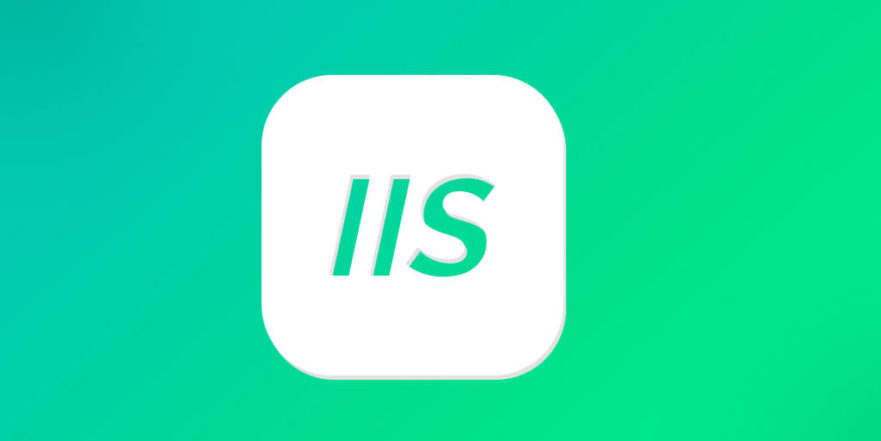
-
.htmlfile corresponds totext/html -
.jpgimage corresponding toimage/jpeg
If a file extension does not have a corresponding MIME type, IIS may not send it by default, or use application/octet-stream instead, which will cause the browser to refuse to load certain resources, especially font files or PWA-related files.
How to add or modify MIME types in IIS?
You can manage MIME types in two ways: use the IIS Manager graphical interface, or edit the web.config file directly.
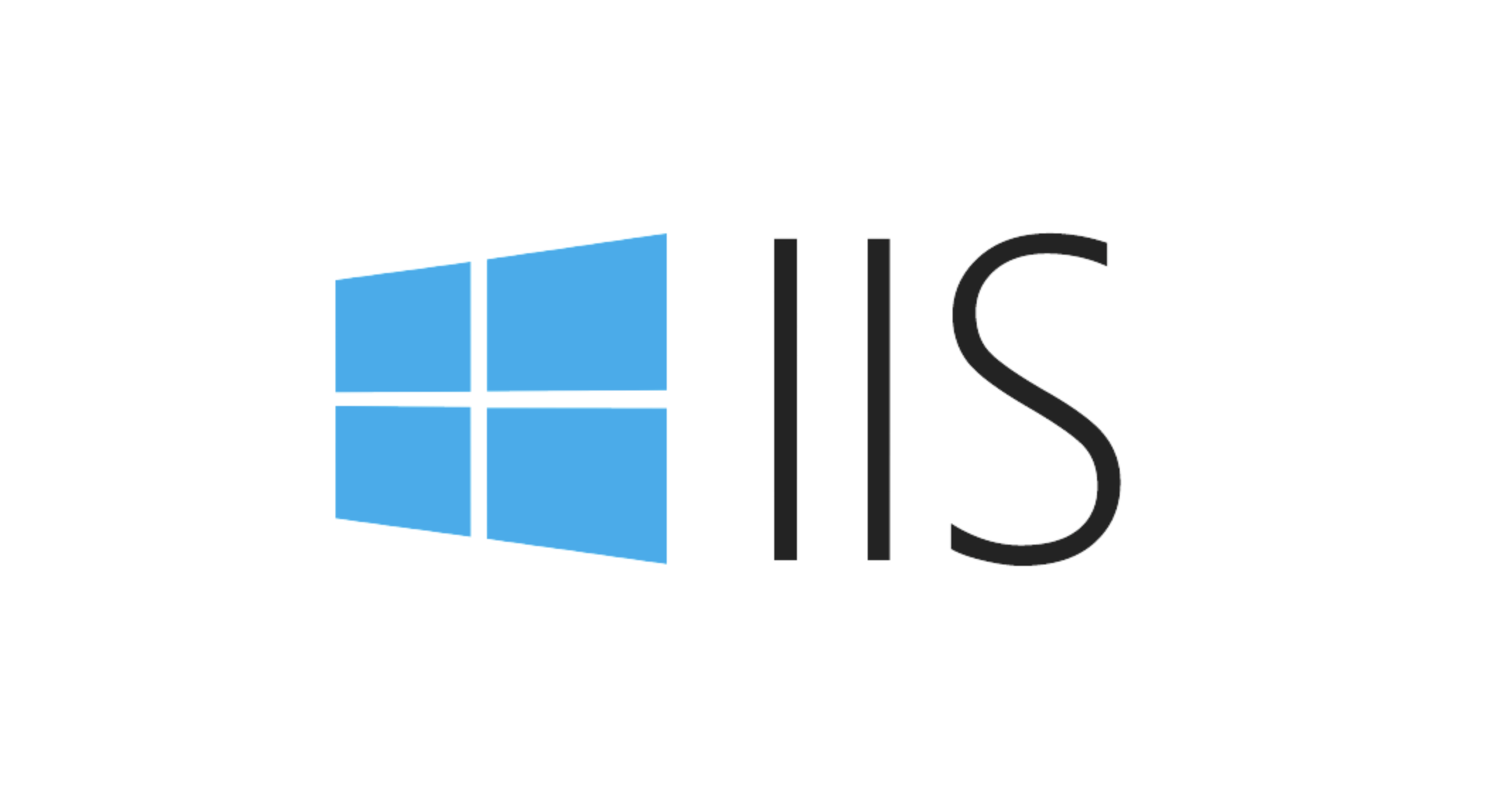
Method 1: Set up through IIS Manager
- Open IIS Manager
- Select the site or application you want to configure
- Double-click the MIME Type icon
- Click "Add" in the action bar on the right
- Enter the extension and the corresponding MIME type, such as:
- Extension:
.woff2 - MIME type:
font/woff2
- Extension:
Note: If you already have a MIME type with a certain extension, remember to delete it first and then add a new one, otherwise it may conflict.
Method 2: Config configuration file through web.config
If you want to configure the following project deployment, it is recommended to add the following configuration segment in web.config :
<configuration>
<system.webServer>
<staticContent>
<mimeMap fileExtension=".webmanifest" mimeType="application/manifest json" />
<mimeMap fileExtension=".woff2" mimeType="font/woff2" />
</staticContent>
</system.webServer>
</configuration>This can avoid repeated configurations on different servers and facilitate version control.
Common MIME types that need to be added manually
Some modern web technologies use file formats that are not supported by default on the old version of IIS, and common ones include:
-
.webmanifest→application/manifest json -
.woff2→font/woff2 -
.svg(used as an image) →image/svg xml -
.mp4→video/mp4 -
.pdf→application/pdf
If some resources are denied loading after your application is deployed, especially fonts, PWA manifests, videos and other resources, the first reaction should be to check whether these extensions are configured with the correct MIME type.
Notes and FAQs
- Inheritance problem : If you set the MIME type at the site level, if the child application does not have its own
web.config, it will inherit the parent configuration. Sometimes this can cause unexpected behavior. - IIS version difference : The default MIME types supported by different versions of IIS are slightly different, and it is best to confirm the target environment before deployment.
- Caching problem : After changing the MIME type, the browser may still report an error because the cache is still reported. It is recommended to clear the cache or use in incognito mode to test.
Basically that's it. Although configuring MIME types seems simple, it is one of the key points that are easily overlooked during deployment.
The above is the detailed content of Managing MIME Types for Specific File Extensions in IIS. For more information, please follow other related articles on the PHP Chinese website!

Hot AI Tools

Undress AI Tool
Undress images for free

Undresser.AI Undress
AI-powered app for creating realistic nude photos

AI Clothes Remover
Online AI tool for removing clothes from photos.

Clothoff.io
AI clothes remover

Video Face Swap
Swap faces in any video effortlessly with our completely free AI face swap tool!

Hot Article

Hot Tools

Notepad++7.3.1
Easy-to-use and free code editor

SublimeText3 Chinese version
Chinese version, very easy to use

Zend Studio 13.0.1
Powerful PHP integrated development environment

Dreamweaver CS6
Visual web development tools

SublimeText3 Mac version
God-level code editing software (SublimeText3)
 Configuring Request Limits and Connection Timeouts in IIS
Jul 08, 2025 am 12:36 AM
Configuring Request Limits and Connection Timeouts in IIS
Jul 08, 2025 am 12:36 AM
To limit the size of client requests, the maxAllowedContentLength parameter can be modified in web.config, such as setting it to 104857600 (100MB), and synchronizing the maxRequestLength of ASP.NET at the same time; to reasonably set the connection timeout time, it can be modified through the IIS manager or appcmd.exe command, with the default of 120 seconds, and the API scenario is recommended to set it to 30-90 seconds; if the request queue is full, you can increase MaxClientConn and QueueLength, optimize application performance, and enable load balancing to relieve stress.
 Configuring HTTP Response Headers for Caching and Security in IIS
Jul 07, 2025 am 12:23 AM
Configuring HTTP Response Headers for Caching and Security in IIS
Jul 07, 2025 am 12:23 AM
Configuring HTTP response headers in IIS to optimize cache and improve security can be achieved by setting cache-related headers and adding security response headers. 1. Set cache-related headers: By configuring the clientCache element in the web.config file, set the Cache-Control and Expires headers for static resources, for example, use cacheControlMaxAge to specify the cache time, and fine-grained control can also be performed for specific file types (such as .jpg), but avoid HTML page caching for too long. 2. Add security-related headers: Configure X-Content-Type-Optio through customHeaders in web.config
 Configuring Directory Browsing Permissions and Behavior in IIS
Jul 10, 2025 pm 02:08 PM
Configuring Directory Browsing Permissions and Behavior in IIS
Jul 10, 2025 pm 02:08 PM
ToenableandcustomizedirectorybrowsinginIIS,firstinstallandenabletheDirectoryBrowsingfeatureviaServerManagerandIISManager;next,customizetheappearanceusingheaderandfooterHTMLsnippets;thenconfiguredefaultdocumentstopreventunintendeddirectorylistings;fin
 Configuring Shared Configuration for Multiple IIS Servers in a Web Farm
Jul 11, 2025 am 01:50 AM
Configuring Shared Configuration for Multiple IIS Servers in a Web Farm
Jul 11, 2025 am 01:50 AM
SharedconfigurationinIISallowsmultipleserverstouseacentralizedapplicationHost.configfile,ensuringconsistencyacrossawebfarm.1.Itenablesallserverstopointtoasharedconfigurationlocation.2.SetupinvolvesusingaUNCpath,enablingthefeatureinIISManager,andimpor
 Understanding the Difference Between IIS Virtual Directories and Applications
Jul 06, 2025 am 12:58 AM
Understanding the Difference Between IIS Virtual Directories and Applications
Jul 06, 2025 am 12:58 AM
VirtualdirectoriesandapplicationsinIISdifferinindependenceandconfiguration.1.Virtualdirectoriesactasaliasestoexternalcontent,sharingtheparentsite’sapplicationpoolandconfiguration,idealfororganizingstaticfileswithoutduplication.2.Applicationsrunindepe
 Configuring Authentication Methods (Windows, Forms, Basic) in IIS
Jul 09, 2025 am 12:51 AM
Configuring Authentication Methods (Windows, Forms, Basic) in IIS
Jul 09, 2025 am 12:51 AM
Windows authentication is suitable for internal applications and is automatically authenticated through domain accounts; the steps are to open IIS Manager, select a site, enable Windows authentication, and ensure HTTPS is used. Forms authentication is suitable for custom login pages. You need to configure the login URL and timeout time in web.config, and develop a login page to verify users, encrypt your password and use HTTPS. Basic authentication is lightweight but not secure. It is only used when HTTPS is enabled. It needs to be enabled in IIS and cooperate with local or domain accounts. Password leakage is often caused by ignoring HTTPS.
 Managing MIME Types for Specific File Extensions in IIS
Jul 08, 2025 am 02:07 AM
Managing MIME Types for Specific File Extensions in IIS
Jul 08, 2025 am 02:07 AM
MIME type is a mechanism by which the server identifies file content types, and missing or incorrect configuration can cause resource loading to fail. There are two main ways to manage MIME types with specific extensions in IIS: 1. Add or modify them through the IIS manager graphical interface; 2. Configure in the web.config file. Common MIME types that need to be added manually include .webmanifest, .woff2, .svg, .mp4 and .pdf. Notes include inheritance issues, IIS version differences and browser cache impact. Proper configuration is essential to ensure that modern web resources are loading properly.
 Using appcmd.exe for IIS Command-Line Administration Tasks
Jul 14, 2025 am 01:11 AM
Using appcmd.exe for IIS Command-Line Administration Tasks
Jul 14, 2025 am 01:11 AM
appcmd.exe is a command line tool that comes with IIS7 and above, which can be used to efficiently manage IIS. 1. Can be used to manage sites and applications, such as starting and stopping sites (such as appcmdstopsite/site.name:"MySite"), list running sites, and add or delete applications. 2. Configurable application pools, including creating (appcmdaddapppool/name:MyAppPool), setting .NETCLR version (appcmdsetapppool/apppool.name:MyAppPool/managedRuntimeVersion:v4






