Update or roll back your graphics driver through Device Manager to fix compatibility issues. 2. Disable transparency effects and Snap Assist animations in Settings to reduce GPU load. 3. Check for Windows and app updates, or use System Restore if the issue began after an update. 4. Adjust the display refresh rate in Advanced display settings to match the recommended value. 5. Disable Full-Screen Optimization in app compatibility settings to prevent interference. 6. Scan for malware and close third-party overlay or screen recording software causing conflicts. 7. Inspect hardware, cables, and power settings, and test with an external monitor to rule out physical defects. Most screen flickering issues in Windows 11 are software-related and can be resolved step by step without professional assistance.

Screen flickering in Windows 11 can be frustrating, especially during work or media consumption. It often appears as brief flashes, rolling lines, or intermittent brightness changes. The good news is that most flickering issues can be resolved with a few targeted fixes. Here’s how to troubleshoot and fix screen flickering on Windows 11.
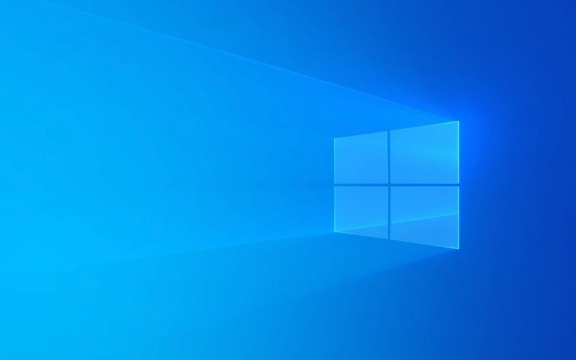
1. Update or Roll Back Your Graphics Driver
Graphics drivers are the most common cause of screen flickering.
Update the driver:
- Press
Win Xand select Device Manager. - Expand Display adapters.
- Right-click your graphics driver (e.g., Intel, NVIDIA, AMD) and choose Update driver.
- Select Search automatically for drivers.
If Windows finds an update, install it and restart your PC.

Roll back the driver (if flickering started after an update):
- In Device Manager, right-click the graphics driver again.
- Choose Properties → Driver tab → Roll Back Driver.
- Follow the prompts and restart.
Tip: If Windows doesn’t offer a rollback option, the previous driver may not be saved. In that case, manually download an older stable version from the manufacturer’s website.
2. Disable Windows Snap and Transparency Effects
Some Windows 11 visual features can cause flickering, especially on older hardware.

Turn off transparency effects:
- Go to Settings → Personalization → Colors.
- Set Transparency effects to Off.
Disable Snap Assist animations:
- Go to Settings → System → Multitasking.
- Turn off Show suggestions when I snap a window and related options.
These changes reduce GPU load and may stop flickering during window resizing or snapping.
3. Check for Windows and App Updates
Microsoft often releases patches for display-related bugs.
- Go to Settings → Windows Update.
- Click Check for updates and install any available updates.
- Also, update apps like browsers (especially Chrome), which sometimes cause flickering due to GPU rendering.
If the issue started right after a feature update, consider waiting for a patch or using System Restore to revert to a stable point.
4. Adjust Display Refresh Rate
Mismatched refresh rates can cause flickering, especially on external monitors.
- Go to Settings → System → Display → Advanced display.
- Select your display and check Refresh rate.
- Try switching to a different rate (e.g., from 60 Hz to 75 Hz or vice versa).
- Pick the one marked as “Recommended” if available.
5. Disable Full-Screen Optimization (for apps/games)
This setting can interfere with full-screen applications.
- Right-click the app’s shortcut or executable (.exe).
- Go to Properties → Compatibility tab.
- Check Disable fullscreen optimizations.
- Click Apply.
Test the app to see if flickering stops.
6. Scan for Malware and Problematic Software
Some third-party apps (especially screen recording or overlay software like Discord, GeForce Experience, or RGB control tools) can cause flickering.
- Open Task Manager (
Ctrl Shift Esc) and look for high GPU usage or suspicious processes. - Temporarily disable startup apps via Task Manager → Startup tab.
- Run a malware scan using Windows Security or a trusted antivirus.
7. Hardware and Cable Checks
If you're using an external monitor:
- Try a different HDMI/DisplayPort cable.
- Connect to a different port on your PC or monitor.
- Test the monitor with another device to rule out hardware issues.
For laptops:
- Check if flickering happens only on battery vs. plugged in (could indicate power management issues).
- Try an external monitor — if it works fine, the issue may be with the laptop’s internal display or ribbon cable.
Bottom line: Start with driver updates and visual effects, then move to system and hardware checks. Most flickering issues in Windows 11 are software-related and fixable without professional help.
Basically, it’s not complex — just methodical.
The above is the detailed content of How to fix screen flickering Windows 11. For more information, please follow other related articles on the PHP Chinese website!

Hot AI Tools

Undress AI Tool
Undress images for free

Undresser.AI Undress
AI-powered app for creating realistic nude photos

AI Clothes Remover
Online AI tool for removing clothes from photos.

Clothoff.io
AI clothes remover

Video Face Swap
Swap faces in any video effortlessly with our completely free AI face swap tool!

Hot Article

Hot Tools

Notepad++7.3.1
Easy-to-use and free code editor

SublimeText3 Chinese version
Chinese version, very easy to use

Zend Studio 13.0.1
Powerful PHP integrated development environment

Dreamweaver CS6
Visual web development tools

SublimeText3 Mac version
God-level code editing software (SublimeText3)
 Windows Security is blank or not showing options
Jul 07, 2025 am 02:40 AM
Windows Security is blank or not showing options
Jul 07, 2025 am 02:40 AM
When the Windows Security Center is blank or the function is missing, you can follow the following steps to check: 1. Confirm whether the system version supports full functions, some functions of the Home Edition are limited, and the Professional Edition and above are more complete; 2. Restart the SecurityHealthService service to ensure that its startup type is set to automatic; 3. Check and uninstall third-party security software that may conflict; 4. Run the sfc/scannow and DISM commands to repair system files; 5. Try to reset or reinstall the Windows Security Center application, and contact Microsoft support if necessary.
 Proven Ways for Microsoft Teams Error 657rx in Windows 11/10
Jul 07, 2025 pm 12:25 PM
Proven Ways for Microsoft Teams Error 657rx in Windows 11/10
Jul 07, 2025 pm 12:25 PM
Encountering something went wrong 657rx can be frustrating when you log in to Microsoft Teams or Outlook. In this article on MiniTool, we will explore how to fix the Outlook/Microsoft Teams error 657rx so you can get your workflow back on track.Quick
 The RPC server is unavailable Windows
Jul 06, 2025 am 12:07 AM
The RPC server is unavailable Windows
Jul 06, 2025 am 12:07 AM
When encountering the "RPCserverisunavailable" problem, first confirm whether it is a local service exception or a network configuration problem. 1. Check and start the RPC service to ensure that its startup type is automatic. If it cannot be started, check the event log; 2. Check the network connection and firewall settings, test the firewall to turn off the firewall, check DNS resolution and network connectivity; 3. Run the sfc/scannow and DISM commands to repair the system files; 4. Check the group policy and domain controller status in the domain environment, and contact the IT department to assist in the processing. Gradually check it in sequence to locate and solve the problem.
 the default gateway is not available Windows
Jul 08, 2025 am 02:21 AM
the default gateway is not available Windows
Jul 08, 2025 am 02:21 AM
When you encounter the "DefaultGatewayisNotAvailable" prompt, it means that the computer cannot connect to the router or does not obtain the network address correctly. 1. First, restart the router and computer, wait for the router to fully start before trying to connect; 2. Check whether the IP address is set to automatically obtain, enter the network attribute to ensure that "Automatically obtain IP address" and "Automatically obtain DNS server address" are selected; 3. Run ipconfig/release and ipconfig/renew through the command prompt to release and re-acquire the IP address, and execute the netsh command to reset the network components if necessary; 4. Check the wireless network card driver, update or reinstall the driver to ensure that it works normally.
 How to fix 'SYSTEM_SERVICE_EXCEPTION' stop code in Windows
Jul 09, 2025 am 02:56 AM
How to fix 'SYSTEM_SERVICE_EXCEPTION' stop code in Windows
Jul 09, 2025 am 02:56 AM
When encountering the "SYSTEM_SERVICE_EXCEPTION" blue screen error, you do not need to reinstall the system or replace the hardware immediately. You can follow the following steps to check: 1. Update or roll back hardware drivers such as graphics cards, especially recently updated drivers; 2. Uninstall third-party antivirus software or system tools, and use WindowsDefender or well-known brand products to replace them; 3. Run sfc/scannow and DISM commands as administrator to repair system files; 4. Check memory problems, restore the default frequency and re-plug and unplug the memory stick, and use Windows memory diagnostic tools to detect. In most cases, the driver and software problems can be solved first.
 Windows 11 KB5062660 24H2 out with features, direct download links for offline installer (.msu)
Jul 23, 2025 am 09:43 AM
Windows 11 KB5062660 24H2 out with features, direct download links for offline installer (.msu)
Jul 23, 2025 am 09:43 AM
Windows 11 KB5062660 is now rolling out as an optional update for Windows 11 24H2 with a few new features, including Recall AI in Europe. This patch is available via Windows Update, but Microsoft has also posted direct download l
 Windows could not start because the following file is missing or corrupt
Jul 07, 2025 am 02:39 AM
Windows could not start because the following file is missing or corrupt
Jul 07, 2025 am 02:39 AM
When the boot prompt is "Windows could not start because of the following fileismissing" 1. You can run bootrec/fixmb, bootrec/fixboot, bootrec/rebuildbcd through the Windows installation media; 2. Check the hard disk connection or use CrystalDiskInfo to detect the health status of the hard disk; 3. If there is a dual system, you can use the bootrec command to rebuild the boot or manually add the boot items; 4. Use PE environment to kill viruses and combine DISM and SFC tools to repair the system files, and the system can be restored in most cases.
 My second monitor is not detected on Windows
Jul 08, 2025 am 02:47 AM
My second monitor is not detected on Windows
Jul 08, 2025 am 02:47 AM
If the second monitor is not recognized by Windows, first check whether the cable and interface are normal, try to replace the HDMI, DP or VGA cable, confirm the plug-in video output port, and test different interfaces to eliminate compatibility issues; then verify the monitor power and input source settings, and connect the monitor separately to test whether it can be recognized; then enter the Windows display settings and click the "Detection" button, or use Win P to switch the display mode, and update the graphics card driver at the same time; finally check the graphics card specifications to confirm whether it supports multi-screen output to avoid exceeding its maximum output capability.






