 Software Tutorial
Software Tutorial
 Computer Software
Computer Software
 What is the best export setting for YouTube in Premiere Pro
What is the best export setting for YouTube in Premiere Pro
What is the best export setting for YouTube in Premiere Pro
Jul 27, 2025 am 01:02 AMThe best export settings for YouTube in Adobe Premiere Pro are: 1. Format: H.264; 2. Preset: Match Source – High Bitrate; 3. Resolution: native, Frame Rate: same as source, Field Order: None, Long GOP: checked, Profile: High, Level: Auto; 4. Bitrate: VBR 2 Pass, 12 Mbps target (1080p) or 50 Mbps (4K); 5. Audio: AAC, 48 kHz, 320 kbps; and enable Use Maximum Render Quality for optimal results, ensuring high-quality playback after YouTube’s recompression.

The best export settings for YouTube in Adobe Premiere Pro balance high video quality with efficient file size, ensuring fast uploads and smooth playback on the platform. YouTube recompresses every video, so you want to give it the cleanest source possible without overdoing it. Here’s what works best:
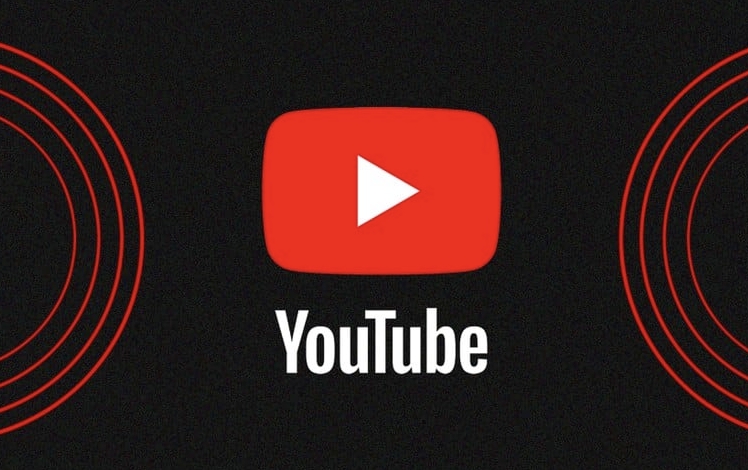
? Recommended Export Settings for YouTube in Premiere Pro
1. Format: H.264
- This is the most widely supported format and offers excellent quality-to-file-size ratio.
- Go to File > Export > Media, then under "Format," select H.264.
2. Preset: Match Your Project Settings
- Choose a preset that matches your sequence resolution (e.g., Match Source – High Bitrate).
- Common presets:
- YouTube 1080p HD
- YouTube 4K (if exporting in 4K)
3. Video Settings
- Resolution: Keep it at your project’s native resolution (1920x1080 for 1080p, 3840x2160 for 4K).
- Frame Rate: Match your source (usually 24, 25, 30, or 60 fps). Don’t change this unless necessary.
- Field Order: Set to None (Progressive).
- Long GOP: Checked (this improves compression efficiency).
- Profile: High
- Level: Auto (Premiere will set this correctly based on resolution and bitrate)
4. Bitrate Settings (Most Important)
YouTube recommends specific bitrates for optimal quality:
-
For 1080p (Full HD):

- Target Bitrate: 8–12 Mbps (use 12 Mbps for fast motion like gaming or sports)
- Maximum Bitrate: 15–20 Mbps
-
For 4K (UHD):
- Target Bitrate: 35–50 Mbps
- Maximum Bitrate: 60–80 Mbps
Use VBR, 2 Pass for best quality (it takes longer but gives better compression). If you're in a hurry, VBR, 1 Pass is fine.

5. Audio Settings
- Codec: AAC
- Sample Rate: 48 kHz
- Bitrate: 320 kbps (for high quality)
- Channels: Stereo or 5.1 if applicable
? Pro Tips
-
Use “Maximum Render Quality” when exporting:
In the Export window, check Use Maximum Render Quality to reduce artifacts, especially in fast-motion scenes. -
Enable “Use Proxies” if working with 4K or higher:
This speeds up preview and export if your system struggles. -
Don’t export at 60 Mbps for 1080p:
Overkill. YouTube will compress it anyway. Stick to 8–12 Mbps for 1080p. - Name your file clearly and include resolution (e.g., MyVideo_1080p.mp4).
Quick Export Checklist
- Format: H.264
- Preset: Match Source – High Bitrate
- Resolution: Native (1080p or 4K)
- Frame Rate: Same as source
- Bitrate: VBR 2 Pass, 12 Mbps (1080p) or 50 Mbps (4K)
- Audio: AAC, 48 kHz, 320 kbps
- ? Use Maximum Render Quality
Basically, stick to these settings and YouTube will have a clean, high-quality master to re-encode. No need to overthink it—just avoid undershooting the bitrate or using weird formats.
The above is the detailed content of What is the best export setting for YouTube in Premiere Pro. For more information, please follow other related articles on the PHP Chinese website!

Hot AI Tools

Undress AI Tool
Undress images for free

Undresser.AI Undress
AI-powered app for creating realistic nude photos

AI Clothes Remover
Online AI tool for removing clothes from photos.

Clothoff.io
AI clothes remover

Video Face Swap
Swap faces in any video effortlessly with our completely free AI face swap tool!

Hot Article

Hot Tools

Notepad++7.3.1
Easy-to-use and free code editor

SublimeText3 Chinese version
Chinese version, very easy to use

Zend Studio 13.0.1
Powerful PHP integrated development environment

Dreamweaver CS6
Visual web development tools

SublimeText3 Mac version
God-level code editing software (SublimeText3)
 How to create a custom brush in Photoshop
Jul 08, 2025 am 01:01 AM
How to create a custom brush in Photoshop
Jul 08, 2025 am 01:01 AM
The steps to create a custom brush in Photoshop are as follows: 1. Select a pattern with clear edges and suitable for brushes, such as hand-painted textures or photo parts, and adjust it to the appropriate size; 2. Use the "Magic Wand Tool" or "Quick Selection Tool" to remove the background to ensure that the pattern is in an independent selection; 3. Create a basic brush through "Edit > Define Brush Presets"; 4. Adjust the parameters such as "Shape Dynamic", "Scatter", "Text" and "Transfer" in the "Brush" panel to make the strokes more natural; 5. Finally, click "Save As Brush" to save as a .abr file for convenience of subsequent use and sharing.
 How to use the quick selection tool in Photoshop
Jul 06, 2025 am 12:01 AM
How to use the quick selection tool in Photoshop
Jul 06, 2025 am 12:01 AM
Photoshop's quick selection tool is suitable for selecting areas with similar colors and clear boundaries. The usage methods include: 1. Find and activate the tool, right-click or long-press to switch or press the shortcut key W to ensure that the layer is unlocked; 2. Adjust the brush size, combine the Alt or Option key to switch the selection mode, Shift key to add selection, and improve accuracy through the option bar setting sampling method; 3. Use the "Select the Subject" function to assist in selection, and then manually optimize edge details, especially suitable for portraits or product images.
 How to recover a corrupted AutoCAD file?
Jul 09, 2025 am 01:16 AM
How to recover a corrupted AutoCAD file?
Jul 09, 2025 am 01:16 AM
When AutoCAD file is corrupted, you can take the following steps to try to restore: 1. Check the automatic backup of the file, check whether there is a .bak or .sv$ file in the folder where the original .dwg file is located, and rename the .bak file to .dwg to open it; 2. Use the RECOVER command to try to repair the file, and if it fails, use the -OPEN command to open the file for partial recovery; 3. Use third-party tools such as DataNumenDWGRepair, RecoveryToolboxforDWG, etc. to deal with seriously damaged files. To prevent future damage, you should save regularly and use "Save As" to refresh the file structure, keep the software updated, avoid saving through network drives, enable automatic save and set up
 How to fix remote desktop connection issues
Jul 08, 2025 am 01:03 AM
How to fix remote desktop connection issues
Jul 08, 2025 am 01:03 AM
Remote Desktop connection problems can be checked through the following steps: 1. Check the network and firewall settings to ensure that the TCP3389 port is open; 2. Confirm that the remote desktop function is enabled and supported by non-home version systems; 3. Verify user permissions and belong to the "RemoteDesktopUsers" group or administrator; 4. Handle black screen or lag, adjust the display options or restart the remote computer. Check them one by one in order, and most problems can be solved.
 How to remove password protection from a PDF in Adobe Acrobat?
Jul 05, 2025 am 12:36 AM
How to remove password protection from a PDF in Adobe Acrobat?
Jul 05, 2025 am 12:36 AM
To remove PDF password protection, use Adobe AcrobatPro and have the document owner password. The steps include: 1. Open Adobe AcrobatPro and select a password-protected PDF file; 2. Enter the correct owner password; 3. Go to "Tools" > "Protection" > "Encryption" > "Remove Security"; 4. Click "OK" in the pop-up window to confirm the removal. If AcrobatPro is not available, you can ask others for assistance or use third-party decryption tools, but you need to pay attention to privacy risks. Common problems include invalid password, grayed out security settings, and prompting for passwords after removal. The solution is to check password input, try to convert file formats, or update software versions. If it cannot be resolved, please contact A
 How to get Photoshop for free
Jul 12, 2025 am 12:34 AM
How to get Photoshop for free
Jul 12, 2025 am 12:34 AM
Adobe Photoshop does not have a permanent free version, but can be legally used in the following ways: 1. The official website provides a 7-day free trial, complete functions but automatic renewal is required; 2. Use a simplified version based on the browser (Beta), which supports basic editing functions; 3. Students or teachers can obtain a full-featured version through the school education plan; 4. Consider alternative software such as GIMP, Photopea, Krita or Canva Pixlr to meet daily needs. The above methods can meet the needs of different users and ensure legal and compliant use.
 AutoCAD 3D modeling tutorial
Jul 10, 2025 pm 12:20 PM
AutoCAD 3D modeling tutorial
Jul 10, 2025 pm 12:20 PM
Friends who are just beginning to get involved in AutoCAD3D modeling can start with the following steps: 1. Start practicing from basic geometry (such as cubes, cylinders, spheres), use BOX, CYLINDER, SPHERE and other commands to build simple models and combine them into complex structures; 2. Master Boolean operations (UNION merge, SUBTRACT cutting, INTERSECT intersection) to create solid models with holes or combined structures; 3. Pay attention to the settings of the view and coordinate system (UCS), switch the view angle to understand the structure, and ensure the correct operation direction by adjusting UCS; 4. After completing the modeling, it can be exported to STL, STEP or IGES format for easy printing or sharing, and use SECTIONPLANE








