Determine if your channel is linked to a personal Google Account or a Brand Account. 2. For a personal account, go to Google Account settings, click Personal info, edit Name, and save; changes reflect on YouTube within minutes but can only be done once every 3 months. 3. For a Brand Account, go to YouTube Studio, Settings, Channel settings, Advanced settings, edit the Channel name, and click Save; name changes can be made anytime. 4. Remember that changing your name doesn’t update your channel URL automatically, custom URLs require reapplication after 30 days, verification is retained if guidelines are followed, viewers should be informed of rebranding, and names must not infringe on trademarks or mislead, with updates taking time to appear across platforms.

Changing your YouTube channel name is straightforward, but it’s important to know that your channel name is tied to your Google Account or Brand Account, depending on how your channel is set up. Here’s how to do it correctly:
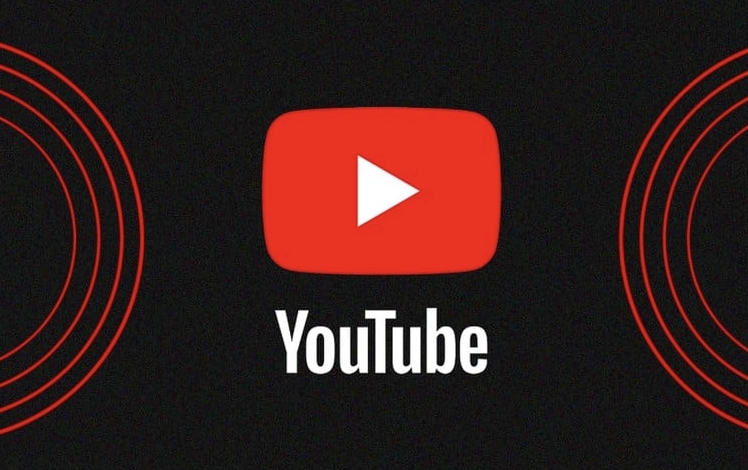
1. Understand Which Type of Account You’re Using
Before making changes, determine whether your YouTube channel is linked to a personal Google Account or a Brand Account:
- Personal channel: Uses your personal Google Account name.
- Brand Account (managed channel): Created for businesses or creators who want separation from their personal identity.
The method to change the name depends on which one you’re using.
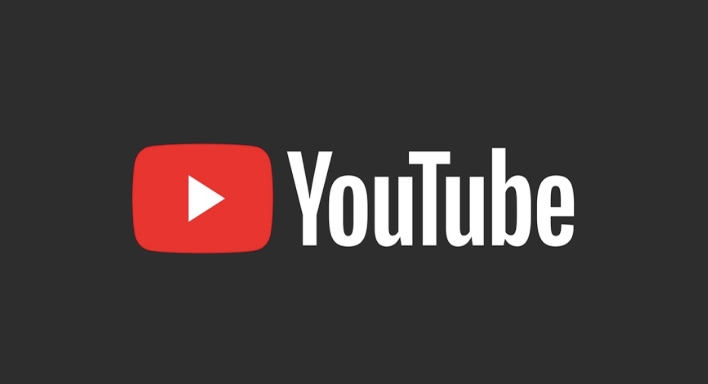
2. Change Name for a Personal Google Account Channel
If your channel uses your personal Google Account (most common for individual creators), follow these steps:
- Go to Google Account settings.
- Click on Personal info in the left sidebar.
- Under “General info,” click Name.
- Enter your new name and click Done.
- Confirm the change if prompted.
?? Note: Google may limit how often you can change your name (usually once every 3 months). Also, your YouTube channel will update automatically, but it might take a few minutes to reflect.

3. Change Name for a Brand Account Channel
If you're using a Brand Account (common for teams or businesses), here’s how to change it:
- Go to YouTube Studio.
- Click your profile icon in the top-right and go to Settings.
- Under the Channel section, click Channel settings.
- Select Advanced settings.
- In the “Channel name” field, enter your new desired name.
- Click Save at the bottom.
? This method only works for Brand Accounts. You can change the name as often as needed.
4. Important Things to Keep in Mind
- Channel URL and Custom URL: Changing your name doesn’t automatically change your channel URL. If you want a matching custom URL (like youtube.com/@YourNewName), you’ll need to apply for a new one once the name change settles (usually after 30 days).
- Verification badge: If you’re verified, your verification stays, but make sure the new name complies with YouTube’s naming policies.
- Confusion for viewers: If you rebrand, consider announcing the change in a video or community post so your audience isn’t confused.
- Name availability: YouTube doesn’t require unique names, but avoid misleading or trademarked names.
Basically, the process depends on your account type. Personal accounts change via Google settings, while Brand Accounts can be renamed directly in YouTube Studio. Just be patient—updates can take a little time to appear across all devices and platforms.
The above is the detailed content of How to change your YouTube channel name. For more information, please follow other related articles on the PHP Chinese website!

Hot AI Tools

Undress AI Tool
Undress images for free

Undresser.AI Undress
AI-powered app for creating realistic nude photos

AI Clothes Remover
Online AI tool for removing clothes from photos.

Clothoff.io
AI clothes remover

Video Face Swap
Swap faces in any video effortlessly with our completely free AI face swap tool!

Hot Article

Hot Tools

Notepad++7.3.1
Easy-to-use and free code editor

SublimeText3 Chinese version
Chinese version, very easy to use

Zend Studio 13.0.1
Powerful PHP integrated development environment

Dreamweaver CS6
Visual web development tools

SublimeText3 Mac version
God-level code editing software (SublimeText3)
 How to create a custom brush in Photoshop
Jul 08, 2025 am 01:01 AM
How to create a custom brush in Photoshop
Jul 08, 2025 am 01:01 AM
The steps to create a custom brush in Photoshop are as follows: 1. Select a pattern with clear edges and suitable for brushes, such as hand-painted textures or photo parts, and adjust it to the appropriate size; 2. Use the "Magic Wand Tool" or "Quick Selection Tool" to remove the background to ensure that the pattern is in an independent selection; 3. Create a basic brush through "Edit > Define Brush Presets"; 4. Adjust the parameters such as "Shape Dynamic", "Scatter", "Text" and "Transfer" in the "Brush" panel to make the strokes more natural; 5. Finally, click "Save As Brush" to save as a .abr file for convenience of subsequent use and sharing.
 How to use the quick selection tool in Photoshop
Jul 06, 2025 am 12:01 AM
How to use the quick selection tool in Photoshop
Jul 06, 2025 am 12:01 AM
Photoshop's quick selection tool is suitable for selecting areas with similar colors and clear boundaries. The usage methods include: 1. Find and activate the tool, right-click or long-press to switch or press the shortcut key W to ensure that the layer is unlocked; 2. Adjust the brush size, combine the Alt or Option key to switch the selection mode, Shift key to add selection, and improve accuracy through the option bar setting sampling method; 3. Use the "Select the Subject" function to assist in selection, and then manually optimize edge details, especially suitable for portraits or product images.
 How to recover a corrupted AutoCAD file?
Jul 09, 2025 am 01:16 AM
How to recover a corrupted AutoCAD file?
Jul 09, 2025 am 01:16 AM
When AutoCAD file is corrupted, you can take the following steps to try to restore: 1. Check the automatic backup of the file, check whether there is a .bak or .sv$ file in the folder where the original .dwg file is located, and rename the .bak file to .dwg to open it; 2. Use the RECOVER command to try to repair the file, and if it fails, use the -OPEN command to open the file for partial recovery; 3. Use third-party tools such as DataNumenDWGRepair, RecoveryToolboxforDWG, etc. to deal with seriously damaged files. To prevent future damage, you should save regularly and use "Save As" to refresh the file structure, keep the software updated, avoid saving through network drives, enable automatic save and set up
 How to remove password protection from a PDF in Adobe Acrobat?
Jul 05, 2025 am 12:36 AM
How to remove password protection from a PDF in Adobe Acrobat?
Jul 05, 2025 am 12:36 AM
To remove PDF password protection, use Adobe AcrobatPro and have the document owner password. The steps include: 1. Open Adobe AcrobatPro and select a password-protected PDF file; 2. Enter the correct owner password; 3. Go to "Tools" > "Protection" > "Encryption" > "Remove Security"; 4. Click "OK" in the pop-up window to confirm the removal. If AcrobatPro is not available, you can ask others for assistance or use third-party decryption tools, but you need to pay attention to privacy risks. Common problems include invalid password, grayed out security settings, and prompting for passwords after removal. The solution is to check password input, try to convert file formats, or update software versions. If it cannot be resolved, please contact A
 How to fix remote desktop connection issues
Jul 08, 2025 am 01:03 AM
How to fix remote desktop connection issues
Jul 08, 2025 am 01:03 AM
Remote Desktop connection problems can be checked through the following steps: 1. Check the network and firewall settings to ensure that the TCP3389 port is open; 2. Confirm that the remote desktop function is enabled and supported by non-home version systems; 3. Verify user permissions and belong to the "RemoteDesktopUsers" group or administrator; 4. Handle black screen or lag, adjust the display options or restart the remote computer. Check them one by one in order, and most problems can be solved.
 How to get Photoshop for free
Jul 12, 2025 am 12:34 AM
How to get Photoshop for free
Jul 12, 2025 am 12:34 AM
Adobe Photoshop does not have a permanent free version, but can be legally used in the following ways: 1. The official website provides a 7-day free trial, complete functions but automatic renewal is required; 2. Use a simplified version based on the browser (Beta), which supports basic editing functions; 3. Students or teachers can obtain a full-featured version through the school education plan; 4. Consider alternative software such as GIMP, Photopea, Krita or Canva Pixlr to meet daily needs. The above methods can meet the needs of different users and ensure legal and compliant use.
 AutoCAD 3D modeling tutorial
Jul 10, 2025 pm 12:20 PM
AutoCAD 3D modeling tutorial
Jul 10, 2025 pm 12:20 PM
Friends who are just beginning to get involved in AutoCAD3D modeling can start with the following steps: 1. Start practicing from basic geometry (such as cubes, cylinders, spheres), use BOX, CYLINDER, SPHERE and other commands to build simple models and combine them into complex structures; 2. Master Boolean operations (UNION merge, SUBTRACT cutting, INTERSECT intersection) to create solid models with holes or combined structures; 3. Pay attention to the settings of the view and coordinate system (UCS), switch the view angle to understand the structure, and ensure the correct operation direction by adjusting UCS; 4. After completing the modeling, it can be exported to STL, STEP or IGES format for easy printing or sharing, and use SECTIONPLANE







