 Computer Tutorials
Computer Tutorials
 Troubleshooting
Troubleshooting
 How to fix BitLocker asking for a recovery key on every boot in Windows?
How to fix BitLocker asking for a recovery key on every boot in Windows?
How to fix BitLocker asking for a recovery key on every boot in Windows?
Jul 26, 2025 am 07:47 AMThe solutions for BitLocker to frequently prompt for the recovery key include: 1. Check whether the UEFI/BIOS settings are consistent, ensure that Secure Boot is turned on and Fast Boot does not change frequently, and fall back to the BIOS version if necessary; 2. Confirm that the TPM is not cleared or disabled, check the status through tpm.msc, and enable and initialize TPM in the BIOS; 3. Fix hard disk or system file exceptions, run bootrec command and SFC/DISM tool; 4. Turn off and re-enable BitLocker to rebind the TPM state.

BitLocker is indeed a very practical encryption feature, but it is a bit annoying if you are prompted to enter a recovery key every time you boot up. This situation is usually not because there is a problem with BitLocker, but because the system detects that the device may have security risks, such as hardware changes, TPM module abnormalities, or firmware settings changes.
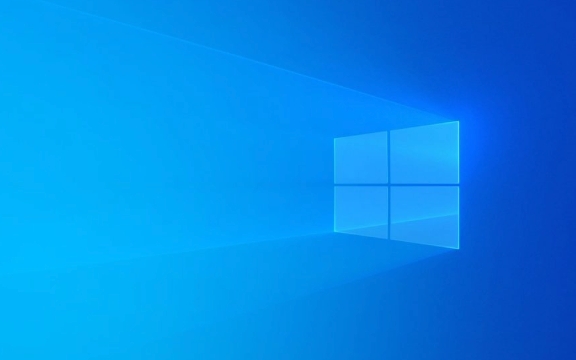
Here are some common reasons and corresponding solutions:
1. Check whether the motherboard firmware (UEFI/BIOS) settings are consistent
Sometimes, when updating the BIOS or accidentally changing certain settings (such as turning on "Fast Boot" or "Secure Boot" status changes), the BitLocker protection mechanism will be triggered.

Recommended operations:
- Enter the UEFI setting interface (usually press F2, Del or other specified keys when powering on)
- Check whether Secure Boot is on
- Confirm that Fast Boot settings do not change frequently
- If you have recently updated the BIOS, try to fall back to the old version to see if it returns to normal
Once such settings change, the system will consider the startup environment untrustworthy and thus require the recovery key.

2. Make sure that the TPM is not cleared or disabled
The TPM chip is responsible for storing the encryption key of BitLocker. If it is disabled, cleared, or an error occurs, the system cannot unlock the drive automatically.
You can check this way:
- Press Win R and enter
tpm.mscto enter - View the status in the TPM Management Console:
- If "There is no compatible TPM on this computer", the TPM is disabled or not enabled
- If the status is "ready", but the prompt below says "TPM cleared", it may be that the TPM was cleared before
Solution:
- Re-enable and initialize TPM in BIOS
- Re-enable BitLocker in Windows and save a new recovery key
3. Confirm that there is no abnormality in the hard disk/system file
BitLocker is very sensitive and will also enter recovery mode if it detects that the system files are modified (such as boot configuration data corrupt).
You can try the following steps:
- Run command prompt as administrator
- Run the following command to fix the boot record:
bootrec /fixmbr bootrec /fixboot bootrec /rebuildbcd
- Restart again to see if it is prompted to restore the key
In addition, it is also helpful to use SFC and DISM to check system file integrity:
sfc /scannow DISM /Online /Cleanup-Image /RestoreHealth
4. Turn off BitLocker and re-enable (ultimate solution)
If you have confirmed that the device is trustworthy and none of the above methods solve the problem, the most direct way is to temporarily close BitLocker and then re-enable it.
Operation process:
- Open Control Panel → “BitLocker Drive Encryption”
- Find the system drive and click "Close BitLocker"
- After restarting, enable BitLocker again and select Use TPM mode
Doing so will allow BitLocker to rebind to the current system's TPM state to avoid false alarms.
Basically, these common situations and solutions are all there. Most of the time, BitLocker does not trust the current startup process due to subtle changes in the system environment. As long as you confirm that the equipment is fine and follow the above method to check step by step, you can basically do it.
The above is the detailed content of How to fix BitLocker asking for a recovery key on every boot in Windows?. For more information, please follow other related articles on the PHP Chinese website!

Hot AI Tools

Undress AI Tool
Undress images for free

Undresser.AI Undress
AI-powered app for creating realistic nude photos

AI Clothes Remover
Online AI tool for removing clothes from photos.

Clothoff.io
AI clothes remover

Video Face Swap
Swap faces in any video effortlessly with our completely free AI face swap tool!

Hot Article

Hot Tools

Notepad++7.3.1
Easy-to-use and free code editor

SublimeText3 Chinese version
Chinese version, very easy to use

Zend Studio 13.0.1
Powerful PHP integrated development environment

Dreamweaver CS6
Visual web development tools

SublimeText3 Mac version
God-level code editing software (SublimeText3)
 Windows Security is blank or not showing options
Jul 07, 2025 am 02:40 AM
Windows Security is blank or not showing options
Jul 07, 2025 am 02:40 AM
When the Windows Security Center is blank or the function is missing, you can follow the following steps to check: 1. Confirm whether the system version supports full functions, some functions of the Home Edition are limited, and the Professional Edition and above are more complete; 2. Restart the SecurityHealthService service to ensure that its startup type is set to automatic; 3. Check and uninstall third-party security software that may conflict; 4. Run the sfc/scannow and DISM commands to repair system files; 5. Try to reset or reinstall the Windows Security Center application, and contact Microsoft support if necessary.
 Proven Ways for Microsoft Teams Error 657rx in Windows 11/10
Jul 07, 2025 pm 12:25 PM
Proven Ways for Microsoft Teams Error 657rx in Windows 11/10
Jul 07, 2025 pm 12:25 PM
Encountering something went wrong 657rx can be frustrating when you log in to Microsoft Teams or Outlook. In this article on MiniTool, we will explore how to fix the Outlook/Microsoft Teams error 657rx so you can get your workflow back on track.Quick
 The RPC server is unavailable Windows
Jul 06, 2025 am 12:07 AM
The RPC server is unavailable Windows
Jul 06, 2025 am 12:07 AM
When encountering the "RPCserverisunavailable" problem, first confirm whether it is a local service exception or a network configuration problem. 1. Check and start the RPC service to ensure that its startup type is automatic. If it cannot be started, check the event log; 2. Check the network connection and firewall settings, test the firewall to turn off the firewall, check DNS resolution and network connectivity; 3. Run the sfc/scannow and DISM commands to repair the system files; 4. Check the group policy and domain controller status in the domain environment, and contact the IT department to assist in the processing. Gradually check it in sequence to locate and solve the problem.
 the default gateway is not available Windows
Jul 08, 2025 am 02:21 AM
the default gateway is not available Windows
Jul 08, 2025 am 02:21 AM
When you encounter the "DefaultGatewayisNotAvailable" prompt, it means that the computer cannot connect to the router or does not obtain the network address correctly. 1. First, restart the router and computer, wait for the router to fully start before trying to connect; 2. Check whether the IP address is set to automatically obtain, enter the network attribute to ensure that "Automatically obtain IP address" and "Automatically obtain DNS server address" are selected; 3. Run ipconfig/release and ipconfig/renew through the command prompt to release and re-acquire the IP address, and execute the netsh command to reset the network components if necessary; 4. Check the wireless network card driver, update or reinstall the driver to ensure that it works normally.
 How to fix 'SYSTEM_SERVICE_EXCEPTION' stop code in Windows
Jul 09, 2025 am 02:56 AM
How to fix 'SYSTEM_SERVICE_EXCEPTION' stop code in Windows
Jul 09, 2025 am 02:56 AM
When encountering the "SYSTEM_SERVICE_EXCEPTION" blue screen error, you do not need to reinstall the system or replace the hardware immediately. You can follow the following steps to check: 1. Update or roll back hardware drivers such as graphics cards, especially recently updated drivers; 2. Uninstall third-party antivirus software or system tools, and use WindowsDefender or well-known brand products to replace them; 3. Run sfc/scannow and DISM commands as administrator to repair system files; 4. Check memory problems, restore the default frequency and re-plug and unplug the memory stick, and use Windows memory diagnostic tools to detect. In most cases, the driver and software problems can be solved first.
 Windows 11 KB5062660 24H2 out with features, direct download links for offline installer (.msu)
Jul 23, 2025 am 09:43 AM
Windows 11 KB5062660 24H2 out with features, direct download links for offline installer (.msu)
Jul 23, 2025 am 09:43 AM
Windows 11 KB5062660 is now rolling out as an optional update for Windows 11 24H2 with a few new features, including Recall AI in Europe. This patch is available via Windows Update, but Microsoft has also posted direct download l
 Windows could not start because the following file is missing or corrupt
Jul 07, 2025 am 02:39 AM
Windows could not start because the following file is missing or corrupt
Jul 07, 2025 am 02:39 AM
When the boot prompt is "Windows could not start because of the following fileismissing" 1. You can run bootrec/fixmb, bootrec/fixboot, bootrec/rebuildbcd through the Windows installation media; 2. Check the hard disk connection or use CrystalDiskInfo to detect the health status of the hard disk; 3. If there is a dual system, you can use the bootrec command to rebuild the boot or manually add the boot items; 4. Use PE environment to kill viruses and combine DISM and SFC tools to repair the system files, and the system can be restored in most cases.
 My second monitor is not detected on Windows
Jul 08, 2025 am 02:47 AM
My second monitor is not detected on Windows
Jul 08, 2025 am 02:47 AM
If the second monitor is not recognized by Windows, first check whether the cable and interface are normal, try to replace the HDMI, DP or VGA cable, confirm the plug-in video output port, and test different interfaces to eliminate compatibility issues; then verify the monitor power and input source settings, and connect the monitor separately to test whether it can be recognized; then enter the Windows display settings and click the "Detection" button, or use Win P to switch the display mode, and update the graphics card driver at the same time; finally check the graphics card specifications to confirm whether it supports multi-screen output to avoid exceeding its maximum output capability.





