To fix graphics card driver crashes on Windows 10, start by updating drivers through Device Manager or directly from the manufacturer (NVIDIA, AMD, or Intel), as outdated drivers are a common cause. If the issue began after an update, roll back or reinstall the driver via Device Manager or use DDU in safe mode for a clean install. Check for hardware issues by monitoring GPU temperature and voltage with tools like MSI Afterburner or HWMonitor, ensuring proper airflow and no dust buildup. Confirm your power supply meets the GPU’s wattage requirements. Adjust Windows settings by switching to the “High Performance” power plan, disabling hybrid graphics, or using only the dedicated GPU. Lastly, disable fullscreen optimizations for specific apps if crashes occur during gaming or rendering.

If your graphics card drivers keep crashing on Windows 10, you're not alone — it’s a common issue that can come from outdated or corrupted drivers, hardware issues, or software conflicts. The good news is, most of the time, it’s fixable without needing to replace hardware right away.
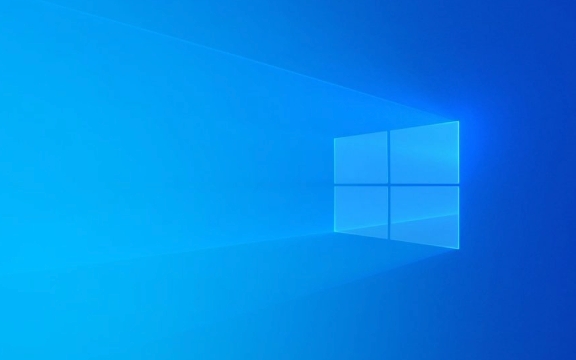
Check for Driver Updates
This is usually the first and easiest thing to try. Outdated or incompatible drivers are one of the top causes of display driver crashes.
- You can update through Device Manager: Right-click the Start menu, choose Device Manager, expand Display adapters, right-click your GPU, and select Update driver.
- Alternatively, go straight to your graphics card manufacturer’s website (NVIDIA, AMD, or Intel) and download the latest driver directly. This often gives you a cleaner install than Windows Update.
Sometimes, even if Windows says your drivers are up to date, manually installing from the manufacturer fixes hidden bugs.

Roll Back or Reinstall Drivers
If the crash started after a recent driver update, rolling back might help.
- In Device Manager again, right-click your GPU and select Properties. Go to the Driver tab and click Roll Back Driver if the option is available.
- If rollback isn’t an option, uninstalling and reinstalling the driver can also clear things up. After uninstalling, restart your PC — Windows will often reinstall the default driver automatically.
For a clean install, some users prefer using tools like DDU (Display Driver Uninstaller) in safe mode to remove all traces before installing fresh drivers.

Monitor System Temperature and Power Supply
Crashes aren’t always software-related. Overheating or insufficient power can cause your GPU to behave unpredictably.
- Use tools like MSI Afterburner or HWMonitor to check GPU temperature and voltage levels while under load (like gaming or rendering).
- Make sure your PC has proper airflow and the GPU fan is spinning normally. Dust buildup is a sneaky cause of overheating.
- If you’ve upgraded your GPU recently, double-check that your power supply unit (PSU) meets the wattage requirements. A weak PSU can cause intermittent crashes that look like driver issues.
Adjust Windows Settings and Power Modes
Sometimes Windows settings can be too aggressive with managing resources, especially on laptops.
- Try switching your Power Plan to “High Performance” in Control Panel to see if it stabilizes things.
- On laptops, some people notice fewer crashes when they disable “Hybrid Graphics” or switch to using the dedicated GPU only in BIOS or manufacturer-specific software (like NVIDIA Optimus settings).
Also, disabling fullscreen optimizations in Windows for specific apps can prevent crashes related to display scaling or borderless fullscreen modes.
That’s basically how most people get through this issue. It's usually a mix of updating drivers properly and checking for underlying hardware or system problems. It doesn't take much time if you start with the simple steps first.
The above is the detailed content of Graphics card drivers crashing on Windows 10. For more information, please follow other related articles on the PHP Chinese website!

Hot AI Tools

Undress AI Tool
Undress images for free

Undresser.AI Undress
AI-powered app for creating realistic nude photos

AI Clothes Remover
Online AI tool for removing clothes from photos.

Clothoff.io
AI clothes remover

Video Face Swap
Swap faces in any video effortlessly with our completely free AI face swap tool!

Hot Article

Hot Tools

Notepad++7.3.1
Easy-to-use and free code editor

SublimeText3 Chinese version
Chinese version, very easy to use

Zend Studio 13.0.1
Powerful PHP integrated development environment

Dreamweaver CS6
Visual web development tools

SublimeText3 Mac version
God-level code editing software (SublimeText3)
 How to Change Font Color on Desktop Icons (Windows 11)
Jul 07, 2025 pm 12:07 PM
How to Change Font Color on Desktop Icons (Windows 11)
Jul 07, 2025 pm 12:07 PM
If you're having trouble reading your desktop icons' text or simply want to personalize your desktop look, you may be looking for a way to change the font color on desktop icons in Windows 11. Unfortunately, Windows 11 doesn't offer an easy built-in
 Fixed Windows 11 Google Chrome not opening
Jul 08, 2025 pm 02:36 PM
Fixed Windows 11 Google Chrome not opening
Jul 08, 2025 pm 02:36 PM
Fixed Windows 11 Google Chrome not opening Google Chrome is the most popular browser right now, but even it sometimes requires help to open on Windows. Then follow the on-screen instructions to complete the process. After completing the above steps, launch Google Chrome again to see if it works properly now. 5. Delete Chrome User Profile If you are still having problems, it may be time to delete Chrome User Profile. This will delete all your personal information, so be sure to back up all relevant data. Typically, you delete the Chrome user profile through the browser itself. But given that you can't open it, here's another way: Turn on Windo
 How to fix second monitor not detected in Windows?
Jul 12, 2025 am 02:27 AM
How to fix second monitor not detected in Windows?
Jul 12, 2025 am 02:27 AM
When Windows cannot detect a second monitor, first check whether the physical connection is normal, including power supply, cable plug-in and interface compatibility, and try to replace the cable or adapter; secondly, update or reinstall the graphics card driver through the Device Manager, and roll back the driver version if necessary; then manually click "Detection" in the display settings to identify the monitor to confirm whether it is correctly identified by the system; finally check whether the monitor input source is switched to the corresponding interface, and confirm whether the graphics card output port connected to the cable is correct. Following the above steps to check in turn, most dual-screen recognition problems can usually be solved.
 Want to Build an Everyday Work Desktop? Get a Mini PC Instead
Jul 08, 2025 am 06:03 AM
Want to Build an Everyday Work Desktop? Get a Mini PC Instead
Jul 08, 2025 am 06:03 AM
Mini PCs have undergone
 Fixed the failure to upload files in Windows Google Chrome
Jul 08, 2025 pm 02:33 PM
Fixed the failure to upload files in Windows Google Chrome
Jul 08, 2025 pm 02:33 PM
Have problems uploading files in Google Chrome? This may be annoying, right? Whether you are attaching documents to emails, sharing images on social media, or submitting important files for work or school, a smooth file upload process is crucial. So, it can be frustrating if your file uploads continue to fail in Chrome on Windows PC. If you're not ready to give up your favorite browser, here are some tips for fixes that can't upload files on Windows Google Chrome 1. Start with Universal Repair Before we learn about any advanced troubleshooting tips, it's best to try some of the basic solutions mentioned below. Troubleshooting Internet connection issues: Internet connection
 How to clear the print queue in Windows?
Jul 11, 2025 am 02:19 AM
How to clear the print queue in Windows?
Jul 11, 2025 am 02:19 AM
When encountering the problem of printing task stuck, clearing the print queue and restarting the PrintSpooler service is an effective solution. First, open the "Device and Printer" interface to find the corresponding printer, right-click the task and select "Cancel" to clear a single task, or click "Cancel all documents" to clear the queue at one time; if the queue is inaccessible, press Win R to enter services.msc to open the service list, find "PrintSpooler" and stop it before starting the service. If necessary, you can manually delete the residual files under the C:\Windows\System32\spool\PRINTERS path to completely solve the problem.
 How to run Command Prompt as an administrator in Windows 10?
Jul 05, 2025 am 02:31 AM
How to run Command Prompt as an administrator in Windows 10?
Jul 05, 2025 am 02:31 AM
To run command prompts as administrator, the most direct way is to search through the Start menu and right-click "Run as administrator"; secondly, use the Win X shortcut menu to select "Command Prompt (Administrator)" or "Windows Terminal (Administrator)"; you can also open the run window through Win R and enter cmd and press Ctrl Shift Enter to force running as administrator; in addition, you can set shortcut properties to achieve automatic running as administrator. All the above methods require administrator permission and confirmation through UAC. Pay attention to security risks during operation.







