Right-click the folder and select Properties, then go to the Customize tab. 2. In the Folder pictures section, click Change icon… and browse to select a .ico file. 3. Click OK, then Apply and OK to save; the folder now displays the new icon. To reset, click Restore Defaults in the Change Icon window and confirm with OK.

Changing folder icons in Windows 11 is a simple way to personalize your files and make them easier to identify. While Windows doesn’t offer a built-in option in the right-click menu like older versions did, you can still customize folder icons using a few extra steps. Here’s how to do it.
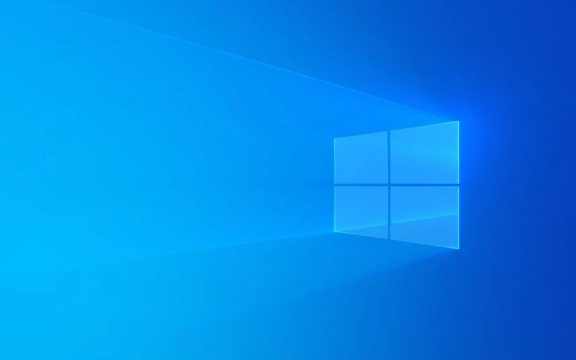
? Open Folder Properties
- Right-click the folder you want to customize.
- Select Properties from the context menu.
- In the Properties window, go to the Customize tab (not the General tab).
? Note: If you don’t see the Customize tab, the folder might be a system folder (like Documents or Pictures). This method works best for regular folders you’ve created yourself.
?? Change the Folder Icon
- In the Folder pictures section, click Change icon….
- A window titled “Change Icon” will appear with a few default icons.
- To use a different icon:
- Click Browse… to locate
.icofiles on your computer. - Navigate to a folder containing
.icofiles (you can download custom icons from websites like IconArchive or Flaticon). - Select the
.icofile you want and click Open.
- Click Browse… to locate
? Windows only accepts
.icoformat natively here. If you have icons in.pngor.jpg, you’ll need to convert them to.icousing a free online converter.
- Once selected, click OK in the Change Icon window.
- Back in Properties, click Apply, then OK.
The folder should now display your new icon.
? Tips and Workarounds
- Use third-party tools for more options: Apps like Folder Marker, IconPackager, or Rainmeter let you change folder icons more easily and support more formats.
-
Create your own
.icofiles: Use tools like Greenfish Icon Editor or online converters to turn images into proper.icofiles. - System folders limitation: You can’t change icons for default libraries (like Desktop, Downloads, etc.) the same way. These require registry edits or third-party tools.
? Reset to Default
To revert the icon:

- Go back to Folder Properties > Customize > Change icon.
- Click Restore Defaults.
- Click OK, then Apply.
That’s it — your folder now has a custom look. It won’t affect how the folder works, but it makes your desktop or file explorer much more visually organized. Basically just a few clicks once you know where to look.
The above is the detailed content of How to change folder icons in Windows 11. For more information, please follow other related articles on the PHP Chinese website!

Hot AI Tools

Undress AI Tool
Undress images for free

Undresser.AI Undress
AI-powered app for creating realistic nude photos

AI Clothes Remover
Online AI tool for removing clothes from photos.

Clothoff.io
AI clothes remover

Video Face Swap
Swap faces in any video effortlessly with our completely free AI face swap tool!

Hot Article

Hot Tools

Notepad++7.3.1
Easy-to-use and free code editor

SublimeText3 Chinese version
Chinese version, very easy to use

Zend Studio 13.0.1
Powerful PHP integrated development environment

Dreamweaver CS6
Visual web development tools

SublimeText3 Mac version
God-level code editing software (SublimeText3)
 How to Change Font Color on Desktop Icons (Windows 11)
Jul 07, 2025 pm 12:07 PM
How to Change Font Color on Desktop Icons (Windows 11)
Jul 07, 2025 pm 12:07 PM
If you're having trouble reading your desktop icons' text or simply want to personalize your desktop look, you may be looking for a way to change the font color on desktop icons in Windows 11. Unfortunately, Windows 11 doesn't offer an easy built-in
 Fixed Windows 11 Google Chrome not opening
Jul 08, 2025 pm 02:36 PM
Fixed Windows 11 Google Chrome not opening
Jul 08, 2025 pm 02:36 PM
Fixed Windows 11 Google Chrome not opening Google Chrome is the most popular browser right now, but even it sometimes requires help to open on Windows. Then follow the on-screen instructions to complete the process. After completing the above steps, launch Google Chrome again to see if it works properly now. 5. Delete Chrome User Profile If you are still having problems, it may be time to delete Chrome User Profile. This will delete all your personal information, so be sure to back up all relevant data. Typically, you delete the Chrome user profile through the browser itself. But given that you can't open it, here's another way: Turn on Windo
 How to fix second monitor not detected in Windows?
Jul 12, 2025 am 02:27 AM
How to fix second monitor not detected in Windows?
Jul 12, 2025 am 02:27 AM
When Windows cannot detect a second monitor, first check whether the physical connection is normal, including power supply, cable plug-in and interface compatibility, and try to replace the cable or adapter; secondly, update or reinstall the graphics card driver through the Device Manager, and roll back the driver version if necessary; then manually click "Detection" in the display settings to identify the monitor to confirm whether it is correctly identified by the system; finally check whether the monitor input source is switched to the corresponding interface, and confirm whether the graphics card output port connected to the cable is correct. Following the above steps to check in turn, most dual-screen recognition problems can usually be solved.
 Want to Build an Everyday Work Desktop? Get a Mini PC Instead
Jul 08, 2025 am 06:03 AM
Want to Build an Everyday Work Desktop? Get a Mini PC Instead
Jul 08, 2025 am 06:03 AM
Mini PCs have undergone
 Fixed the failure to upload files in Windows Google Chrome
Jul 08, 2025 pm 02:33 PM
Fixed the failure to upload files in Windows Google Chrome
Jul 08, 2025 pm 02:33 PM
Have problems uploading files in Google Chrome? This may be annoying, right? Whether you are attaching documents to emails, sharing images on social media, or submitting important files for work or school, a smooth file upload process is crucial. So, it can be frustrating if your file uploads continue to fail in Chrome on Windows PC. If you're not ready to give up your favorite browser, here are some tips for fixes that can't upload files on Windows Google Chrome 1. Start with Universal Repair Before we learn about any advanced troubleshooting tips, it's best to try some of the basic solutions mentioned below. Troubleshooting Internet connection issues: Internet connection
 How to clear the print queue in Windows?
Jul 11, 2025 am 02:19 AM
How to clear the print queue in Windows?
Jul 11, 2025 am 02:19 AM
When encountering the problem of printing task stuck, clearing the print queue and restarting the PrintSpooler service is an effective solution. First, open the "Device and Printer" interface to find the corresponding printer, right-click the task and select "Cancel" to clear a single task, or click "Cancel all documents" to clear the queue at one time; if the queue is inaccessible, press Win R to enter services.msc to open the service list, find "PrintSpooler" and stop it before starting the service. If necessary, you can manually delete the residual files under the C:\Windows\System32\spool\PRINTERS path to completely solve the problem.
 How to run Command Prompt as an administrator in Windows 10?
Jul 05, 2025 am 02:31 AM
How to run Command Prompt as an administrator in Windows 10?
Jul 05, 2025 am 02:31 AM
To run command prompts as administrator, the most direct way is to search through the Start menu and right-click "Run as administrator"; secondly, use the Win X shortcut menu to select "Command Prompt (Administrator)" or "Windows Terminal (Administrator)"; you can also open the run window through Win R and enter cmd and press Ctrl Shift Enter to force running as administrator; in addition, you can set shortcut properties to achieve automatic running as administrator. All the above methods require administrator permission and confirmation through UAC. Pay attention to security risks during operation.








