Run the Power Troubleshooter via Settings > System > Troubleshoot > Other troubleshooters > Power > Run to fix common sleep issues. 2. Adjust Power & Sleep settings by setting proper sleep timers, enabling hybrid sleep, and disabling wake timers under Advanced power settings, switching to the Balanced power plan if sleep is grayed out. 3. Prevent devices from waking the PC by using powercfg -devicequery wake_armed in Command Prompt, then disable wake permissions for listed devices in Device Manager under Power Management. 4. Update or roll back drivers for display, audio, network, and system devices in Device Manager, or download latest versions from manufacturer websites. 5. Disable Fast Startup in Control Panel’s Power Options under Shutdown settings after enabling changes for admin access. 6. Check for background apps blocking sleep via Task Manager or by running powercfg /requests in Command Prompt, then close applications like Discord, Steam, or OneDrive that may prevent sleep. 7. Reset power plans to default using powercfg -restoredefaultschemes in an admin Command Prompt, then reconfigure preferences in Settings. Always ensure laptops are not in Best Performance mode, consider BIOS/UEFI updates if issues persist, and systematically apply each fix starting with the troubleshooter for reliable results.

If your Windows 11 PC isn't entering sleep mode properly—either it won’t sleep, wakes up immediately, or the option seems grayed out—it’s usually due to power settings, drivers, or background processes interfering. Here’s how to fix it step by step.
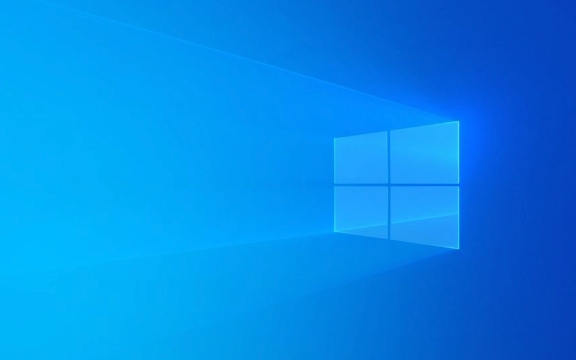
? 1. Run the Power Troubleshooter
Windows 11 includes a built-in troubleshooter that can automatically detect and fix common power-related issues.
Steps:

- Press Windows I to open Settings.
- Go to System > Troubleshoot > Other troubleshooters.
- Find Power, click Run.
- Follow the on-screen instructions and apply any recommended fixes.
This often resolves misconfigured settings or detects hardware conflicts.
? 2. Check and Adjust Power & Sleep Settings
Incorrect power plans or sleep timeouts can prevent the system from sleeping.

Steps:
- Open Settings > System > Power & battery (on laptops) or Power & sleep (on desktops).
- Under Screen and sleep, make sure both On battery power and When plugged in have reasonable sleep times (e.g., 10–15 minutes).
- Click Additional power settings (on the right).
- Select your current power plan and click Change plan settings > Change advanced power settings.
- Expand Sleep and verify:
- Sleep after: Set to a value (e.g., 15 mins).
- Allow hybrid sleep: Usually On.
- Hibernate after: Can be longer or disabled.
- Allow wake timers: Set to Disable if unwanted wake-ups are happening.
?? Pro tip: If "Sleep" is grayed out, it might be due to a power plan set by your organization or manufacturer. Try switching to Balanced (recommended).
? 3. Prevent Devices from Waking the PC
Some devices (like mouse, keyboard, or network adapter) can wake your PC from sleep, which might make it seem like sleep isn’t working.
Check wake-up capable devices:
- Open Command Prompt as Admin (search for
cmd, right-click > Run as administrator). - Run this command:
powercfg -devicequery wake_armed
- If any devices appear (e.g., mouse or network card), disable their wake-up ability:
- Go to Device Manager (right-click Start button > Device Manager).
- Expand Keyboards, Mice, and Network adapters.
- Right-click each device > Properties > Power Management.
- Uncheck Allow this device to wake the computer.
? Most common culprits: USB mouse, Realtek network adapter.
? 4. Update or Roll Back Drivers
Outdated or faulty drivers (especially GPU, chipset, or audio drivers) can block sleep mode.
What to do:
- Open Device Manager.
- Check these categories:
- Display adapters
- Sound, video and game controllers
- System devices (especially "Microsoft ACPI-Compliant System")
- Network adapters
- Right-click each > Update driver > Search automatically.
- If the issue started recently, try Roll Back Driver if available.
Alternatively, visit your PC manufacturer’s website (e.g., Dell, HP, Lenovo) or component vendor (Intel, NVIDIA) to download the latest drivers.
? 5. Disable Fast Startup (Sometimes Helps)
Fast Startup can interfere with proper sleep or hibernation.
Steps:
- Open Control Panel > Hardware and Sound > Power Options.
- Click Choose what the power buttons do.
- Click Change settings that are currently unavailable (admin rights needed).
- Under Shutdown settings, uncheck Fast startup.
- Click Save changes.
Now test sleep mode again.
? 6. Check for Running Apps or Services
Background apps (especially updaters, remote tools, or games) can prevent sleep by signaling the system to stay awake.
To check:
- Open Task Manager (Ctrl Shift Esc).
- Look under the Processes tab for apps using CPU or network constantly.
- Temporarily close apps like Discord, Steam, OneDrive, or remote desktop tools and test sleep.
You can also run this command in Command Prompt to see what’s blocking sleep:
powercfg /requests
If any processes or drivers appear under DISPLAY, SYSTEM, or AWAYMODE, they’re preventing sleep.
? 7. Reset Power Plan to Default
Corrupted power plans can cause sleep issues.
Reset via Command Prompt (Admin):
powercfg -restoredefaultschemes
This recreates default power plans. Then go back to Settings > Power & sleep and reconfigure your preferences.
Final Notes
- Laptops: Make sure you're not in "Best performance" power mode—switch to "Balanced".
- Hybrid sleep: Usually safe to leave on, but disable it if troubleshooting.
- BIOS/UEFI: Rarely, outdated firmware or disabled S3 sleep state can block sleep. Check your manufacturer’s site for BIOS updates or power-related settings.
Fixing sleep mode in Windows 11 usually comes down to settings, drivers, or rogue devices. Start with the troubleshooter and work through the list. Most cases are resolved by adjusting wake permissions or updating drivers.
Basically, it’s not complex—just a few settings in the right place.
The above is the detailed content of How to fix sleep mode not working Windows 11. For more information, please follow other related articles on the PHP Chinese website!

Hot AI Tools

Undress AI Tool
Undress images for free

Undresser.AI Undress
AI-powered app for creating realistic nude photos

AI Clothes Remover
Online AI tool for removing clothes from photos.

Clothoff.io
AI clothes remover

Video Face Swap
Swap faces in any video effortlessly with our completely free AI face swap tool!

Hot Article

Hot Tools

Notepad++7.3.1
Easy-to-use and free code editor

SublimeText3 Chinese version
Chinese version, very easy to use

Zend Studio 13.0.1
Powerful PHP integrated development environment

Dreamweaver CS6
Visual web development tools

SublimeText3 Mac version
God-level code editing software (SublimeText3)
 Windows Security is blank or not showing options
Jul 07, 2025 am 02:40 AM
Windows Security is blank or not showing options
Jul 07, 2025 am 02:40 AM
When the Windows Security Center is blank or the function is missing, you can follow the following steps to check: 1. Confirm whether the system version supports full functions, some functions of the Home Edition are limited, and the Professional Edition and above are more complete; 2. Restart the SecurityHealthService service to ensure that its startup type is set to automatic; 3. Check and uninstall third-party security software that may conflict; 4. Run the sfc/scannow and DISM commands to repair system files; 5. Try to reset or reinstall the Windows Security Center application, and contact Microsoft support if necessary.
 Windows stuck on 'undoing changes made to your computer'
Jul 05, 2025 am 02:51 AM
Windows stuck on 'undoing changes made to your computer'
Jul 05, 2025 am 02:51 AM
The computer is stuck in the "Undo Changes made to the computer" interface, which is a common problem after the Windows update fails. It is usually caused by the stuck rollback process and cannot enter the system normally. 1. First of all, you should wait patiently for a long enough time, especially after restarting, it may take more than 30 minutes to complete the rollback, and observe the hard disk light to determine whether it is still running. 2. If there is no progress for a long time, you can force shut down and enter the recovery environment (WinRE) multiple times, and try to start repair or system restore. 3. After entering safe mode, you can uninstall the most recent update records through the control panel. 4. Use the command prompt to execute the bootrec command in the recovery environment to repair the boot file, or run sfc/scannow to check the system file. 5. The last method is to use the "Reset this computer" function
 Proven Ways for Microsoft Teams Error 657rx in Windows 11/10
Jul 07, 2025 pm 12:25 PM
Proven Ways for Microsoft Teams Error 657rx in Windows 11/10
Jul 07, 2025 pm 12:25 PM
Encountering something went wrong 657rx can be frustrating when you log in to Microsoft Teams or Outlook. In this article on MiniTool, we will explore how to fix the Outlook/Microsoft Teams error 657rx so you can get your workflow back on track.Quick
 The requested operation requires elevation Windows
Jul 04, 2025 am 02:58 AM
The requested operation requires elevation Windows
Jul 04, 2025 am 02:58 AM
When you encounter the prompt "This operation requires escalation of permissions", it means that you need administrator permissions to continue. Solutions include: 1. Right-click the "Run as Administrator" program or set the shortcut to always run as an administrator; 2. Check whether the current account is an administrator account, if not, switch or request administrator assistance; 3. Use administrator permissions to open a command prompt or PowerShell to execute relevant commands; 4. Bypass the restrictions by obtaining file ownership or modifying the registry when necessary, but such operations need to be cautious and fully understand the risks. Confirm permission identity and try the above methods usually solve the problem.
 The RPC server is unavailable Windows
Jul 06, 2025 am 12:07 AM
The RPC server is unavailable Windows
Jul 06, 2025 am 12:07 AM
When encountering the "RPCserverisunavailable" problem, first confirm whether it is a local service exception or a network configuration problem. 1. Check and start the RPC service to ensure that its startup type is automatic. If it cannot be started, check the event log; 2. Check the network connection and firewall settings, test the firewall to turn off the firewall, check DNS resolution and network connectivity; 3. Run the sfc/scannow and DISM commands to repair the system files; 4. Check the group policy and domain controller status in the domain environment, and contact the IT department to assist in the processing. Gradually check it in sequence to locate and solve the problem.
 How to fix 'SYSTEM_SERVICE_EXCEPTION' stop code in Windows
Jul 09, 2025 am 02:56 AM
How to fix 'SYSTEM_SERVICE_EXCEPTION' stop code in Windows
Jul 09, 2025 am 02:56 AM
When encountering the "SYSTEM_SERVICE_EXCEPTION" blue screen error, you do not need to reinstall the system or replace the hardware immediately. You can follow the following steps to check: 1. Update or roll back hardware drivers such as graphics cards, especially recently updated drivers; 2. Uninstall third-party antivirus software or system tools, and use WindowsDefender or well-known brand products to replace them; 3. Run sfc/scannow and DISM commands as administrator to repair system files; 4. Check memory problems, restore the default frequency and re-plug and unplug the memory stick, and use Windows memory diagnostic tools to detect. In most cases, the driver and software problems can be solved first.
 the default gateway is not available Windows
Jul 08, 2025 am 02:21 AM
the default gateway is not available Windows
Jul 08, 2025 am 02:21 AM
When you encounter the "DefaultGatewayisNotAvailable" prompt, it means that the computer cannot connect to the router or does not obtain the network address correctly. 1. First, restart the router and computer, wait for the router to fully start before trying to connect; 2. Check whether the IP address is set to automatically obtain, enter the network attribute to ensure that "Automatically obtain IP address" and "Automatically obtain DNS server address" are selected; 3. Run ipconfig/release and ipconfig/renew through the command prompt to release and re-acquire the IP address, and execute the netsh command to reset the network components if necessary; 4. Check the wireless network card driver, update or reinstall the driver to ensure that it works normally.
 How to fix slow right-click context menu in Windows
Jul 04, 2025 am 02:51 AM
How to fix slow right-click context menu in Windows
Jul 04, 2025 am 02:51 AM
The problem of slowing right-click menus is usually caused by extensions or third-party software loaded by the system. Solutions include troubleshooting plug-ins, optimizing settings, and uninstalling suspicious software. 1. Use the ShellExView tool to view and disable non-essential Shell extensions, and gradually test to find plug-ins that slow down the right-click menu; 2. For advanced users, you can lower the menu delay time to 0 or 200 milliseconds by modifying the MenuShowDelay key value in the registry to speed up the response speed, but you need to be careful to backup before operation to avoid causing system abnormalities; 3. Uninstall or update software that may cause conflicts such as old compression tools, screenshot software, antivirus software, etc., and observe whether the right-click menu returns to normal. If the problem is alleviated, it means that it is the performance problem caused by the software.






